Windows 11 introduces new ways to interact with QR codes, whether you want to display one for sharing information or scan a code from your screen or webcam. With native support in the Camera and Snipping Tool apps, and additional browser features, you can quickly generate, show, and scan QR codes without third-party software.
Display a QR Code Using Microsoft Edge
Step 1: Open Microsoft Edge and navigate to the website or image you want to share via QR code. Edge includes a built-in feature to generate QR codes for any page or image.
Step 2: Right-click on the page or image. In the context menu, select Create QR code for this page or Create QR code for this image. A QR code will appear in a pop-up window.
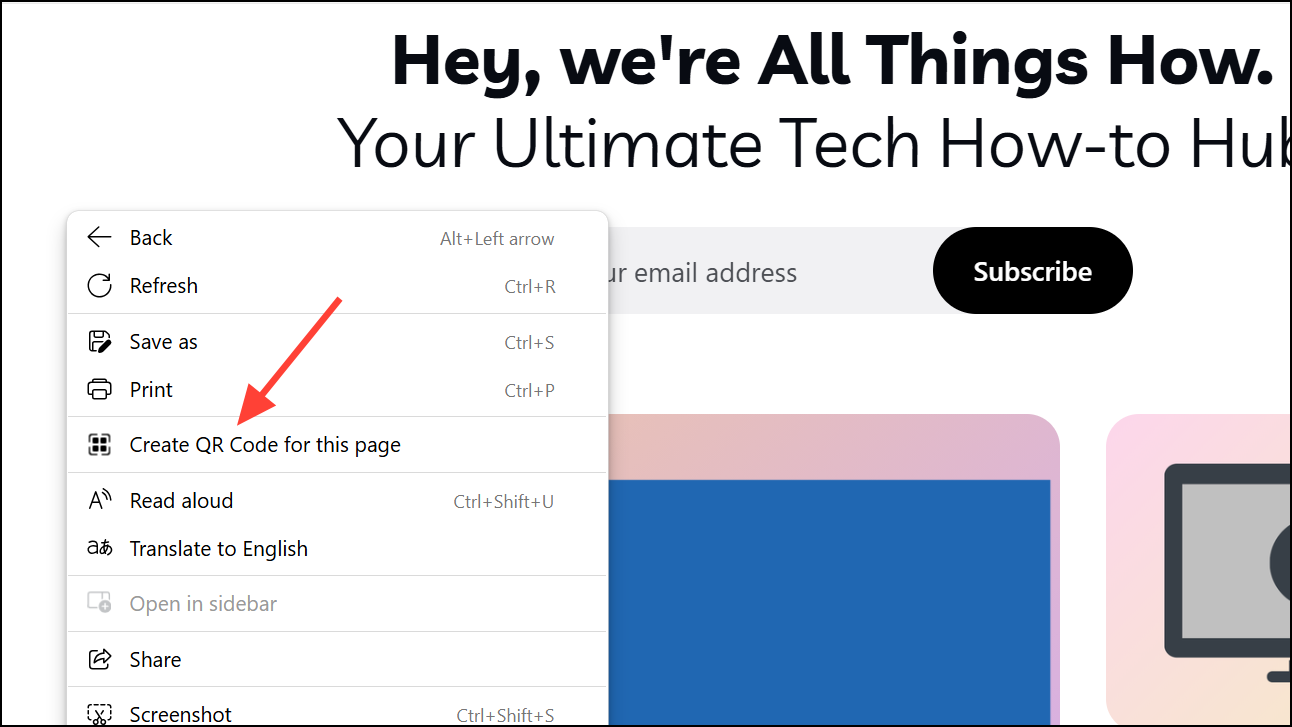
Step 3: To display the QR code, keep the pop-up open or click Download to save the QR code image. You can then open the saved image in Photos or any image viewer and present it on your screen for others to scan.
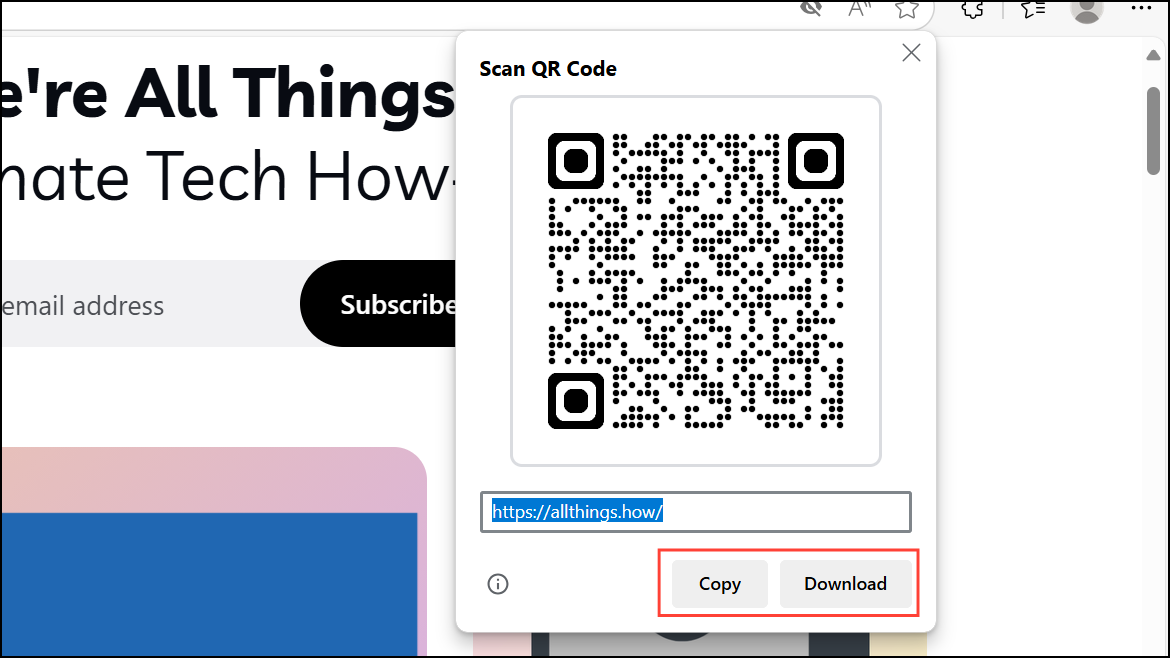
This method is ideal for quickly sharing links or images with mobile devices, especially in group settings or meetings.
Show a QR Code for Wi-Fi or Mobile Hotspot
Step 1: If you want to share your Wi-Fi network details, Windows 11 allows you to generate a QR code directly from your network settings (available in recent builds, especially for mobile hotspots).
Step 2: Go to Settings > Network & Internet > Mobile hotspot.
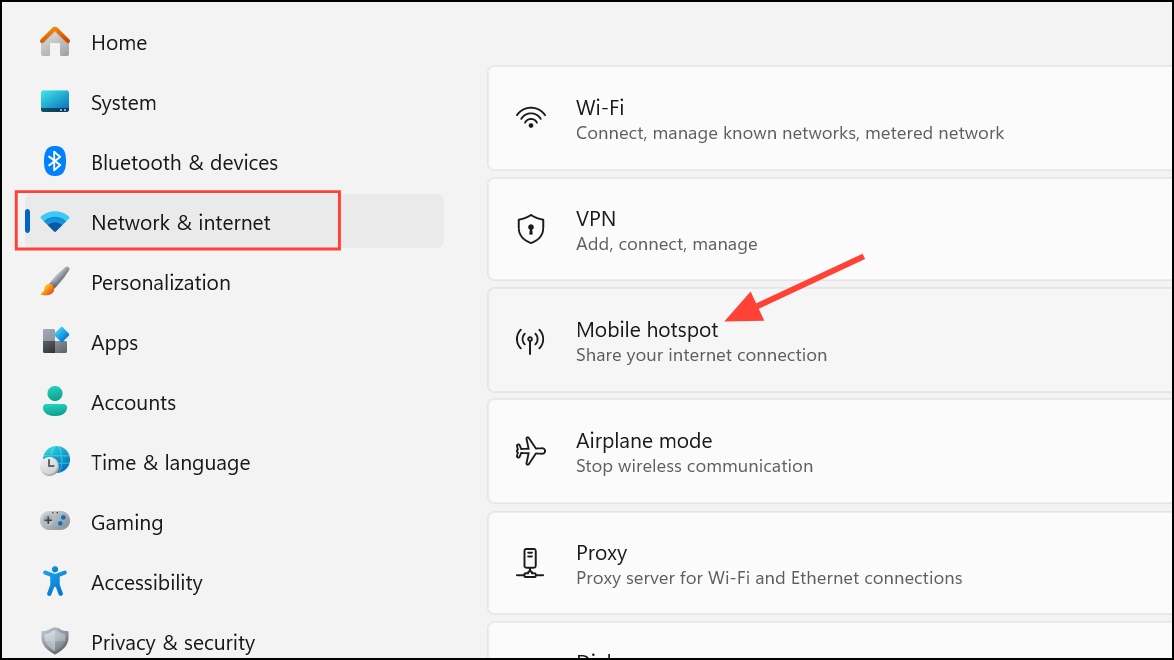
Step 3: Click the Mobile hotspot setting to access all related settings. Turn on the Mobile hotspot toggle and scroll down to see the QR code under Properties.
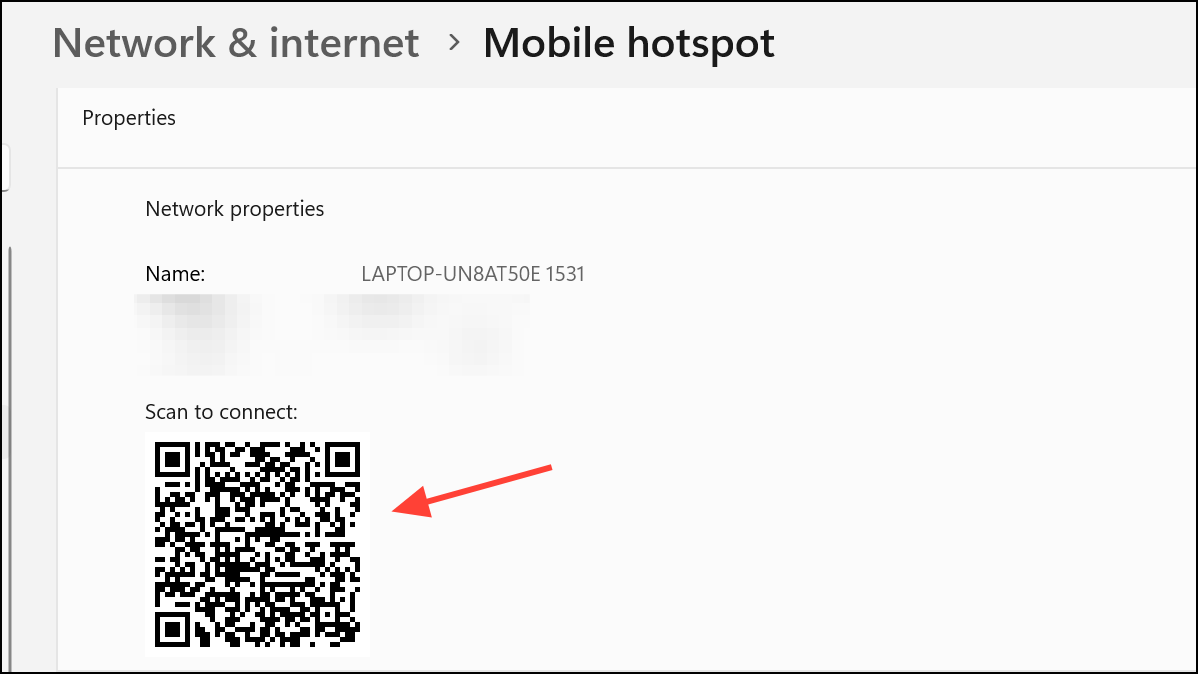
Step 4: Keep this window open so others can scan it with their devices to connect instantly, avoiding manual password entry. Alternatively, you can share the password that will be displayed on the screen with others who cannot scan the QR code.
This approach streamlines the process of sharing Wi-Fi credentials securely and efficiently.
Display Any QR Code Image on Your Screen
Step 1: If you have a QR code image (such as a PNG or JPG file), double-click the file to open it in the Photos app or any image viewer.
Step 2: Maximize the window or zoom in as needed to make the QR code clearly visible. Hold the image on your screen so others can scan it with their devices.
This method is particularly useful for event check-ins, sharing contact information, or distributing download links.
Scan a QR Code Displayed on Your Windows 11 Screen
Windows 11’s Snipping Tool now supports QR code scanning directly from screenshots, improving the workflow for users who receive QR codes digitally.
Step 1: Press Windows-Shift-S to activate the Snipping Tool and capture the area of your screen containing the QR code.
Step 2: In the Snipping Tool’s markup canvas (the screenshot preview), click the Text Actions button located to the right of the Crop tool. The tool will detect any QR code in the image.
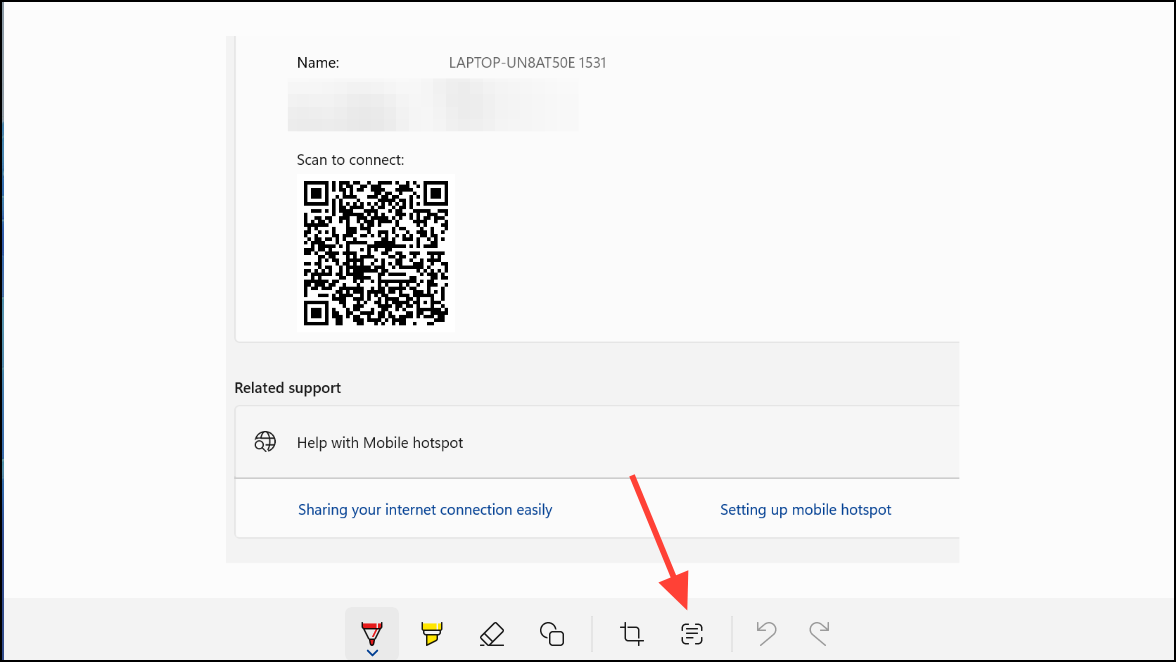
Step 3: If a QR code is found, you’ll see options to copy the embedded link or open it directly in your browser. This speeds up accessing QR code content without needing a phone or external scanner.
Scan a QR Code Using the Camera App
For physical QR codes, the Camera app in Windows 11 offers a quick scanning option with supported webcams.
Step 1: Open the Camera app from the Start menu. On the right side, select Barcode mode. This mode enables scanning for both barcodes and QR codes.
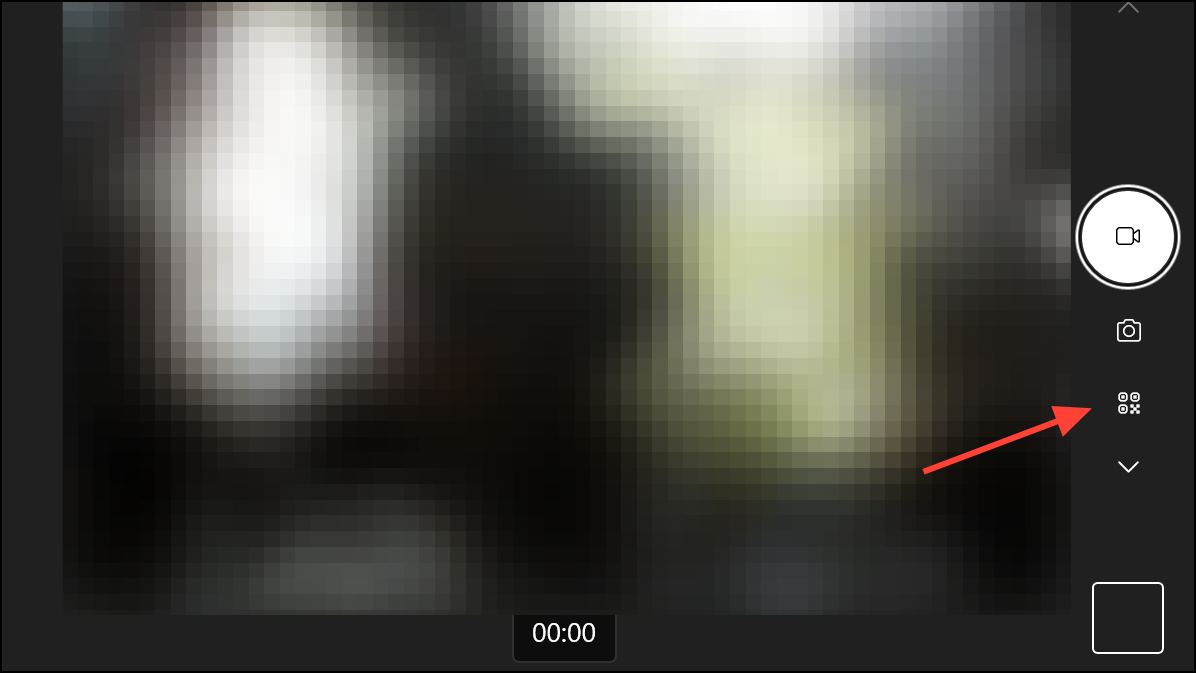
Step 2: Hold the QR code in front of your PC’s camera. Ensure the code is centered and in focus. If the camera supports it, the app will automatically detect and scan the code.
Step 3: Once scanned, a link or relevant information will appear at the bottom of the app window. Click or tap the link to open it in your default browser.
If your camera does not have a Barcode mode, check for Windows updates or consider third-party QR code scanning apps as an alternative.
Troubleshooting QR Code Display or Scanning Issues
Occasionally, QR codes may not display or scan as expected due to system or app settings. For example, some users report that QR codes for passkey authentication in Microsoft Edge do not appear, especially when Windows Security prompts are involved. In such cases:
- Compare Edge and Windows Security settings across devices to identify discrepancies.
- Update Microsoft Edge to the latest version via
Settings > About Microsoft Edge. - Check for conflicting software, such as single sign-on (SSO) tools, that may block QR code generation.
- Restart the browser or reinstall Edge if issues persist.
For camera issues, ensure your webcam is compatible and that you have the latest Camera app version. If scanning is unreliable, adjust the lighting, camera focus, or try a different device.
Whether you need to display or scan a QR code on Windows 11, these built-in tools and browser features make the process quick and reliable. Keeping your apps and system updated ensures you have access to the latest QR code support and fixes.


