Subscript formatting in Google Docs is essential for properly displaying mathematical expressions, chemical formulas, and other specialized notations. Efficiently applying subscript to your text enhances readability and conveys precise information in your documents.
Typing in subscript using keyboard shortcuts
Step 1: Place your cursor at the point in your document where you want to begin typing in subscript.
Step 2: Press CTRL + , on your keyboard to activate the subscript formatting mode. This shortcut toggles the subscript feature, allowing you to type text that appears below the baseline.
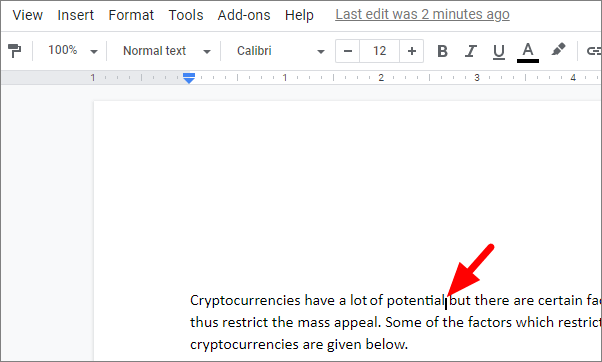
Step 3: Type the text you want to appear in subscript. The characters will now display in subscript format as you type.
Step 4: To return to normal text formatting, press CTRL + , again. This will toggle off the subscript mode so you can continue typing standard text.
Applying subscript to existing text
Step 1: Highlight the text in your document that you want to format as subscript.
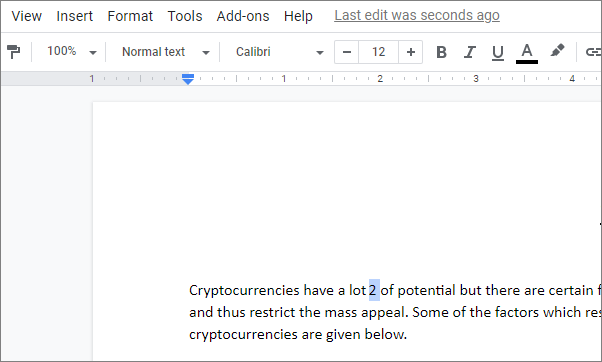
Step 2: Click on the Format menu at the top of the screen to access more formatting options.
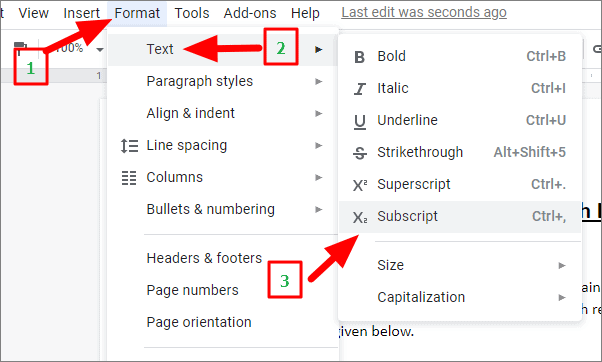
Step 3: In the dropdown menu, hover over Text, then select Subscript from the extended menu. This will convert the selected text into subscript format.
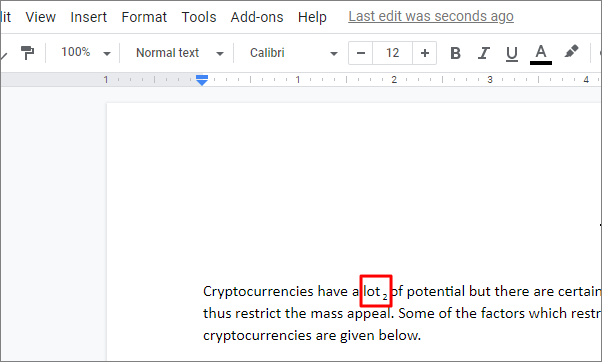
By utilizing these methods, you can effectively add subscript text in Google Docs, enhancing the clarity and professionalism of your documents.

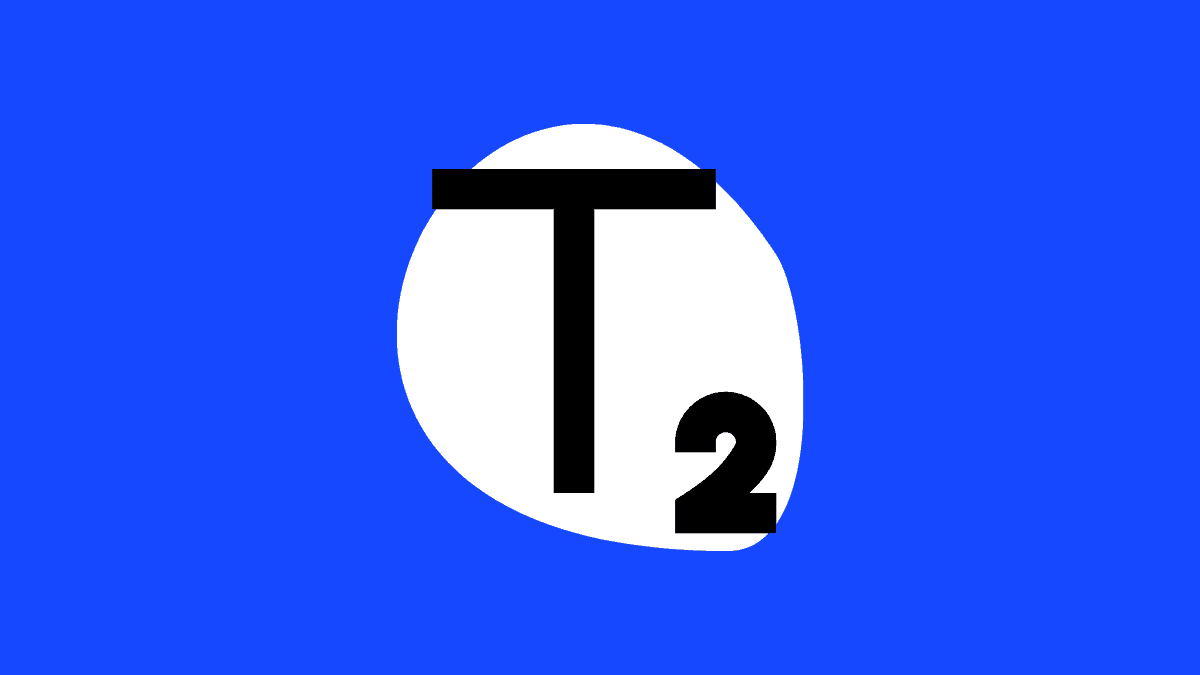








Member discussion