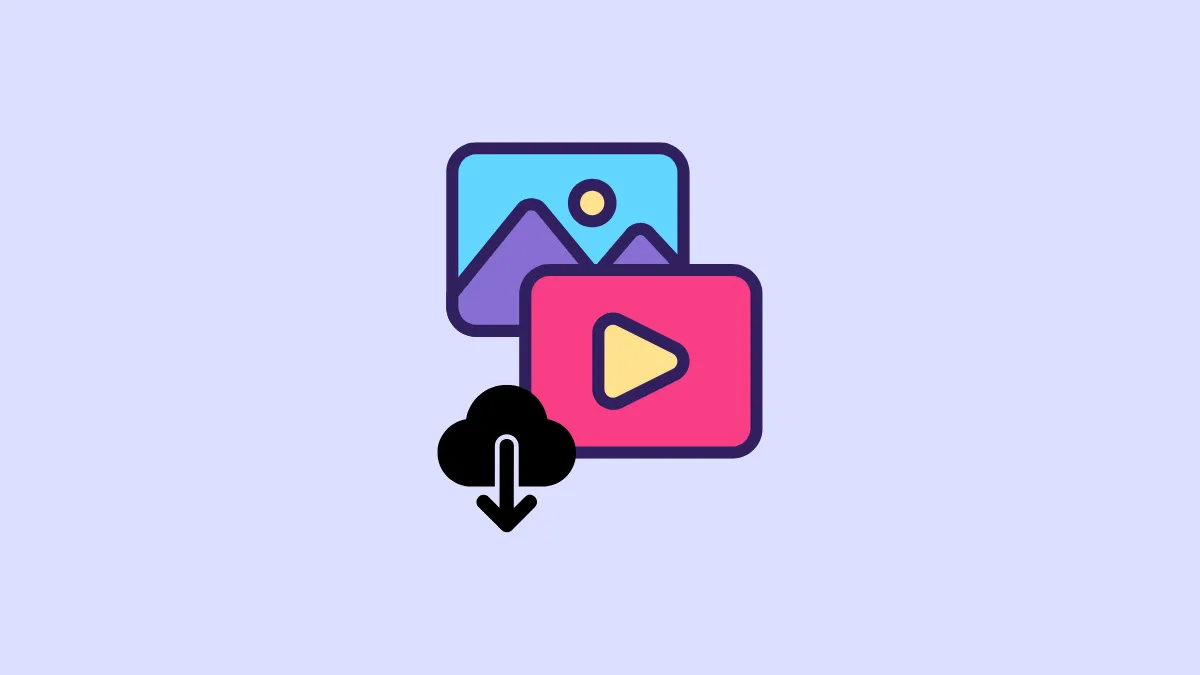There are several reasons why you may want to download all your photos and other data from Instagram. You may want to create a backup of your data offline or may be planning to take a break from social media for a while. Whatever the reason, Instagram lets you download all your data, including your photos and Stories using the smartphone or web app. The steps for both are essentially the same.
- Open Instagram in your desktop browser or your smartphone and click on 'More' at the bottom left.
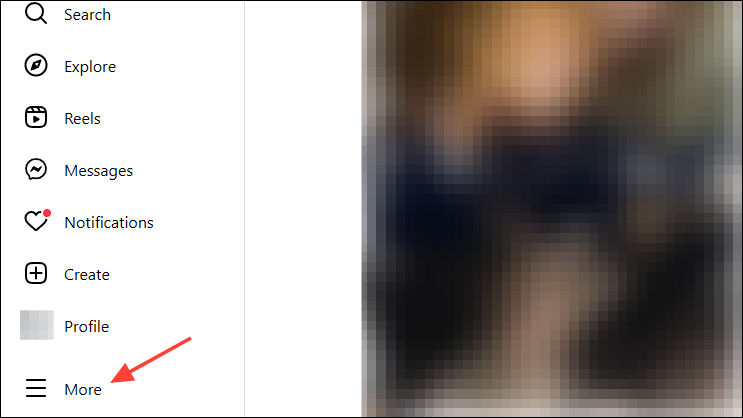
- Then click on 'Settings'.
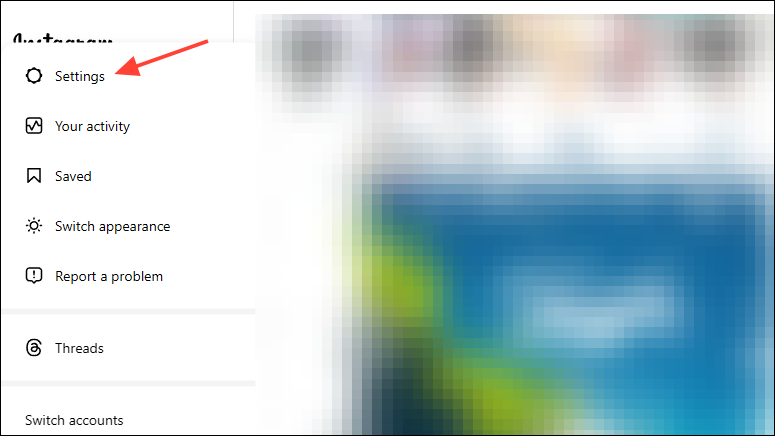
- On the Settings page, click on 'Personal details' in the 'Meta Accounts Center' section.
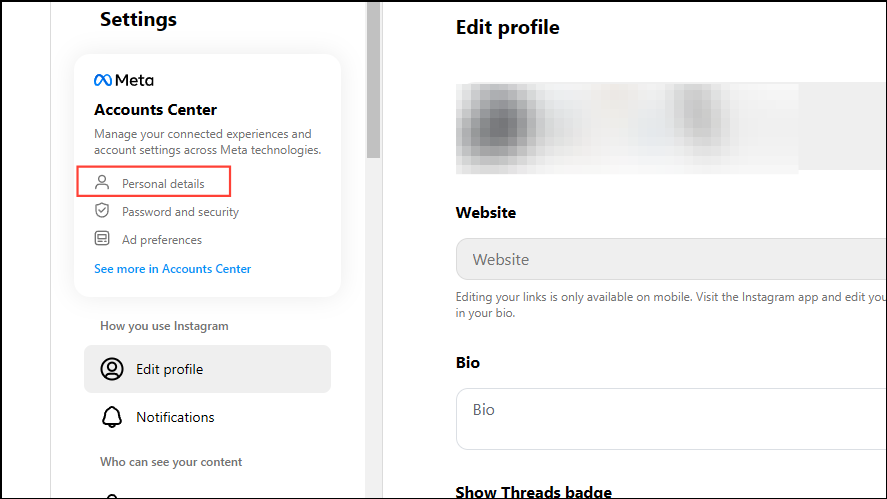
- Next, click on 'Your information and permissions'.
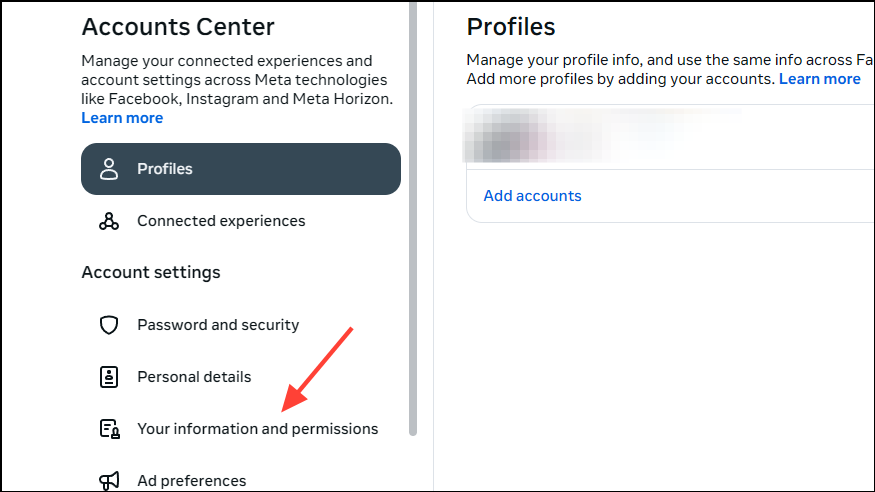
- Then click on 'Download your information'.
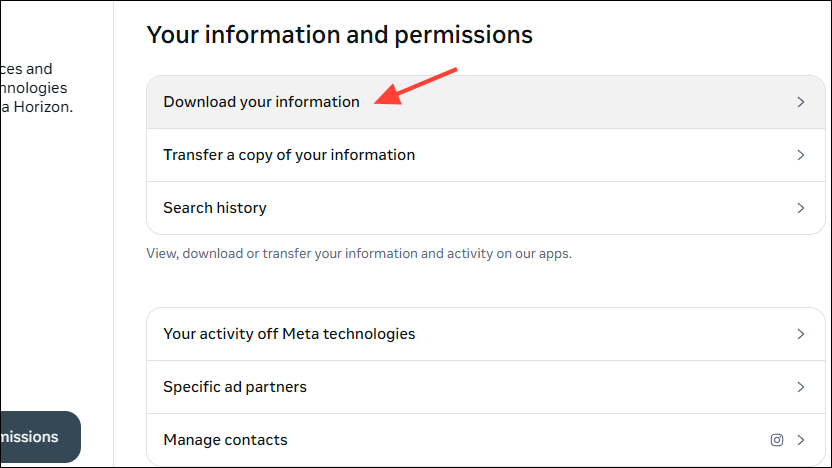
- In the 'Download Your Information' pop-up, click on 'Download or transfer information'.
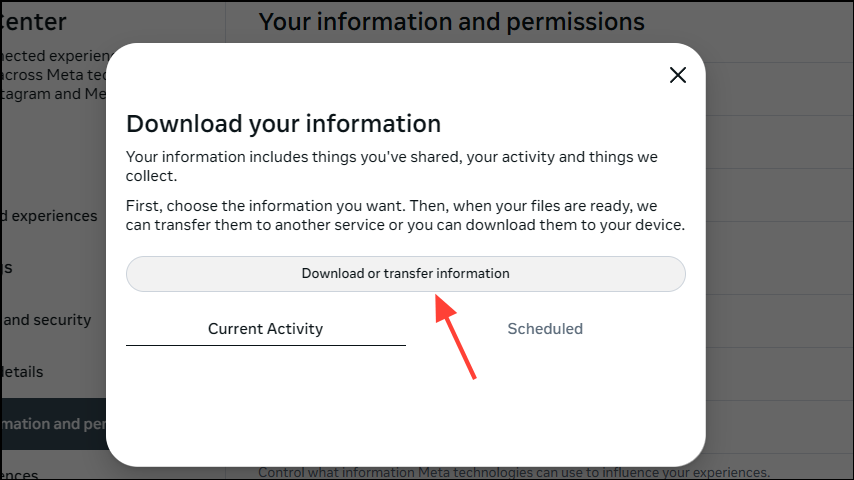
- You can then select whether to download all or some information by clicking on the respective option.
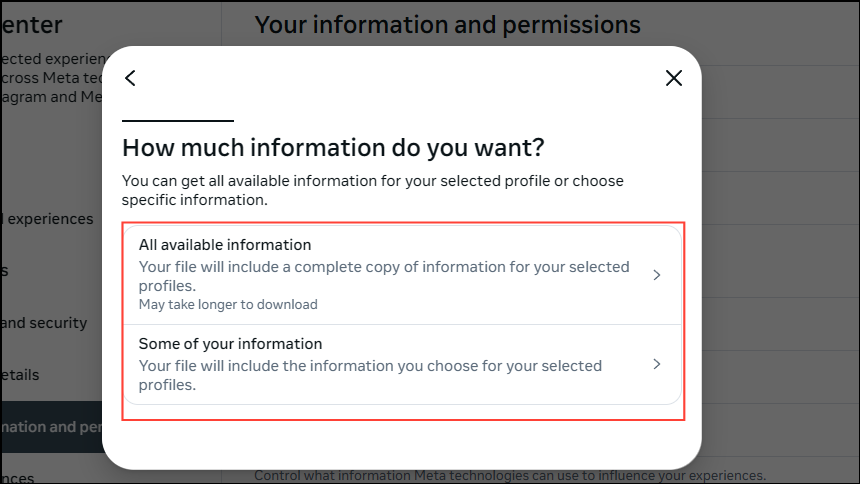
- If you select the 'Some of your information' option, you can choose which items to download, such as your photos, videos, and stories by clicking the 'Content' checkbox and then clicking on 'Next'.
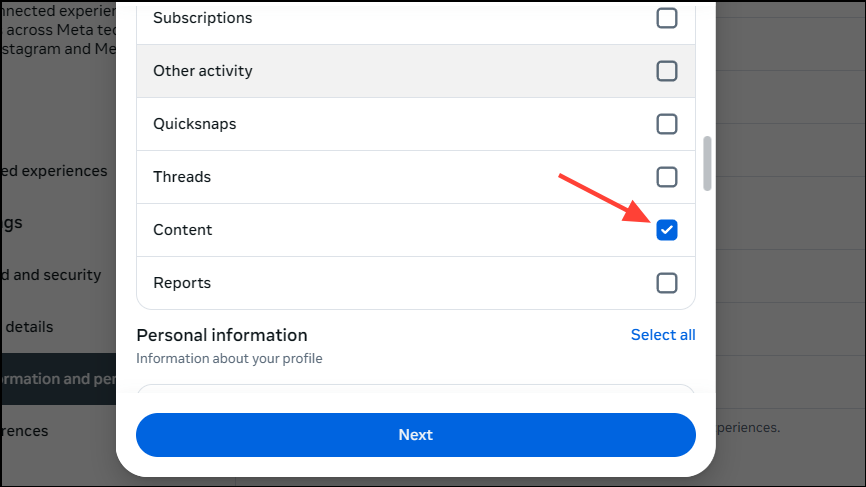
- Then you can choose whether to transfer your data to your device or send it to Dropbox or Google Drive by clicking on 'Download to device' or 'Transfer to destination'.
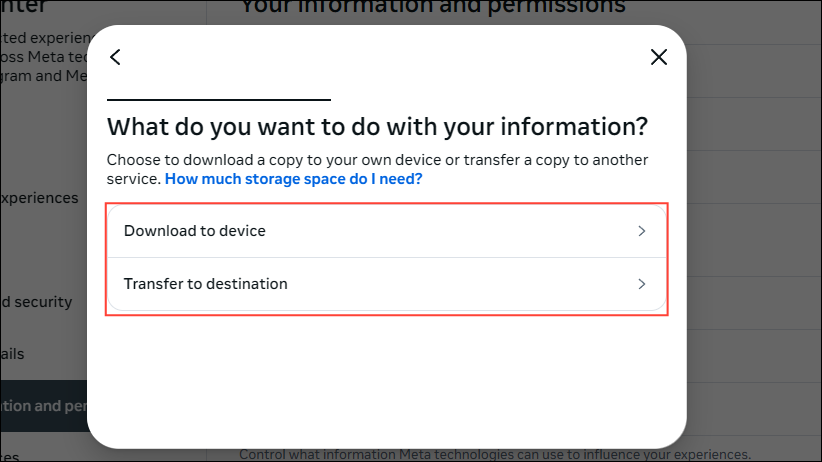
- Click on 'Date range' to select the period from which you want to download your data.
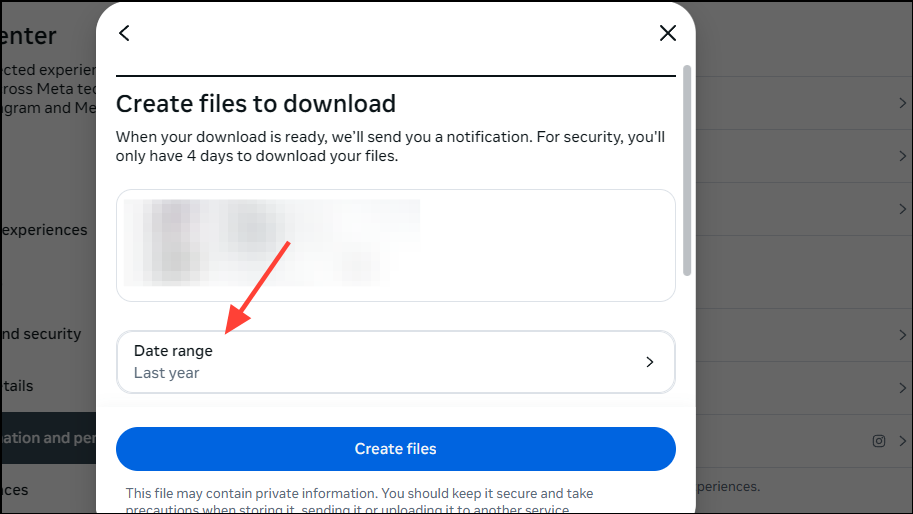
- Finally, after you've selected the time from when you want to download your Instagram data, click on the 'Start transfer' or 'Create files' button.
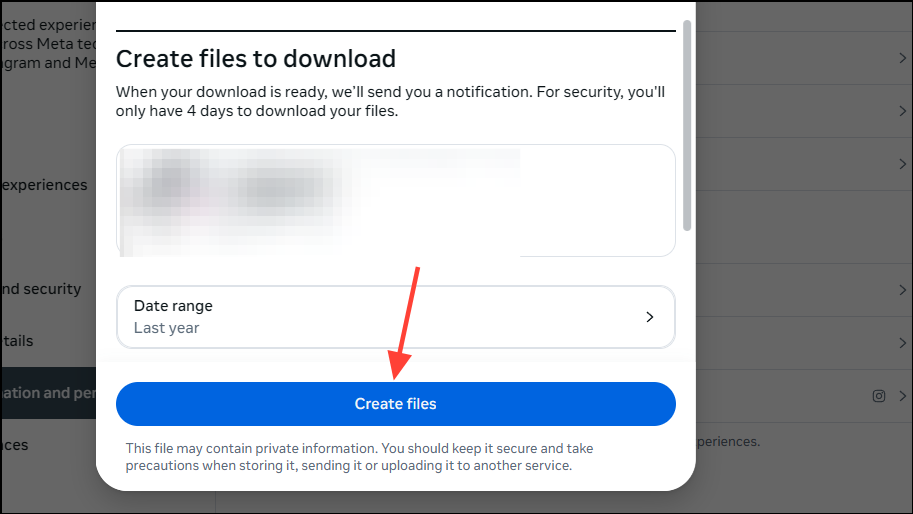
- Instagram will then show you a summary of your request while it prepares the files you want to download or transfer. You will get an email when the files are ready to be downloaded. Meta provides four days for downloading files after you put in your request.
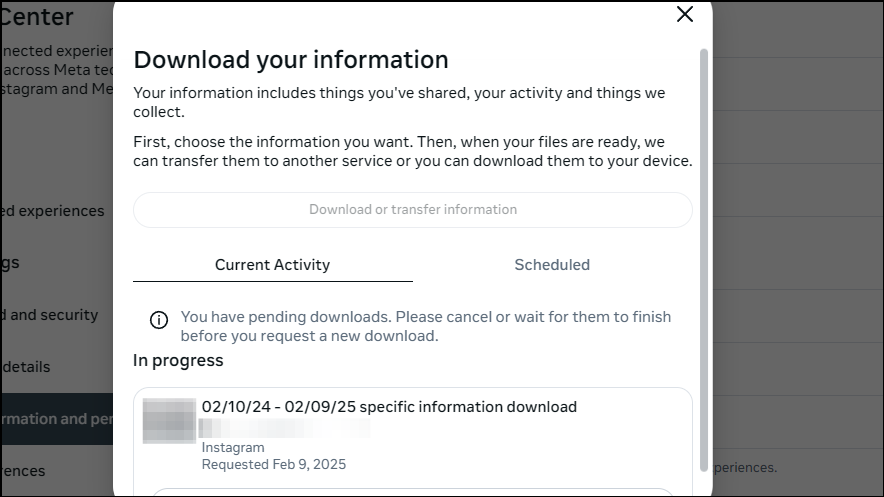
Things to know
- When you're downloading your data using the Instagram mobile app, just tap on your profile picture and then the hamburger menu that appears at the top right. You will then see the Meta Accounts Center and can follow the same steps as above to download your Instagram photos and stories.
- If you're transferring your data to a cloud service like Google Drive or Dropbox, check and make sure your drive has enough free space for your Instagram data.
- In case you fail to download your files within four days after submitting your request, the files will no longer be available for download. You will then have to again follow the same steps and submit a new request.
- Use caution when downloading or transferring your Instagram data as it can contain sensitive information that you may not want others to access.