Google Photos is among the most popular online cloud storage options for photos, and with good reason. It allows you to back up photos across multiple devices, can automatically reorganize photos, and even comes with a smart search tool. Yet, there are a few downsides to it as well, the most prominent being the limited storage for free accounts.
If your Google storage is running out, one possible solution is to download all your photos from Google Photos to your device. You can then transfer these to an external storage device or another cloud storage solution. Let's see how you can download all your photos from your Google Photos library.
Using Google Takeout to Download your Google Photos
There are a few methods you can use to download a limited number of photos or albums from Google Photos but to download all your photos from the service, Google Takeout is the best option. It is a tool designed to help users export data from different Google services, such as Google Drive, Mail messages, Keep notes, and, of course, Google Photos.
- Visit the Google Takeout website using your web browser and sign in to your Google account.
- The Google Takeout website shows all the data related to your Google account. You can select the data to download by clicking on the check box next to each option.
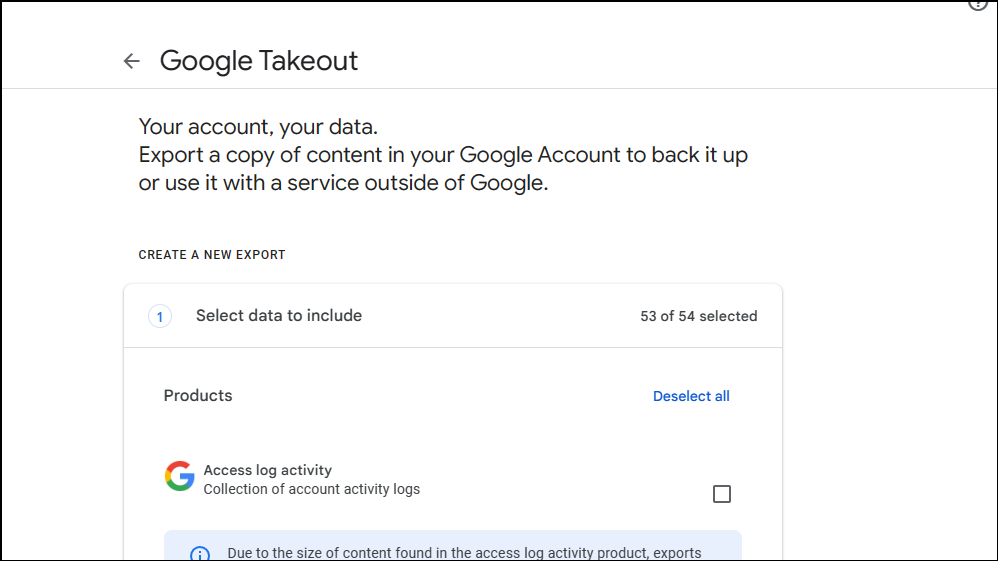
- By default, data for most services will be selected. So, the first step is to deselect the data since you only want to download photos from Google Photos.
To do so, click on the 'Deselect All' option in the 'Create A New Export' section.
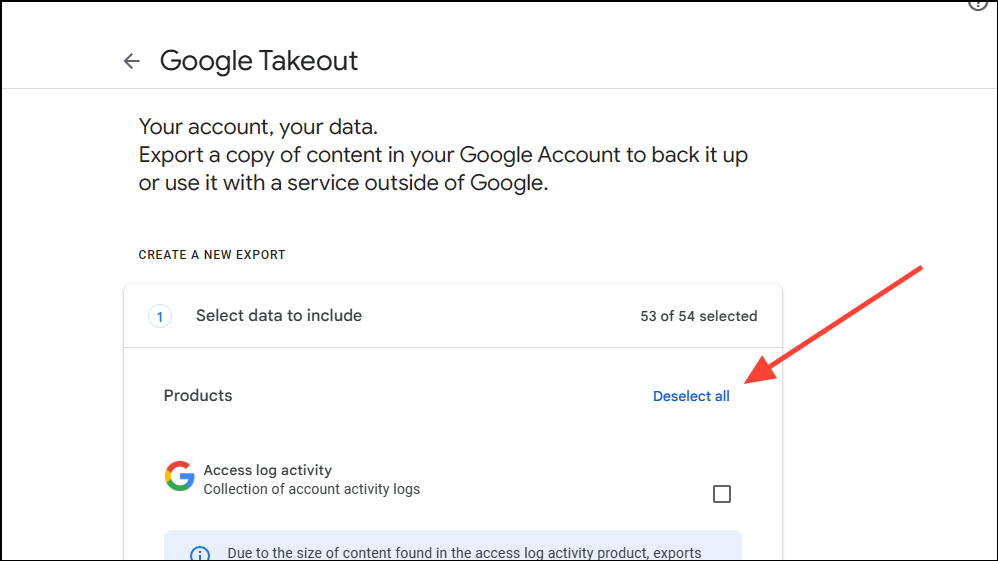
- Now, scroll down until you find Google Photos in the list. Click on the check box to select it.
This option will select all your photo albums in Google Photos by default, but you can choose specific albums too if you want by clicking on 'All Photos Albums Included'.
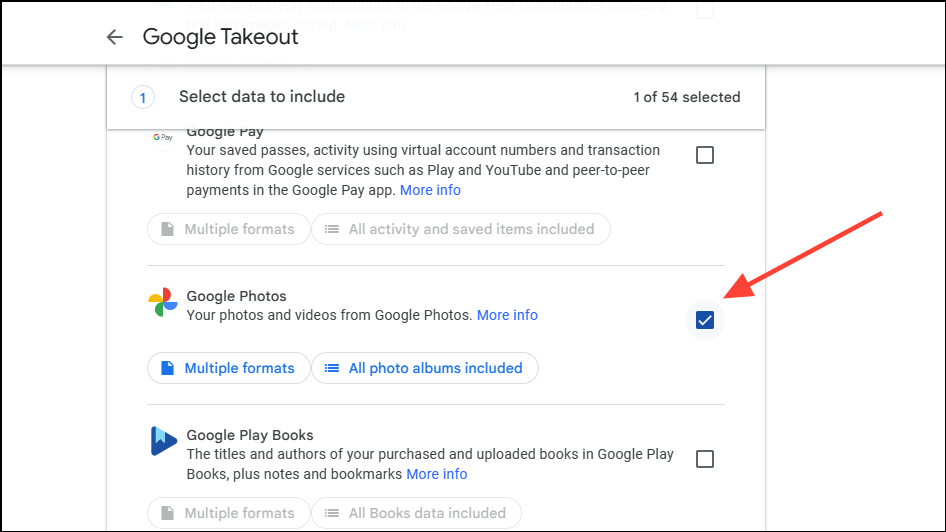
- When you do so, it will show you all your albums as a list. Simply click on the check boxes next to the albums you want to download.
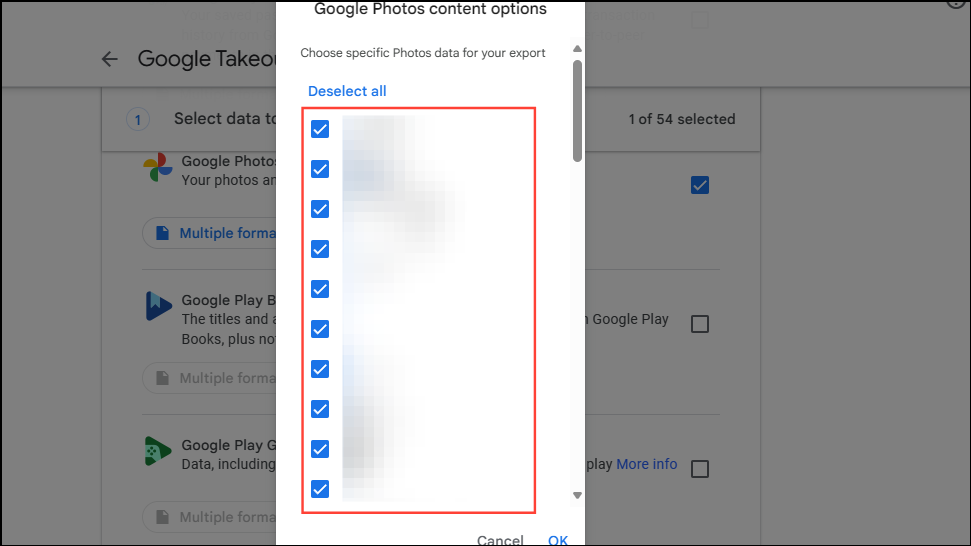
- After selecting your albums, scroll down and click on the 'Next Step' button to proceed.
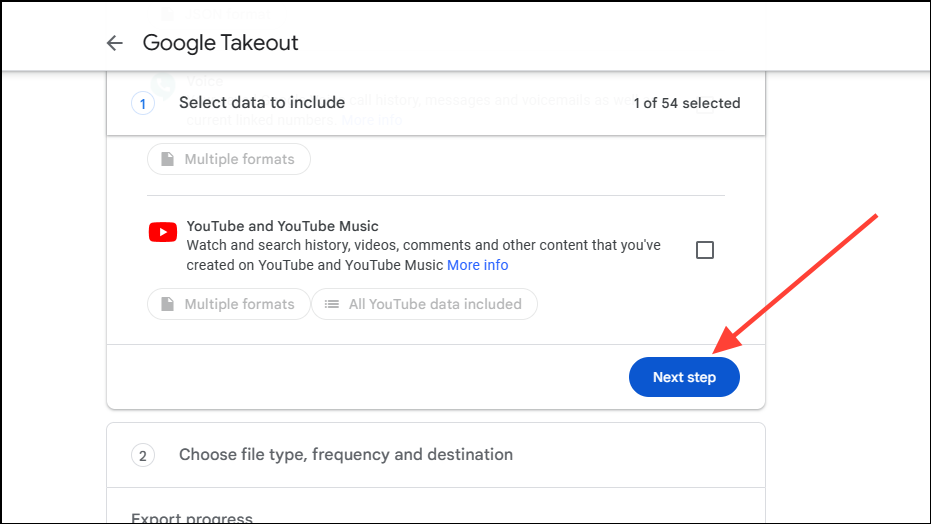
- On the next page, you can choose the delivery method and format of the photos to be downloaded. The first option lets you select how to download the photos.
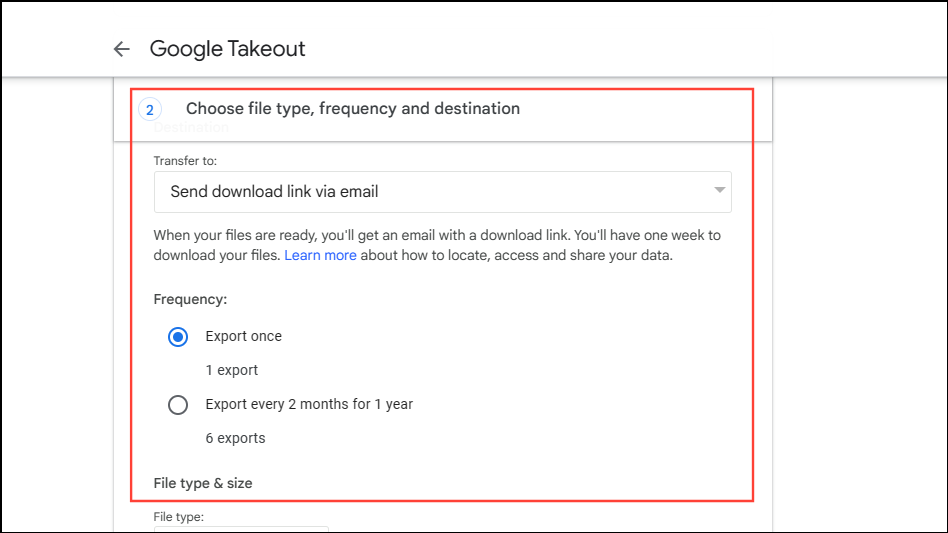
- Click on the drop-down menu, and you will see a few options. These include downloading the photos to your system or sending them to services like Google Drive, Dropbox, OneDrive, or Box.
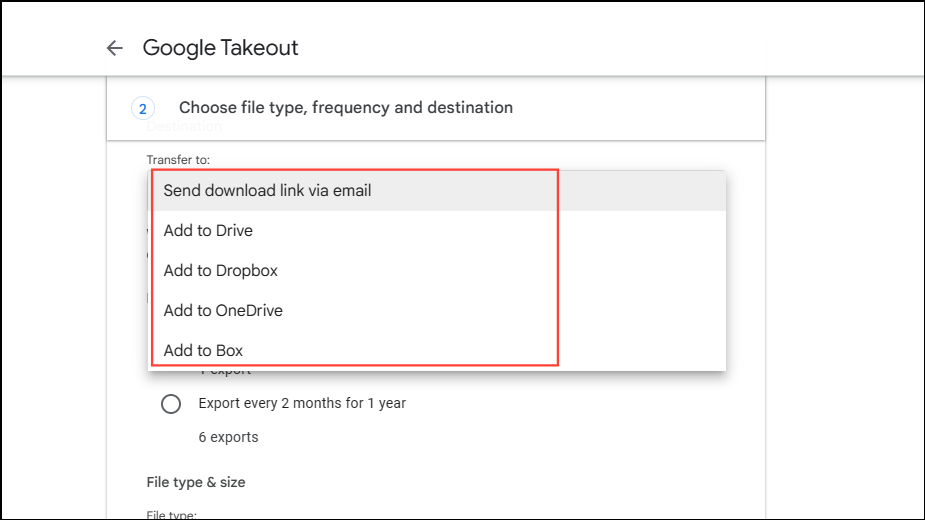
- The default option, 'Send Download Link Via Email', will let you download your photos. Below that lies the option that lets you choose when to download them.
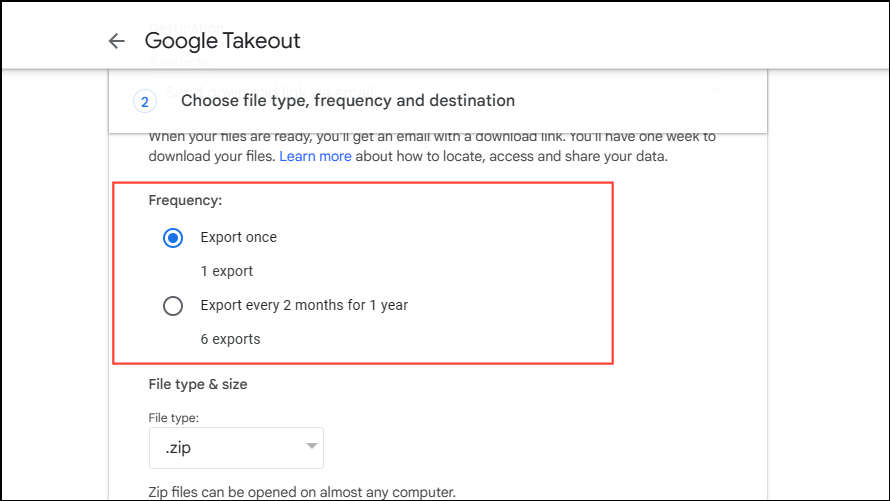
- Click on 'Export Once' to download the photos immediately. The other option lets you recurringly download photos every two months for a year.
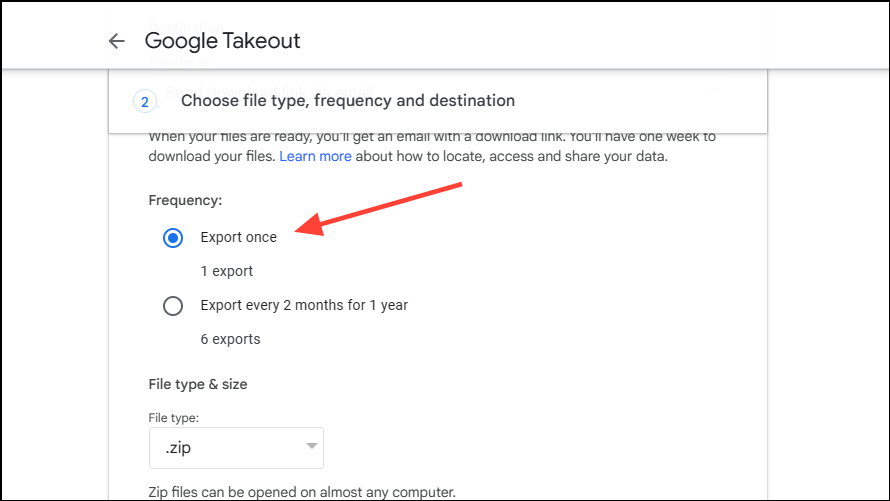
- The next option allows you to choose between .zip and .tgz formats when downloading photos. Click on '.zip' to select it, since it is a good option for most users.
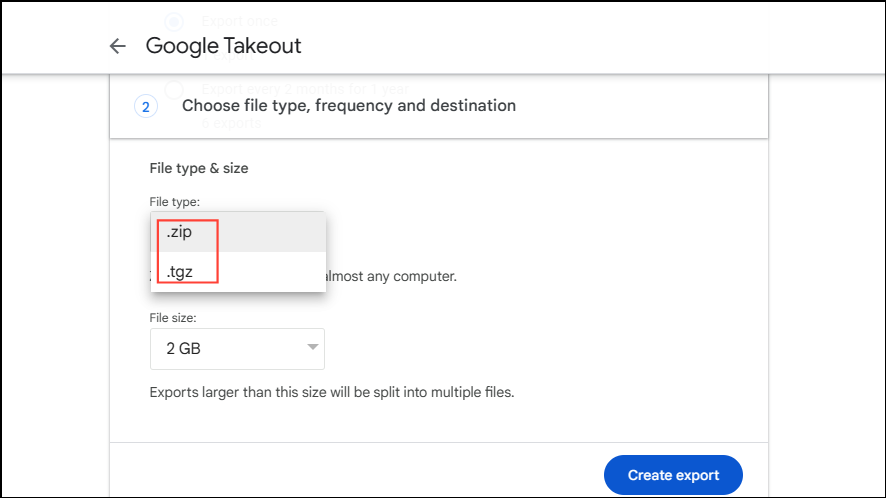
- The 'file size' option lets you choose the maximum size of the photos to be downloaded. Files larger than the selected size will be split into multiple chunks, making it easier to manage them.
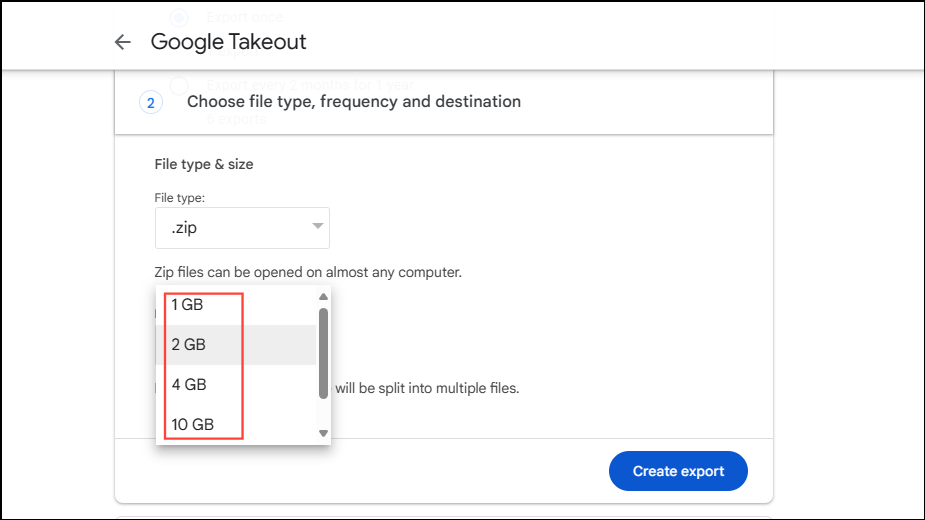
- After selecting your preferred size, click on the 'Create Export' button.
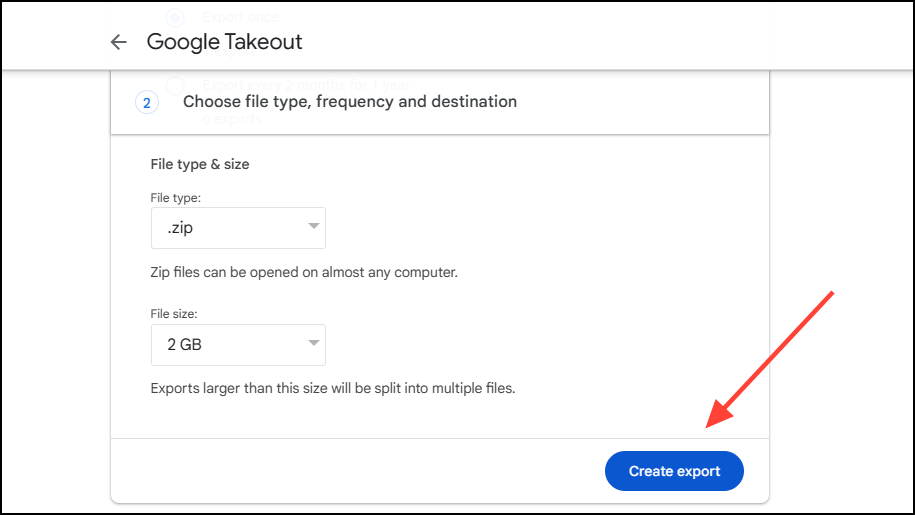
- Google Takeout will start preparing your photos for download and will inform you that the process can take some time.
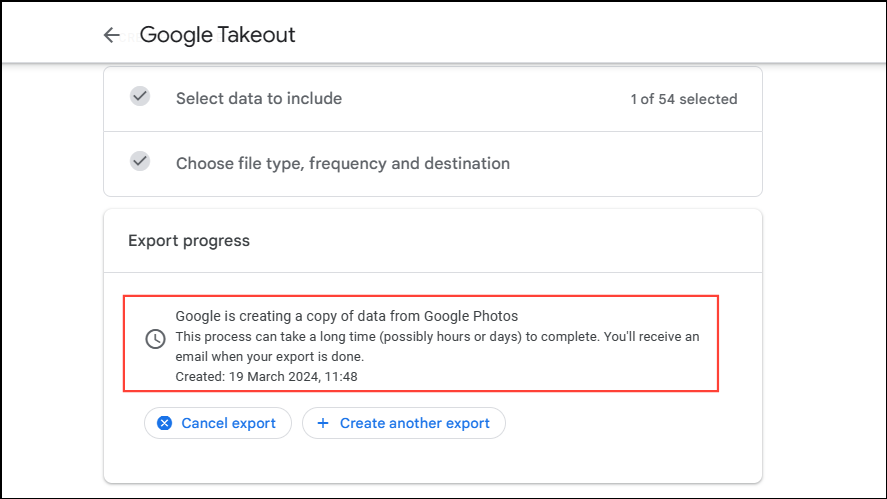
- Once the photos are ready, you will get an email informing you of the same.
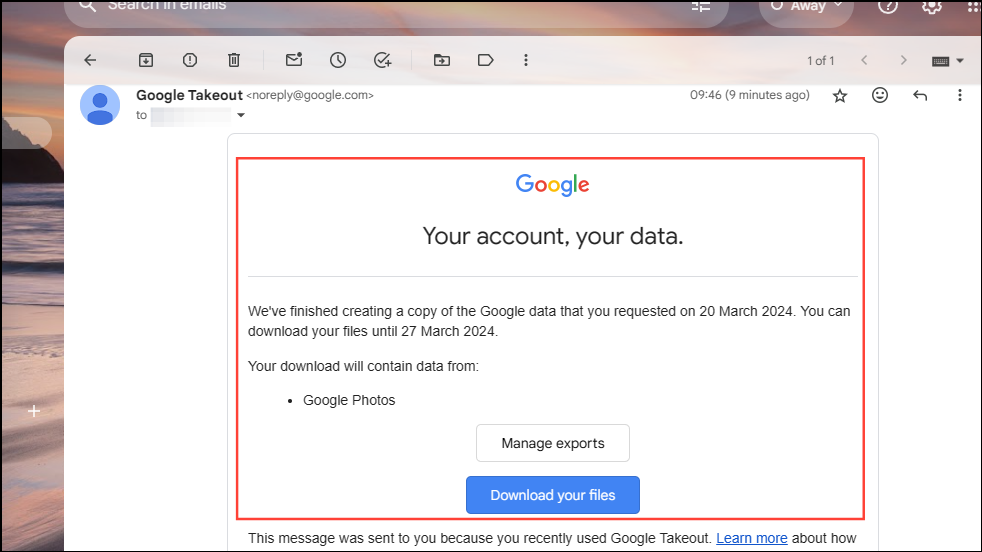
- To download your photos, click on the 'Download Your Files' button in the email. You will need to sign in again to your Google account to start downloading.
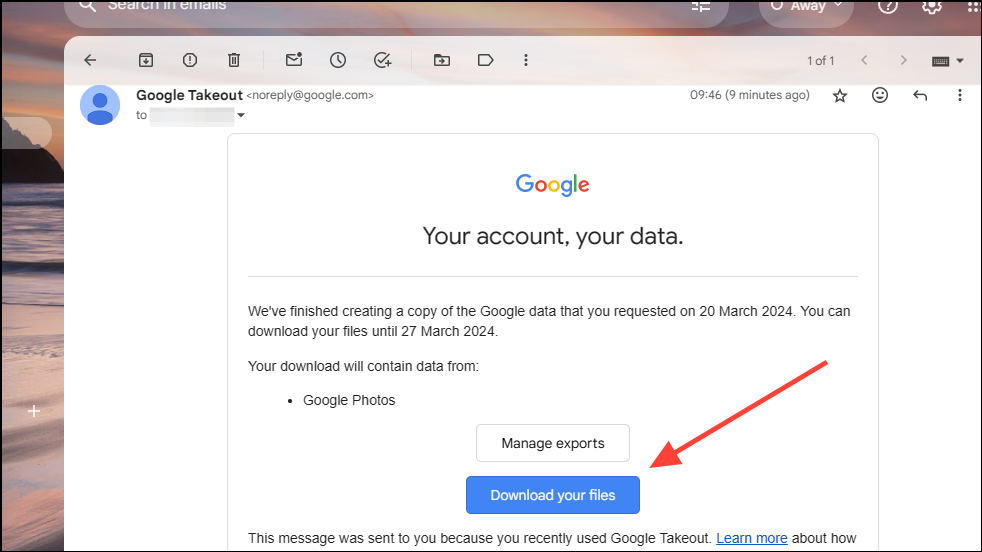
- Your files will start downloading in .zip format and you can extract them on your system once the download completes.
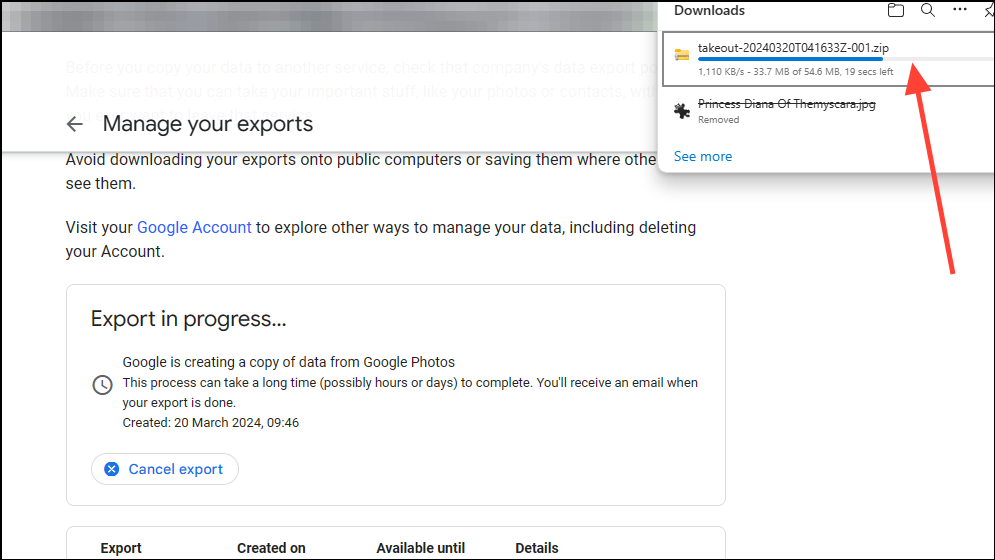
If you wish to download all your photos from your Google Photos library instead of specific albums or images, Google Takeout is the ideal option. It provides you with several options, such as letting you choose the size and format of the photos, and works without any third-party tool.
More importantly, it is available directly from Google, so you can rest assured there are no privacy and security concerns when downloading photos using it. You can easily download all your photos and simply upload them to a different account or service provider with Google Takeout.

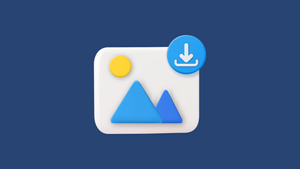









Member discussion