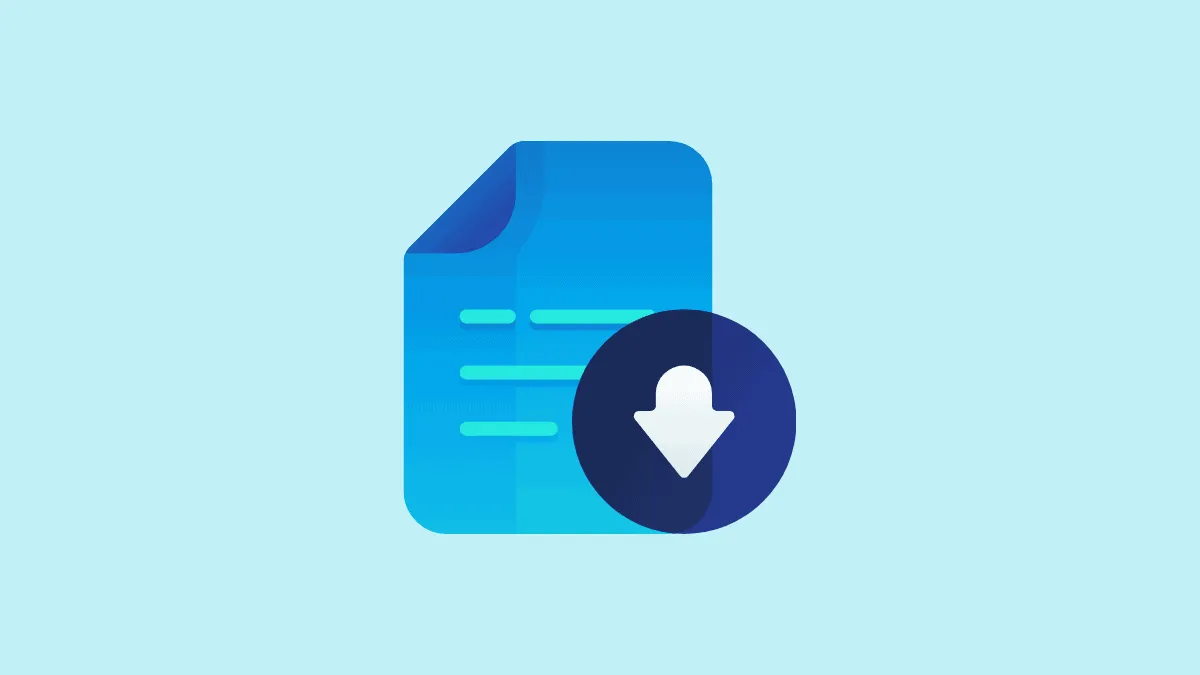Video conferencing apps like Webex have made recording meetings remarkably easy. Whether you want to refer back to them at a later time, share them with someone who couldn’t attend, or distribute them as training material, they have proven their usefulness.
Webex users, too, can record their meetings, events, and training sessions. Webex allows users to record meetings either locally on their computers or the cloud. Now, the meetings that you save on your computer are accessible rather easily. You just need to go to the default location where Webex saves the recordings – generally the Downloads or the Documents folder.
But cloud recordings are different. And if you don’t know your way around Webex, it can be unclear as to how to access them. But don’t worry, they’re just as easy to access as your local recordings.
Note: Webex Free users cannot record meetings on the cloud. The only option available to them is to record locally on their computers.
Downloading Webex Recording When You Are The Host
The meeting host can easily access and download their Webex recordings from the web portal for Webex. Go to webex.com and log in to your meeting space.
Then go to ‘Recordings’ from the navigation menu on the left.
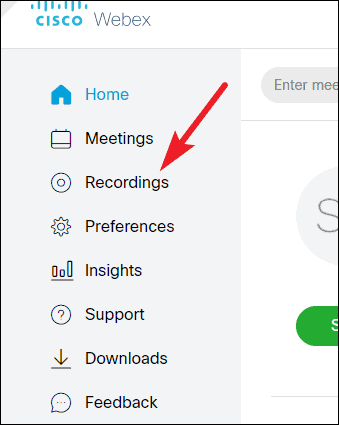
All your recordings will appear on the ‘My Recorded Meetings’ page. Go to the recording you want, and click on the ‘Download’ button to download the recording on your computer. If a disclaimer from Webex appears, click on the ‘Accept’ button to proceed with the download.
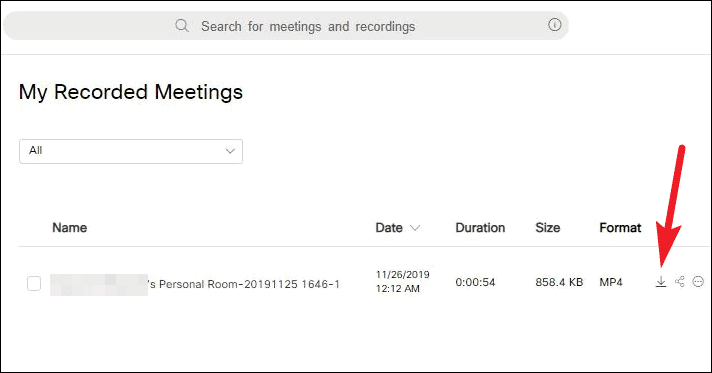
Most new recordings have the MP4 format. But if it’s an ARF file type, you’ll need a Webex Network Recording Player to view it.
Downloading Webex Recording When You Are Not The Host
In a Webex meeting, only the host or an alternate host can record the meetings. And the meeting recording is only available in the host’s ‘Recording’ section of their meeting space. Even if you were the alternate host and started the recording, you won’t have direct access to these recordings. So how can other meeting attendees, or even the alternate host access and download these meeting recordings? By asking the host to share it with you.
The meeting host can share the recording link with anyone, whether or not they were present in the meeting. Ask the host to share the recording link with you. Once you receive the link, click on it. The player view will open. You can stream it and watch it as it is. Or click the download button on the player to download the video to your computer. Webex also includes the instructions to download the recording automatically in the email you receive from the host.
A lot of you might be thinking, why should you even download the meeting recording when you can stream and play it online. The simple answer – Storage. There is limited storage available on the cloud to store your recordings. So sooner or later, you will run out of space. And if you record quite often, it’s going to be rather sooner than later.
The best option in this scenario is to download the recording on to your computer from the cloud. So even if you’re running out of space, you can just download the old recordings you still need and then delete them from the server to make space for the new.