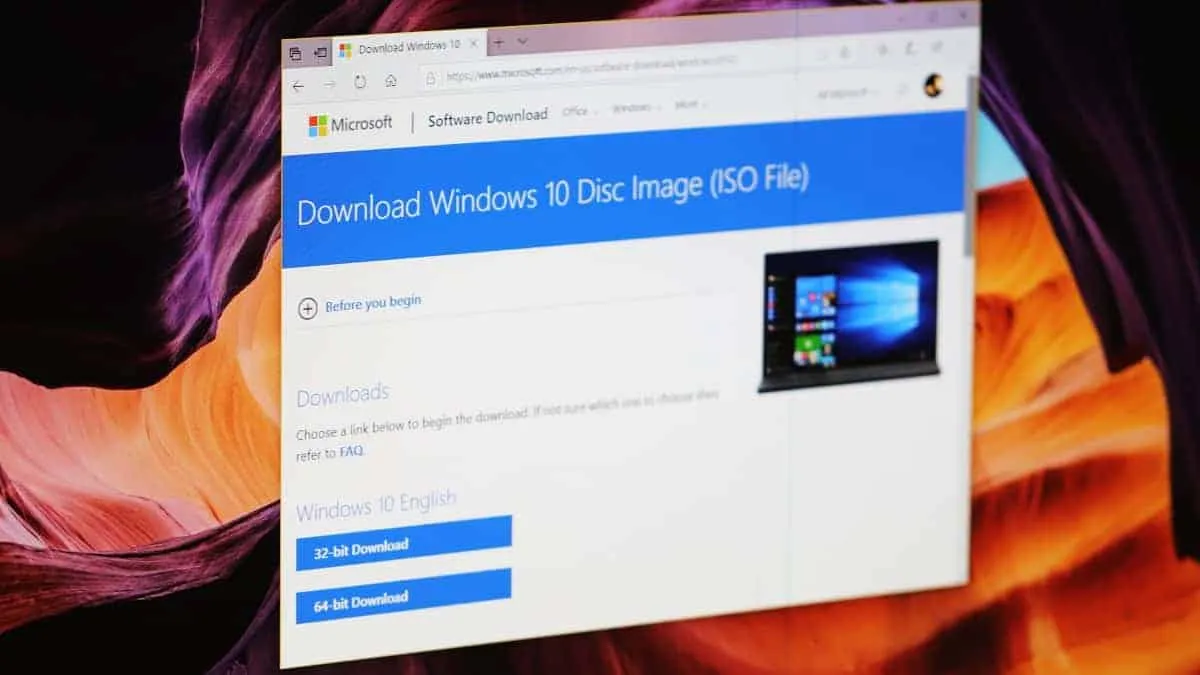Microsoft is finally rolling out the much awaited Windows 10 version 1909, November 2019 update to compatible devices all around the world. It’s an optional update, and is easily available to download from the Windows Update settings menu.
However, if your PC hasn’t received the update yet, you can always get the direct download links for the latest available Windows 10 update from Microsoft’s servers from the official Windows 10 Download website. The only issue is that when you visit the webpage from a PC running Windows 10, you get only the “Update assistant” and “Media creation tool” options to download Windows 10 ISO. But thankfully, it’s easy to trick the browser that you’re using a different operating system.
Download Windows 10 1909 ISO File
Open Microsoft Edge on your Windows 10 PC and go to the following link in the browser.
https://www.microsoft.com/en-us/software-download/windows10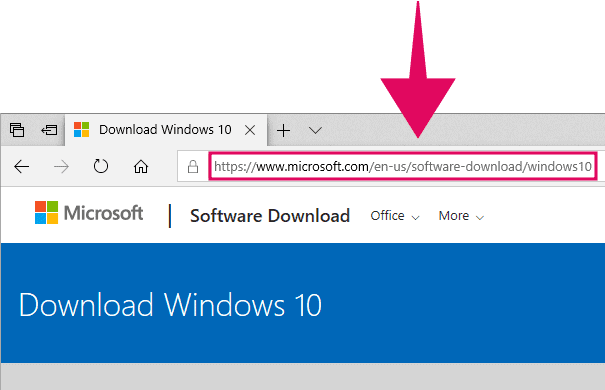
Right-click anywhere on the webpage and select “Inspect elements” from the context menu.
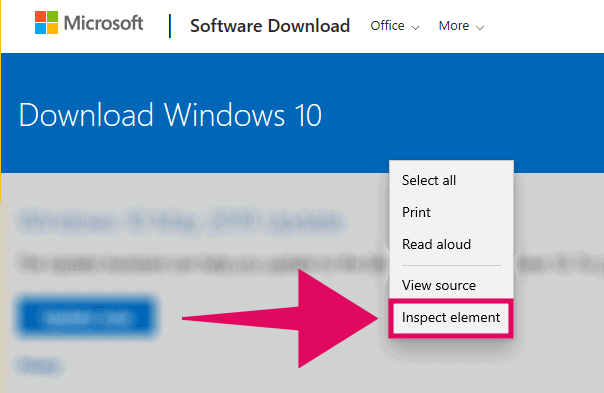
This will open the DevTools menu in Microsoft Edge browser. Click on the Emulation tab at the far right of the toolbar in DevTools menu.
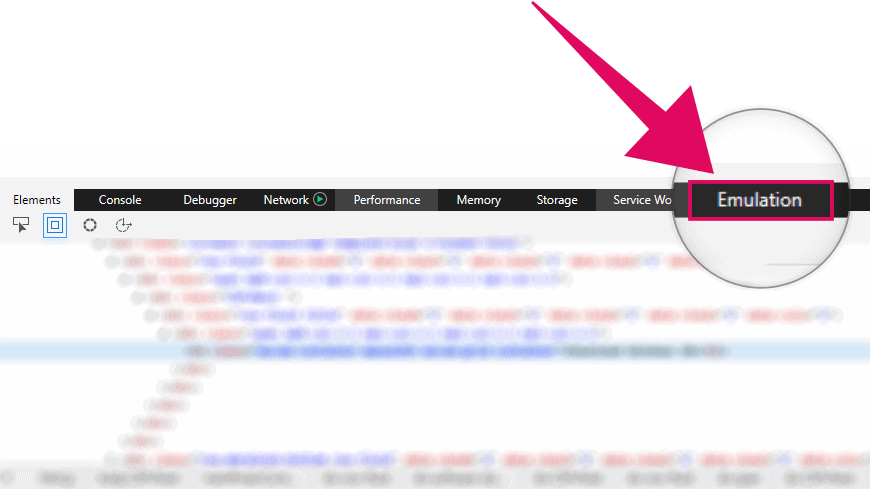
Under “Mode” section in Emulation options of DevTools, click the drop-down menu next to “User agent string” and select “Apple Safari (iPad)” from the available user agent strings.
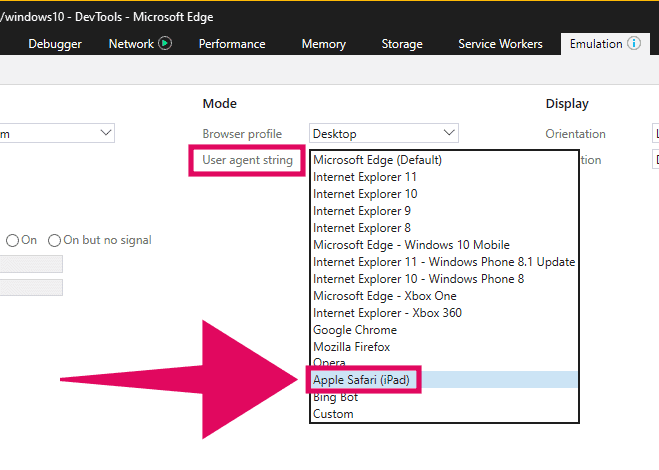
💡 Tip
Do NOT close the DevTools menu or else it’ll reset the user agent string in the browser.
Right after you set the user agent string to “Apple Safari (iPad)”, the default Windows 10 download page will reload and redirect to the Windows 10 Disc Image (ISO File) download page at the following URL:
https://www.microsoft.com/en-us/software-download/windows10ISO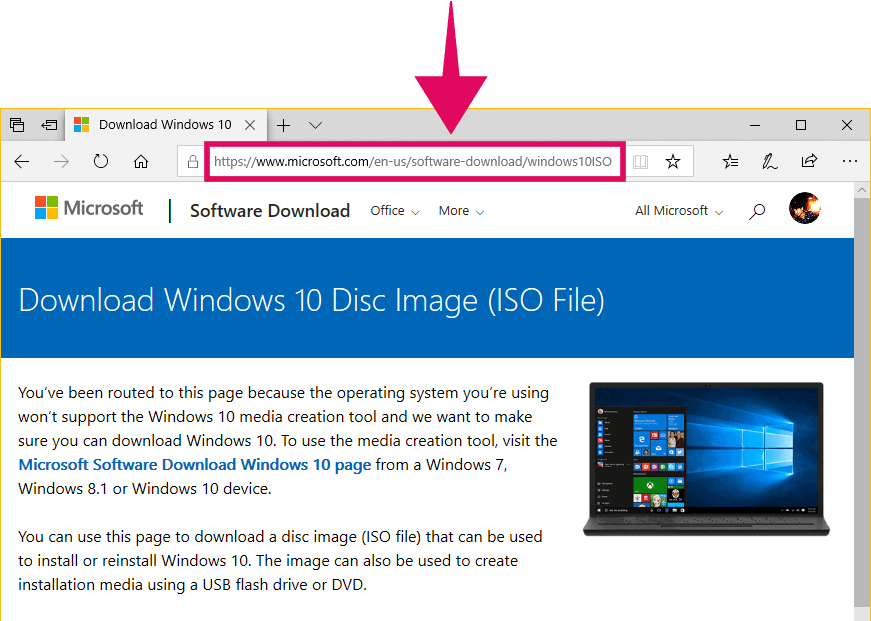
💡 Tip
If in case the browser doesn’t reload the page itself, then manually go to the https://www.microsoft.com/en-us/software-download/windows10ISO after changing the user agent string in emulation tab in the browser.
On the Windows 10 Disc Image download page, scroll down a bit until you see the “Select edition” section. Then click on the “Select edition” drop-down menu and select “Windows 10 November 2019 Update” from the drop-down options. Click the “Confirm” button after making a selection.
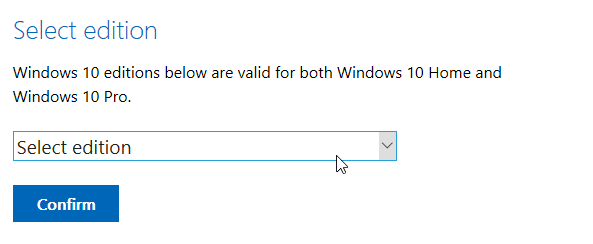
Your request will process and soon after that you’ll get the option to select your preferred language for the Windows 10 ISO installation file. Click on the “Choose one” drop-down box and select your preferred language.
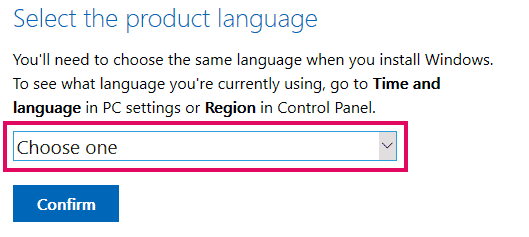
Click the “Confirm” button after making a selection. Your request will process again, and then you’ll finally get the direct download links for 32-bit and 64-bit versions of the Windows 10 November 2019 update.
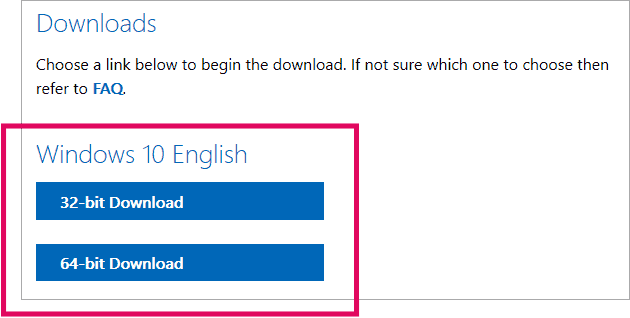
The download links will be valid for 24 hours only. So make sure you put them on download as soon as you can to save yourself from the trouble of following the above mentioned process all over again if the links expire.
🍻 Cheers!