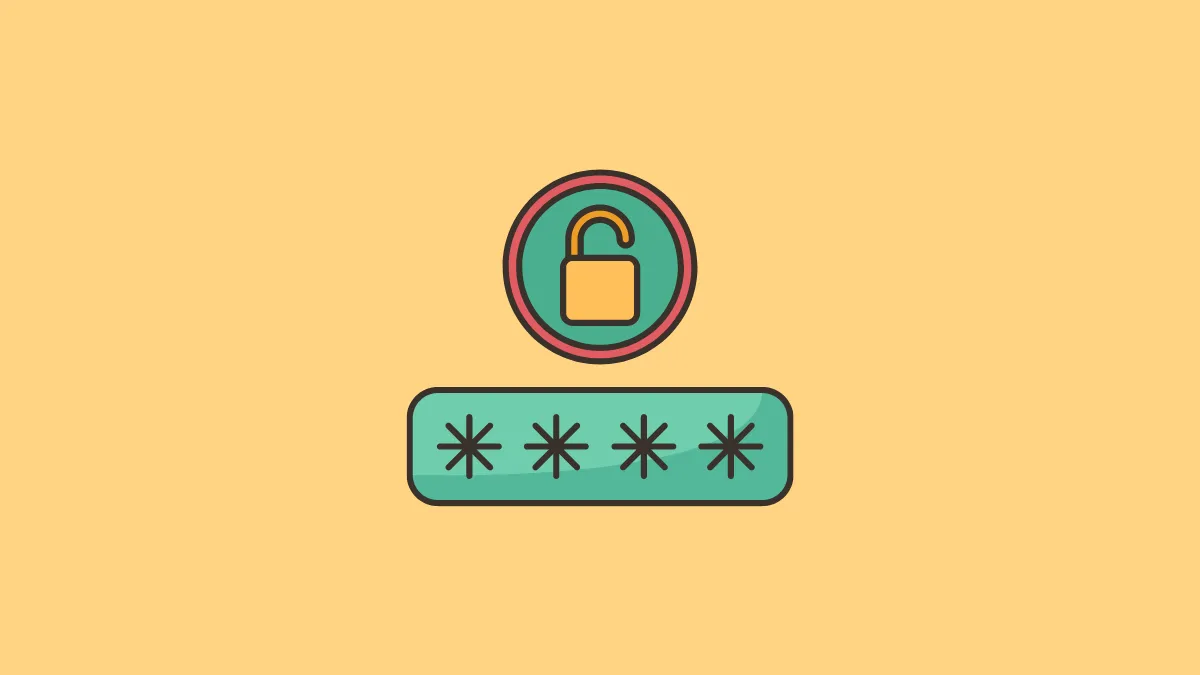iCloud Keychain is the built-in password manager in all iOS, macOS, and iPadOS devices. The feature allows you to store login credentials, Wi-Fi passwords, and Credit Card information for respective platforms and websites.
This completely eradicates the need to have a third-party app for password management. However, in case you change your login information or password, you will be required to change the credentials in the Keychain as well for it to work properly.
Fortunately, the Keychain is baked right into the operating system of both devices to provide you with a seamless experience and hence, it is fairly easy to edit and/or update a password in iCloud Keychain.
That being said, before you head to change the password for a website on your device, you must make sure you have iCloud Sync enabled for the passwords and a Keychain for your Apple ID.
Make Sure iCloud Keychain is Enabled
To enable iCloud Keychain from iPhone, first, head to the Settings app either from the Home Screen or from the App Library.
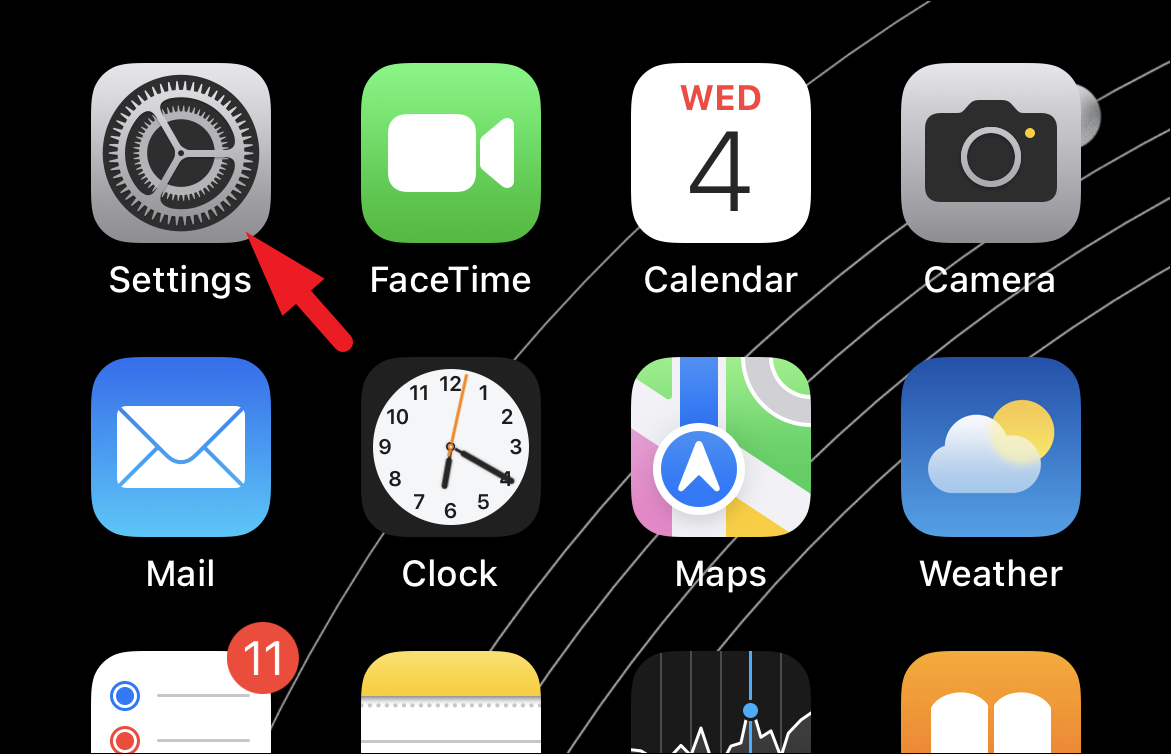
Next, tap on the ‘Apple ID’ card present at the top of the screen to continue.
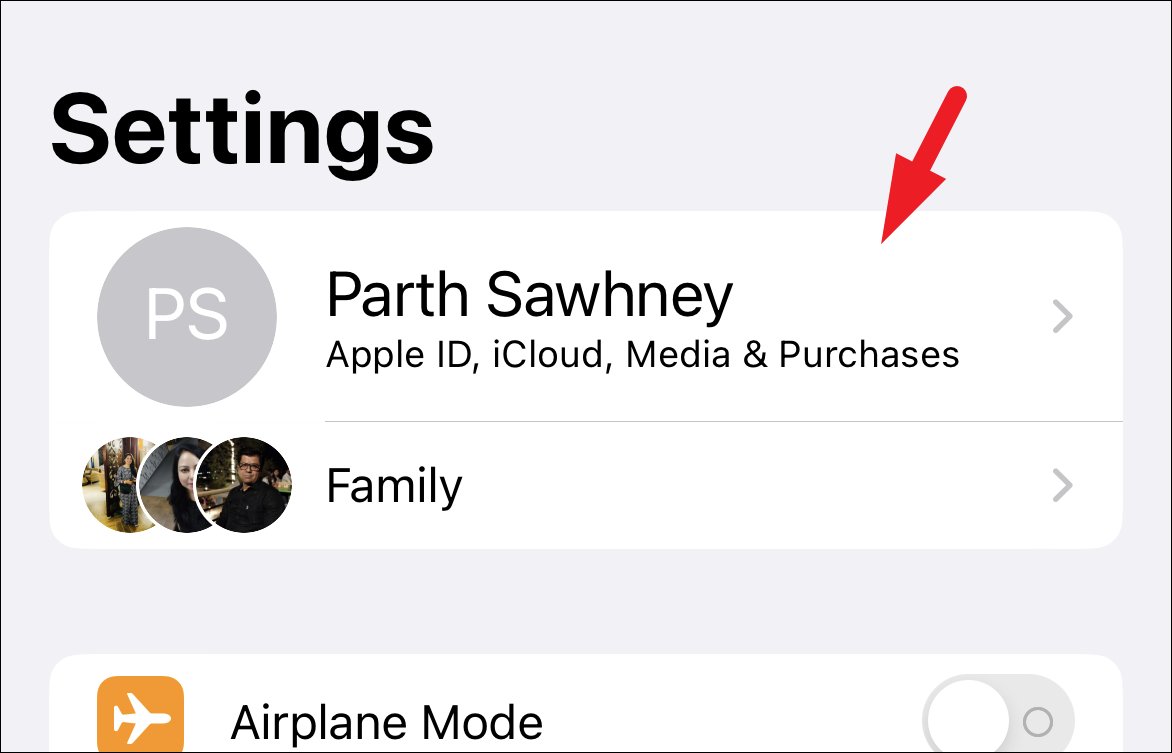
After that, tap on the ‘iCloud’ option from the list to proceed.
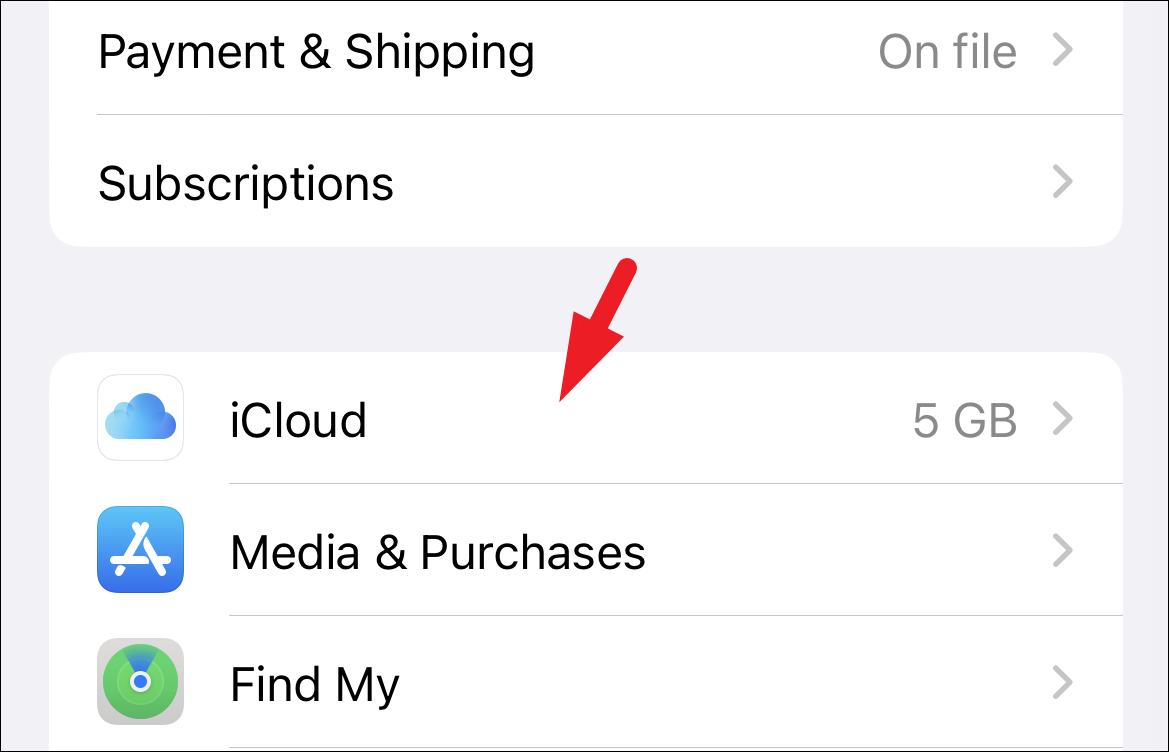
Now, tap on the ‘Passwords and Keychain’ option.
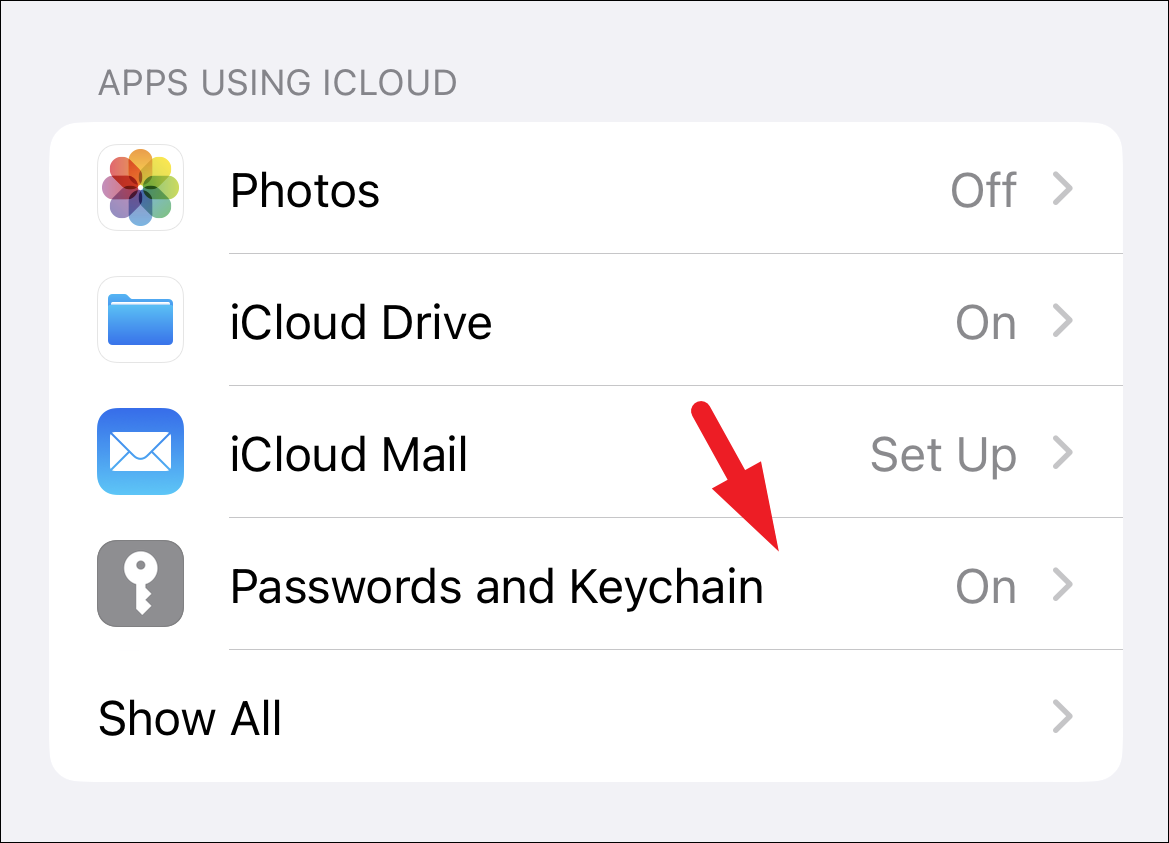
Finally, ensure you have the toggle enabled following the ‘Sync this iPhone’ option to have the changes reflected on all your devices that are logged in with the same Apple ID.
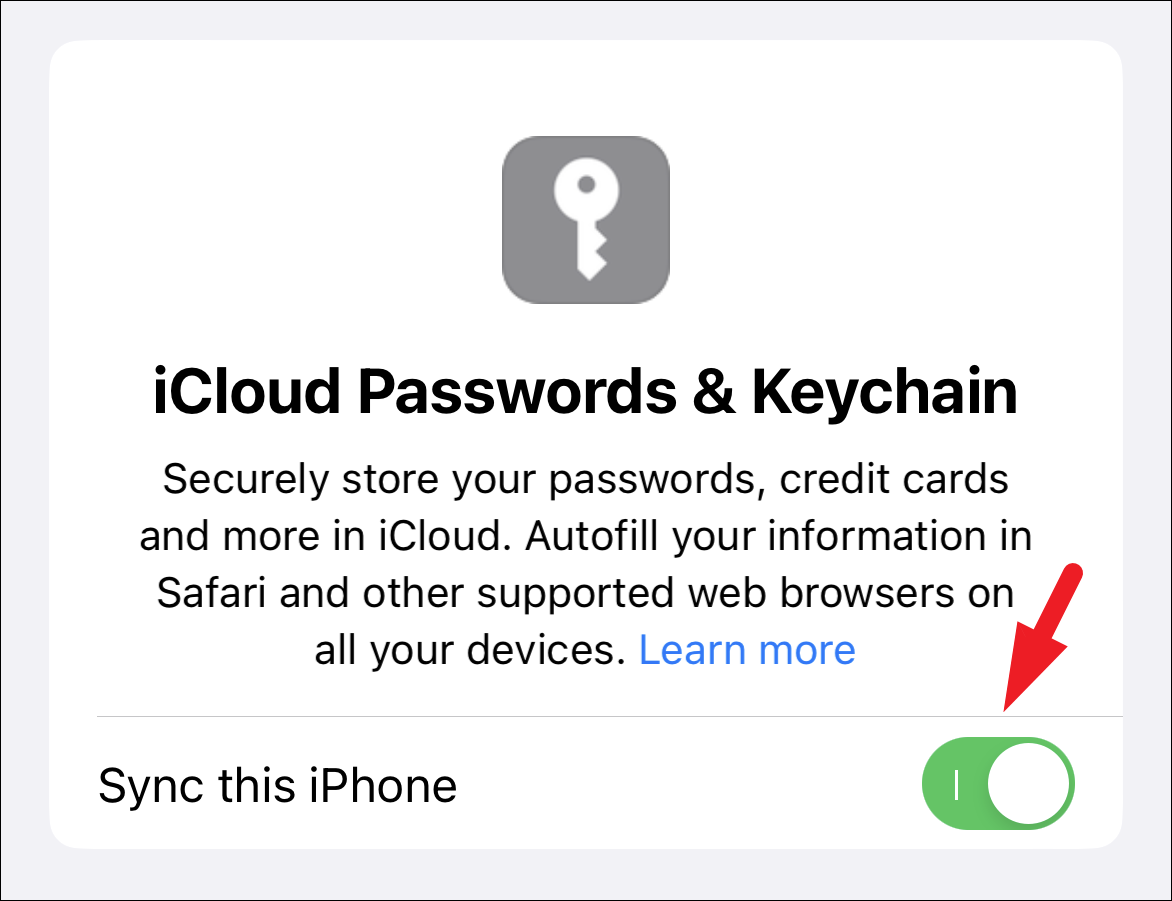
To enable iCloud Keychain from macOS, launch the ‘System Preferences’ app either from the launchpad or your device’s Dock.
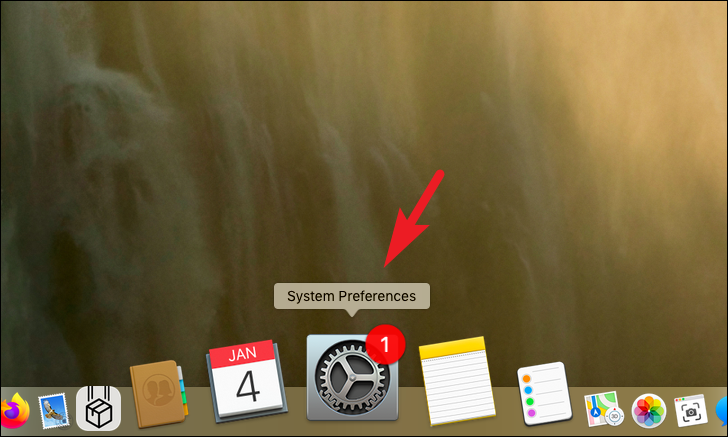
After that, click on the ‘iCloud’ tile to proceed.

Next, click on the checkbox preceding the ‘Keychain’ option to enable it for your iCloud account.
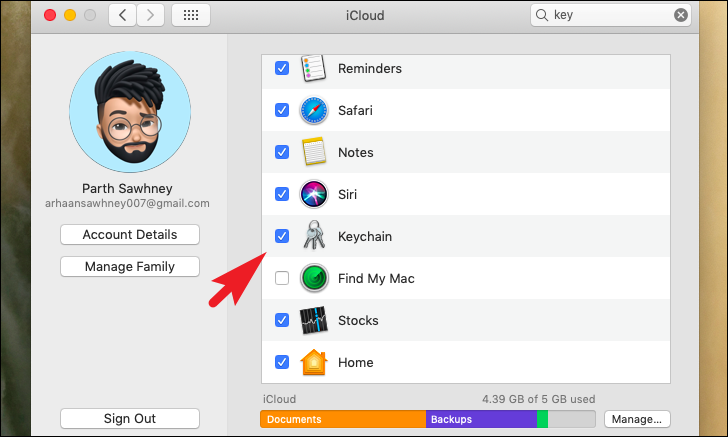
Change or Edit Saved Password in iCloud Keychain on iPhone
As mentioned above, the Keychain is baked right into the iOS to provide a seamless experience. Thus, to edit or change a password, simply head to the Password section in the Settings app on your iPhone and you will have access to all the saved passwords right there.
First, head to the Settings app either from the Home Screen or the App Library of your device.
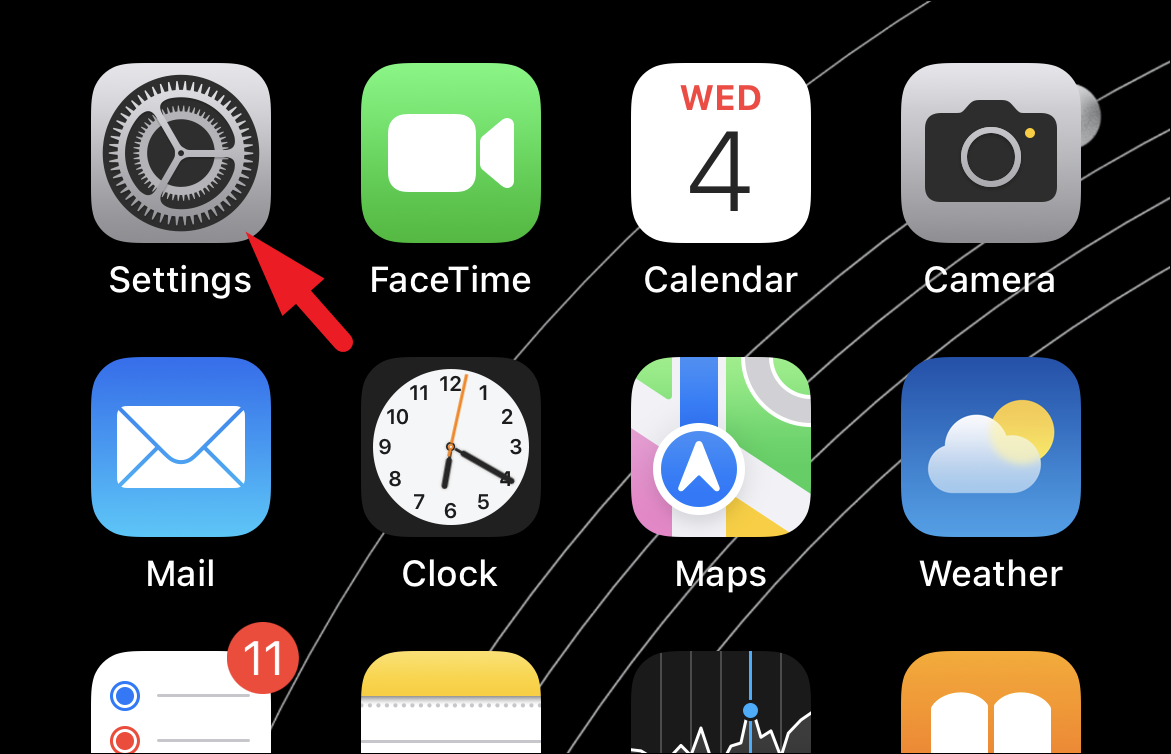
Next, tap on the ‘Passwords’ option from the list to continue. You will be required to provide authentication to proceed to the next screen.
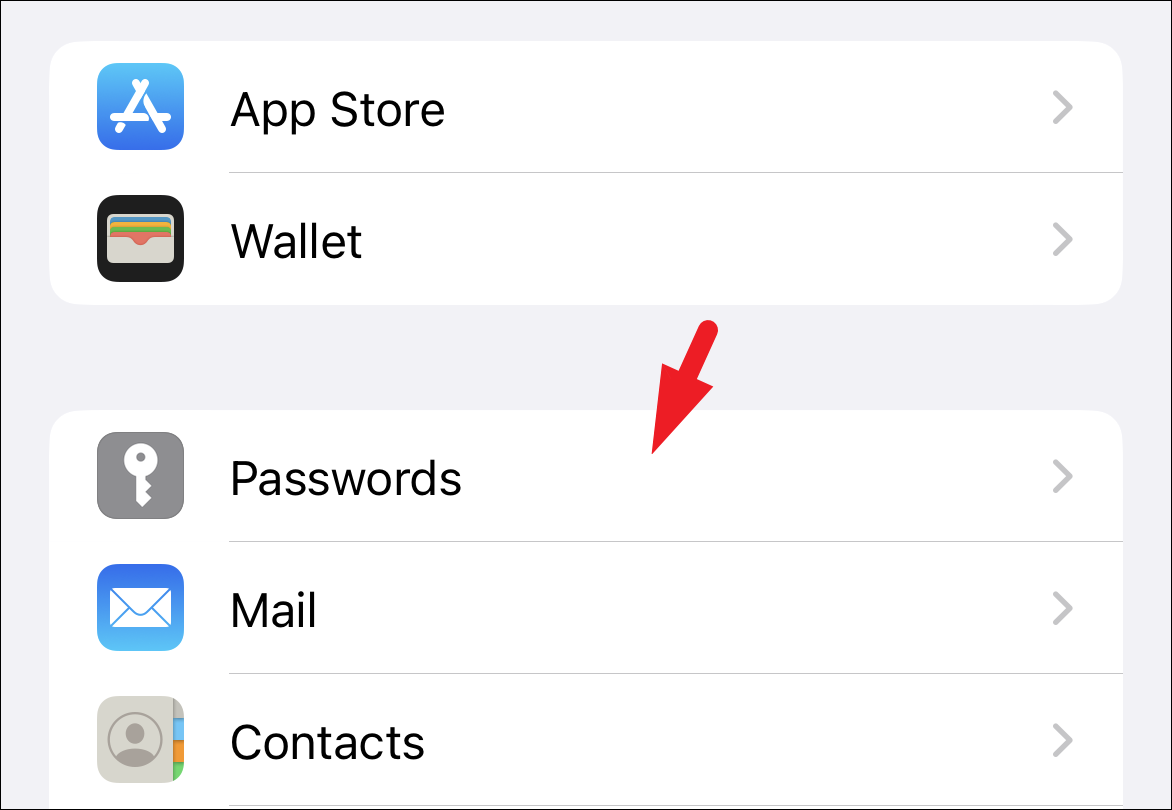
After providing the authentication, navigate to the website you wish to change or edit the password for and tap on it.
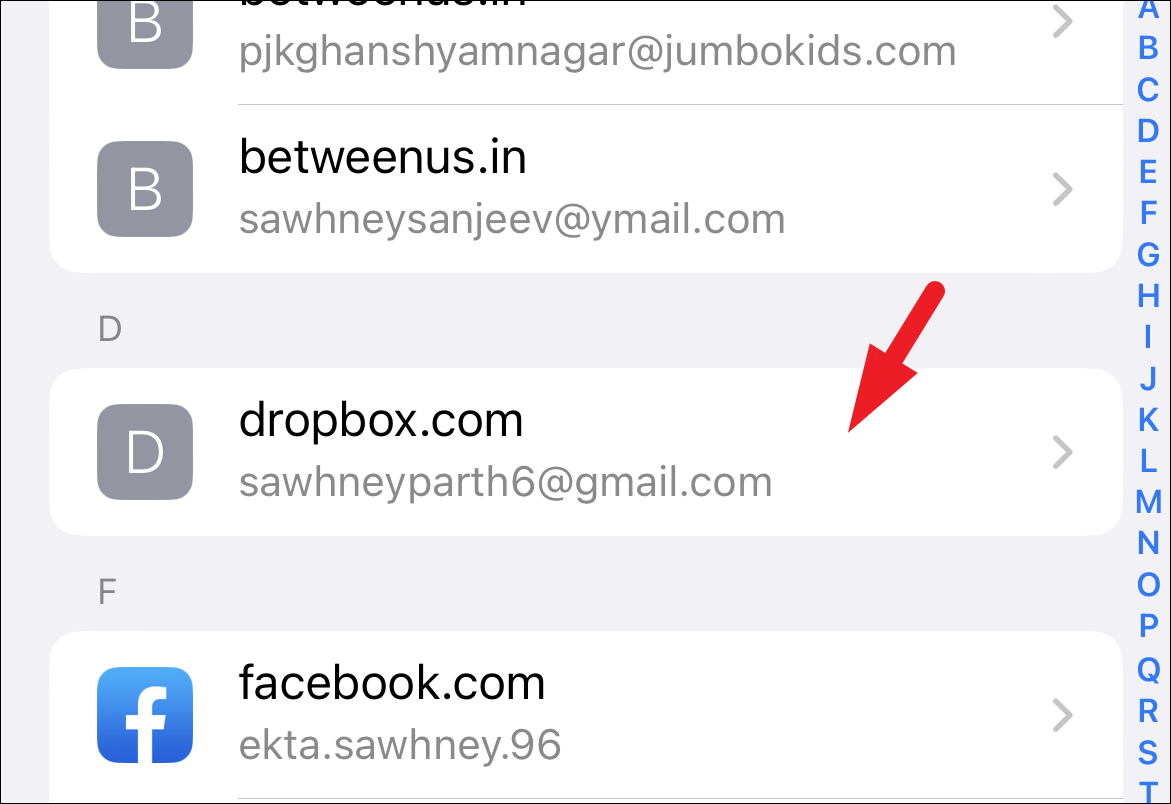
Now, on the next screen, tap on the ‘Edit’ button on the top right.
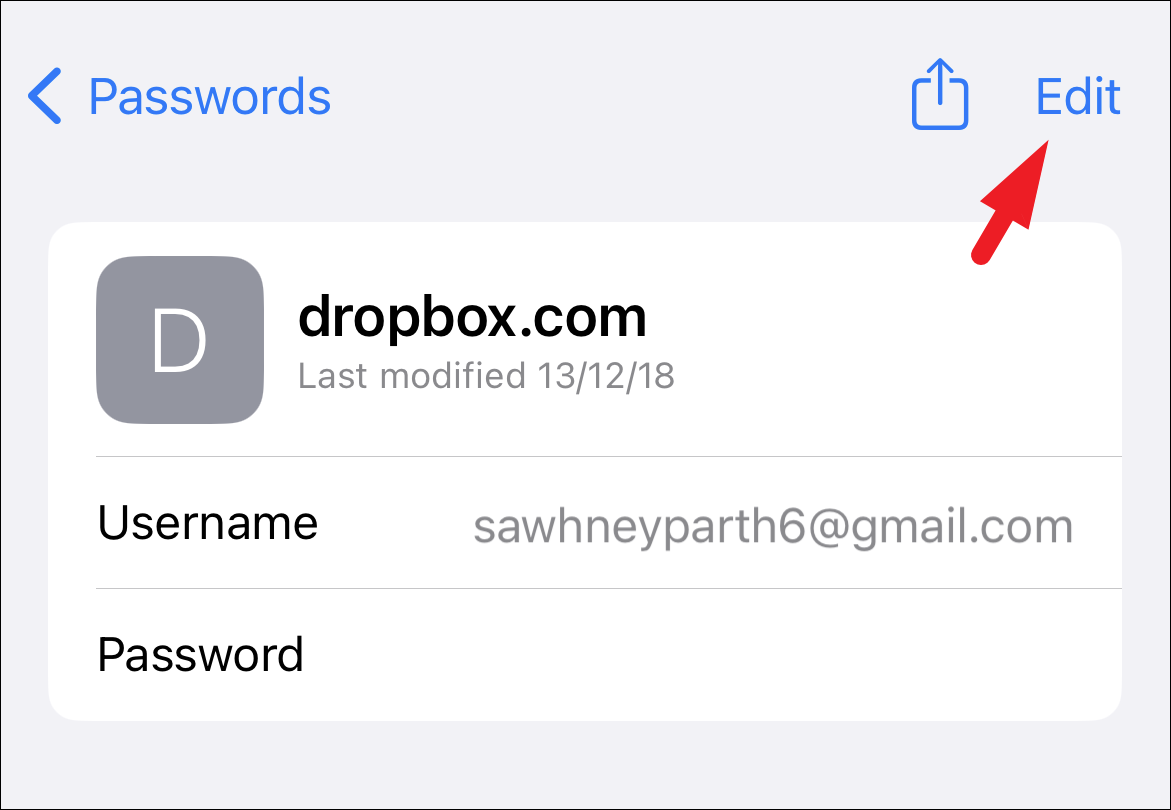
After that, type in the new password that you wish to have saved in your iCloud Keychain in the ‘Password’ field. Then, tap on the ‘Done’ button to confirm.
Note: This does not change the password on the website. It only changes the password saved in your keychain.
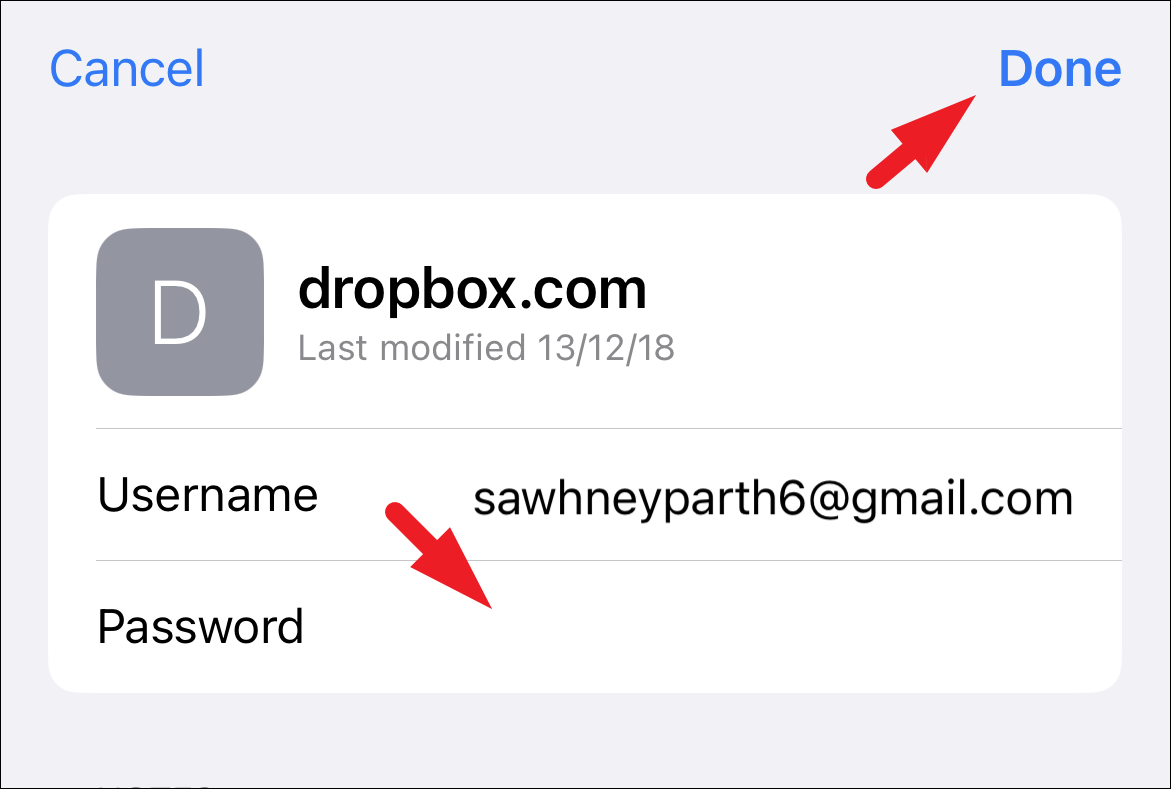
And that’s it, you have successfully edited/changed a password on iCloud Keychain using your iPhone.
Change or Edit Saved Password in iCloud Keychain on macOS
Editing or changing saved credentials on Keychain is as easy as it is on iPhone. First, click on the ‘Search’ button or press the Command+Space keys together on your keyboard to bring up the Spotlight.
After that, type Keychain to perform a search for it. Then, from the search results, click on the ‘Keychain’ option from the list to continue.
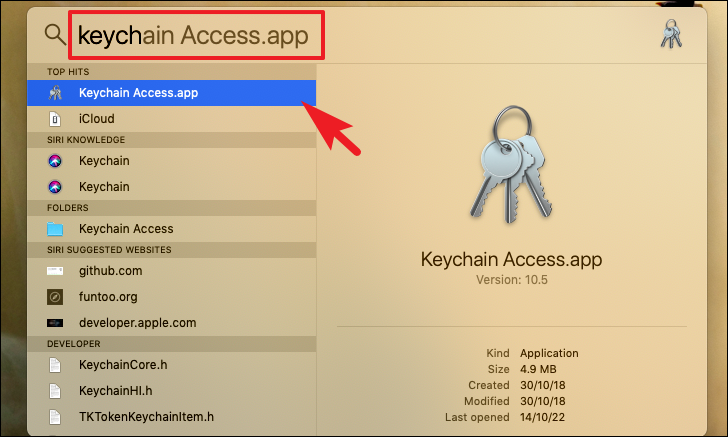
Once the ‘Keychain’ window is visible, click on the ‘Passwords’ option from the sidebar.
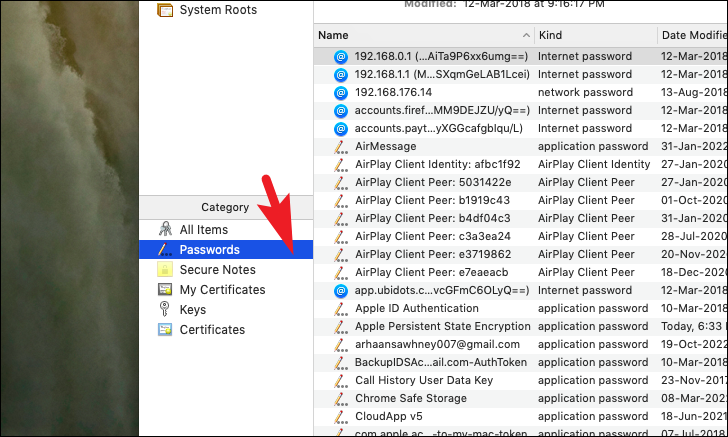
Then, from the right section, either scroll down manually or use the search bar to locate the desired website.
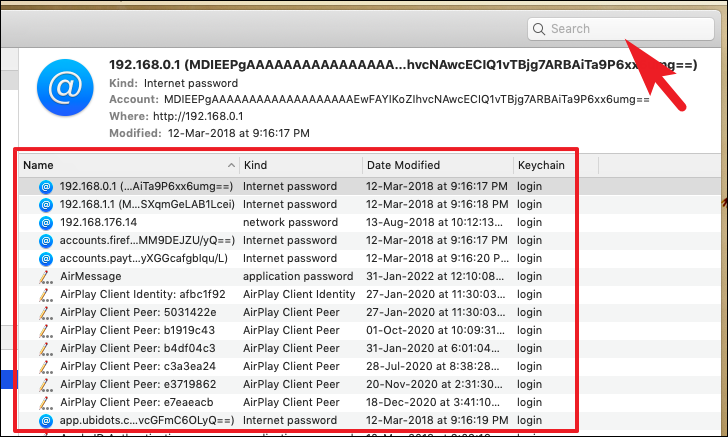
Once located, right-click on the website tile and click on the ‘Get Info’ option to proceed.
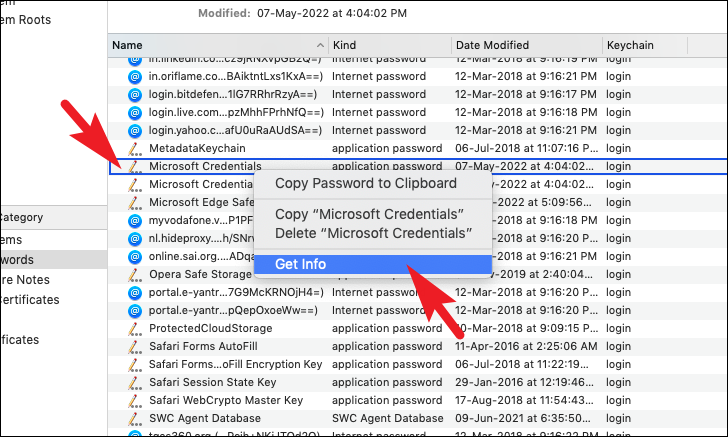
Now, on the next screen, click on the checkbox preceding the ‘Show password’ option. Then, provide authentication by entering your user account password.
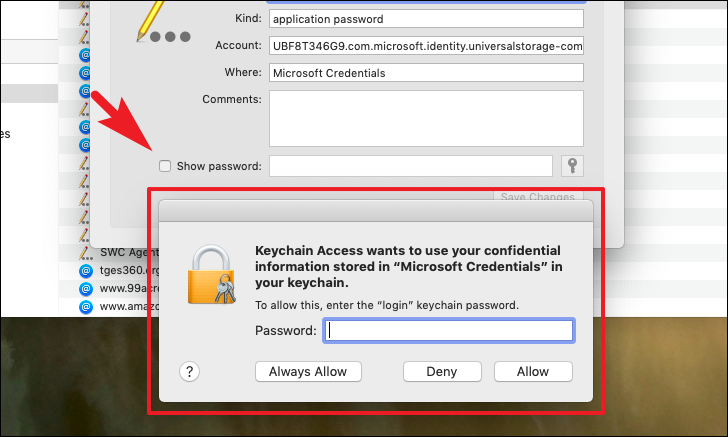
You will now be able to view the password. Now, change it as required and click on the ‘Save Changes’ button to confirm.
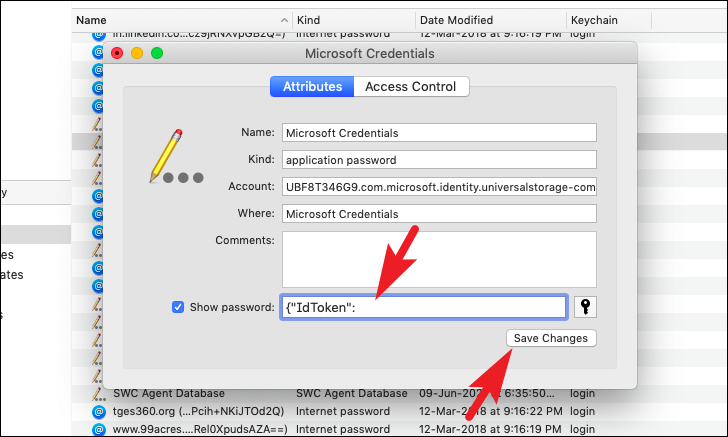
Once saved, the updated password will be available on all your devices that are logged in with the same Apple ID.
That’s about it, people. Updating or editing save passwords on iCloud Keychain is as simple and easy. Moreover, it helps you log in not only on Apple devices but on other devices as well without the hassle of remembering the password for every account.