The autofill functionality of Chrome comes in really handy when it comes to filling forms online. Chrome allows you to save payment methods, addresses, contact information, and usernames.
While the feature offers a highly convenient user experience, it can quickly become equally inconvenient when multiple users are using a single Google account on Chrome or when the saved information gets mixed up.
You can either choose to clear all the autofill field types completely or you can also choose to delete specific field types depending on your necessity. For your ease of convenience, we have showcased both of these options in this guide.
Clear All Autofill Entries in a Single-Go
To do so, from the Chrom home page, click on the kebab menu icon and then hover over the ‘More tools’ option. Next, click on the ‘Clear browsing data’ option. This will open a new tab on the browser.
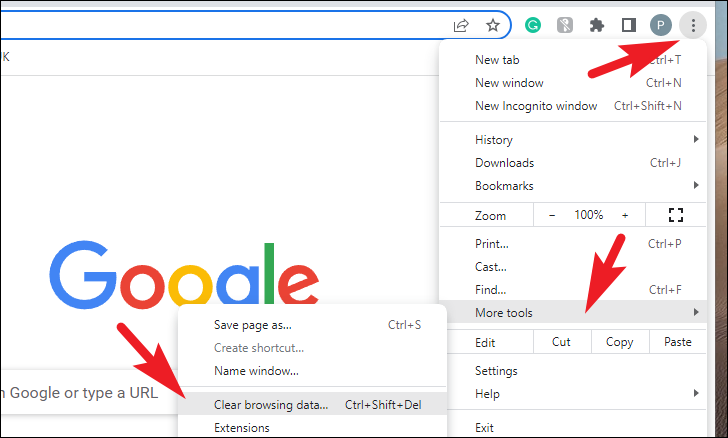
After that, make sure you are on the ‘Advanced’ tab view. Then, only click on the checkboxes preceding the ‘Passwords and other sign-in data’ option and the ‘Autofill form data’ option. Deselect other categories if required. Then, click on the ‘Clear data’ button to remove all information.
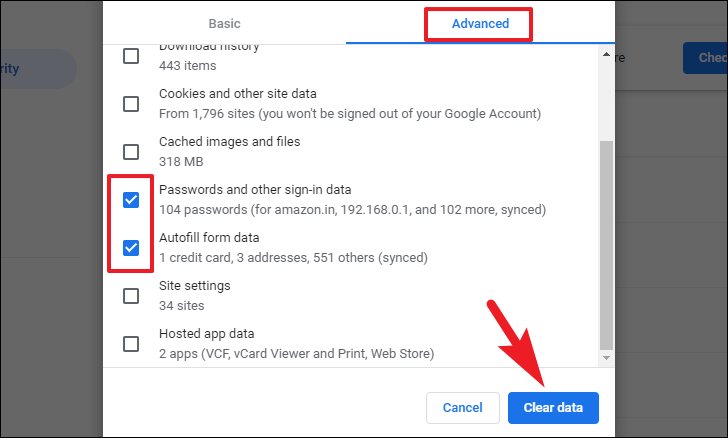
Delete Autofill Information Category Wise
While the above-presented method is convenient, it also deletes all your saved information. If you only wish to clear a specific category of information, the steps mentioned below will suit you better.
To only delete saved passwords, from the Chrome home page, click on the kebab menu and then click on the ‘Settings’ option to proceed.
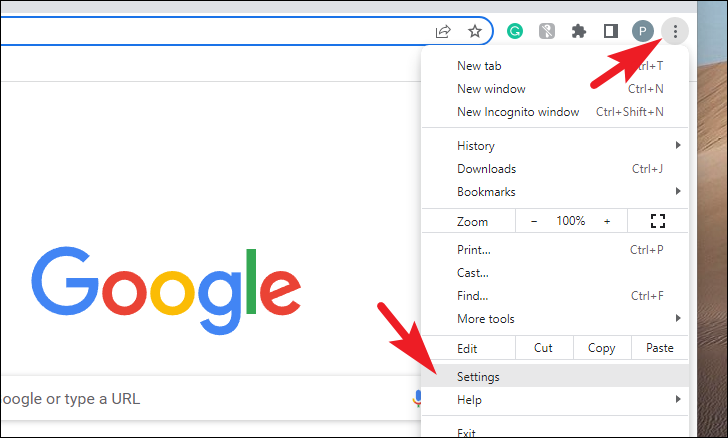
After that, from the left sidebar, click on the ‘Autofill’ tab to proceed.
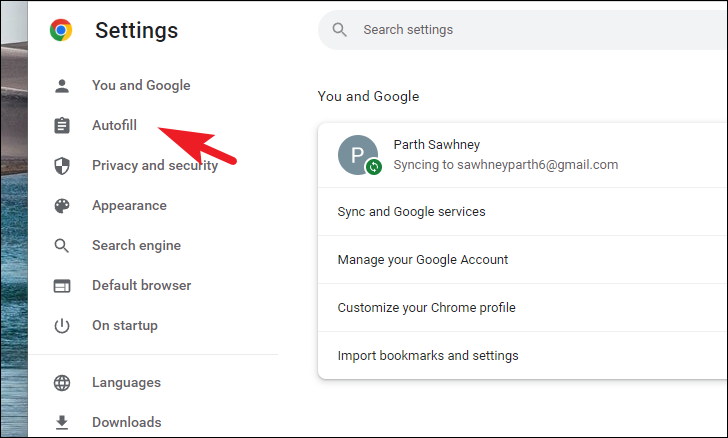
Then, click on the ‘Password Manager’ option.
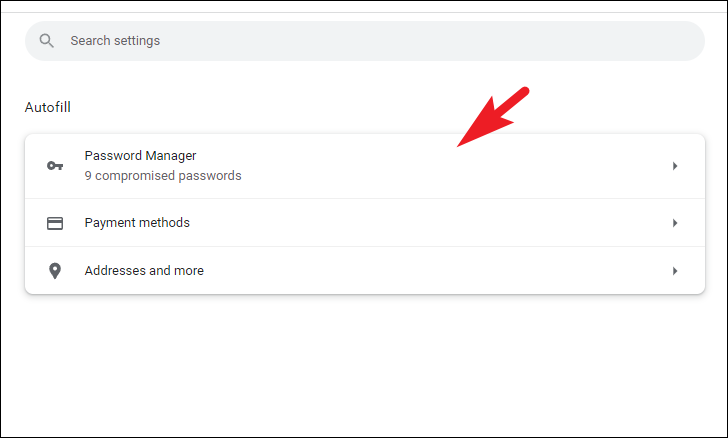
Now, you can either use the search bar to search for a specific website or manually scroll down to locate it.
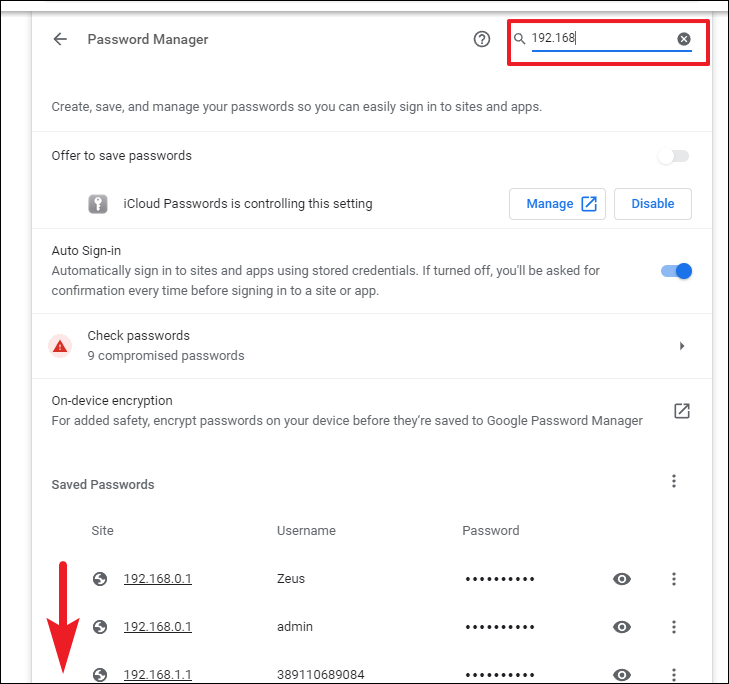
Once located, click on the kebab menu icon and click on the ‘Remove’ option.
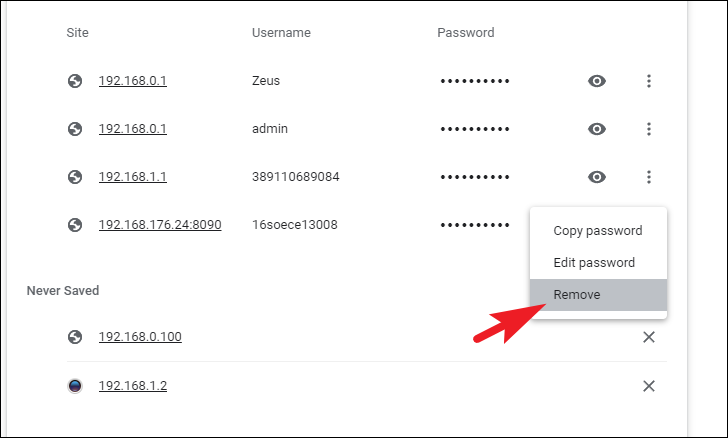
To delete payment methods from Chrome, head to the ‘Autofill’ tab from the Settings page.
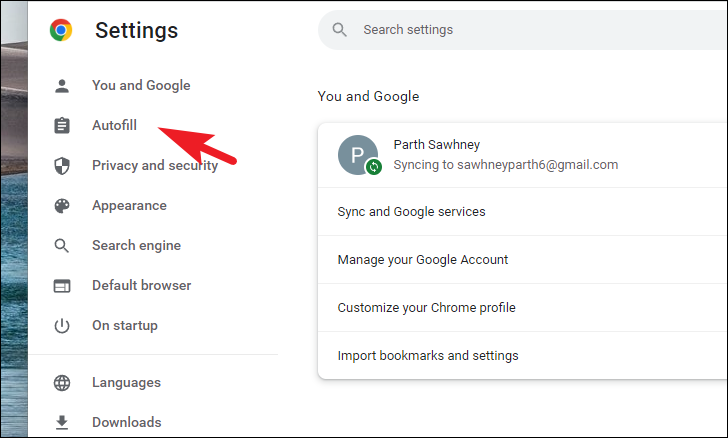
After that, click on the ‘Payment methods’ option from the right section of the page.
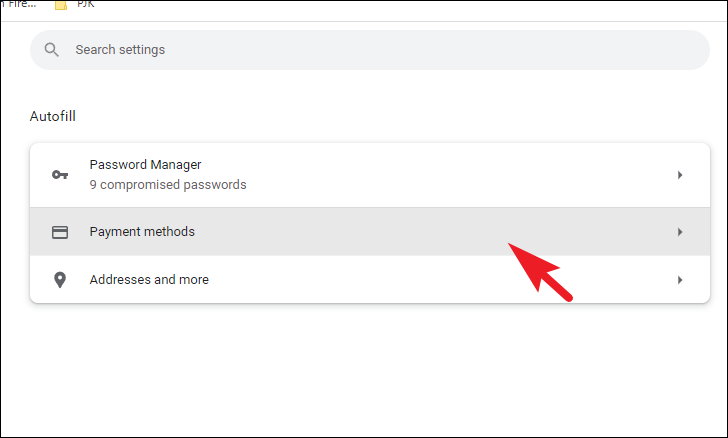
Now, manually navigate to the payment method you wish to remove and click on the kebab menu following the listing.
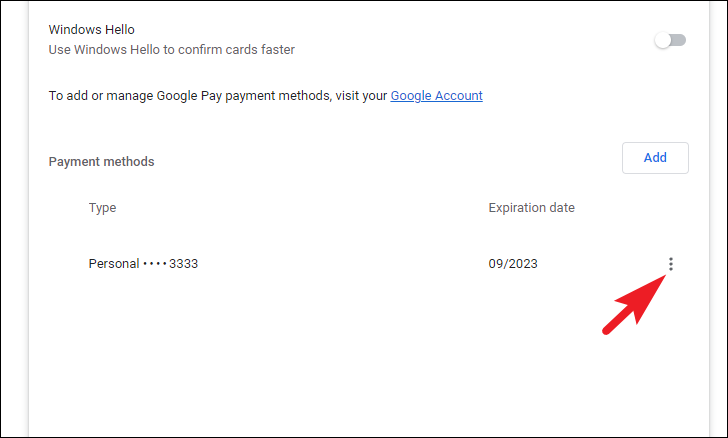
Then, click on the ‘Remove’ option.
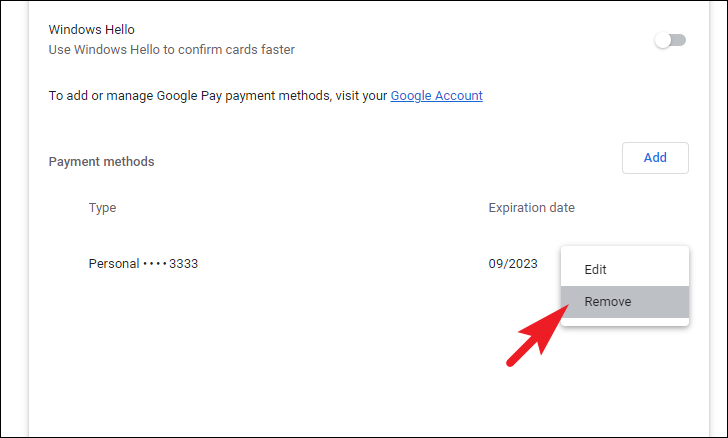
To remove saved addresses, click on the ‘Addresses and more’ option from the ‘Autofill’ page.
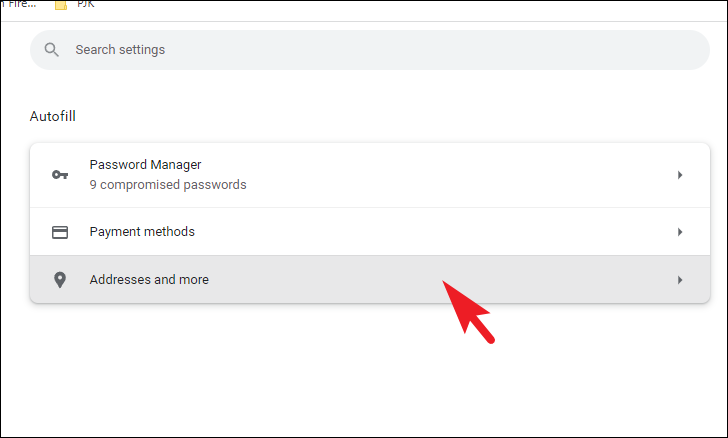
After that, navigate to the address and click on the kebab menu icon following the listing you wish to delete.
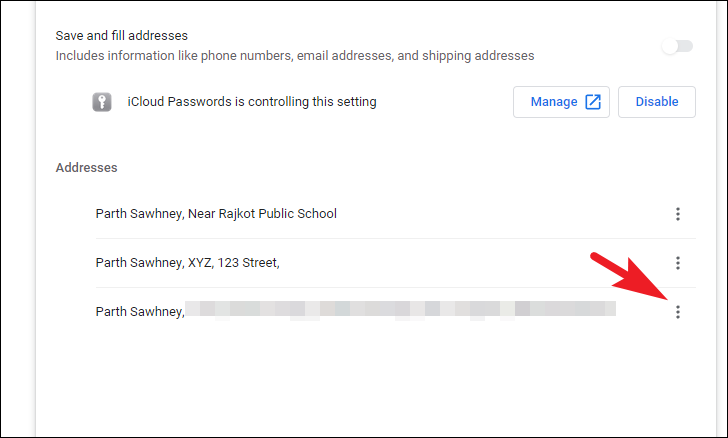
Then, click on the ‘Remove’ option from the overflow menu.
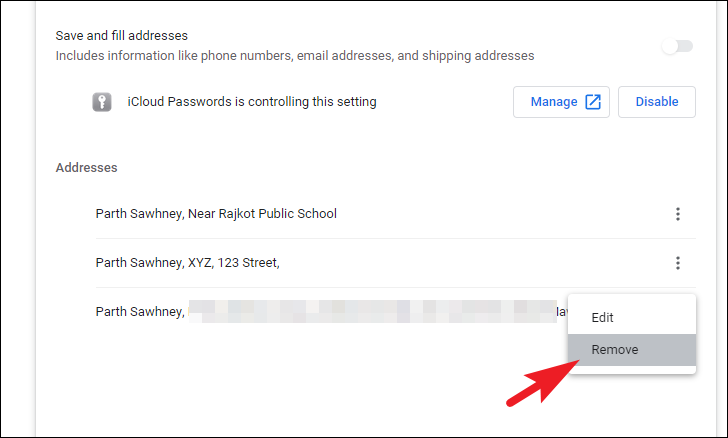
There you go, people. If you wish to delete extra Autofill form entries or multiple values have been mixed up, the above methods can surely guide you on how to remove them.

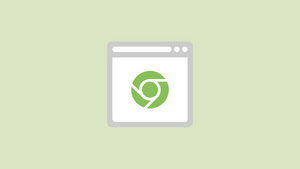









Member discussion