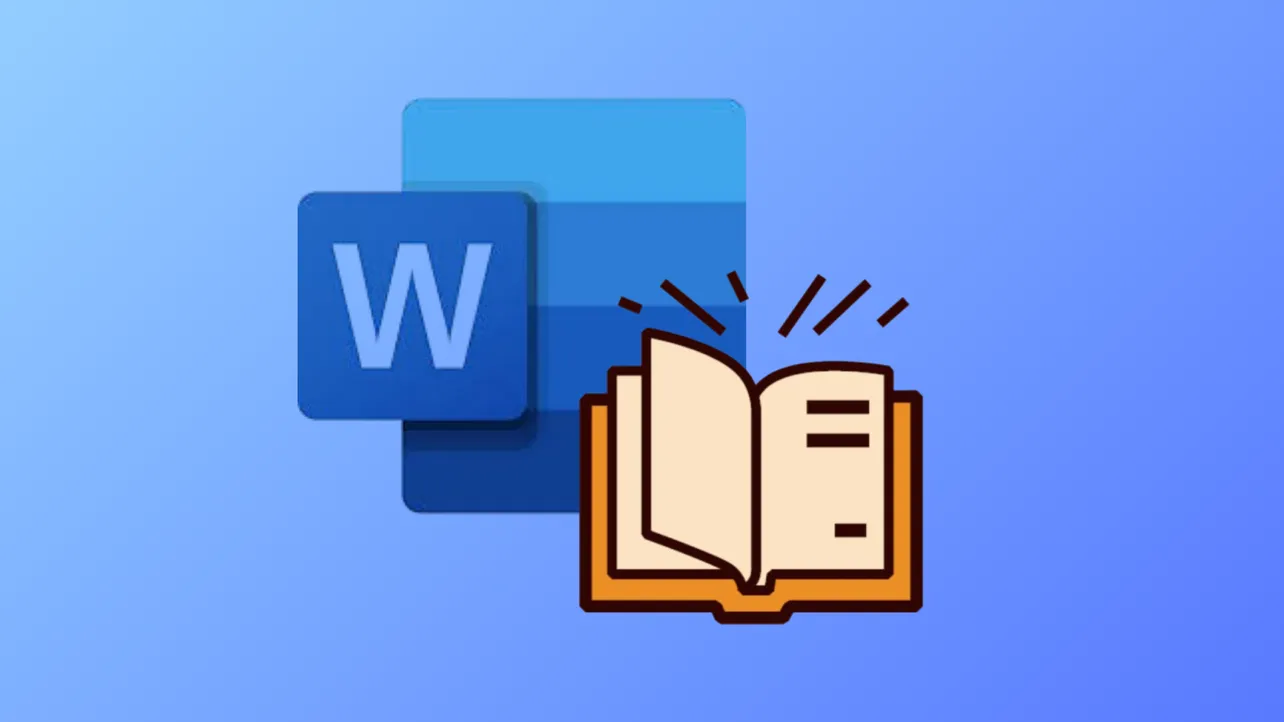Switching to Read Mode in Microsoft Word removes editing tools and menus, providing a streamlined, full-screen reading view that makes reviewing lengthy documents quicker and less taxing on your eyes. This mode is especially useful when you want to focus on reading, commenting, or highlighting without the clutter of editing ribbons and toolbars. Read Mode also optimizes the page layout for your device, allowing you to adjust columns, font size, and background color for improved comfort and readability.
Enable Read Mode in Microsoft Word
Step 1: Open your document in Microsoft Word. Navigate to the View tab located at the top of the window. This tab contains options for changing how your document is displayed.

Step 2: Click Read Mode on the far left of the ribbon. Alternatively, you can click the book icon in the lower right corner of your Word window. The document will immediately switch to a full-screen reading layout, hiding most editing tools and menus.

Read Mode automatically adapts the page layout to your screen, displaying text in columns and increasing font size for easier reading. You can further adjust the layout or background color by selecting the View tab within Read Mode and choosing your preferred settings.

Using Read Mode Features
Read Mode is more than just a simplified view—it includes several tools to make document review more interactive and efficient:
- Turn pages using the arrows on the left and right edges of the screen.
- Double-click or double-tap tables, images, or charts to zoom in and fill the screen. Click away to return to the standard view.
- To add comments, select the text you want to comment on, right-click, and choose New Comment. Comments can be viewed by clicking the comment hints in the margin or by selecting View > Show Comments.

- Highlight text by selecting it, right-clicking, and choosing Highlight. You can pick from several highlight colors.

- Copy, define, or translate text by right-clicking your selection and choosing Copy, Translate, or Smart Lookup.

- Expand or collapse document sections by clicking the arrow next to a heading. On touch devices, these arrows remain visible for easier access.
- Open the Navigation Pane from the View tab to quickly jump to different sections of your document.

- Resume reading from where you left off, even across different devices, as Word remembers your last position in the document.
To exit Read Mode and return to editing, select View > Edit Document at the top of the screen.

Alternative: Using Immersive Reader for Advanced Reading Options
Immersive Reader is another reading-focused feature in Word, designed to boost comprehension and accessibility. It provides tools for adjusting column width, page color, line focus, and text spacing, as well as reading text aloud. This mode is particularly helpful for users who want to listen to the document or need additional visual support.
Step 1: Open your document and select the View tab. Click Immersive Reader to launch a full-screen, distraction-free reading experience.

Step 2: Use the on-screen options to:
- Change column width for easier line tracking.
- Adjust page color to reduce eye strain.
- Enable line focus to highlight one, three, or five lines at a time.
- Increase text spacing for improved legibility.
- Break words into syllables or highlight parts of speech for language learning.
- Use Read Aloud to have the document narrated, with adjustable voice and reading speed.
- Translate text or the entire document into a different language.
To exit Immersive Reader, select the Close Immersive Reader button or press Esc on your keyboard.

Limitations and Editing in Read Mode
Read Mode is designed strictly for reading and reviewing, not for editing. You cannot modify the document's content while in this mode. If you need to make changes, switch back to Edit Mode by selecting View > Edit Document. Some users may find this limitation inconvenient, but it ensures that the reading experience remains uncluttered and consistent across devices.
For quick edits without leaving a reading-focused view, consider using Print Layout or Draft View under the View tab, although these modes do not provide the same streamlined reading environment as Read Mode.
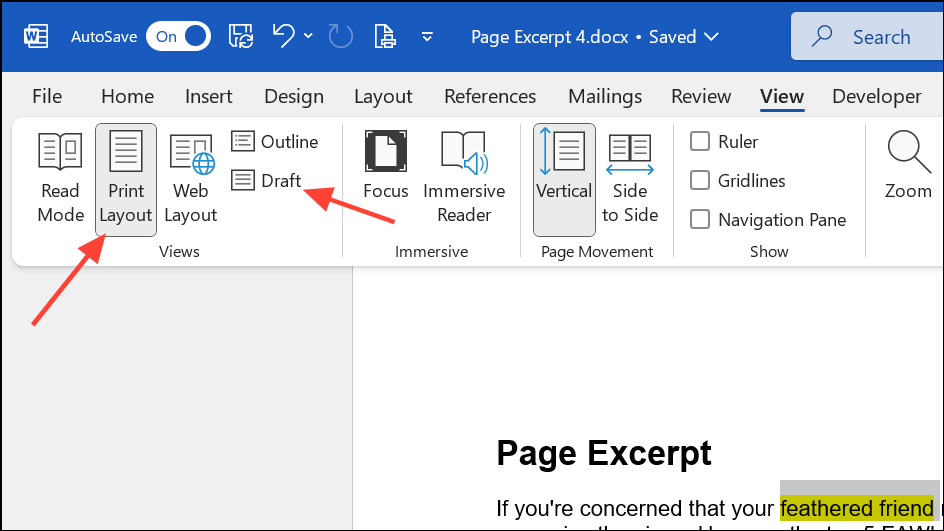
Switching to Read Mode in Word removes distractions and makes it easier to focus on reviewing, commenting, and highlighting. For more advanced reading tools, try Immersive Reader to access features like text-to-speech and adjustable visual settings.