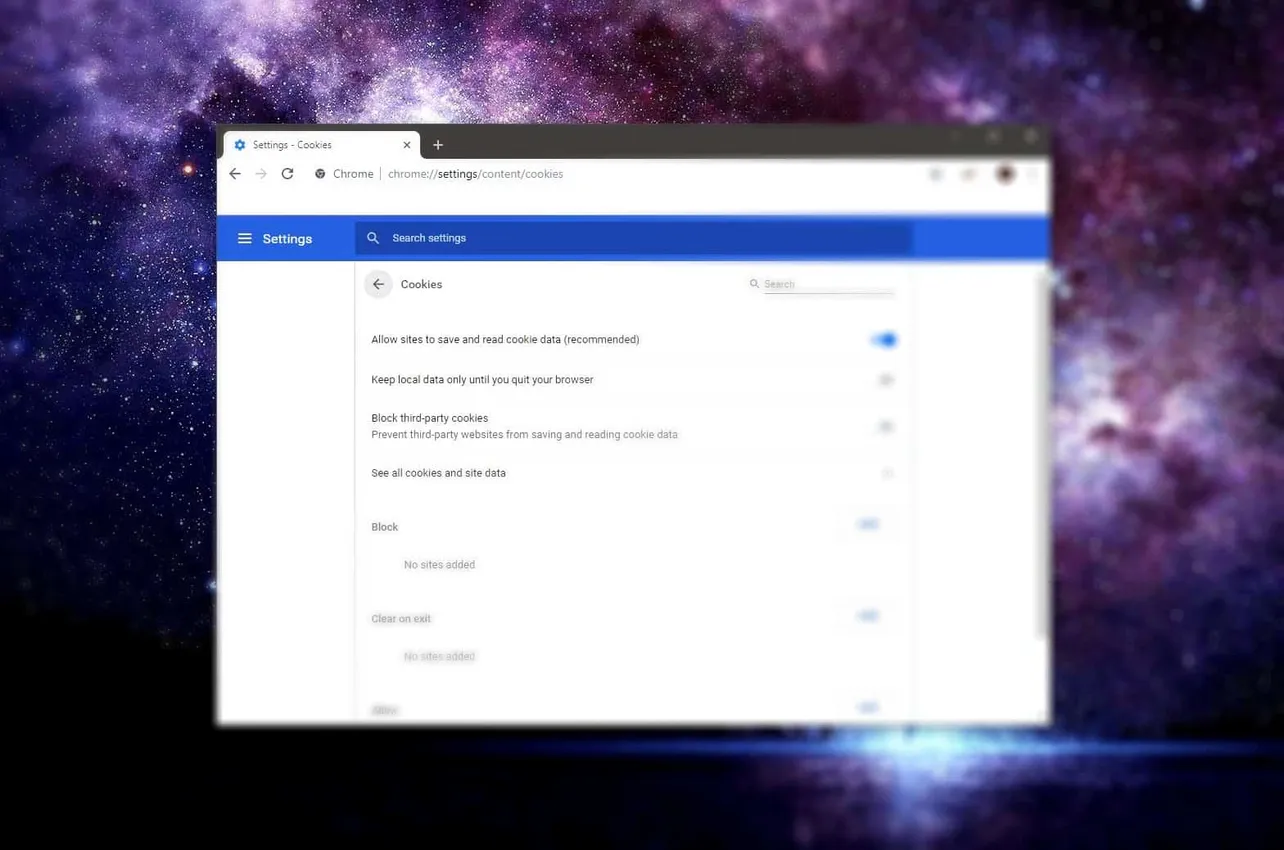Time needed: 3 minutes.
Cookies are enabled by default for all websites in Chrome. If you’ve previously turned off cookies for all (or selected) sites in your Chrome, here’s how you can enable cookies back in Chrome.
- Open Chrome
Launch Chrome on your computer.
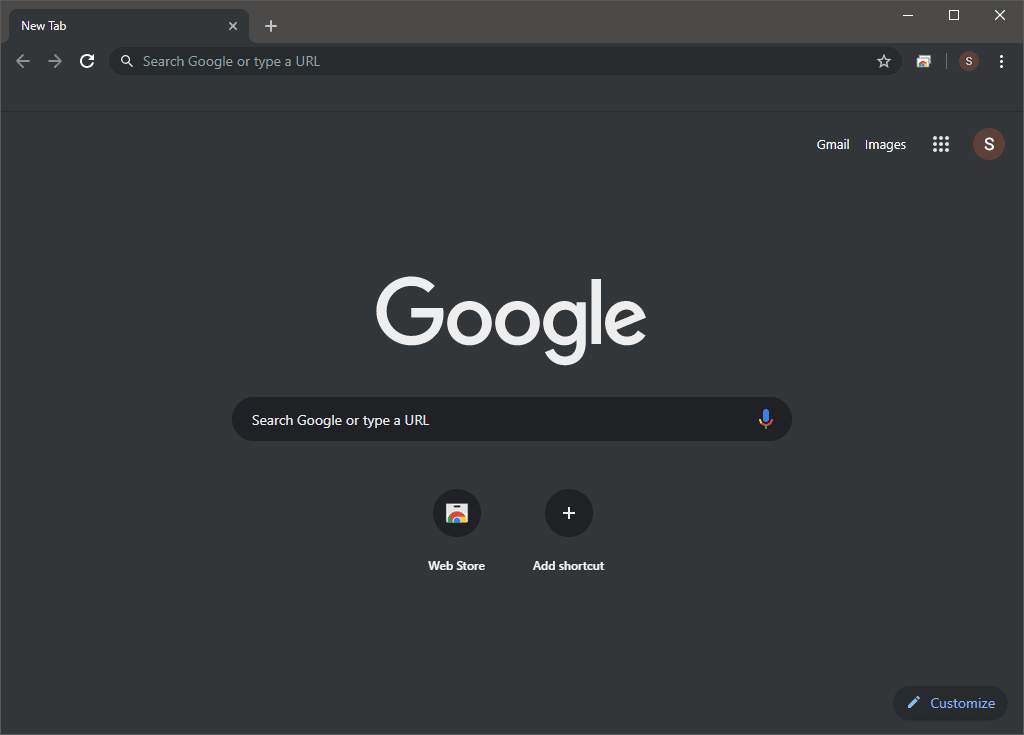
- Go to Settings » Advanced » Site Settings
Click on the ⋮ menu button on the top-right corner of Chrome and select Settings from the context menu. Then scroll to the bottom of the Settings page, click the Advanced settings dropdown button and then select Site Settings from the Privacy and security section.
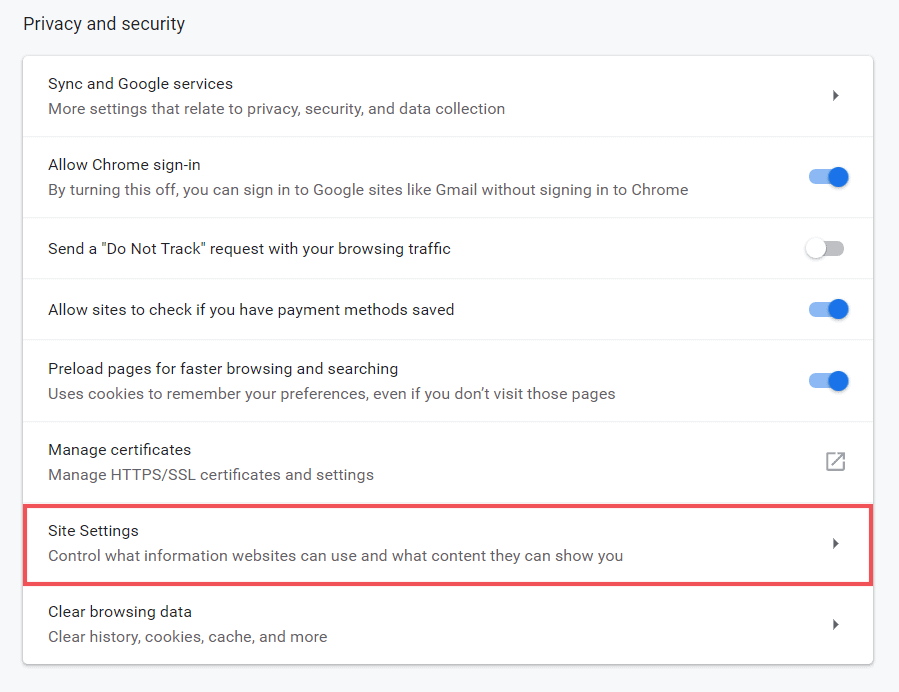
- Access Cookies settings
Under the Site Settings menu, click Cookies under the Permissions section to access Chrome’s Cookies settings.
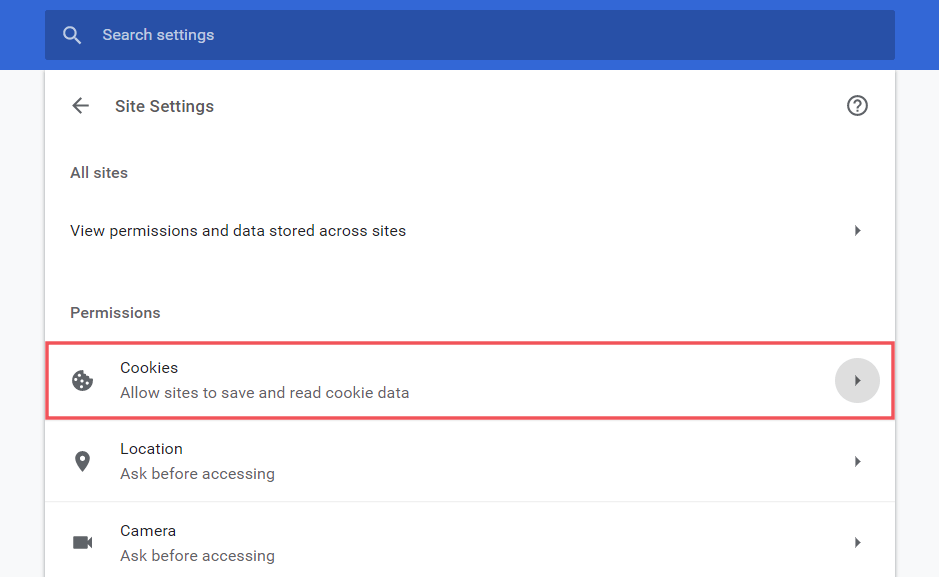
- Enable Cookies for sites
Under the Cookies settings in Chrome, make you turn on the toggle switch for Allow sites to save and read cookie data, and also make sure the site for which want to save cookies for isn’t in the Block list.
If you wish to enable cookies only for a handful of sites but not all, then click the Add button next to the Allow section and add the website you wish to enable cookies for.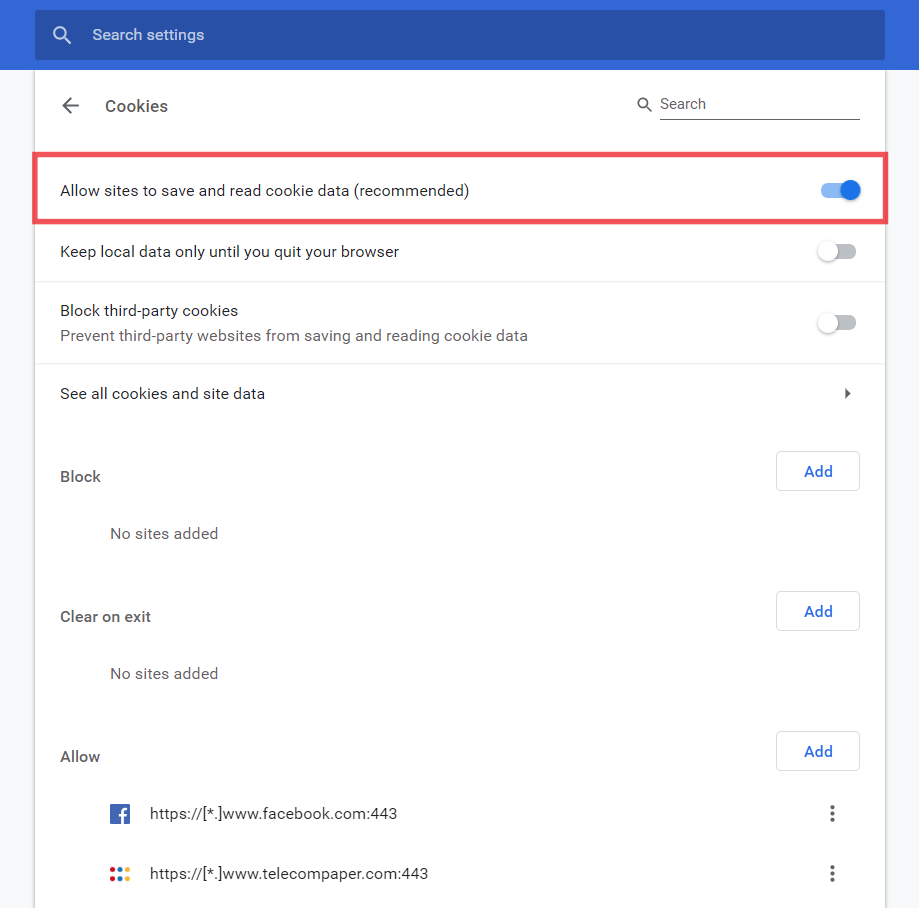
That’s it. Have fun browsing!