Read Receipts is a feature on WhatsApp that allows the user the benefit of privacy (or the lack of it). The feature reveals a receiver’s engagement with a sender’s text, media message, or status (WhatsApp stories). Read receipts are the double blue tick marks that confirm reception. It’s also the ‘views’ you see on your WhatsApp status.
Thankfully, WhatsApp has never made ‘Read Receipts’ a default feature in recent times. The user can always choose to enable or disable the feature as required. Either side comes with its own perks and setbacks.
Read on to know more about the pros and cons of the ‘Read Receipts’ feature and how to enable/disable it on WhatsApp mobile and desktop applications and WhatsApp web.
About WhatsApp’s Read Receipts Feature
Enabling ‘Read Receipts’ allows the user to be aware of a receiver’s engagement with their content on WhatsApp. It can be a blessing, but most users find it to be otherwise. As much as the feature bridges the communication gap, it also fuels doubt because someone can always leave someone on ‘Read’ or ‘Seen’.
Enabling and disabling ‘Read Receipts’ has its own pros and cons. Here are some of them:
Enabling Read Receipts – Pros
- The user knows their message is read.
- User is aware of all those who engage with their WhatsApp stories.
Enabling Read Receipts – Cons
- The discomfort of being left on read – seen zoned.
- The receiver may feel pressured to reply instantly as the sender can see two blue ticks on their message.
Disabling Read Receipts – Pros
- No pressure to reply instantly. The sender does not know of the receiver’s engagement with a message.
- It’s a win-win situation. The sender is not uncomfortable about an ignored/postponed text and the receiver is at peace and can delay the response.
Disabling Read Receipts – Cons
- User is unaware if their message is read.
- The user is unaware of all those who engage with their stories.
Note: ‘Read Receipts’ is always sent for groups. You can check if a group receives and reads your message irrespective of the feature being ON or OFF.
Enabling/Disabling Read Receipts on WhatsApp Mobile App
Launch WhatsApp on your phone and tap the ellipsis icon (three vertical dots) at the top right corner of the screen.
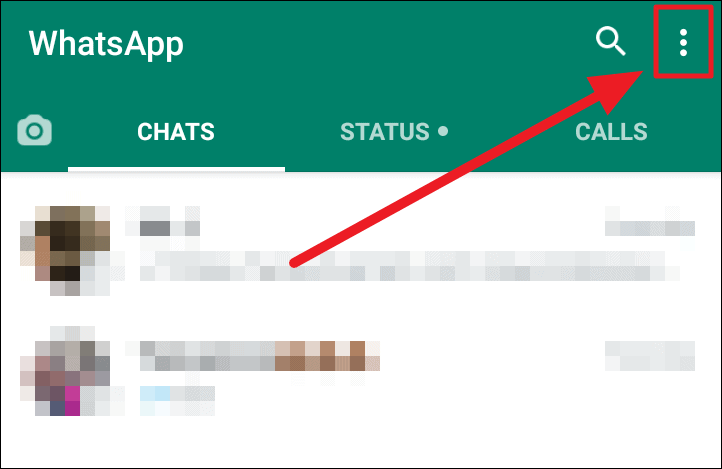
Select ‘Settings’ on the next menu.
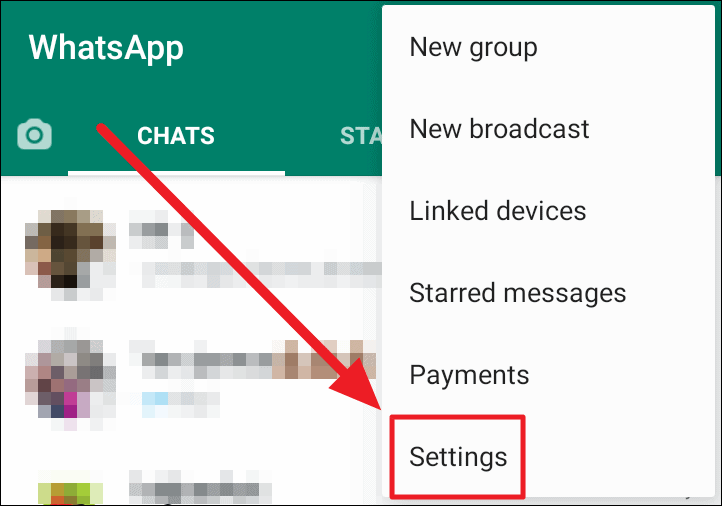
Tap ‘Privacy’ on the ‘Account’ screen that follows.
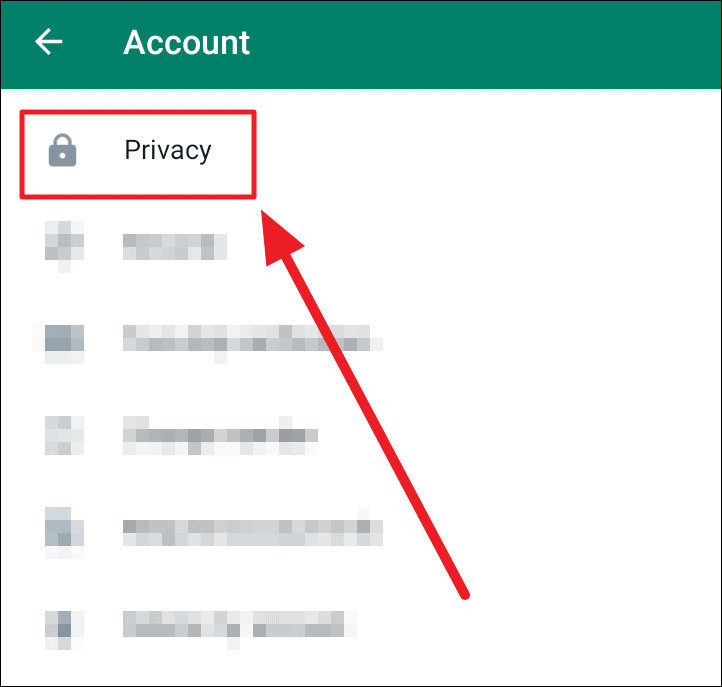
Navigate to the ‘Read Receipts’ sections on the ‘Privacy’ screen. Tap the toggle in this section to turn it green. Green indicates enabling the feature and grey (as shown in the screenshot) suggests disabling the feature.
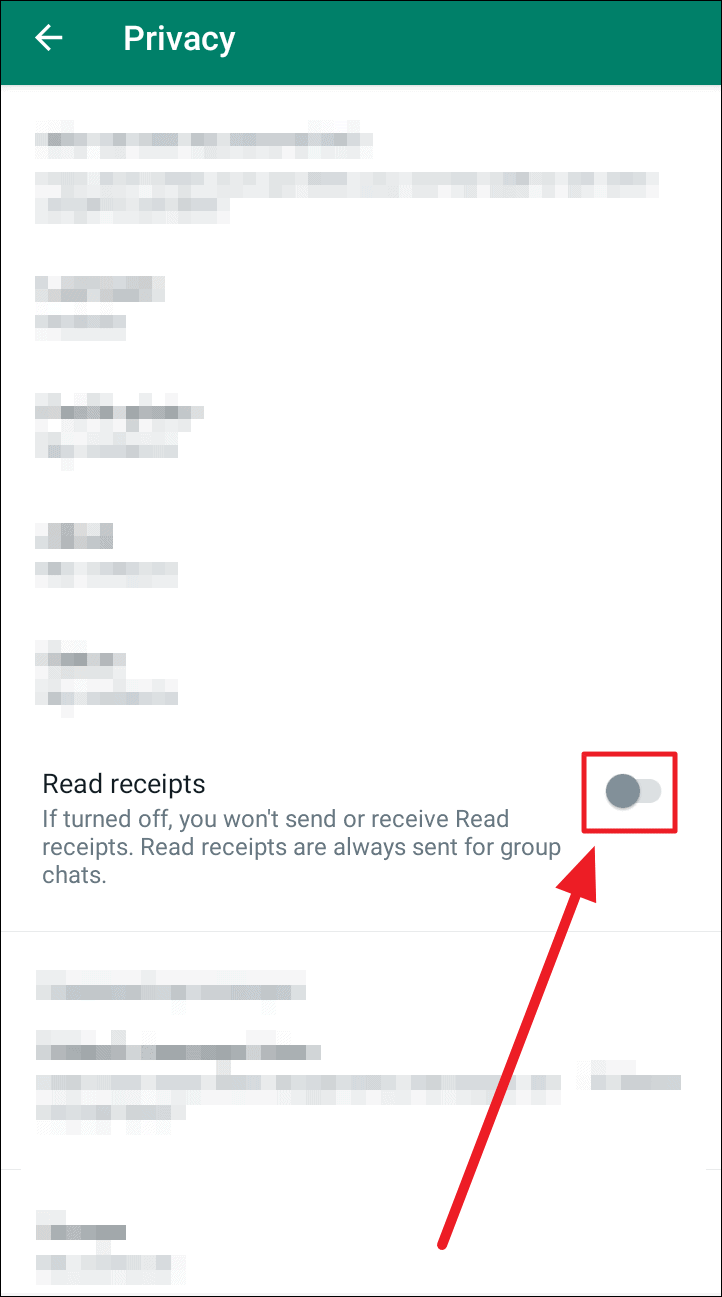
Enabling/Disabling Read Receipts on WhatsApp Desktop App and Web Client
The WhatsApp desktop application and web client have the same layout. The same procedure works on both platforms.
Launch your WhatsApp desktop app or log in to the WhatsApp web app and click the ellipsis icon (three horizontal dots) at the top left of the screen. Choose ‘Settings’ in the drop-down menu.
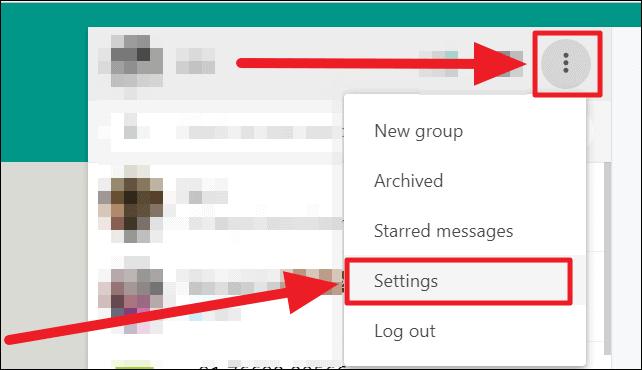
Select ‘Privacy’ on the ‘Settings’ menu.
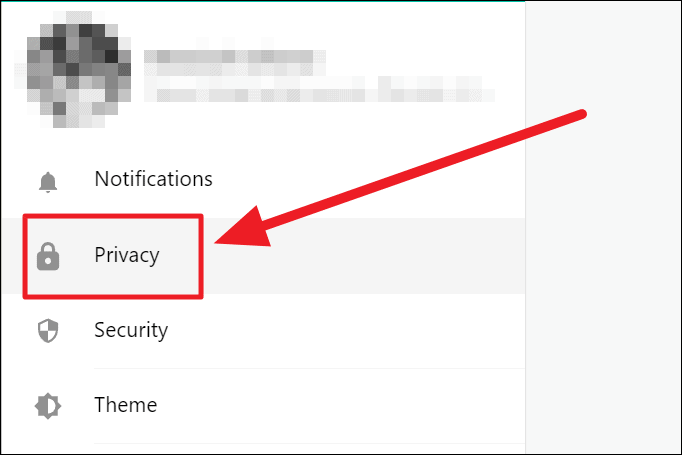
Click the tiny checkbox next to ‘Read receipts’ to check it. An unchecked box determines disabled ‘read receipts’ and a checked box enabled ‘read receipts’.
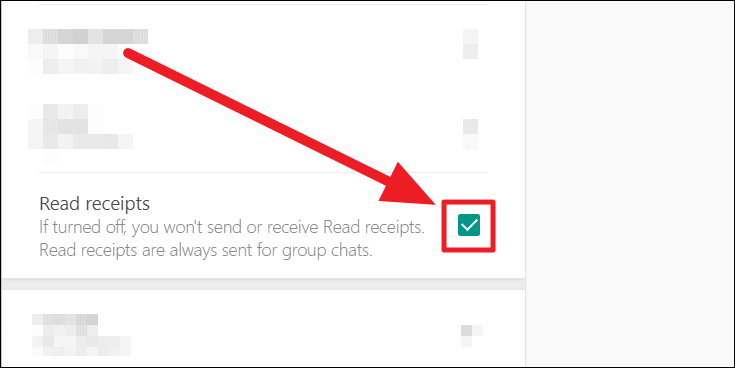
Note: Enabling/disabling the feature on one device applies the change on all your WhatsApp devices.
How to Check Read Receipts on Groups
Group chats always receive ‘Read Receipts’ regardless of whether the feature is ON or OFF. Here’s how you can see if (and how many) people in the group have seen your message. The method is a little different for the WhatsApp mobile app and WhatsApp desktop app and the web client.
On WhatsApp Mobile App. Launch WhatsApp and open a group chat. Long tap on a text message you sent and then tap the circular ‘i’ icon on the chat’s ribbon.
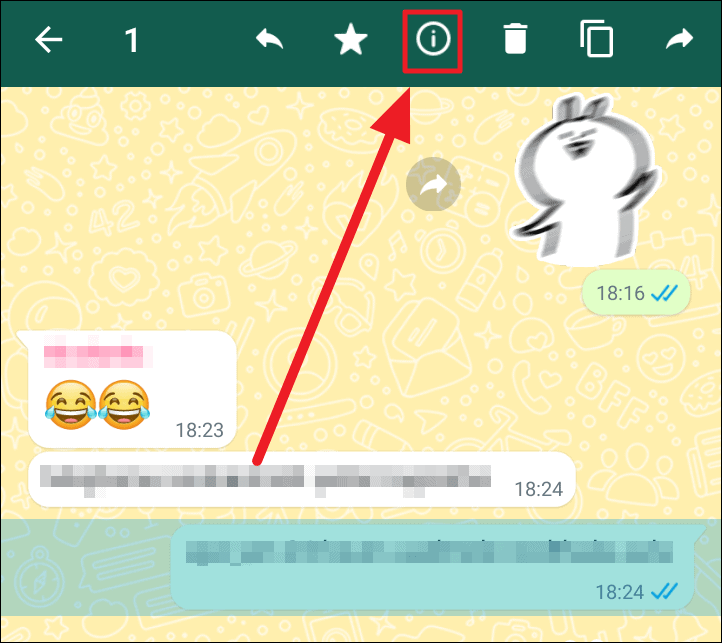
You will now see a ‘Read by’ list for the highlighted text message, listing all who read your text message along with the date and time. A ‘Delivered to’ list follows the ‘Read by’ list. This list contains contacts that received the message and are yet to open and see it.
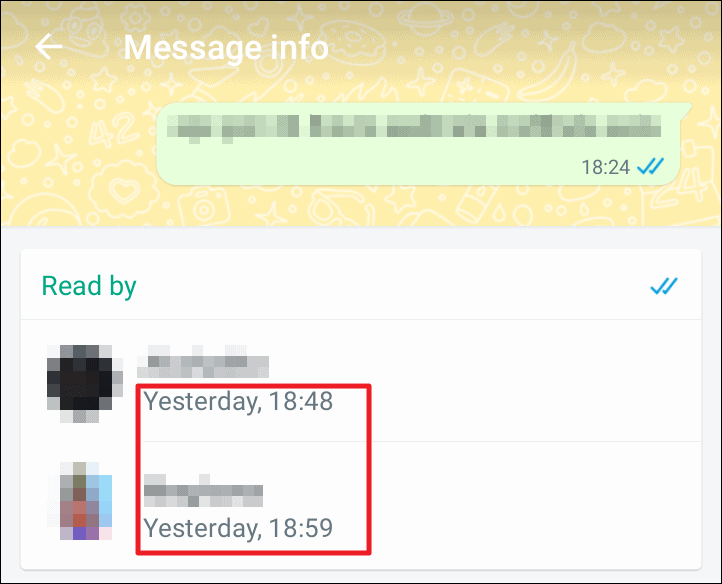
On WhatsApp Desktop App and Web Client. Launch your WhatsApp web client or desktop application and head onto a group chat. Hover the cursor over a text you sent and click the downward-facing arrowhead. Now, select ‘Message info’ from the context menu.
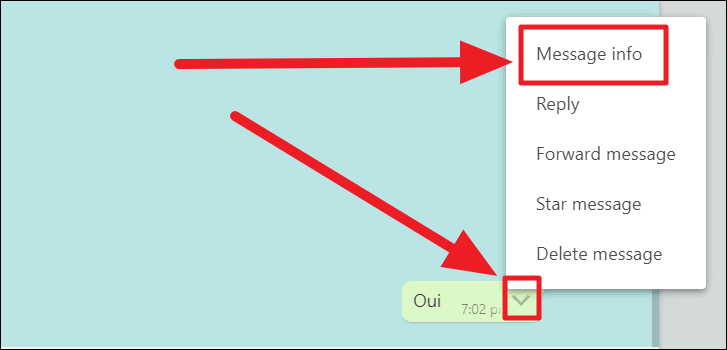
You will next see the ‘Read by’ and ‘Delivered to’ list to the right, listing those who have received and seen your messages and those who have only received them respectively.
That’s about the ‘Read receipts’ feature on WhatsApp. You can always enable or disable it to your liking. Hope you found our guide useful!

