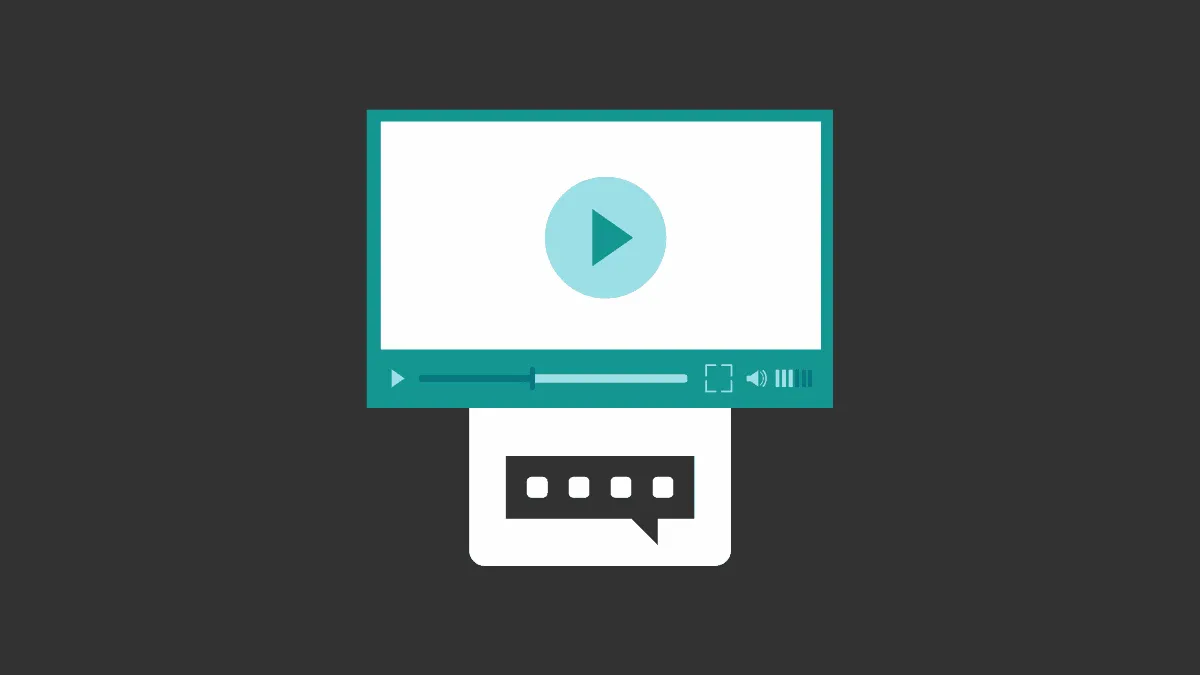Live Captions in Google Chrome provide real-time transcription for audio and video content, enhancing accessibility for users who are deaf or hard of hearing or who prefer to read captions. Enabling this feature allows you to view autogenerated captions on media without built-in subtitles.
Enabling live captions
Step 1: Open Google Chrome and click on the three vertical dots (ellipsis) located at the top-right corner of the browser window. From the drop-down menu, select Settings.
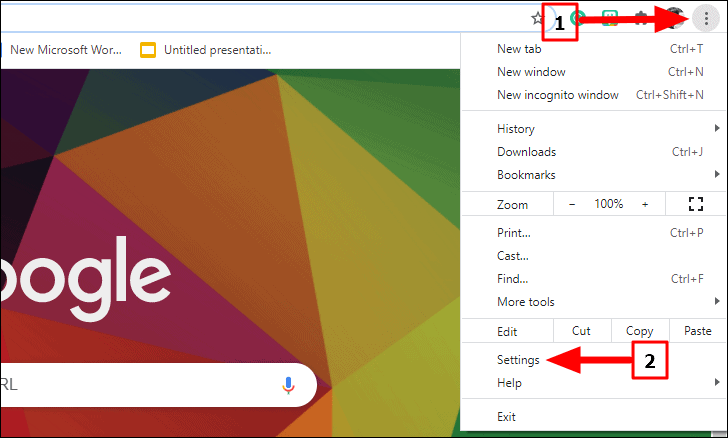
Step 2: In the Settings page, expand the menu by clicking on Advanced in the left sidebar to reveal additional options. Then, select Accessibility from the list.
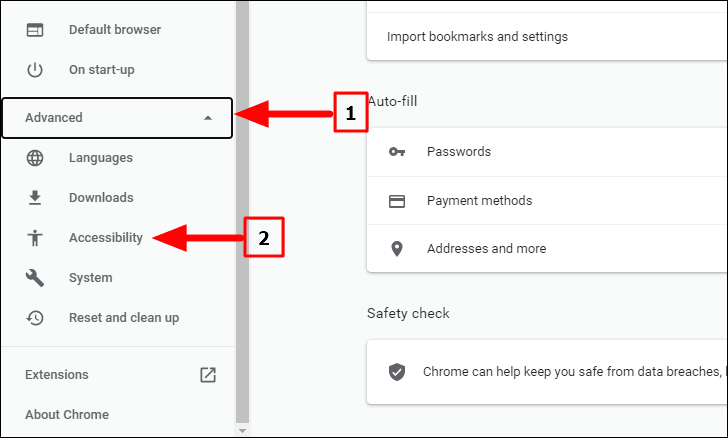
Step 3: Within the Accessibility settings, find the Live Caption option and toggle the switch next to it to enable the feature. The toggle will turn blue, indicating that it's active. Chrome will begin downloading the necessary speech recognition files, which should complete in a few seconds.
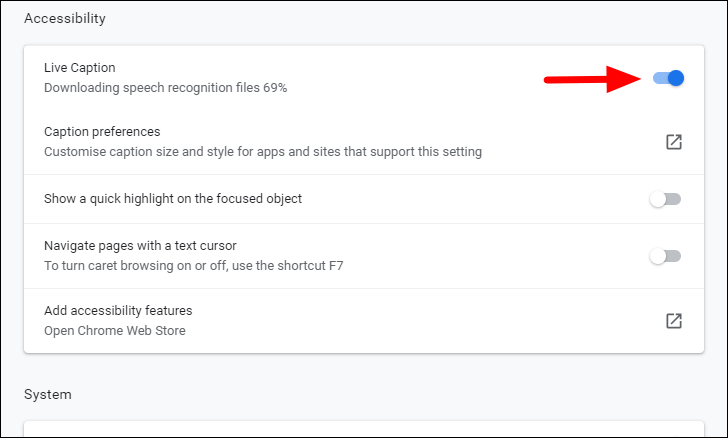
Step 4: After the download finishes, play any audio or video content in Chrome. A caption box will appear at the bottom of the screen, providing live transcriptions of the audio as it plays.
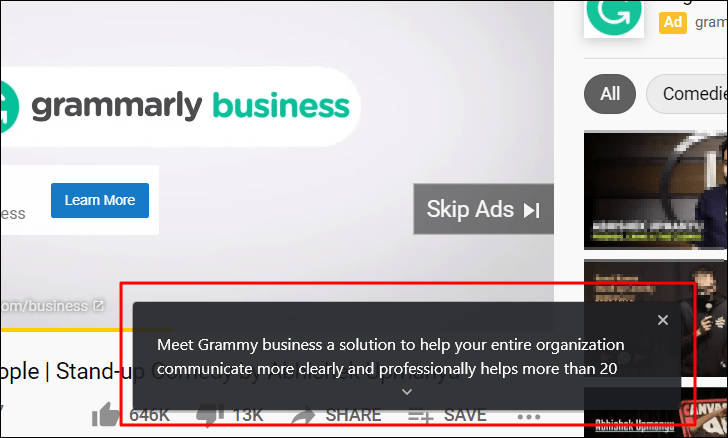
Notably, Live Captions are generated even when the media is muted. This allows you to follow along with videos or audio without playing sound, which is especially useful in public places or quiet environments.
By enabling Live Captions in Chrome, you can enhance your browsing experience with autogenerated subtitles, making media content more accessible whenever audio playback isn't feasible.