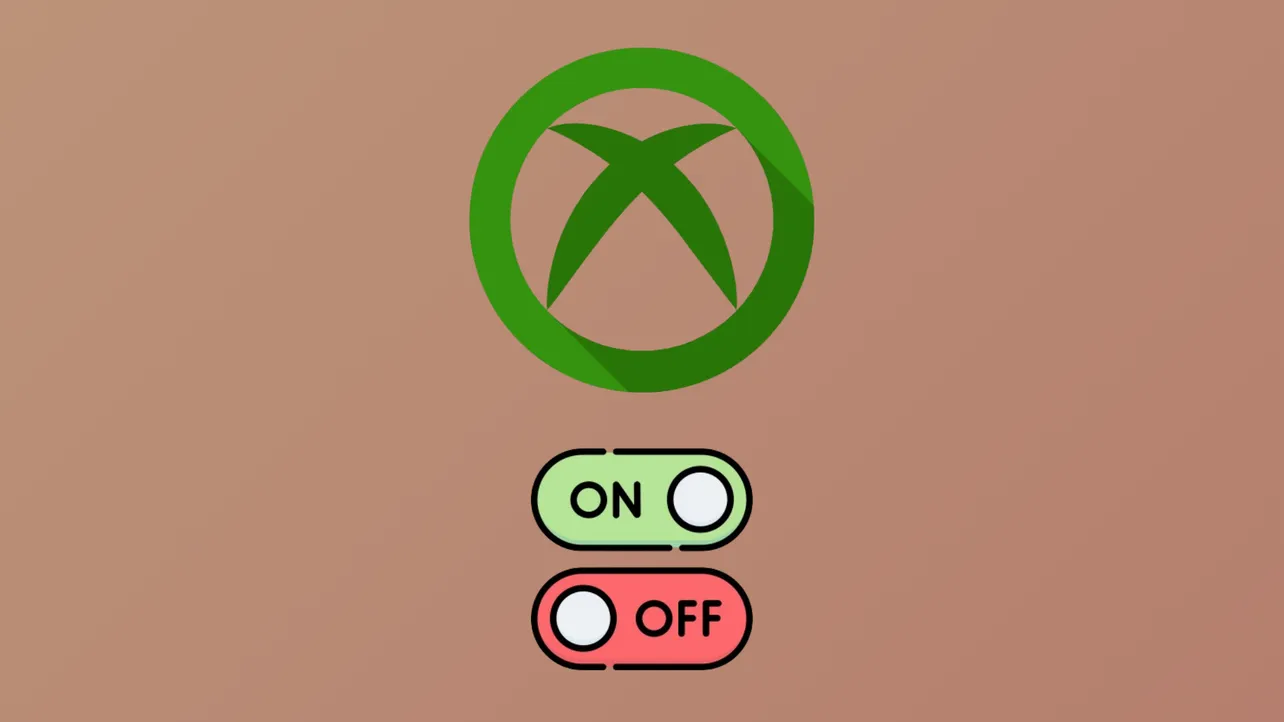Automatic app launches during Windows 11 startup can slow system boot times and consume memory, especially if you rarely use the apps in question. The Xbox app, in particular, often configures itself to run at startup after installation or updates, which can clutter your taskbar and impact performance. Disabling automatic startup for the Xbox app streamlines your login process and frees up system resources for your core tasks.
Disable Xbox App Auto-Start from Xbox App Settings
Step 1: Open the Xbox app by selecting it from the Start menu or searching for Xbox in the search bar. Wait for the app to fully load before proceeding.
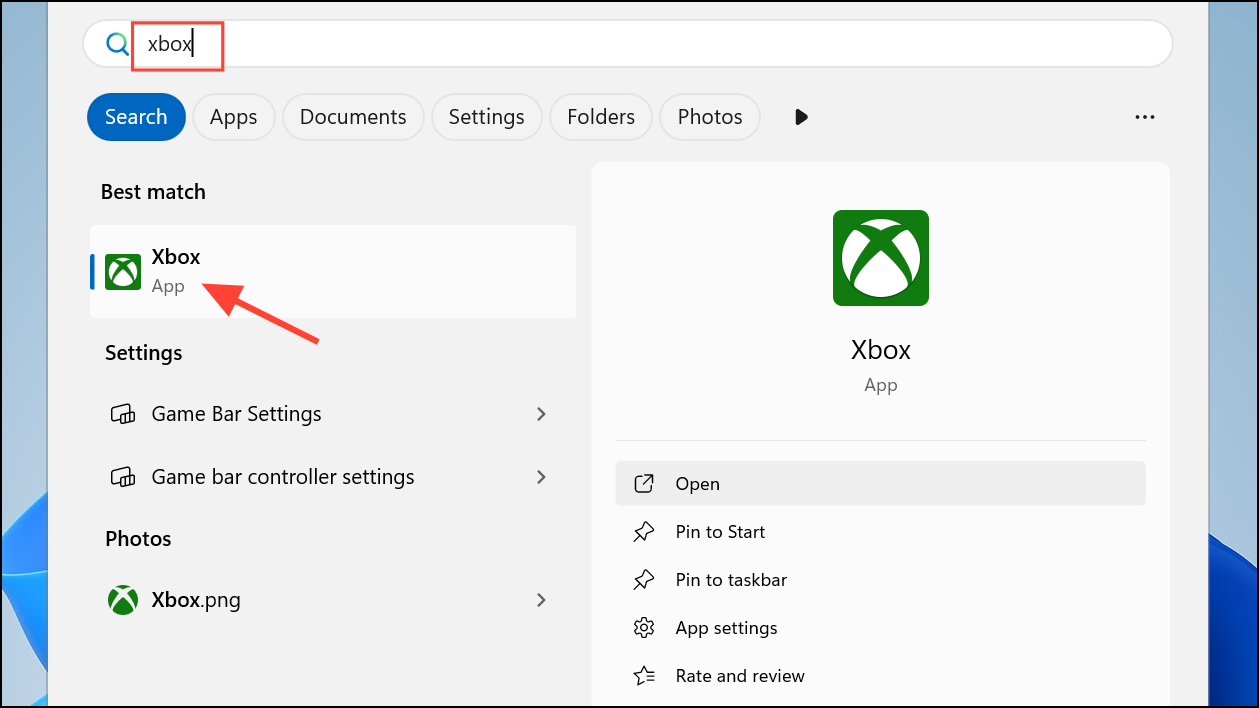
Step 2: Click your profile icon in the top-left corner of the Xbox app window. From the dropdown menu, select Settings to open the app’s configuration page.
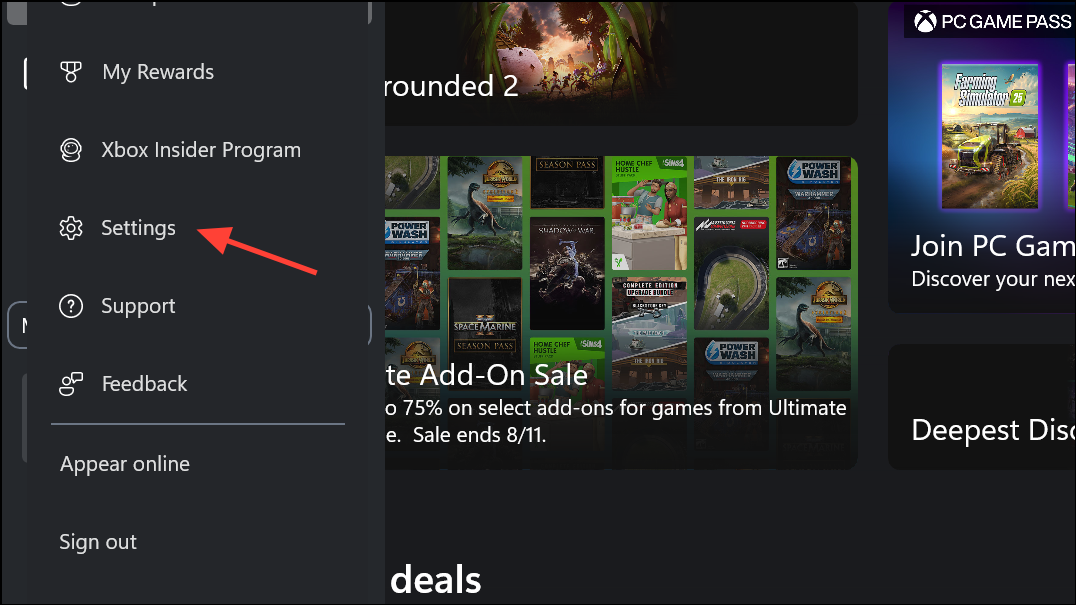
Step 3: In the Settings pane, select App. Locate the Startup section. Here, you’ll see an option labeled Launch Xbox when I start my computer. Turn this toggle off to prevent the Xbox app from launching every time you sign in to Windows 11.

Step 4: (Optional) For further resource savings, disable On close, minimize the app to the system tray. This ensures the Xbox app fully closes when you exit, rather than staying active in the background.
After these changes, the Xbox app will no longer launch automatically when you start your computer or sign in to your account.
Disable Xbox App Startup Using Task Manager
Step 1: Right-click the Start button and select Task Manager from the menu, or press Ctrl + Shift + Esc to open Task Manager directly.
Step 2: Navigate to the Startup apps tab. This section lists all applications configured to run at startup. Look for the Xbox app in the list. If you see multiple Xbox-related entries (such as Xbox Game Bar), review each one as needed.
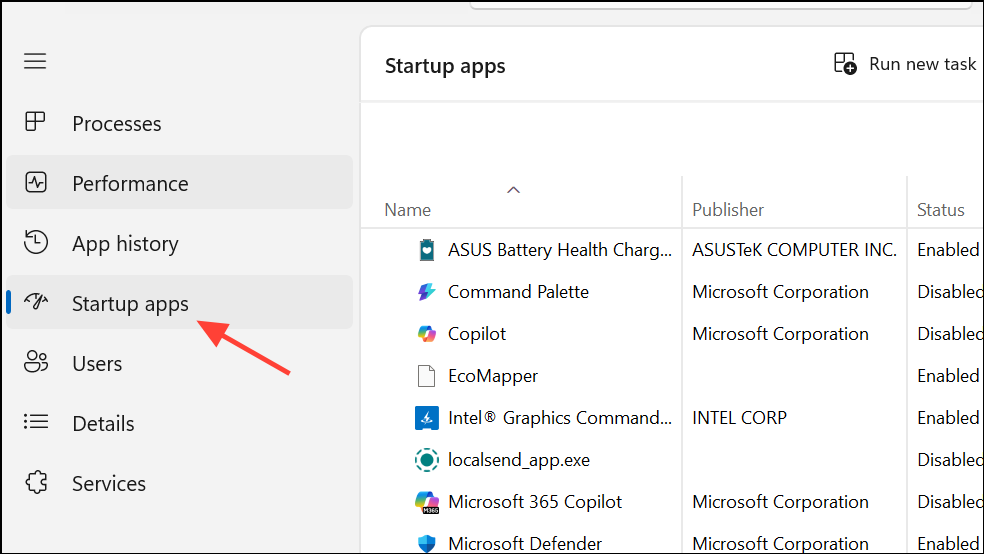
Step 3: Select the Xbox app entry, then click Disable at the top right or right-click the entry and choose Disable from the context menu. Disabling here stops the app from launching automatically without uninstalling or affecting its manual use.
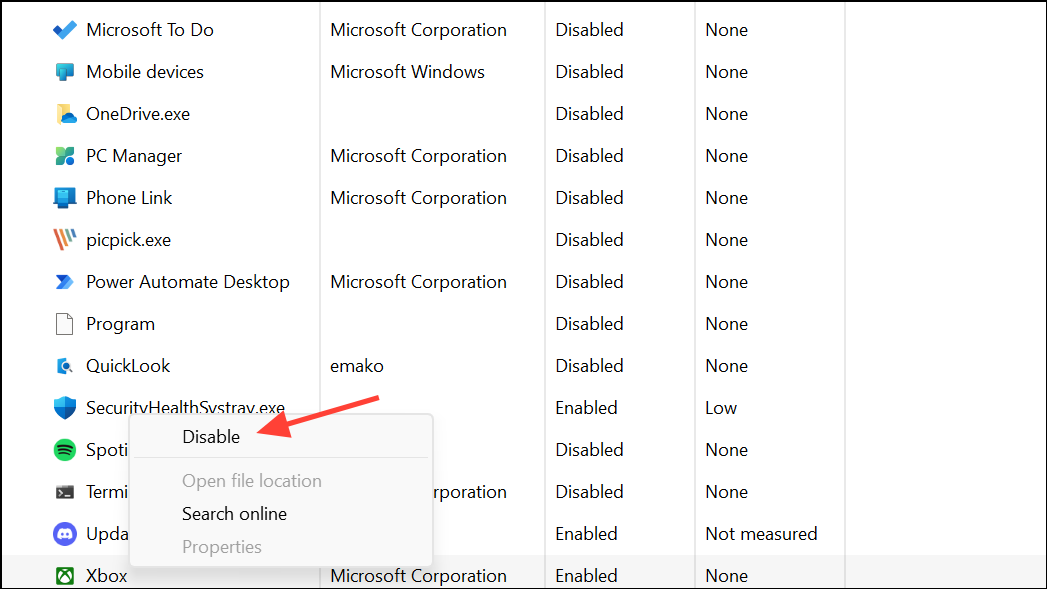
Task Manager also shows the startup impact of each app, so you can prioritize which apps to disable for faster boot times.
Manage Xbox App Startup via Windows Settings
Step 1: Open Settings by pressing Windows + I or selecting the gear icon from the Start menu.
Step 2: Go to Apps > Startup. This page displays a list of apps registered to start with Windows for your user account.
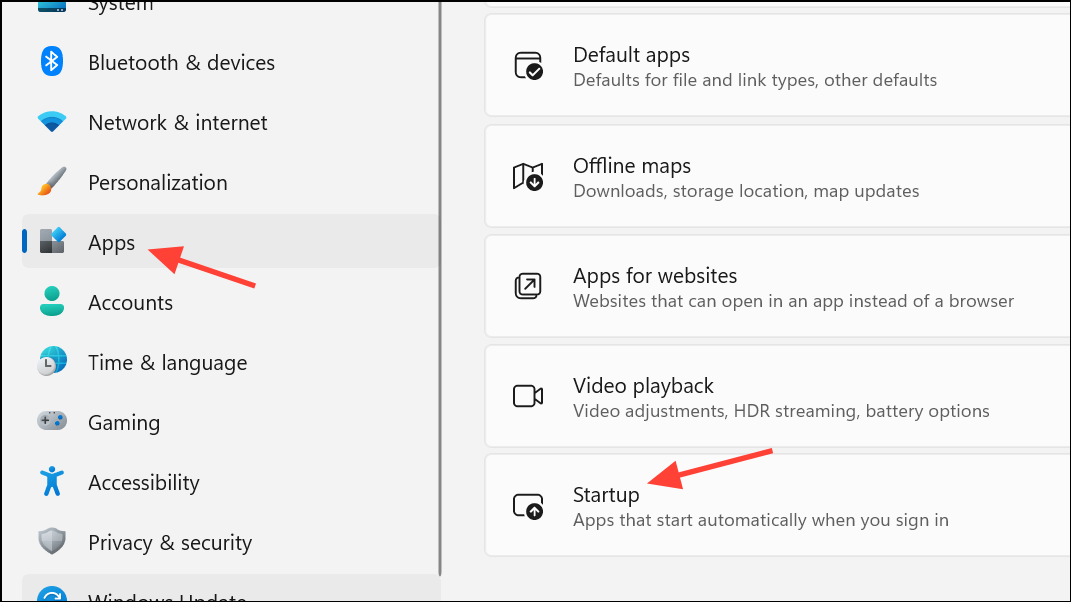
Step 3: Find the Xbox app in the list. Use the toggle switch to set it to Off. This change takes effect the next time you sign in.
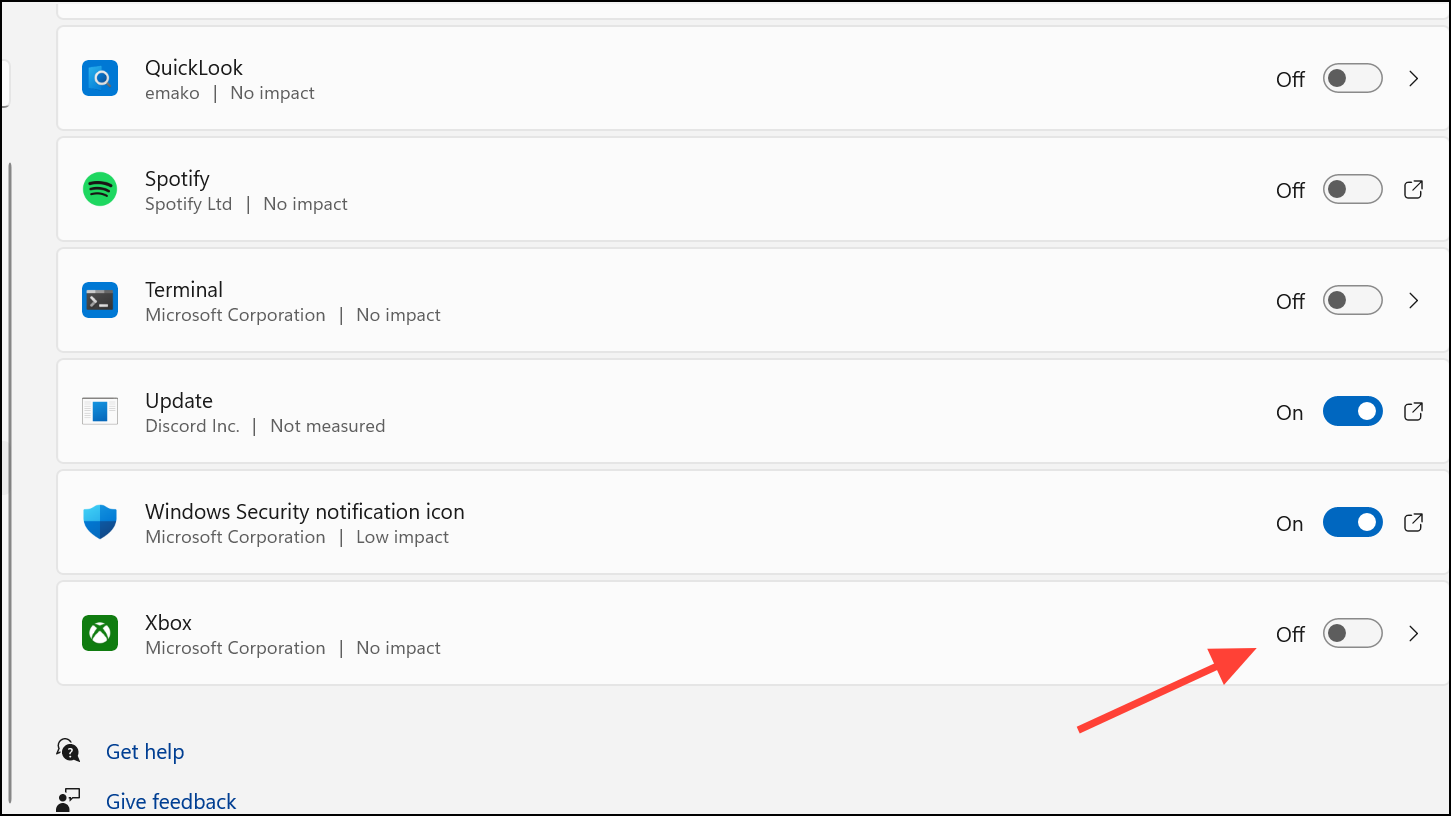
If the Xbox app does not appear in this list, it may not be registered for user-level startup or is managed through another method.
Advanced: Remove Xbox App from Startup Using File Explorer
Some apps place shortcuts in the Windows Startup folder, causing them to launch at every sign-in. To check and remove such entries:
Step 1: Press Windows + R to open the Run dialog. Type shell:startup and press Enter. This opens the Startup folder for your user account.
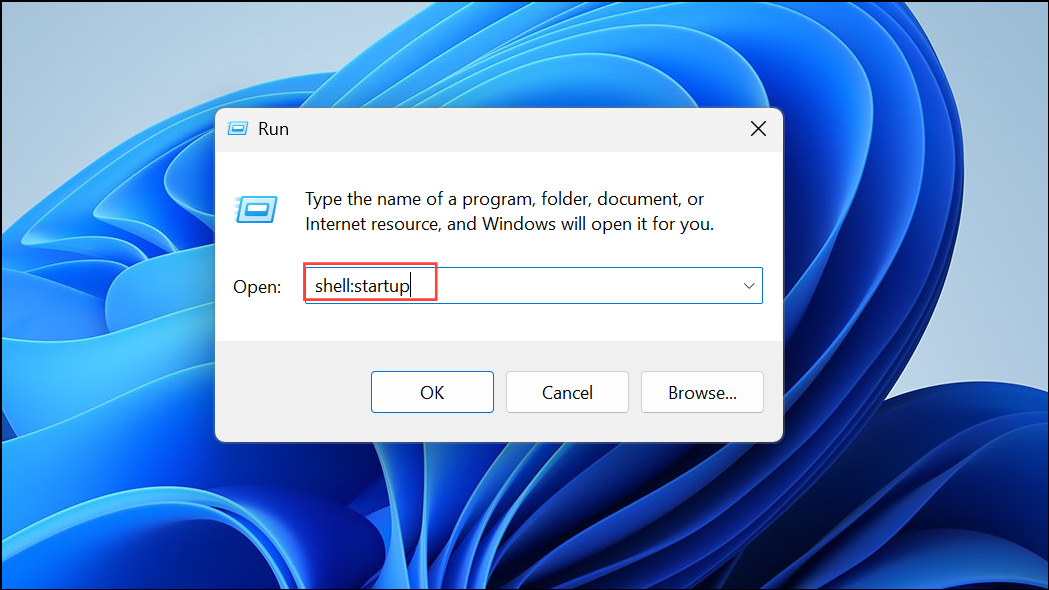
Step 2: Look for any Xbox-related shortcuts in this folder. If found, right-click and delete them. This prevents the app from launching through the Startup folder mechanism.
Step 3: To check for system-wide startup entries, repeat the process with shell:common startup in the Run dialog. Remove Xbox shortcuts as needed.
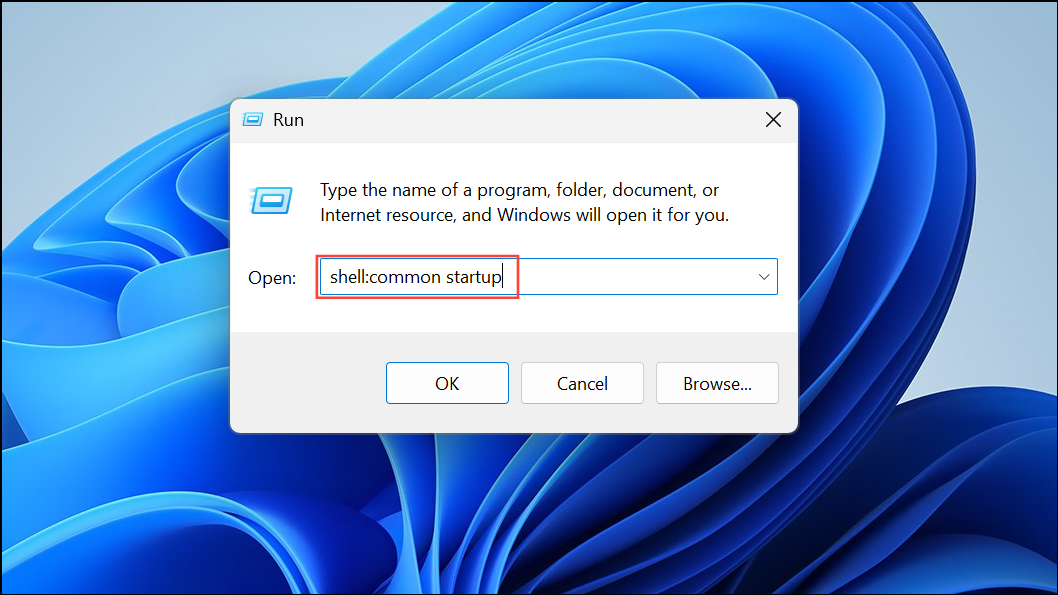
Prevent Xbox App Startup via Group Policy (Advanced/Enterprise)
For IT administrators or advanced users managing multiple devices, Group Policy can control Xbox app startup. This method is most effective in enterprise environments:
Step 1: Press Windows + R, type gpedit.msc, and press Enter to open the Group Policy Editor.
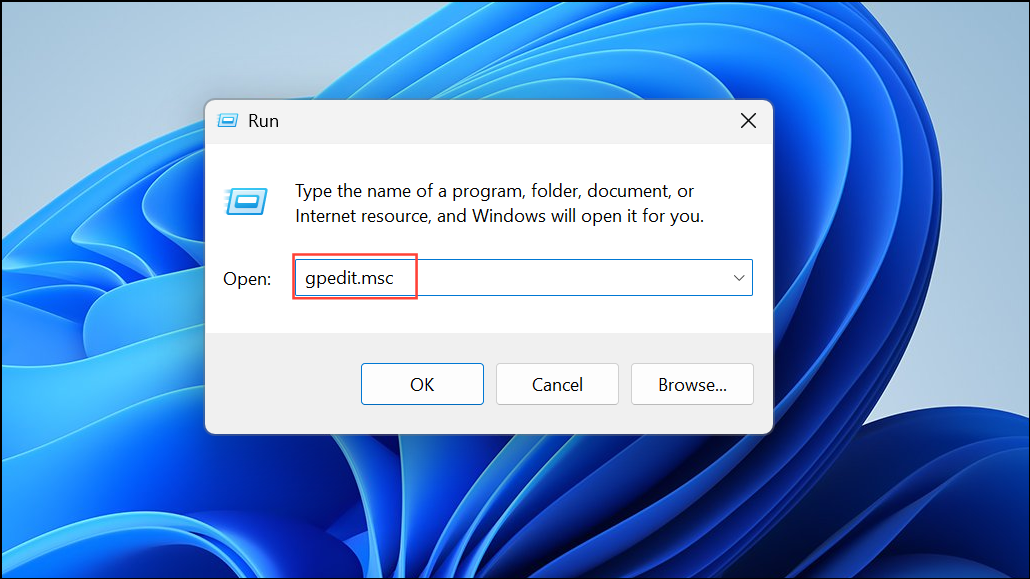
Step 2: Navigate to Computer Configuration > Windows Settings > Security Settings > Application Control Policies > AppLocker > Packaged app Rules.
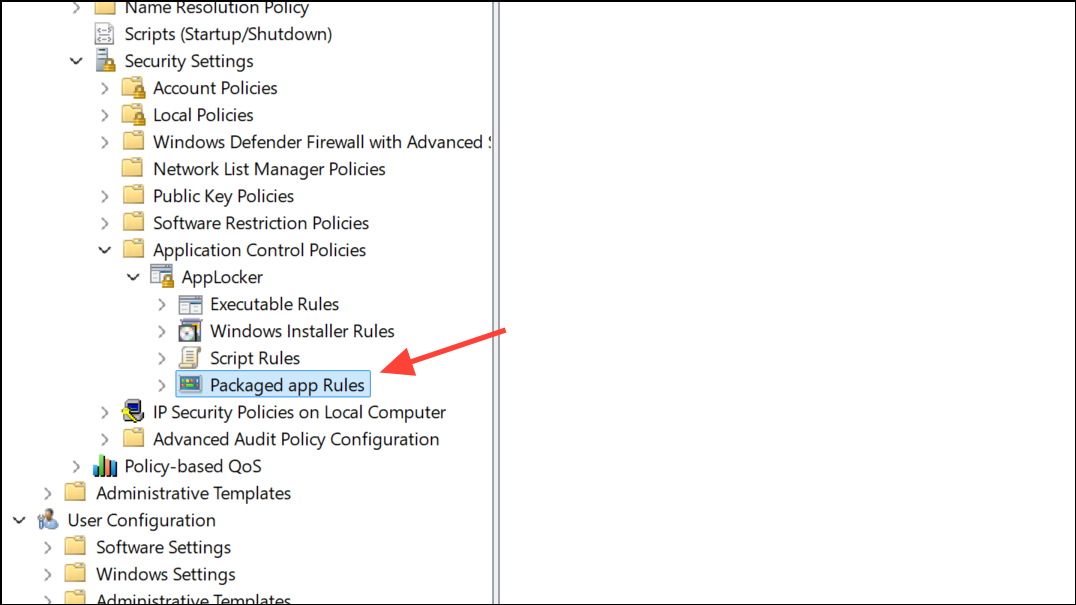
Step 3: Right-click in the blank area and select Create New Rule. Use the wizard to block the Microsoft.XboxApp package, preventing it from running at startup or being used at all.
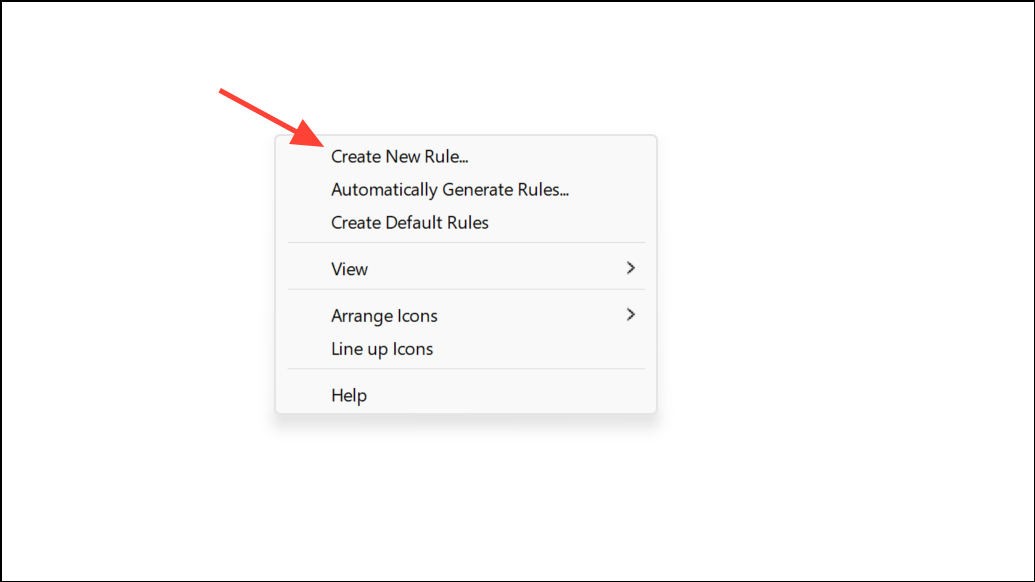
Additional Tips: Troubleshooting Persistent Xbox App Startup
If the Xbox app keeps returning or reinstalls itself after removal, several factors may be responsible:
- Windows updates or feature upgrades can reinstall system apps like Xbox Game Bar.
- Third-party apps or games may reinstall the Xbox app as a dependency.
- Microsoft Store settings may trigger automatic updates or reinstallation.
To minimize these occurrences, disable automatic app updates in the Microsoft Store and routinely check startup entries after major Windows updates. If the Xbox app persists, tools like Autoruns (from Microsoft Sysinternals), Revo Uninstaller, or SophiApp can help identify and remove stubborn startup entries.
Disabling the Xbox app from starting automatically in Windows 11 streamlines your system’s boot process and keeps resources focused on your essential tasks. If you need the app again, you can always launch it manually or re-enable its startup option.