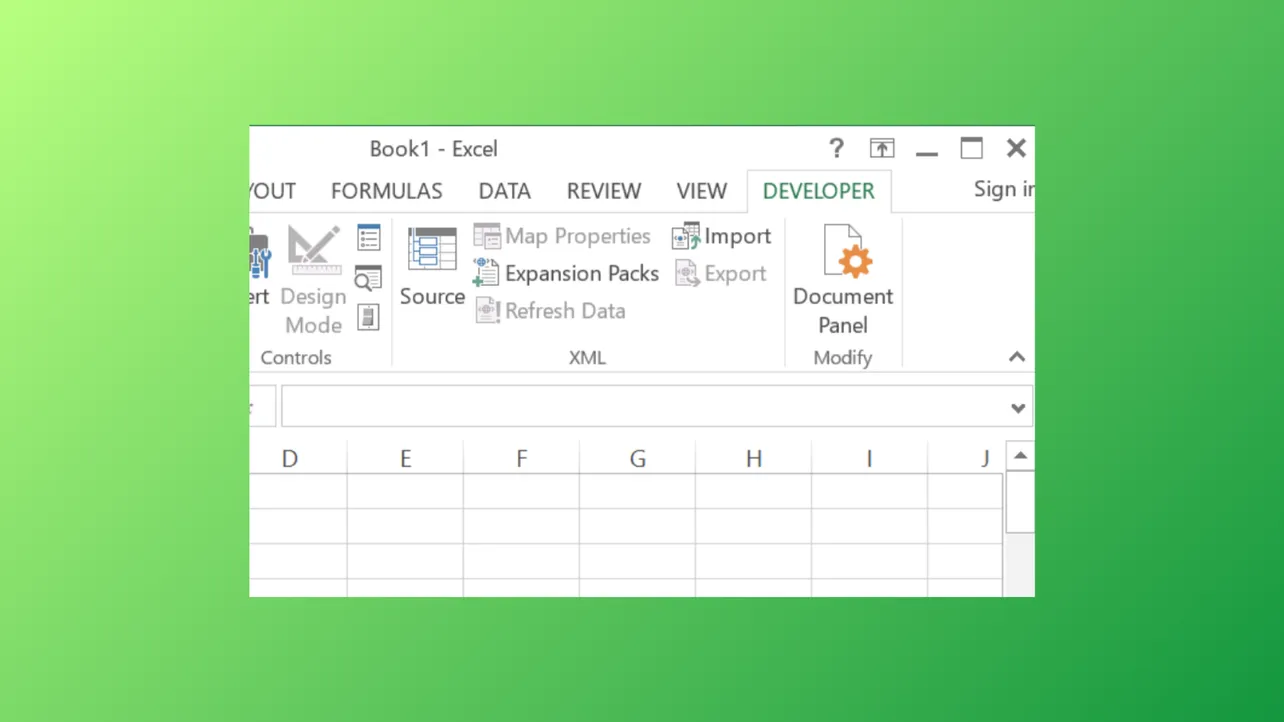The Developer tab in Microsoft Excel unlocks powerful tools for automating tasks, creating forms, and working with macros or VBA code. However, this tab is hidden by default in most Excel installations, which can slow down anyone needing quick access to advanced features. Activating the Developer tab streamlines tasks like writing macros, inserting form controls, and managing add-ins, saving significant time for users who regularly work with these capabilities.
Enable the Developer Tab in Microsoft Excel
Step 1: Open Excel and select the File tab at the top-left corner of the window. This opens the backstage menu where you can access application settings and options.
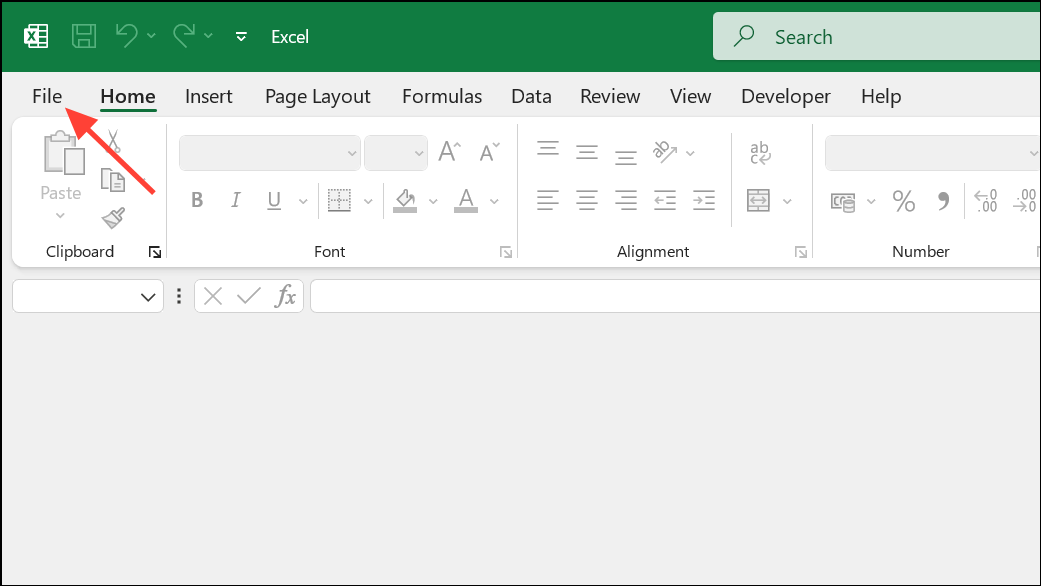
Step 2: Scroll to the bottom of the menu and click Options or More then Options. This brings up the Excel Options dialog box, which contains various customization settings for Excel.
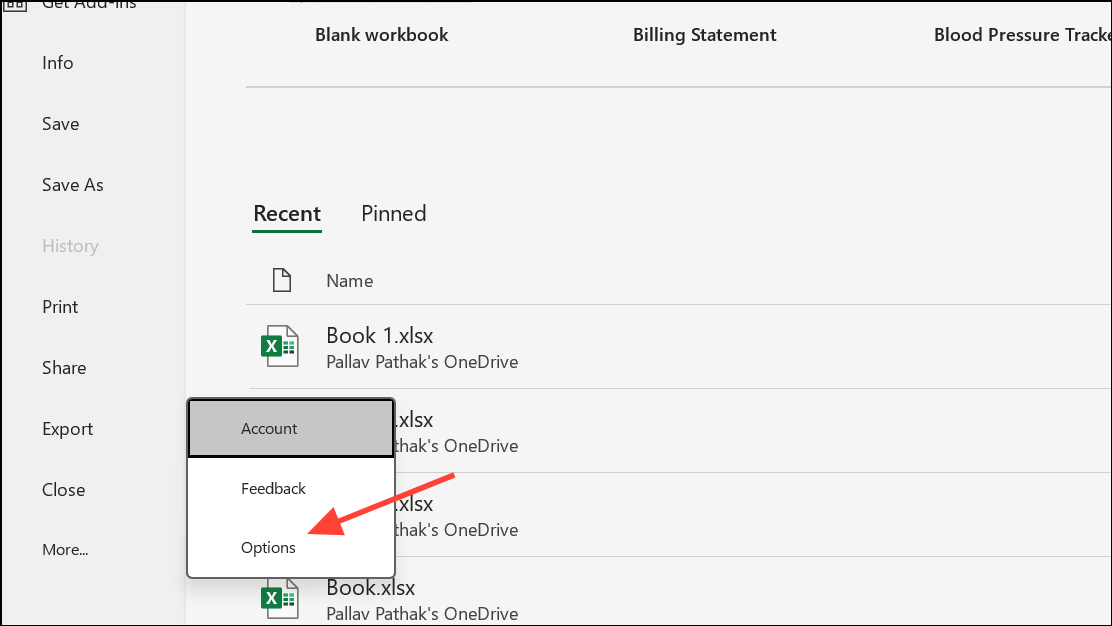
Step 3: In the Excel Options window, select Customize Ribbon from the left-hand sidebar. This section allows you to modify which tabs appear on the Excel ribbon interface.
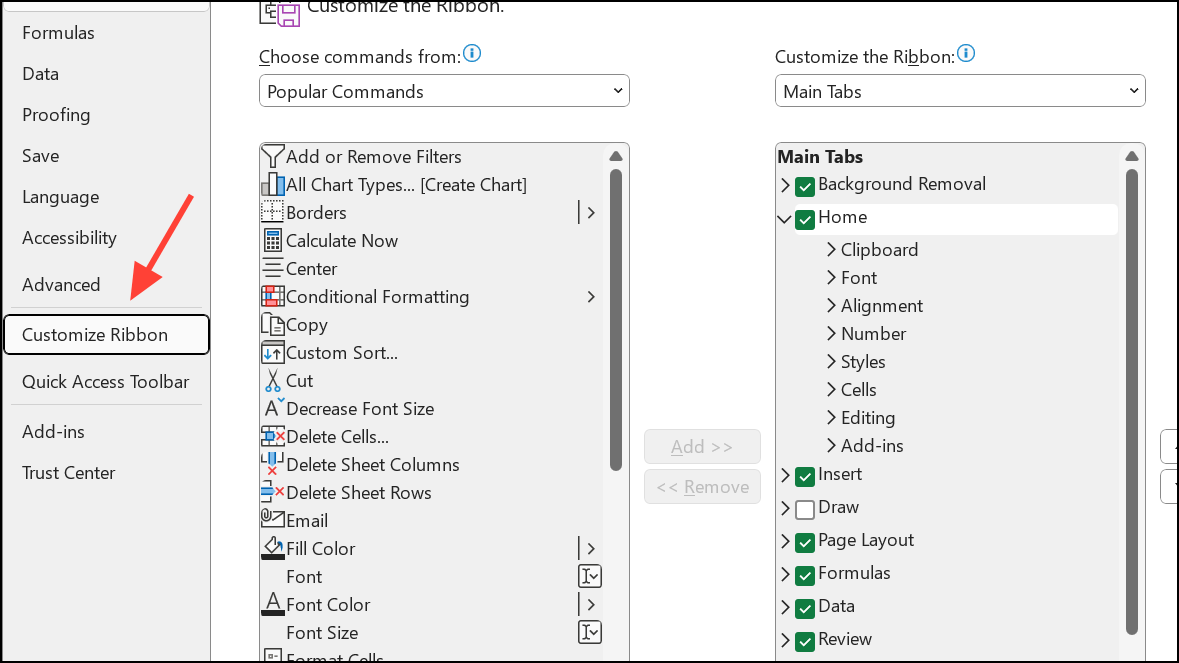
Step 4: On the right side, under the Main Tabs list, locate the Developer checkbox. Click the checkbox to select it. This action tells Excel to display the Developer tab on the ribbon.
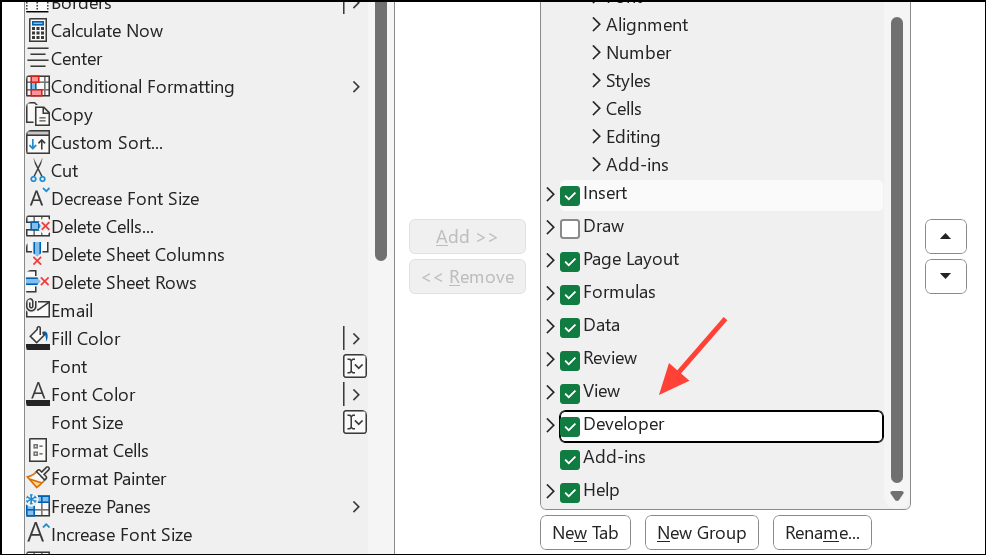
Step 5: Click OK to apply the changes and close the dialog. The Developer tab will now appear at the top of your Excel window, usually after the View tab. You can now access features like Visual Basic, Macros, Add-ins, and Form Controls directly.
Alternative Way to Enable the Developer Tab
Another quick method is to right-click anywhere on the ribbon (the area with Home, Insert, Page Layout, etc.) and select Customize the Ribbon… from the context menu. Then, follow the same steps as above: check the Developer box and click OK.

Using the Developer Tab in Excel
With the Developer tab active, you gain access to several advanced tools:
- Macros: Record, edit, and run macros to automate repetitive tasks and processes.
- Visual Basic: Open the VBA editor to write or modify custom code for Excel.
- Form Controls: Insert checkboxes, buttons, drop-down lists, and other interactive elements into your worksheets.
- ActiveX Controls: Add more advanced interactive controls for specialized use cases.
- Add-ins: Manage Excel add-ins to expand the program’s capabilities.
- XML Tools: Import and manage XML data and maps for advanced data handling.
These features allow users to build custom solutions, automate workflows, and create interactive forms directly within their Excel workbooks.
Repositioning the Developer Tab
If you prefer the Developer tab in a different spot on the ribbon, you can move it:
Step 1: Go to File > Options > Customize Ribbon.
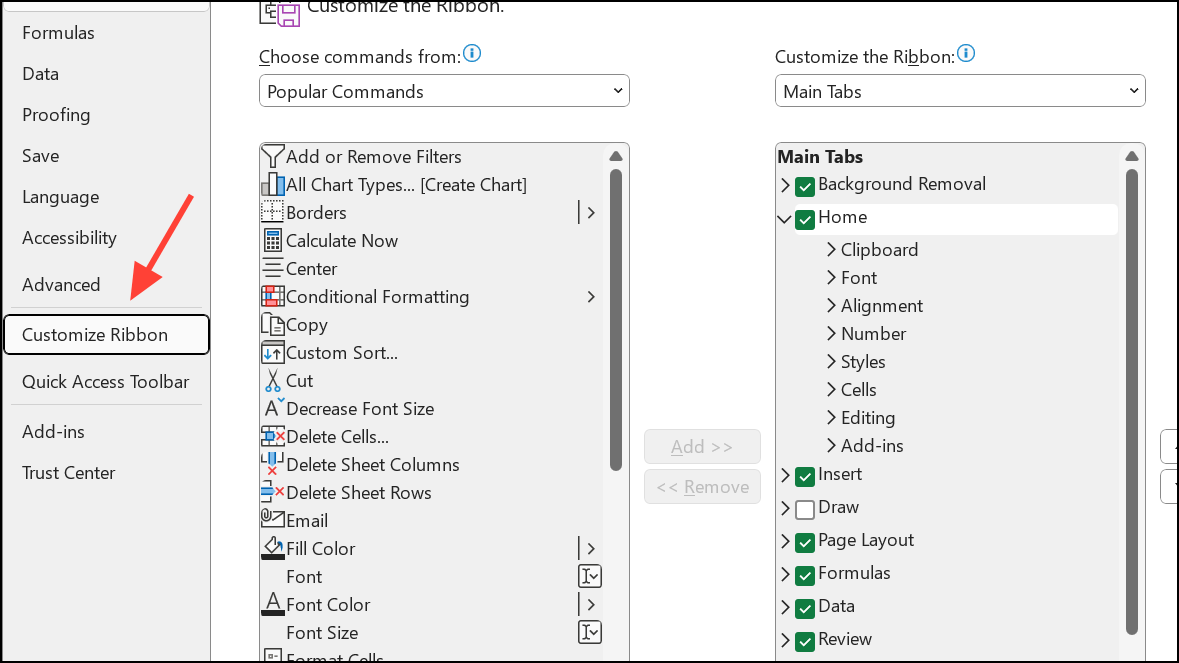
Step 2: In the right-hand list, select the Developer tab.
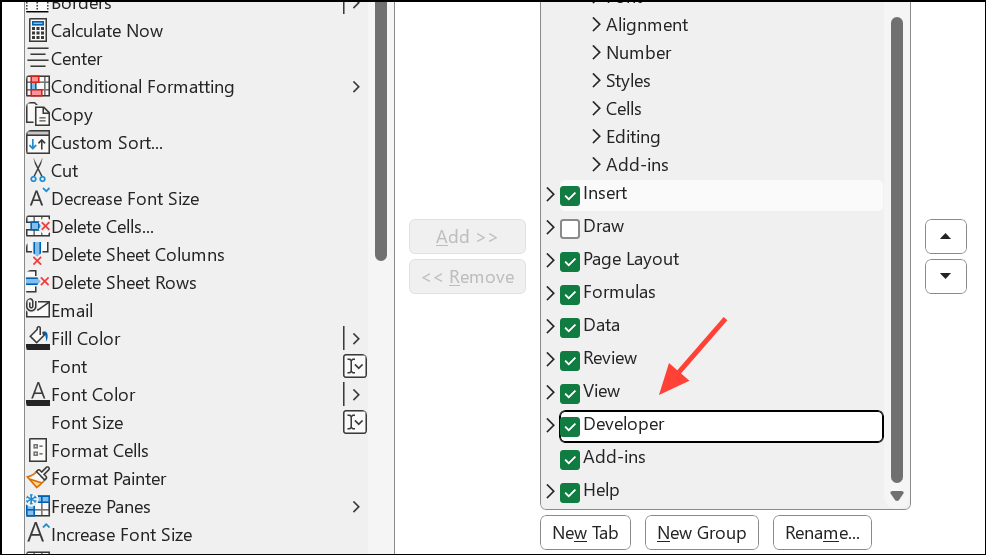
Step 3: Use the up or down arrows beside the list to reposition the tab to your preferred location.

Step 4: Click OK to save your changes. The Developer tab will now appear where you placed it.
Remove or Hide the Developer Tab
If you no longer need the Developer tab, removing it is simple:
Step 1: Right-click any tab on the ribbon and select Customize the Ribbon….

Step 2: In the Excel Options window, uncheck the Developer box under Main Tabs.

Step 3: Click OK to confirm. The Developer tab will disappear from the ribbon. You can always re-enable it by repeating the steps above.
Remove Developer Controls from a Workbook
Developer controls like checkboxes, buttons, or other form elements can sometimes cause workbook issues or are no longer needed. The removal process depends on the type of control:
- Form Controls: Right-click the control. If you see resize handles and a context menu, press
Escto close the menu, then pressDeleteon your keyboard to remove the control. - ActiveX Controls: Go to the Developer tab and click
Design Modein the Controls group. Click the control to select it, then pressDelete. Exit Design Mode by clicking the button again.
Removing unnecessary controls can resolve workbook crashes or slowdowns, especially if controls are misconfigured or no longer in use.
Activating the Developer tab in Excel provides direct access to advanced automation and customization tools, while hiding or removing it keeps your ribbon uncluttered. Adjust these settings anytime to match your workflow needs.