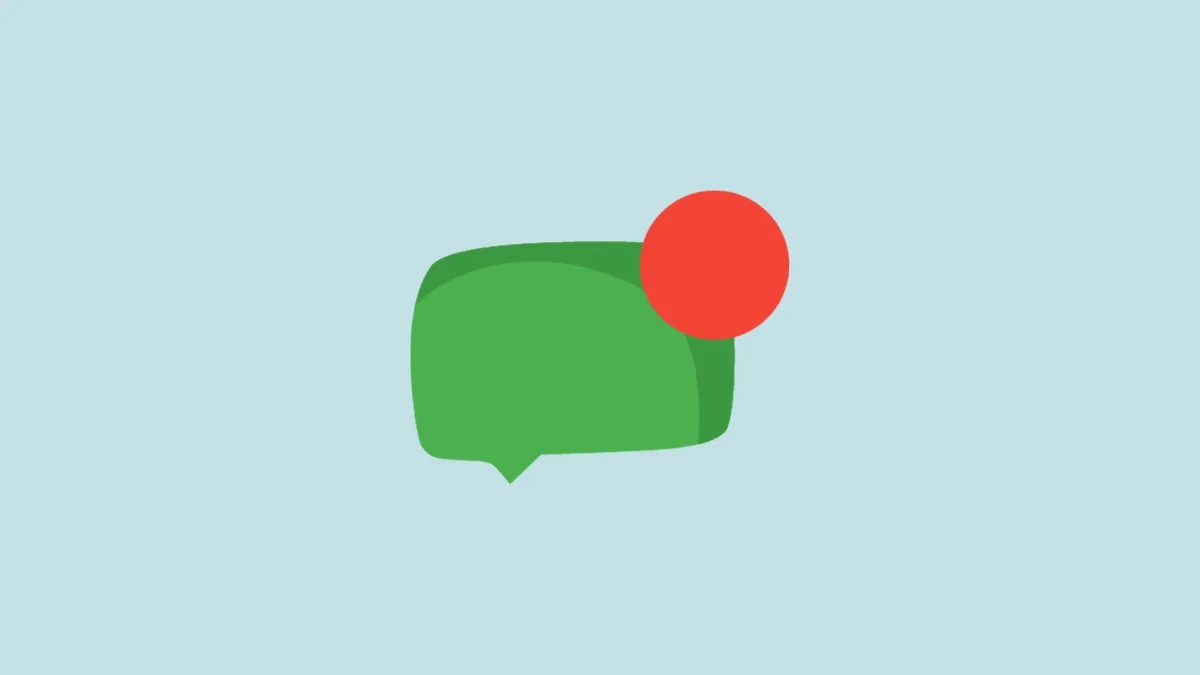Unread messages in Google Chat can easily be overlooked amid the multitude of conversations, which might lead to missing important communications. Filtering these unread messages helps you stay on top of your chats and ensures timely responses.
Filtering unread messages in Google Chat on desktop
Step 1: Open your preferred web browser and navigate to chat.google.com. Sign in to your Google account if you haven't already.
Step 2: Make sure you're on the 'Home' tab. On the right side of the screen, click on the 'Unread' option to view all your unread messages.
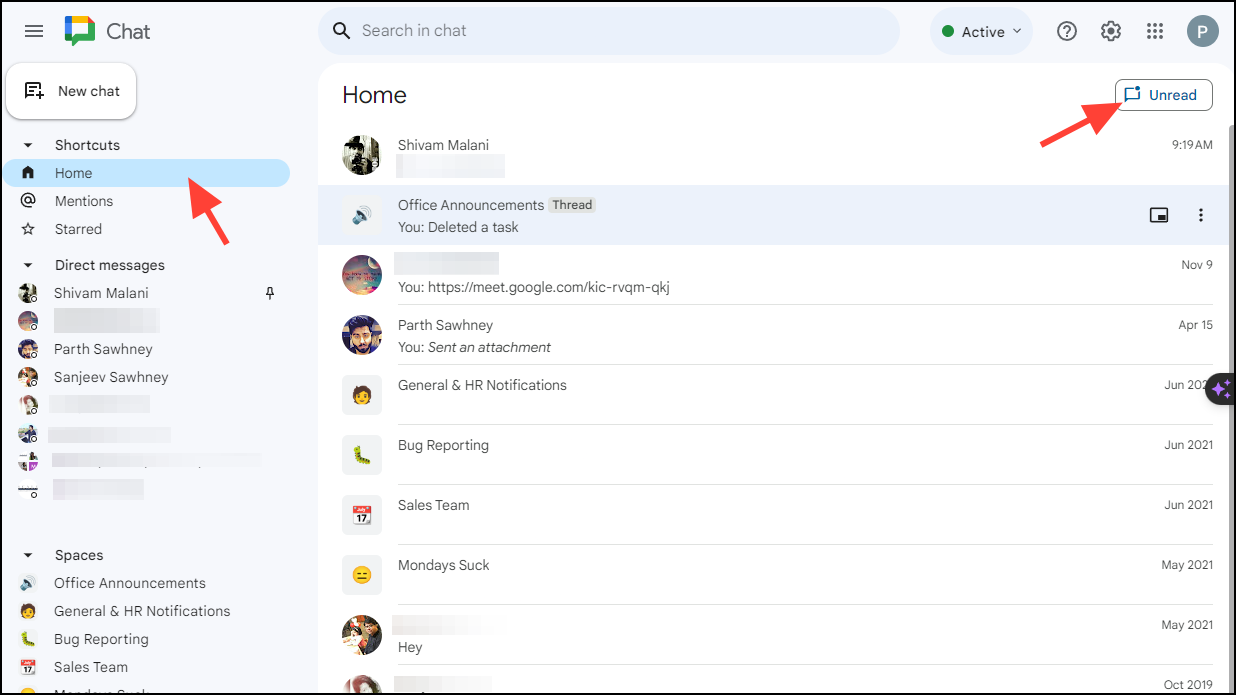
Step 3: All unread chats from your contacts will be displayed. Click on any conversation to open it and read your messages. (Note: If there are no unread messages, the list will be empty, as shown below.)
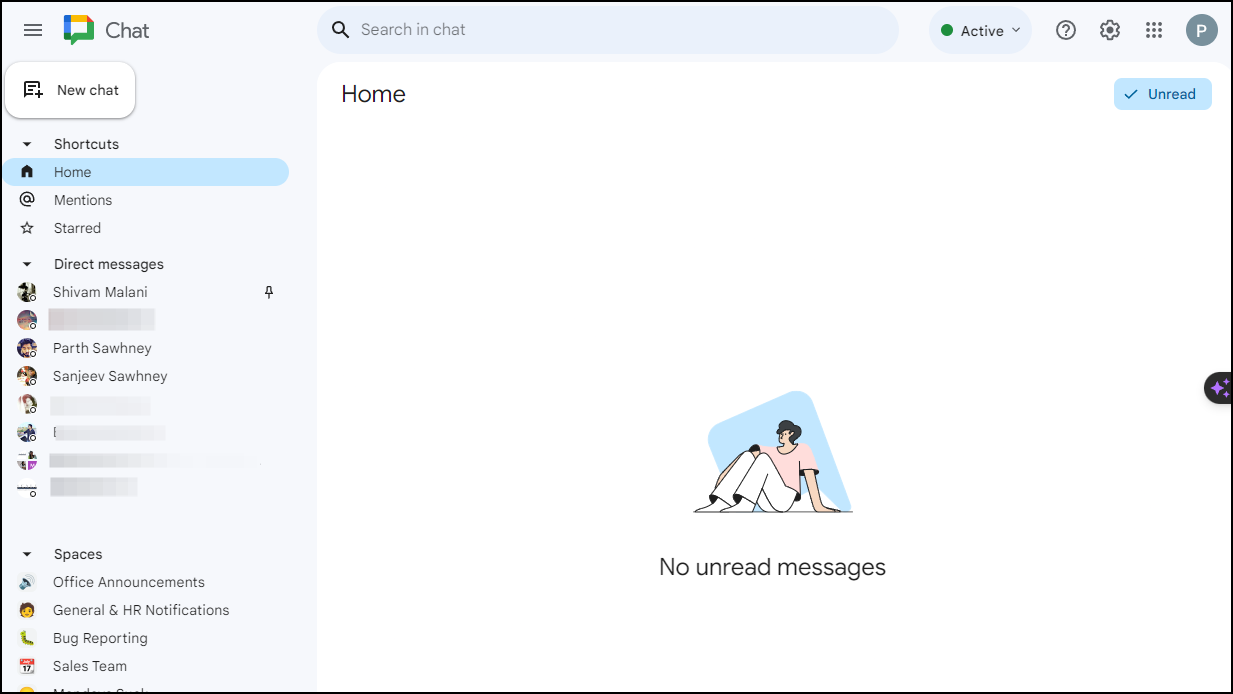
Filtering unread messages in Google Chat app on mobile
The following steps apply to both Android and iOS devices.
Step 1: Launch the Google Chat app on your mobile device.
Step 2: Ensure you're on the 'Home' tab. Tap on the 'Unread' option located at the top right corner of the screen to access your unread messages.
Step 3: A list of all your unread conversations will appear. Tap on any contact to open the conversation and read your messages.
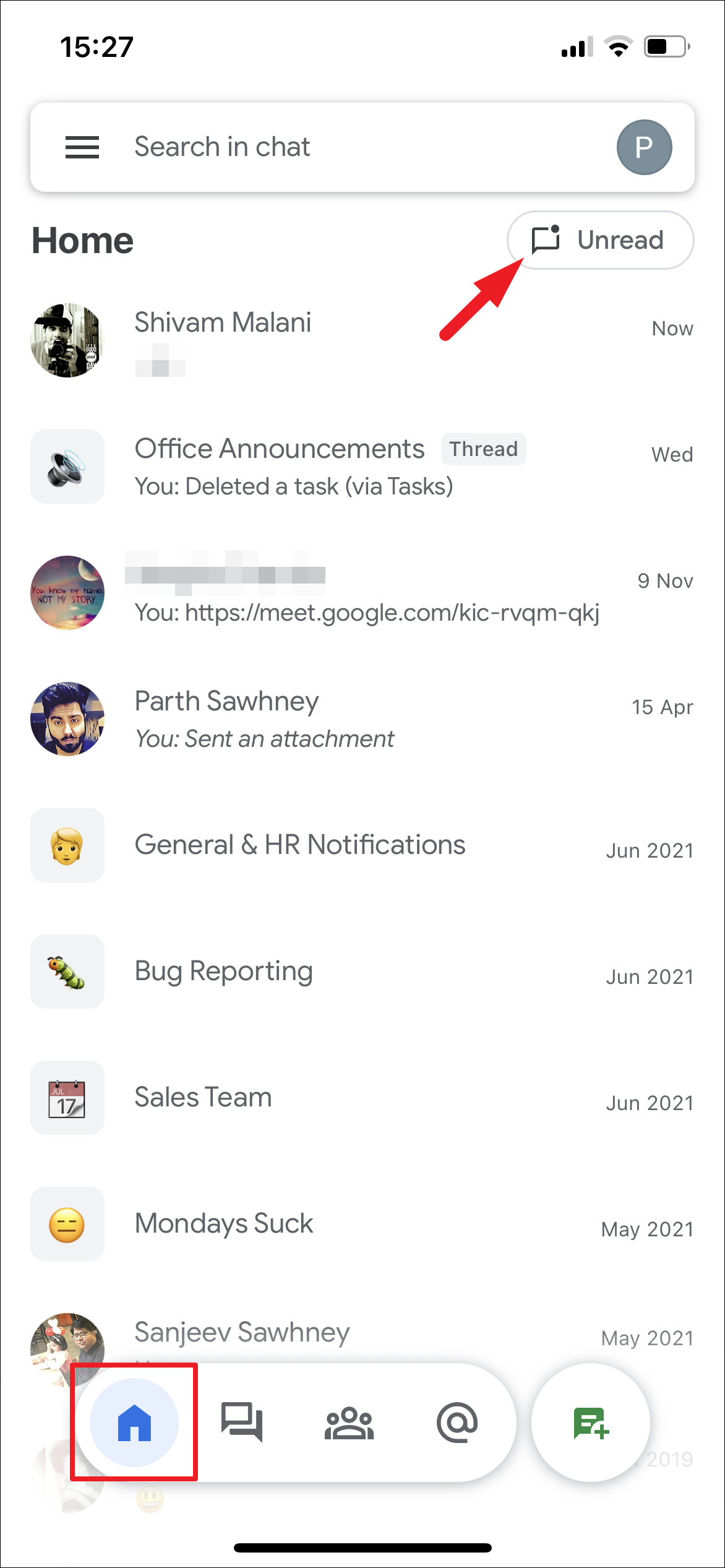

By filtering your unread messages in Google Chat, you can ensure that you don't miss any important communications and can respond promptly to your contacts.