Arc Browser has emerged as one of the most promising browsers in the past year. It has a reputation for being a difficult browser, and rightly so. It can be difficult to perform the simplest tasks like finding and viewing your saved passwords in Arc Browser if you don't know where to look.
Finding and viewing your saved passwords in the Arc Browser can be a handy skill, especially if you're trying to recall a forgotten password for a specific site. So, here's the rundown on how you can find them.
- Open the Arc Browser on your macOS device.
- Then, press the
Cmd+Tkeys together. - In the command bar, type
arc://password-managerand press the Enter key.
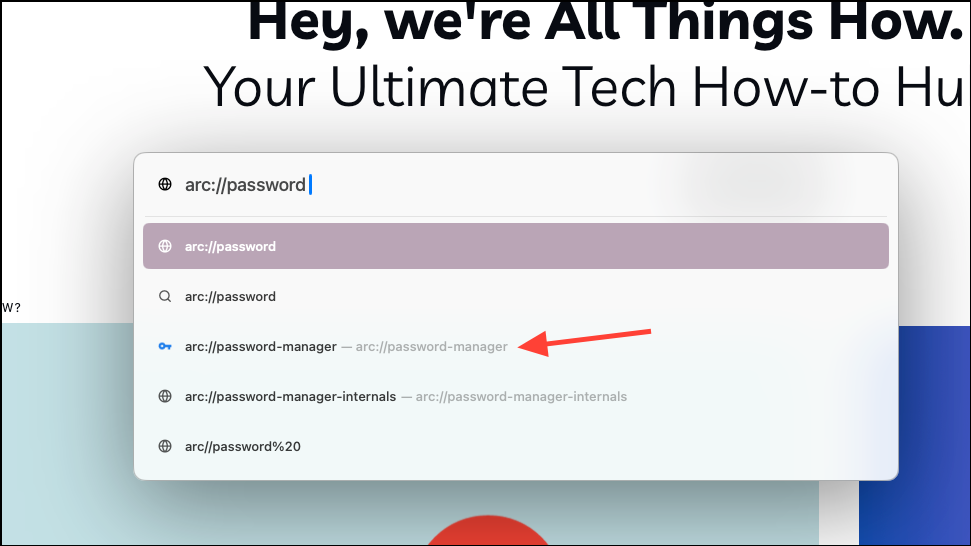
- Arc's password manager will open. It's a basic password manager that'll look a lot like Chrome's password manager since Arc is built on Chromium.
- From the menu on the left, you can navigate between viewing your saved passwords, password checkup, and password settings.
- To view your saved passwords, go to 'Passwords' from the left.
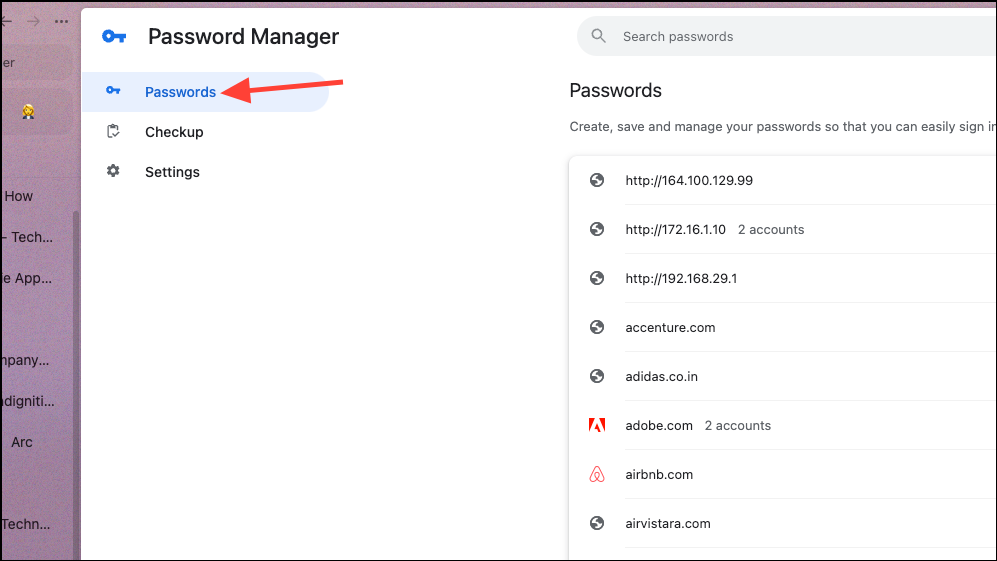
- Then, you can manually find a saved password or use the search bar and enter the website's name to find the saved password for that website.
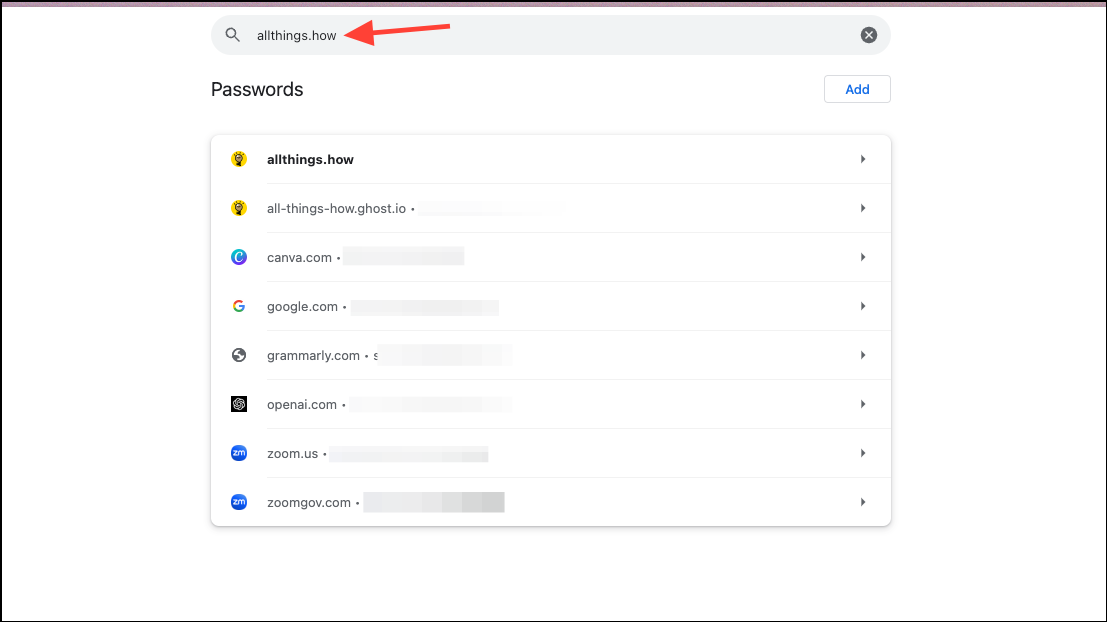
- Click on the website name after you've found it.
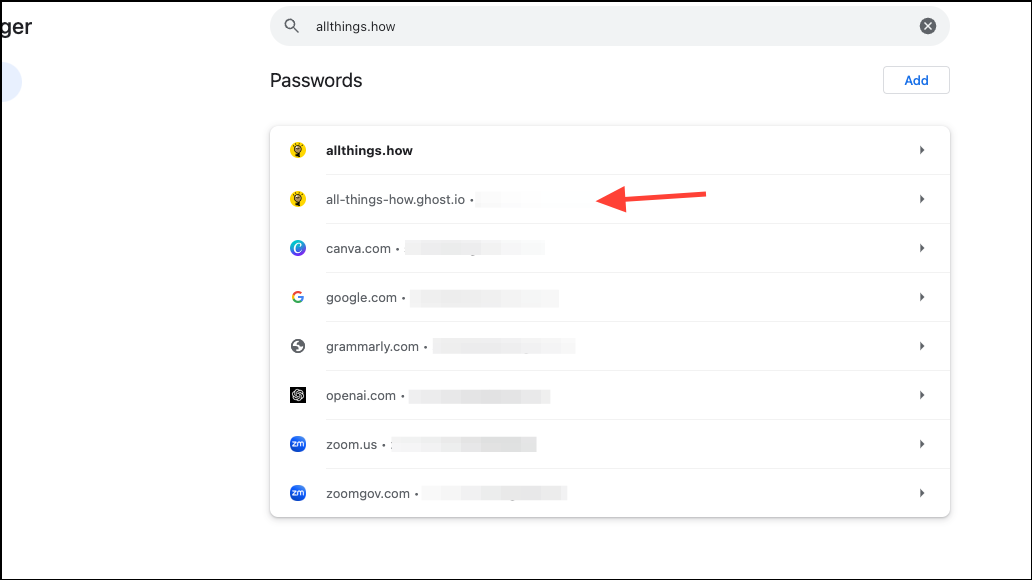
- You'll need to enter your Mac's password to proceed. Password Manager will lock after 5 minutes of inactivity.
- Then, you'll find all the saved passwords for that website (if there are more than one) listed with usernames. To view a password, click on the 'Show password' button in the password field.
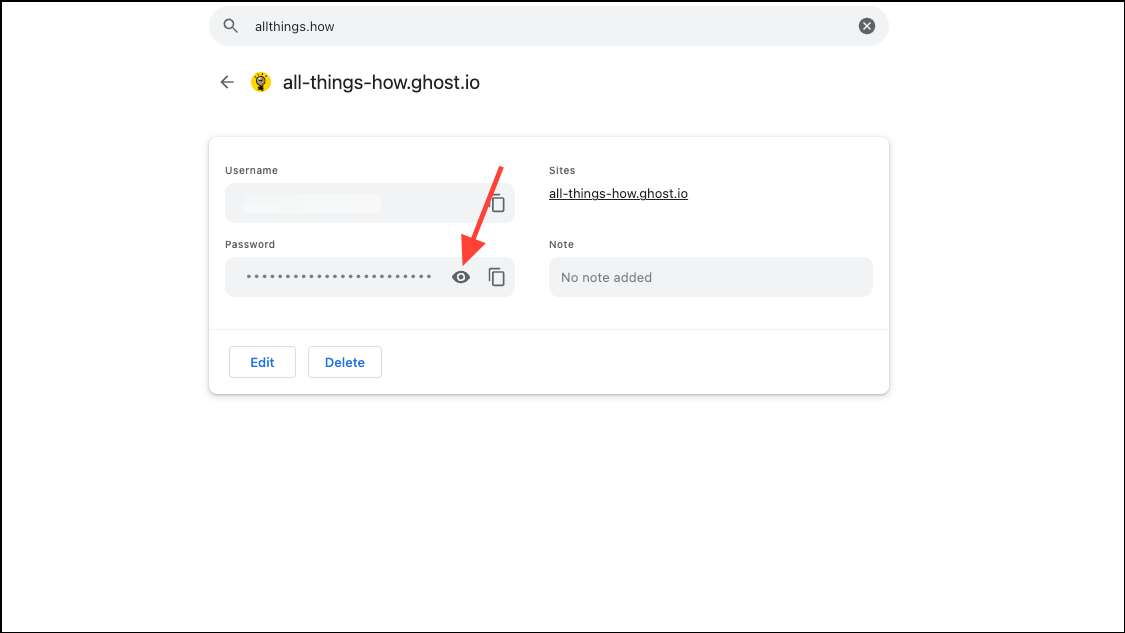
- You can also edit and delete your saved passwords.
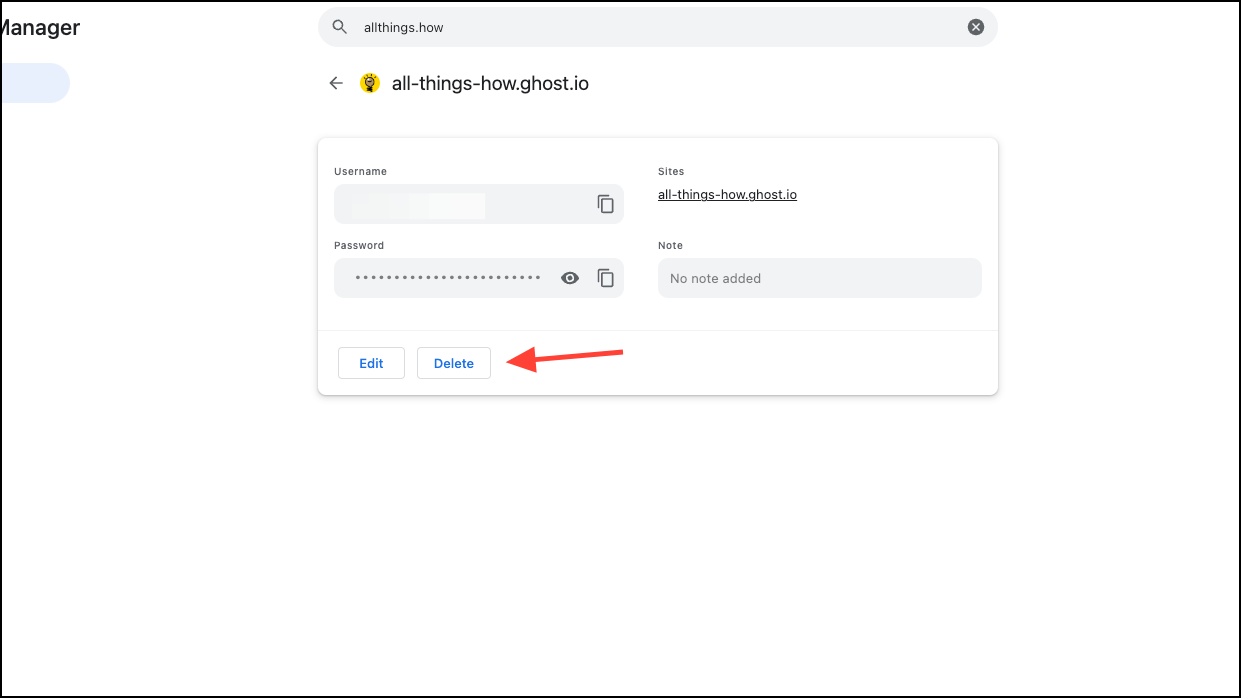
While the Arc Browser's password manager may not have all the bells and whistles of some other browsers, it provides a simple and secure way to store and access passwords for all your important websites.

