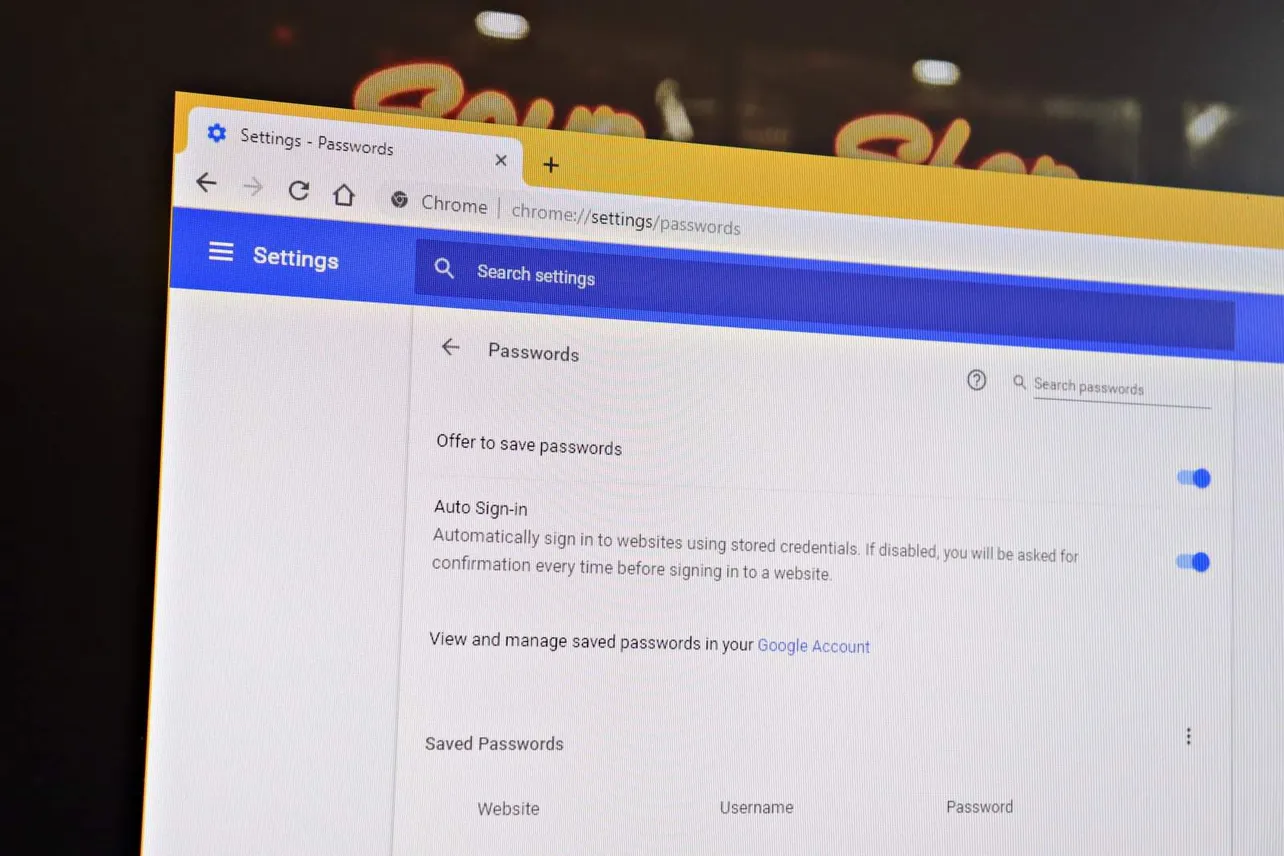Having your passwords saved in Chrome can prove to be a big time saver when you’re logging into a site on another device. You can view saved passwords in Chrome easily from your PC or from anywhere using your Google account.
- Open Chrome
Launch Chrome on your computer.
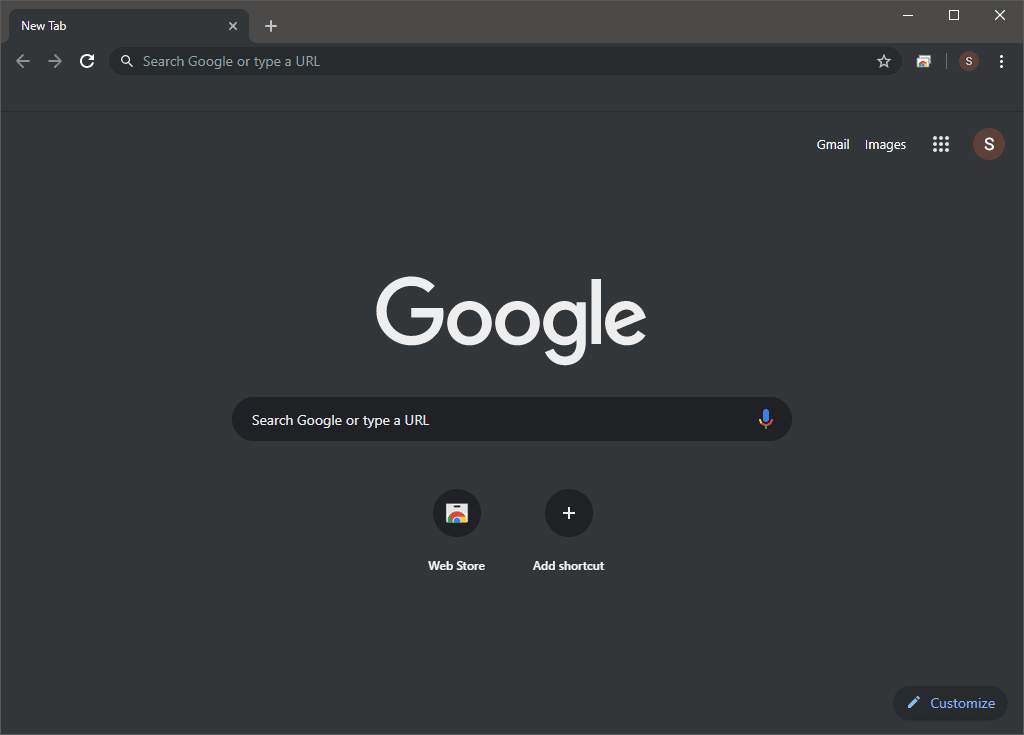
- Go to Chrome Settings
Click on the ⋮ menu button on the top-right corner of Chrome and select Settings from the context menu.
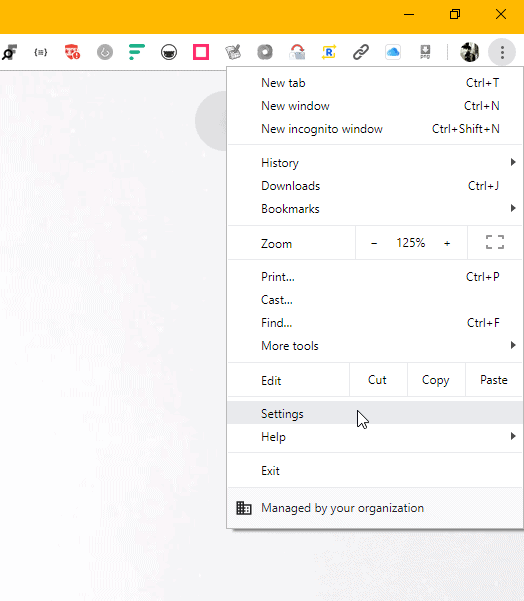
- Access Chrome Passwords setting
On Chrome’s Settings screen, click Passwords under the Auto-fill section.
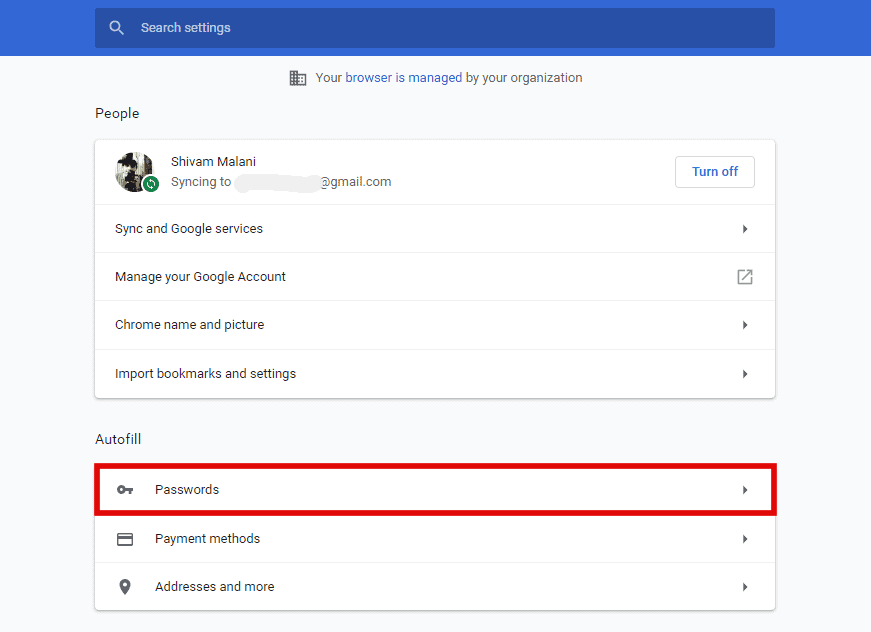
- Click the eye icon to view password
Find the site you want to view the password for. You can use Ctrl + F to quickly find them on the page. Click the eye icon next to the password field for a website.

- Enter your Windows account credentials
Enter the user name and password of your Windows account.
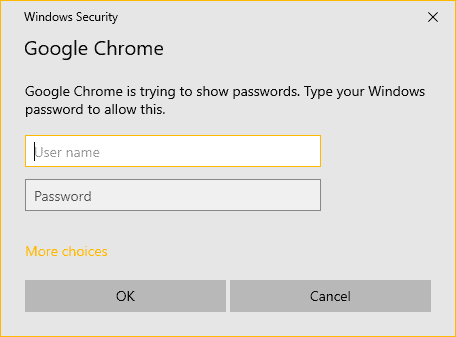
Right after you enter the account details, the password will be visible on the Chrome settings screen.
TIP: You can also view saved passwords in Chrome directly from your Google account. Head over to passwords.google.com and login with the Google account linked in Chrome to view your passwords online.