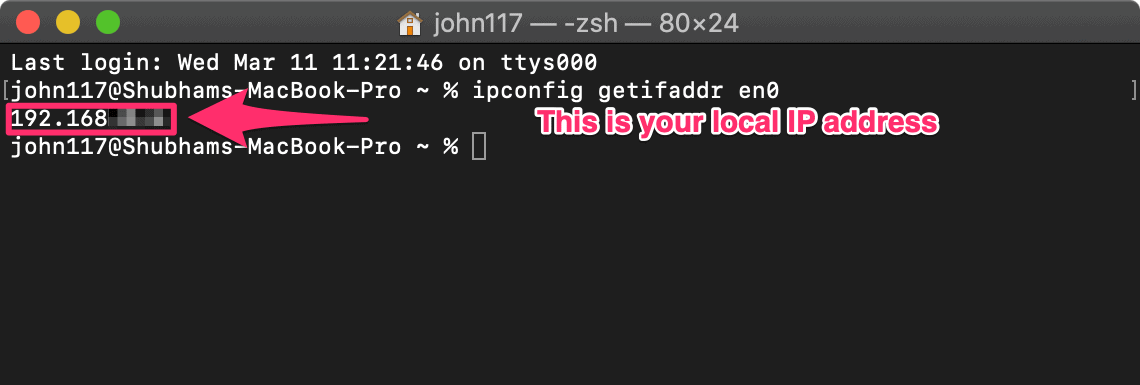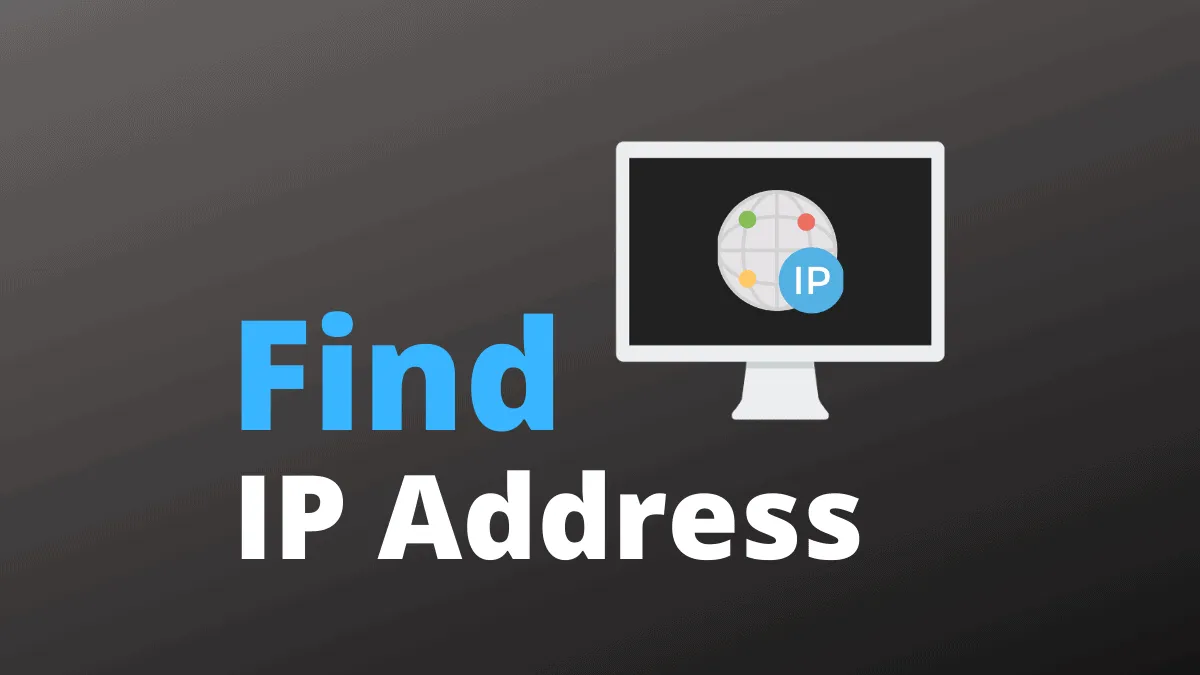IP stands for Internet Protocol, it is basically a numeric address of your device on the Internet. Though, it’s not necessarily open to public access.
There are two types of IP addresses, one is your Public IP and the other is your device’s Private IP. Both are defined by the network to which your Mac is connected, and can change when your Mac is connected to a different network.
Find your Mac’s Public IP address
Public IP is used by the internet at large to send and receive information between your device and the internet. Assigned by your ISP (Internet Service Provider) it is usually in the format xxx.xxx.xxx.xxx.
Find Public IP using Google Search
The easier way to find your public IP address is Google search. Simply search for “what is my IP” on Google, and the might search engine will tell you your public IP address.
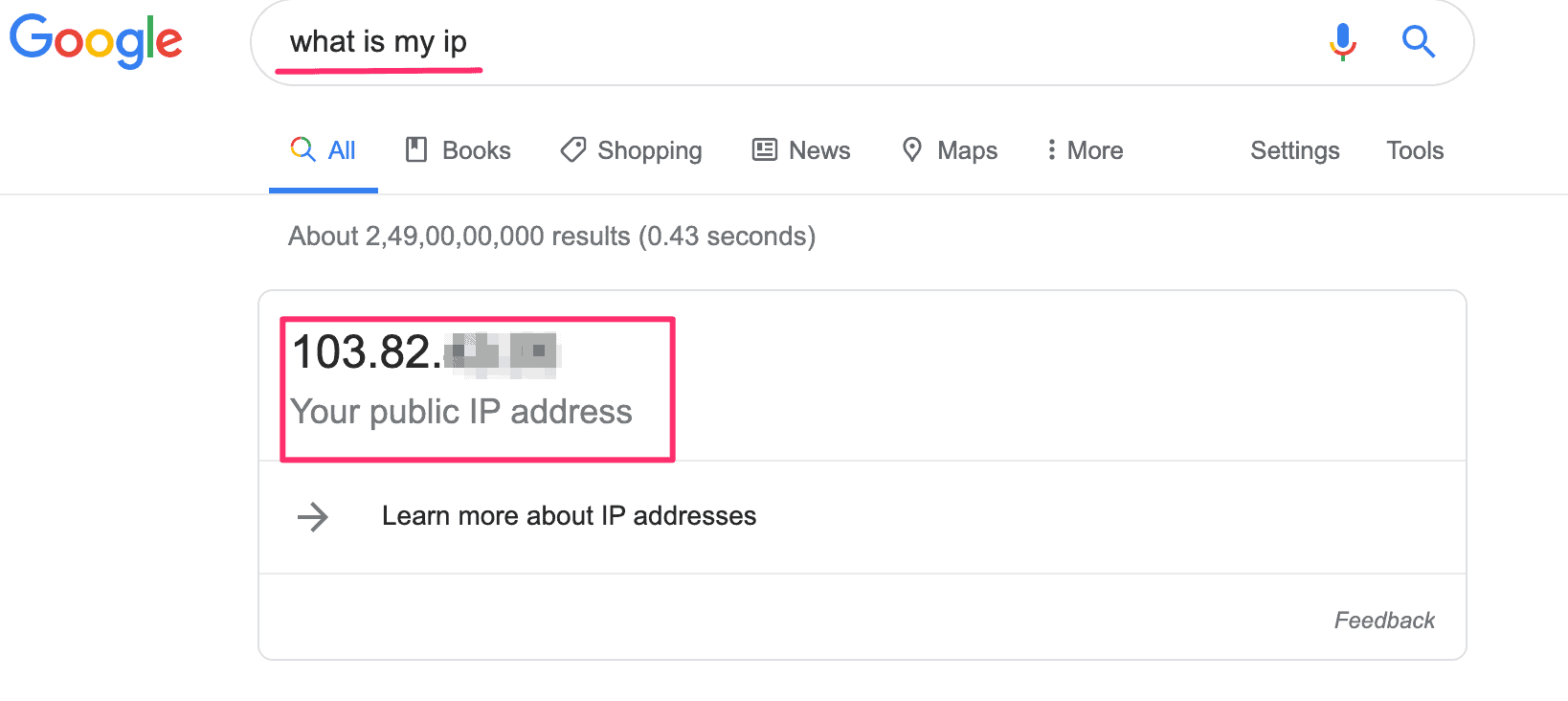
Find Public IP from Terminal
If using Google Search is not an option, you can also find your public IP address from the Terminal. To do so, go to the Mac desktop and press Command + Space Bar. Type ‘Terminal’ in the Spotlight search and hit enter to open it.
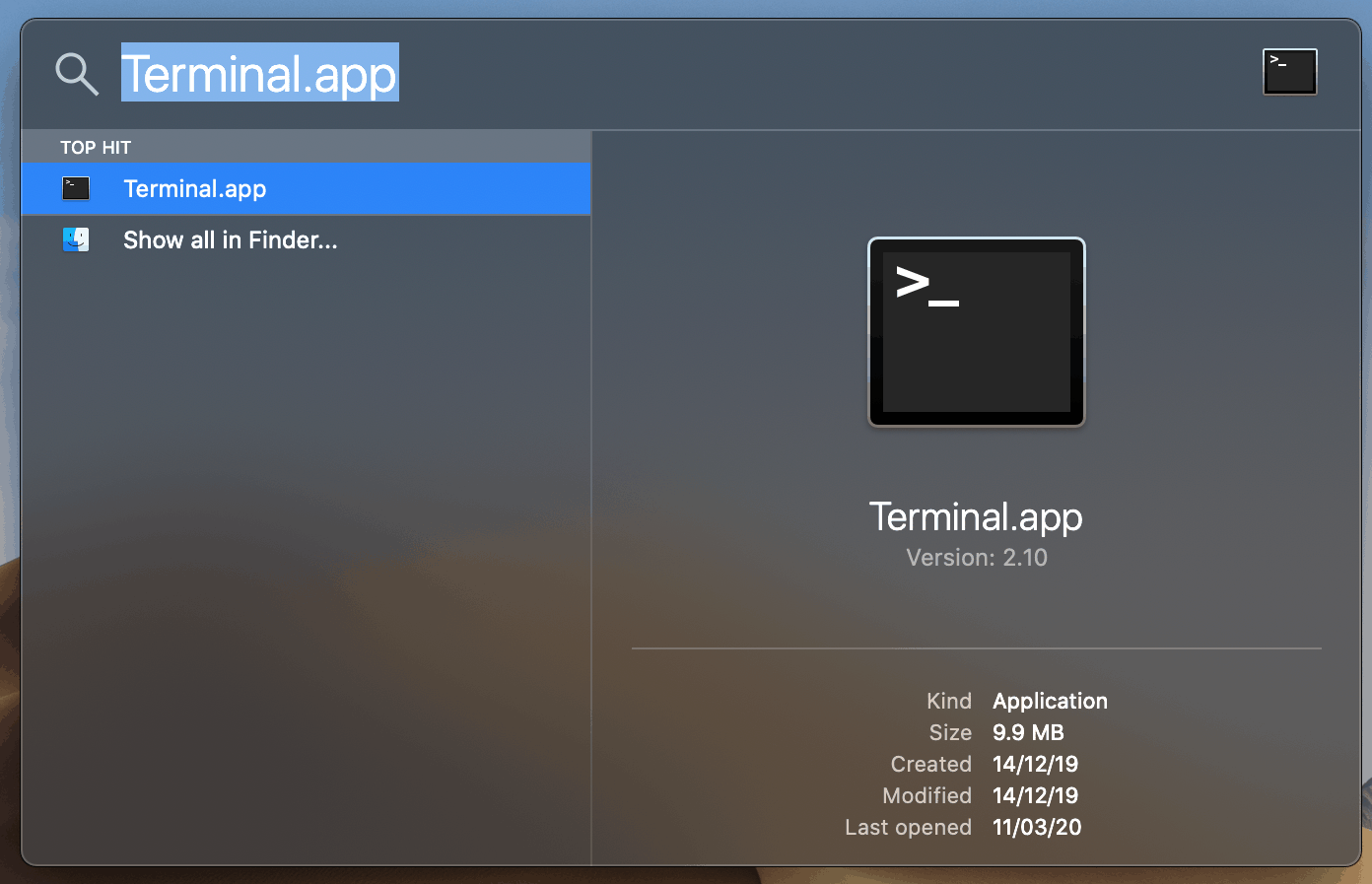
Now, issue the following command in the Terminal to get your public IP address. This command uses the OpenDNS servers.
dig +short myip.opendns.com @resolver1.opendns.comAlternatively, you can also Google’s DNS server to find your public IP address.
dig TXT +short o-o.myaddr.l.google.com @ns1.google.comBoth of the above-mentioned commands will display your public IP address as follows in the Terminal.

💡 The public IP address is not unique to your Mac. It’s the IP address your internet service provider has assigned for connecting to the internet on your network. Any device connected to the same network (wireless or wired) is assigned the same public IP address.
Find your Mac’s Private IP address
The private IP address is used for networking between your Mac computer and other devices connected to the same network. It’s unique to your computer within the network.
Check Private IP in Network settings
In order to locate Mac’s private IP address. Go to the Mac desktop and press Command + Space Bar. Type ‘System Preferences’ in the Spotlight search and hit enter to open it.
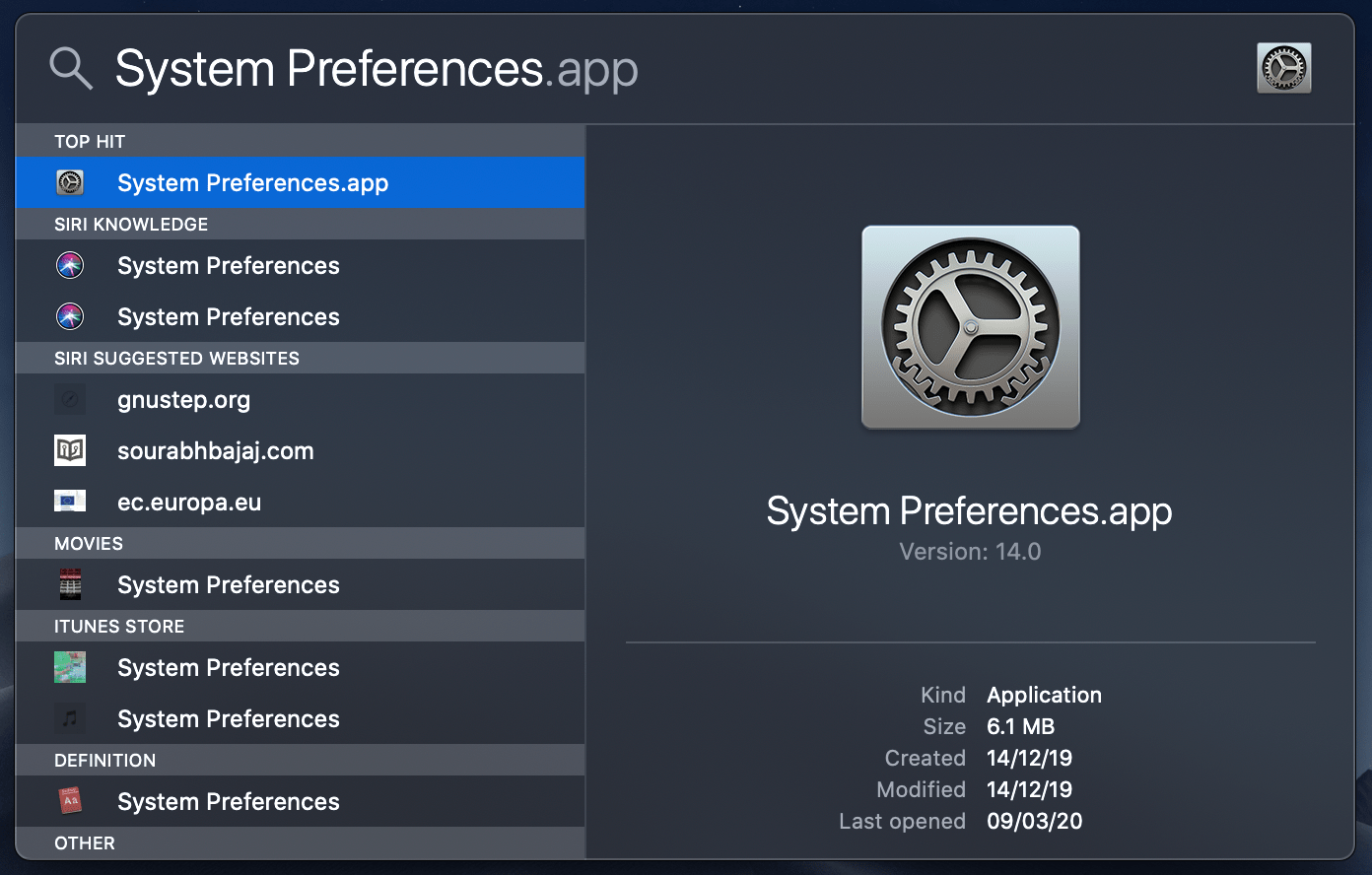
From the available settings, select ‘Network’.
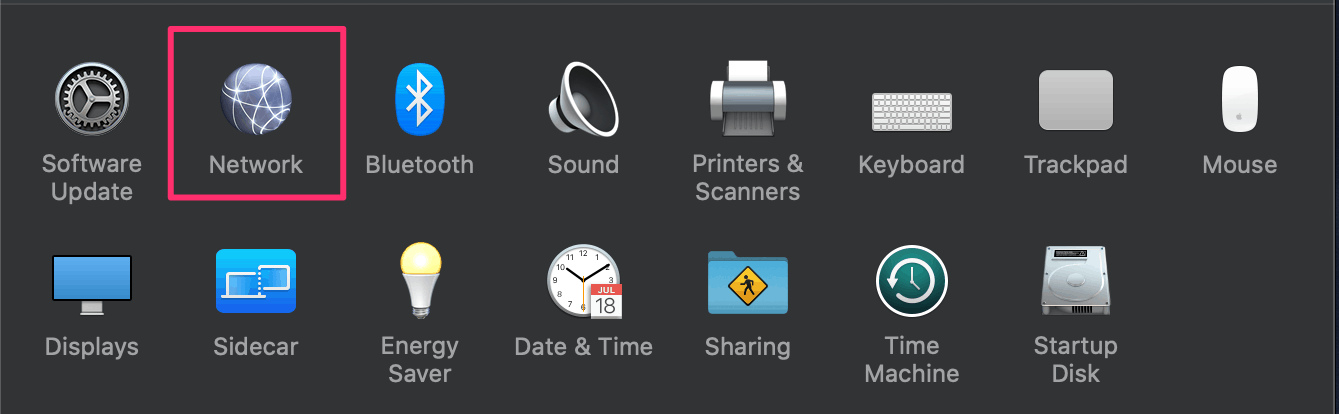
Here, you would find the private IP address of your Mac on the right-hand side of the window under ‘Status’.
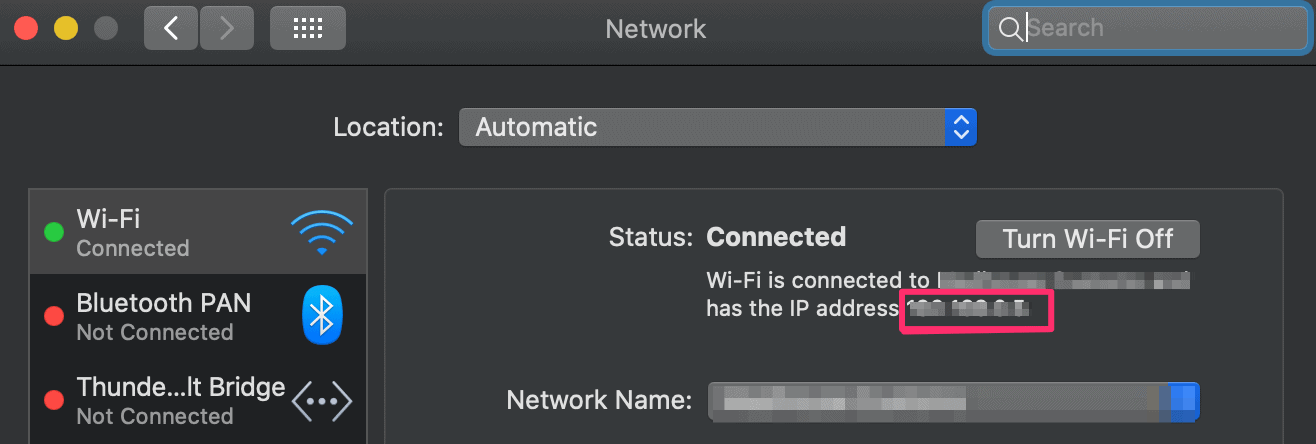
Find Private IP from Terminal
You can also locate your Mac’s private IP using the Terminal. First, open the Terminal app. Press Command + Space Bar on the Mac desktop, type ‘Terminal’ and hit enter.
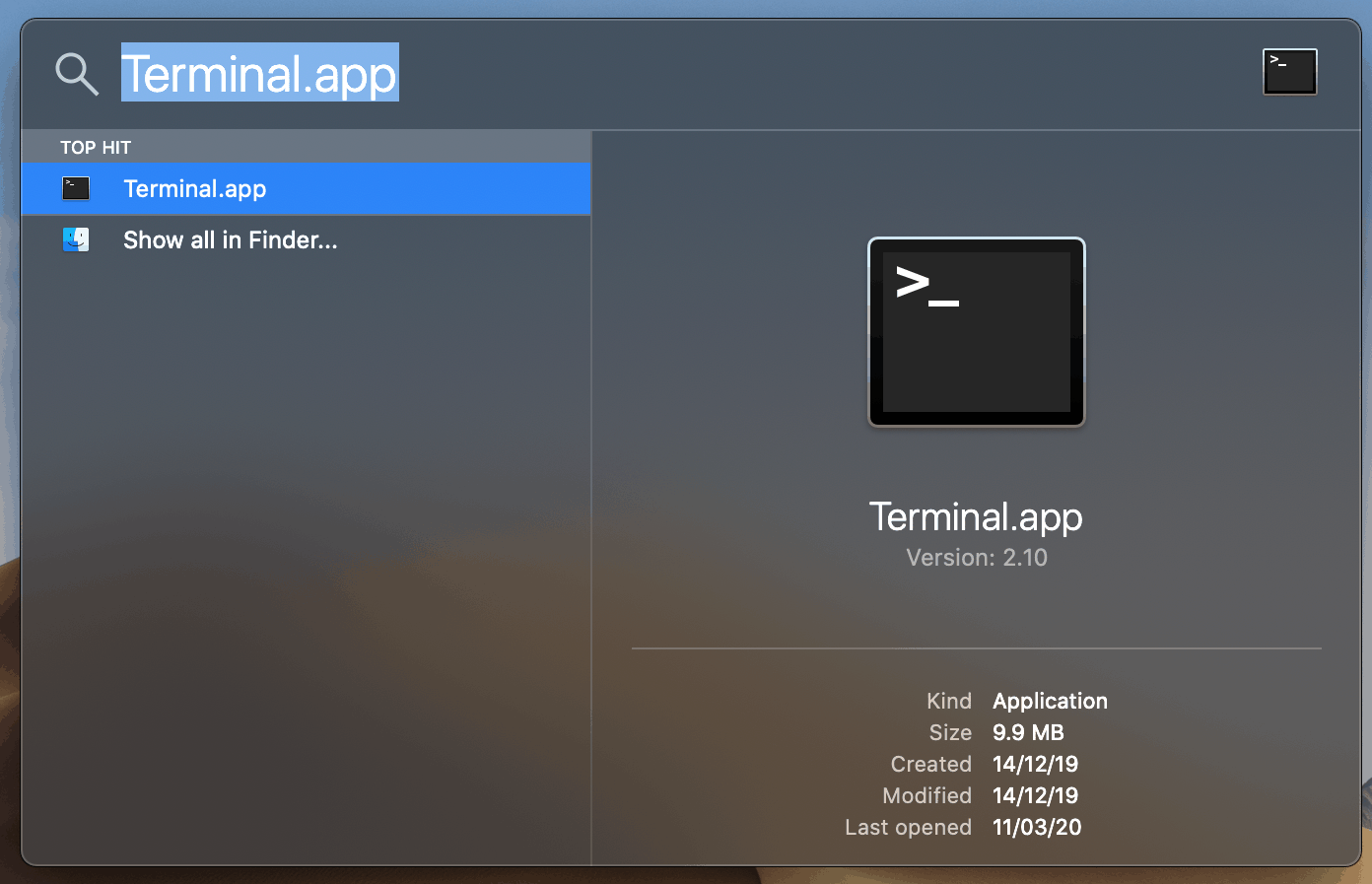
Type/paste the following command in the Terminal window and hit enter.
ipconfig getifaddr en0This will display the private IP Address of the Mac.