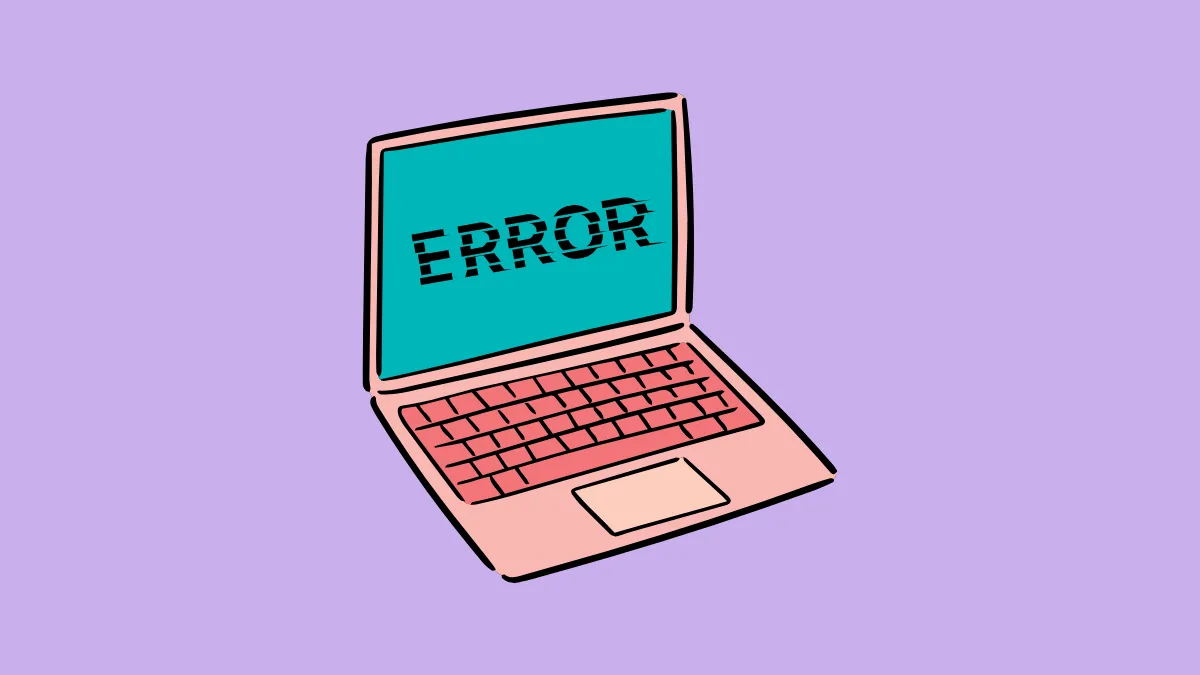The "AsIO.sys driver cannot load on this device" error typically appears when there is a conflict or corruption involving the Asus Input/Output driver, known as AsIO.sys. This issue can prevent certain Asus utilities from functioning correctly, leading to reduced system performance or stability problems. Fortunately, resolving this issue usually involves straightforward troubleshooting steps.
Method 1: Update or Reinstall the Asus ATK Package
Step 1: Open your web browser and navigate to the official Asus support website. Locate your specific device model by entering it into the search bar provided on the support page.
Step 2: Under the "Drivers & Tools" section, select your operating system from the dropdown menu to filter the available downloads.
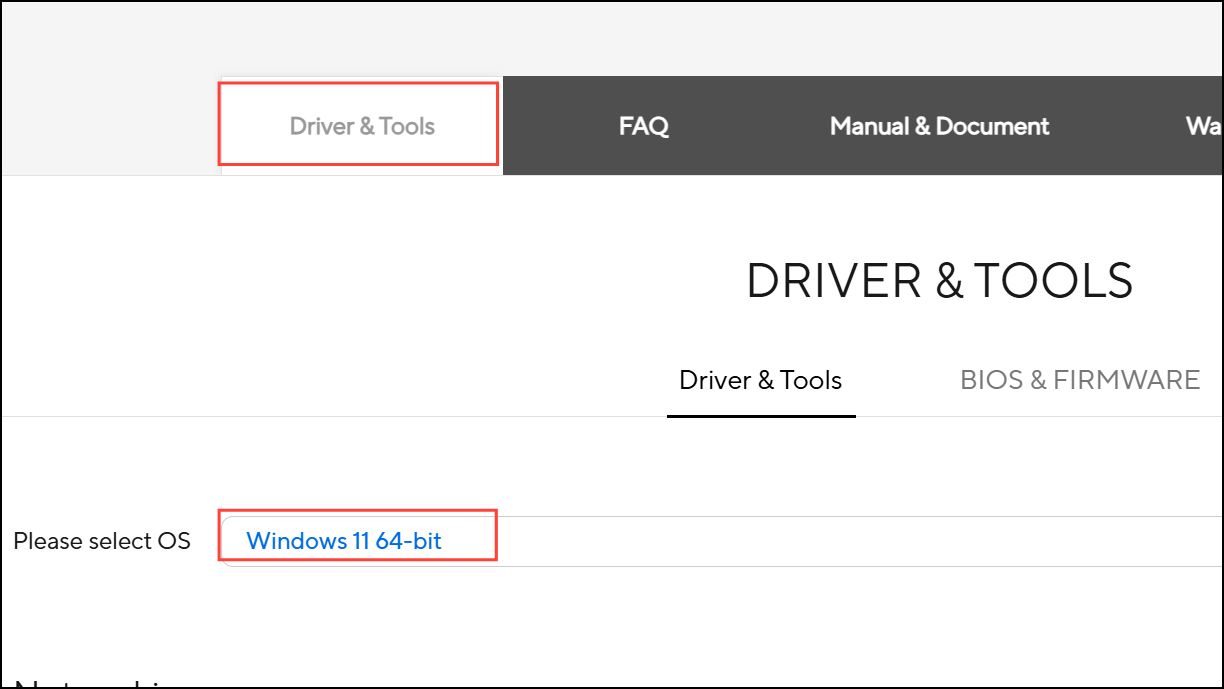
Step 3: Find and download the latest version of the "ATK Package" from the Utilities section. The ATK Package contains the AsIO.sys driver, so reinstalling it will typically resolve the loading issue.
Step 4: After downloading, run the installer file and follow the on-screen instructions to complete the installation. If prompted, restart your computer to allow the changes to take effect fully.
Updating or reinstalling the ATK Package ensures you have the latest, stable version of the AsIO.sys driver, resolving common compatibility and corruption issues.
Method 2: Manually Remove and Reinstall the AsIO.sys Driver
If updating the ATK Package does not resolve the issue, manually removing and reinstalling the AsIO.sys driver can help.
Step 1: Press Windows Key + X and select "Device Manager" from the menu to open it.
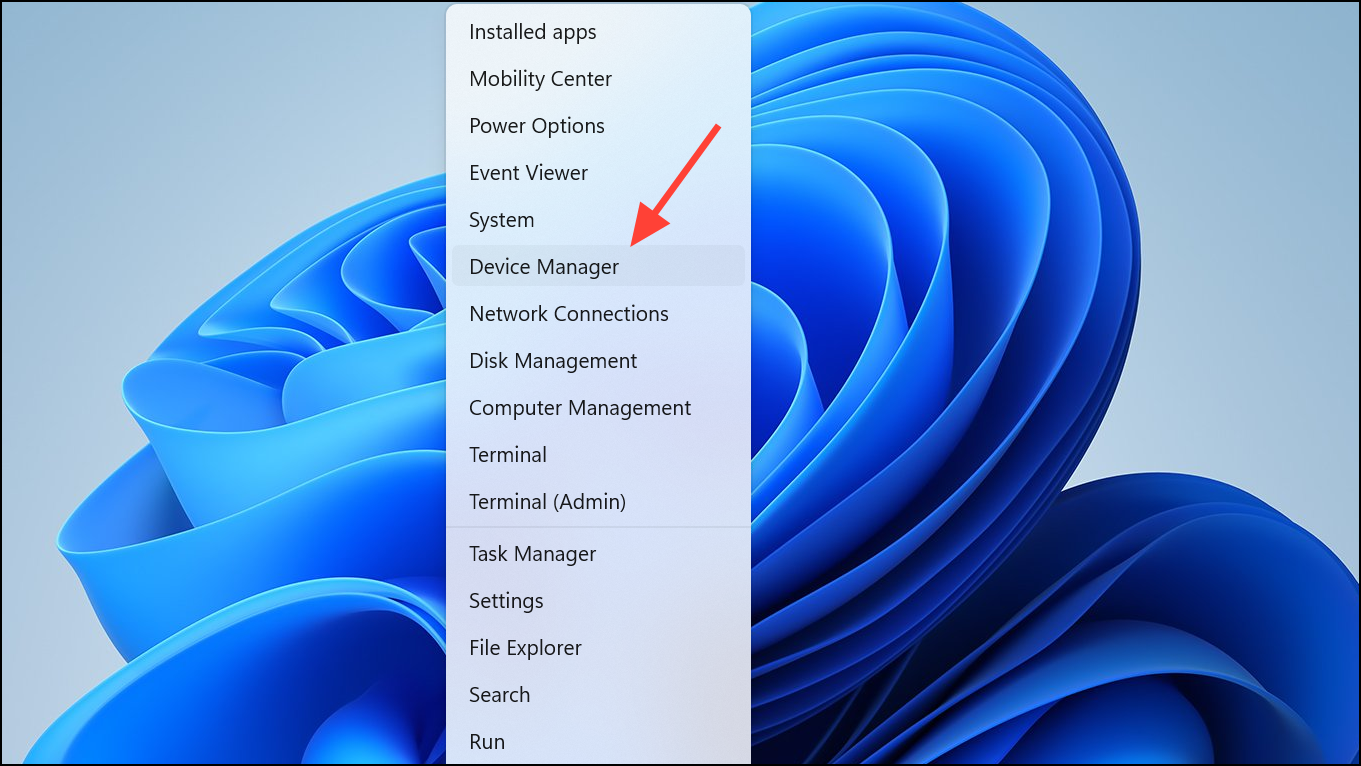
Step 2: In Device Manager, expand the section labeled "System devices" or "Human Interface Devices" and look for any device entries related to "Asus Input/Output" or "ATK."
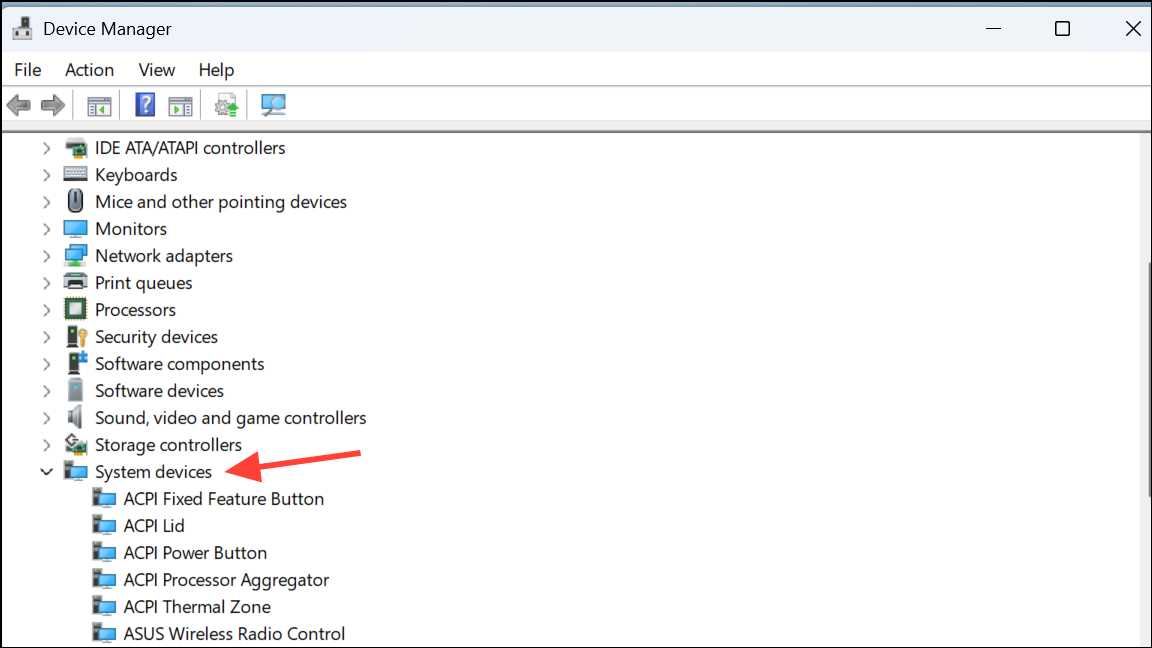
Step 3: Right-click the relevant Asus entry and select "Uninstall device." In the confirmation box, check the option labeled "Delete the driver software for this device" if available, then click "Uninstall."
Step 4: Restart your computer. Upon reboot, Windows will attempt to reinstall the necessary drivers automatically. If it doesn't, revisit the Asus support website as described in Method 1, download and install the latest ATK Package, and restart again.
This manual approach ensures that any corrupted or conflicting driver files are completely removed and replaced with fresh, working versions.
Method 3: Check for Windows Updates and System Integrity
Occasionally, this error can stem from broader system issues or corrupted system files. Ensuring Windows is fully updated and verifying system file integrity can help resolve underlying issues.
Step 1: Open Windows Settings by pressing the Windows Key + I , then navigate to "Update & Security" or "Windows Update."
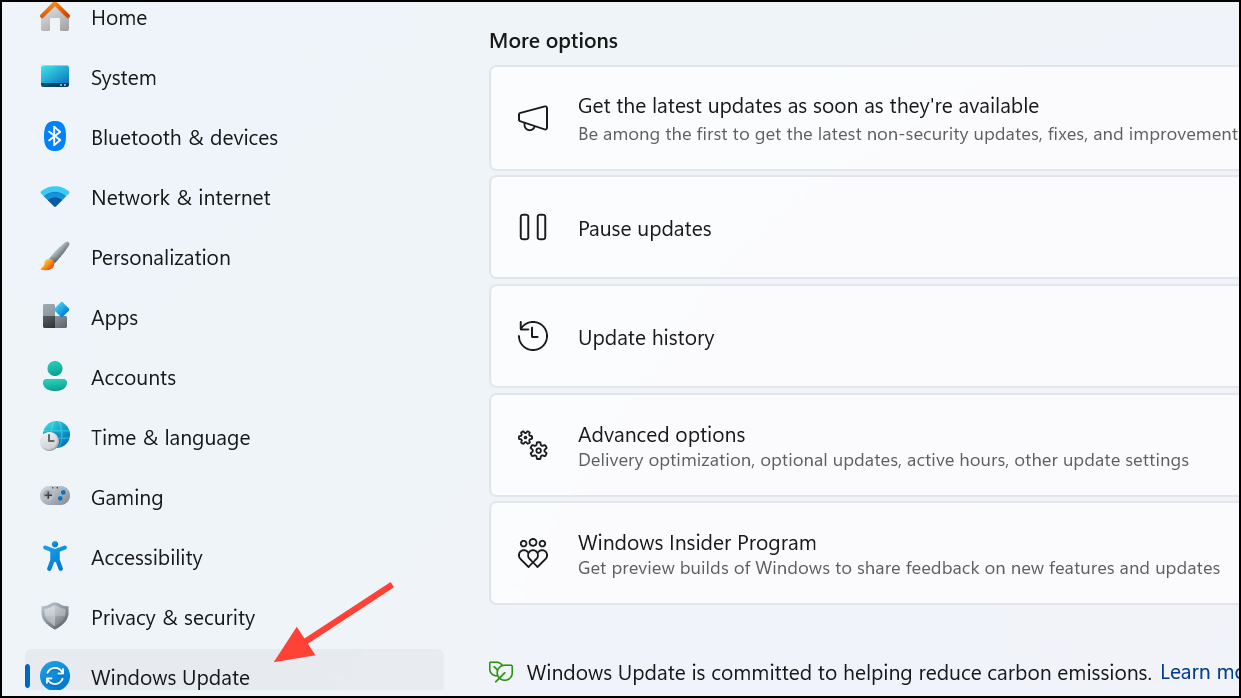
Step 2: Click "Check for updates" and install any available updates. Updates often include driver compatibility improvements and bug fixes that can resolve loading issues.
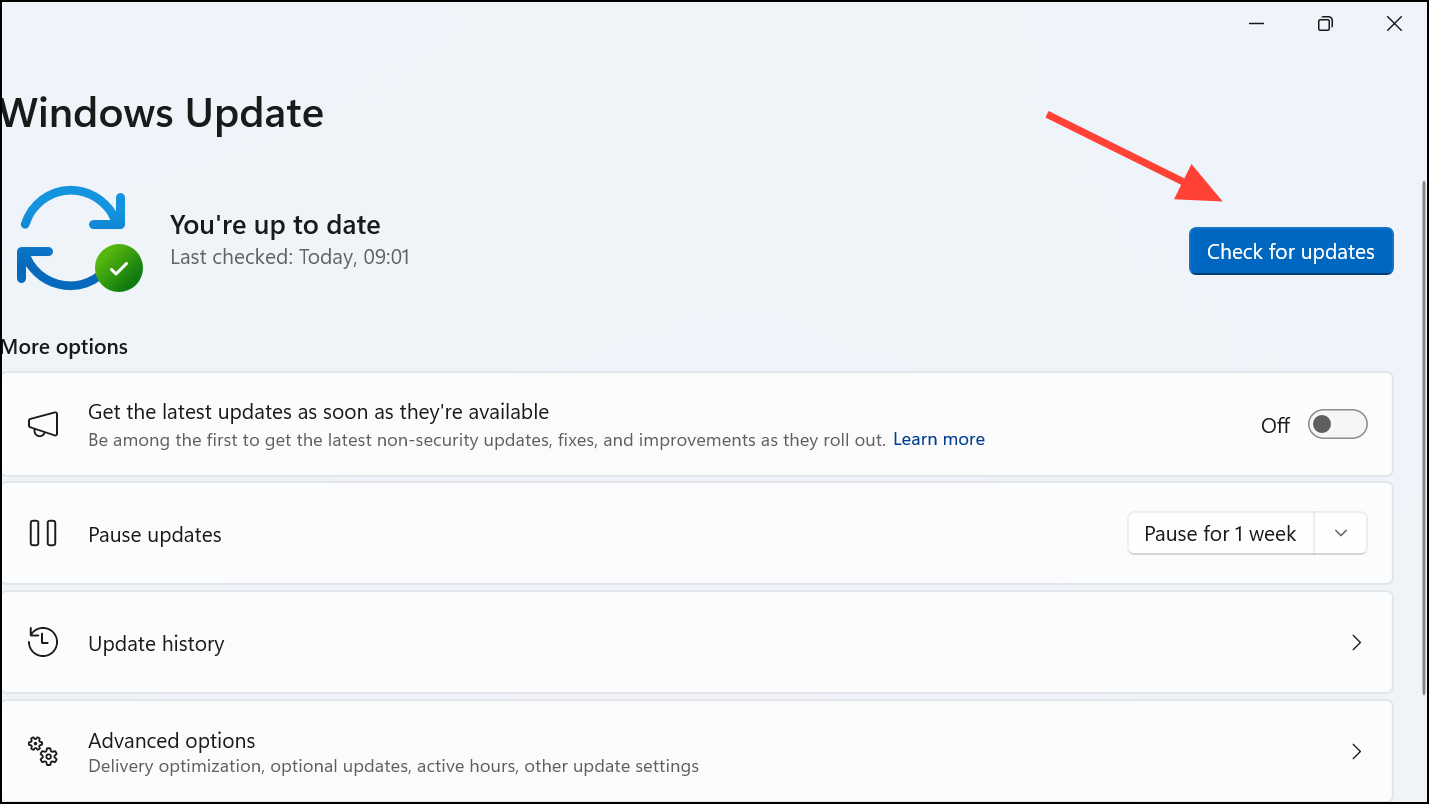
Step 3: After updating, open Command Prompt as an administrator by typing "cmd" into the Windows search box, right-clicking "Command Prompt," and selecting "Run as administrator."
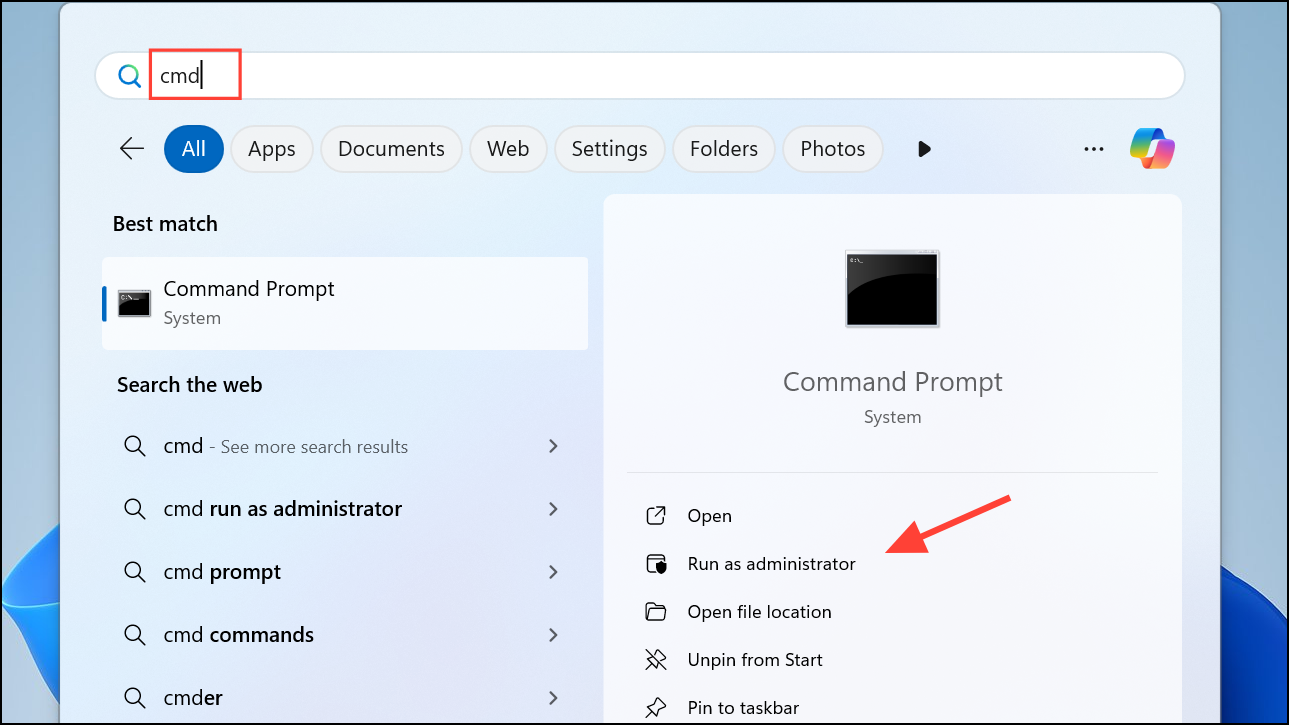
Step 4: In Command Prompt, type the following command and press Enter to run the System File Checker:
sfc /scannow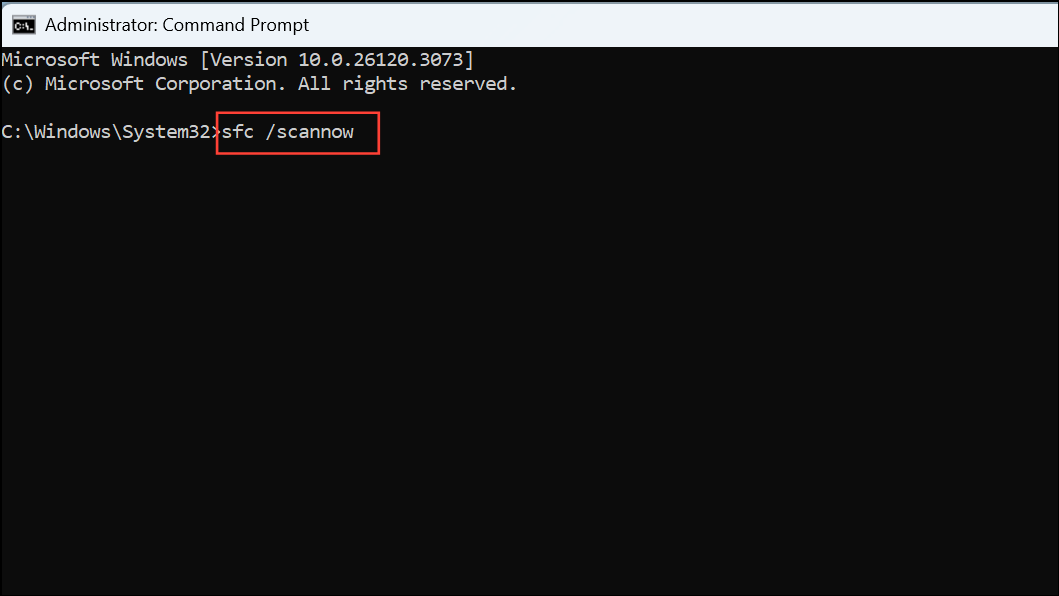
Allow the tool to complete the scan and repair any corrupted files it finds. After completion, restart your computer.
This method addresses potential system-level problems that could interfere with driver loading, improving overall system stability.
Additional Tips and Precautions
- Always download drivers and software directly from the official Asus support website to ensure authenticity and compatibility.
- Create a system restore point before making significant changes to drivers or system files. This precaution allows you to revert easily if something goes wrong.
- If the issue persists after trying these methods, consider contacting Asus technical support for further assistance, as hardware faults can sometimes cause persistent driver issues.
With these methods, you should successfully resolve the "AsIO.sys driver cannot load on this device" error, restoring normal functionality to your Asus-related utilities and improving overall system performance.