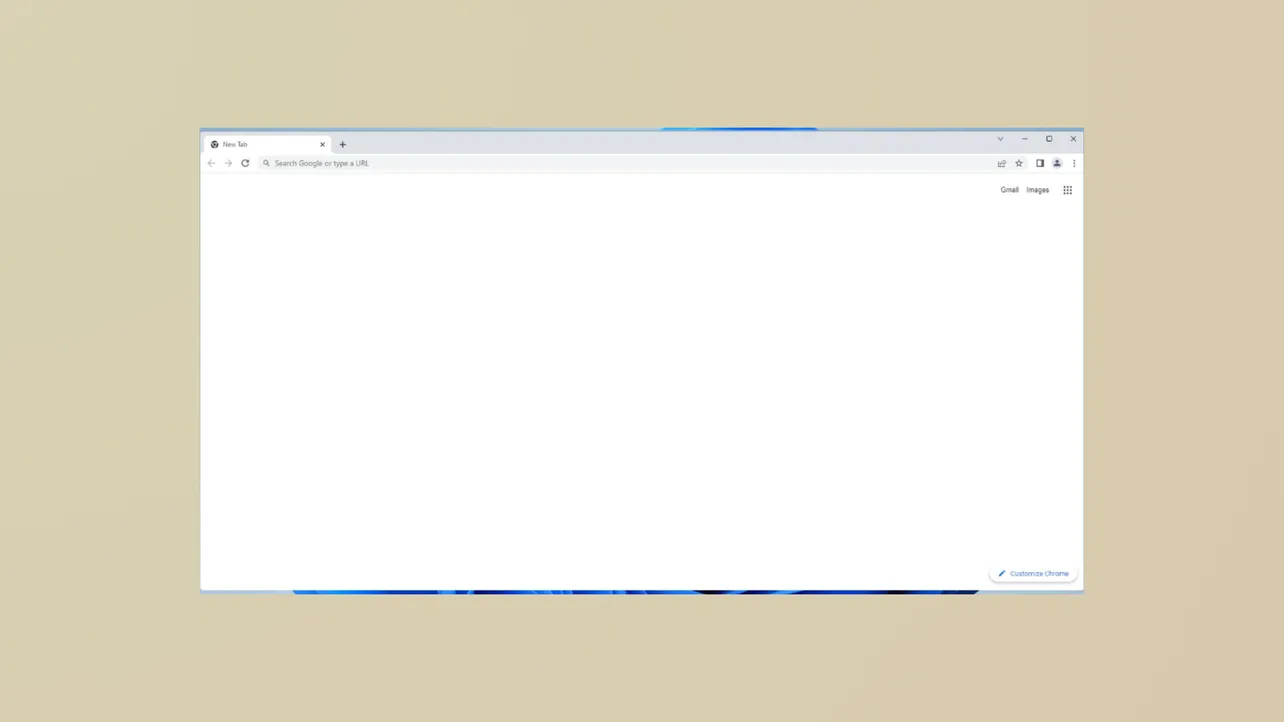Opening Google Chrome only to see a blank or white screen—with no visible tabs, address bar, or buttons except for minimize, maximize, and close—prevents access to websites and browser settings. This issue disrupts web access, and in some cases, standard troubleshooting like reinstalling the browser or clearing cache does not resolve the problem. Below are the most effective methods to fix Chrome’s blank or white screen on Windows and Linux, based on community reports and technical solutions.
Turn Off Hardware Acceleration
Chrome’s hardware acceleration feature shifts graphical processing tasks from the CPU to the GPU. While this can speed up browsing, it sometimes causes display issues, including a white or blank screen on startup.
Step 1: If you can open Chrome in Incognito mode (Ctrl+Shift+N), do so. This sometimes bypasses the white screen and allows access to settings.
Step 2: Click the Customize and control Google Chrome button (three dots in the upper right corner), then select Settings.
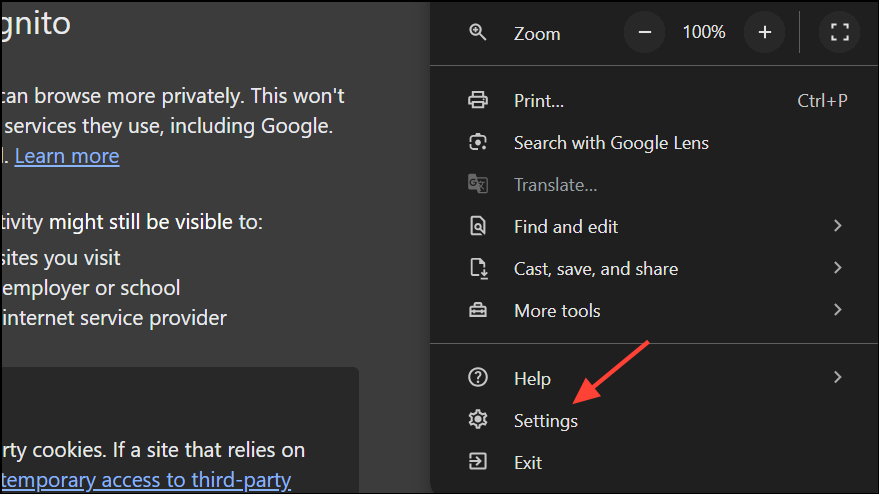
Step 3: Scroll down and click System in the sidebar on the left.
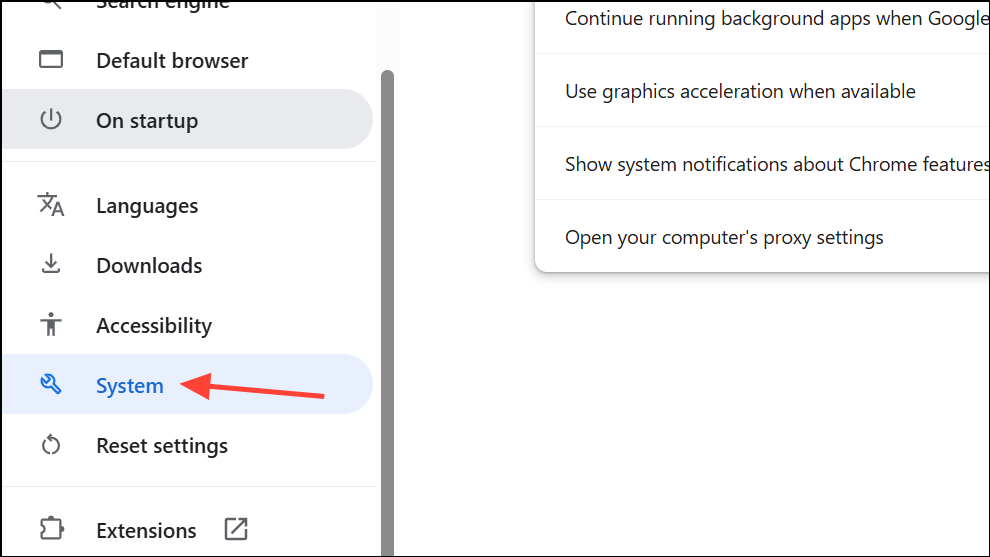
Step 4: Under the System section, locate Use graphics acceleration when available and toggle it off.
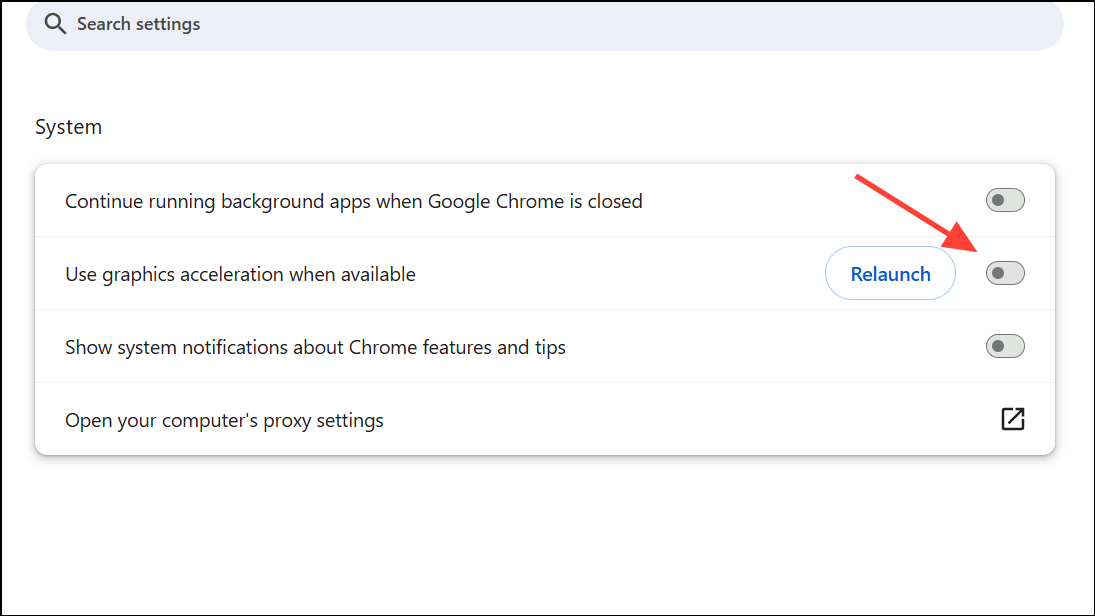
Step 5: Restart Chrome to see if the issue is resolved.
Clear Browser Cache and Site Data
Corrupted cache files can prevent Chrome from displaying content. Clearing cache and site data removes potentially problematic files and forces Chrome to load fresh content.
Step 1: With Chrome open (if possible), press Ctrl+Shift+Delete to open the Clear Browsing Data window.
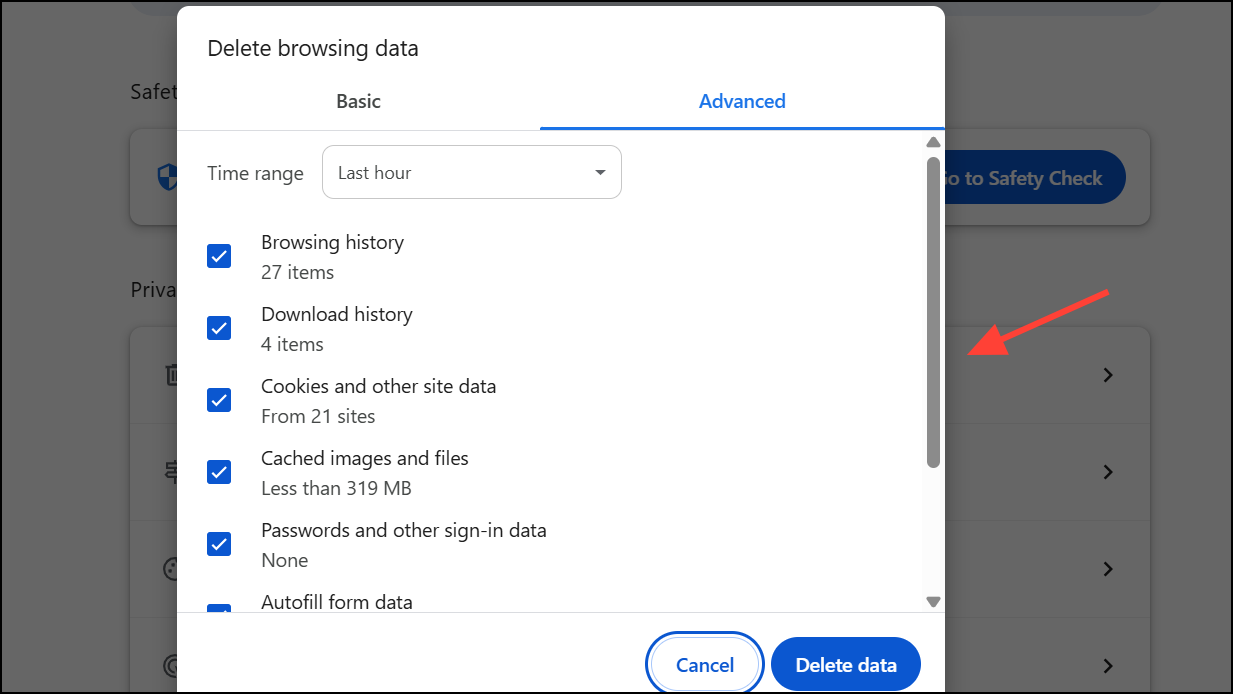
Step 2: Select the Advanced tab, set the time range to All time, and check Browsing history, Download history, Cookies and other site data, and Cached images and files.
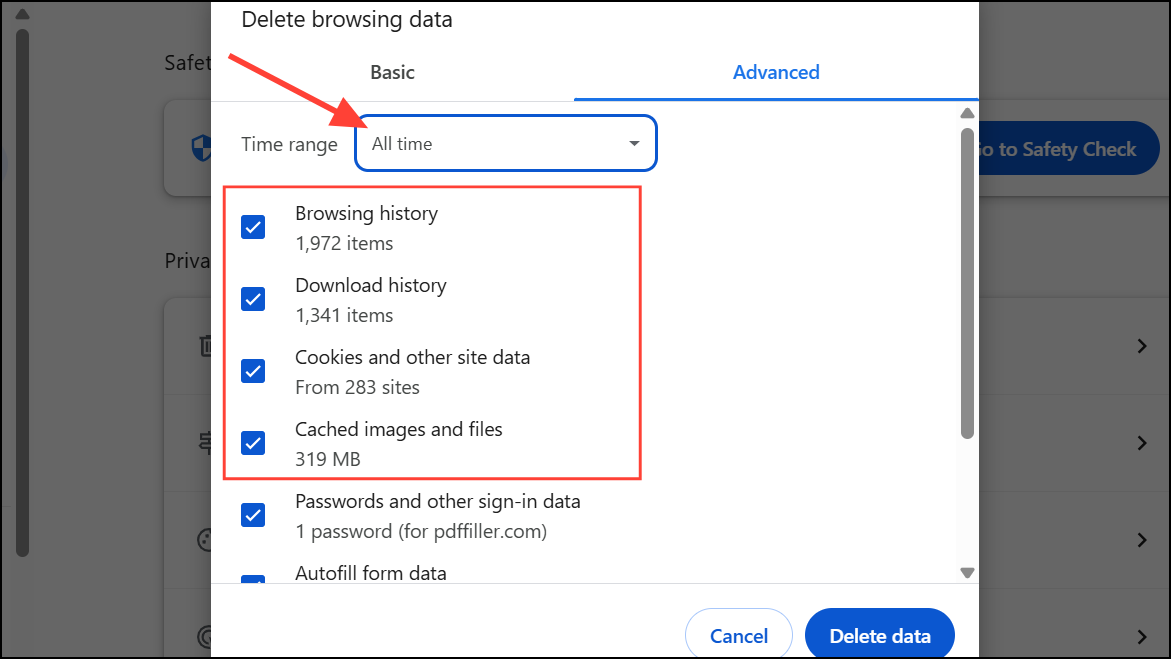
Step 3: Click Clear data. Once finished, restart Chrome to check if pages display correctly.
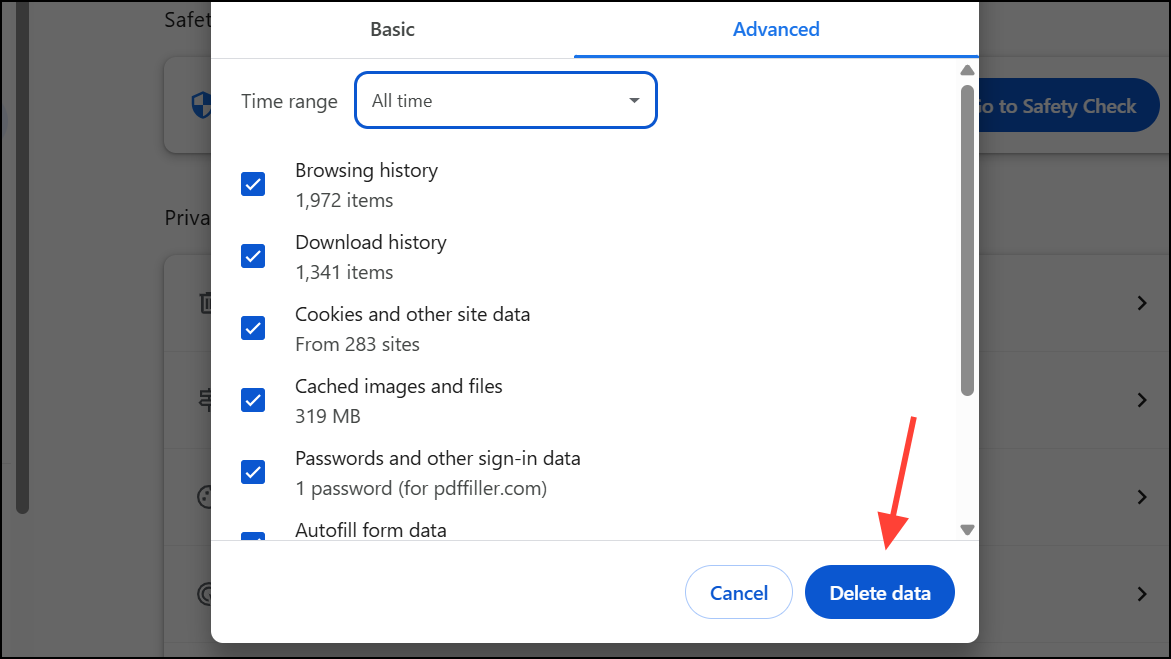
Reset Chrome to Default Settings
Extensions, themes, or misconfigured settings may cause Chrome to display a white screen. Resetting Chrome returns all settings to their original state and disables extensions.
Step 1: Open Chrome and go to Settings.
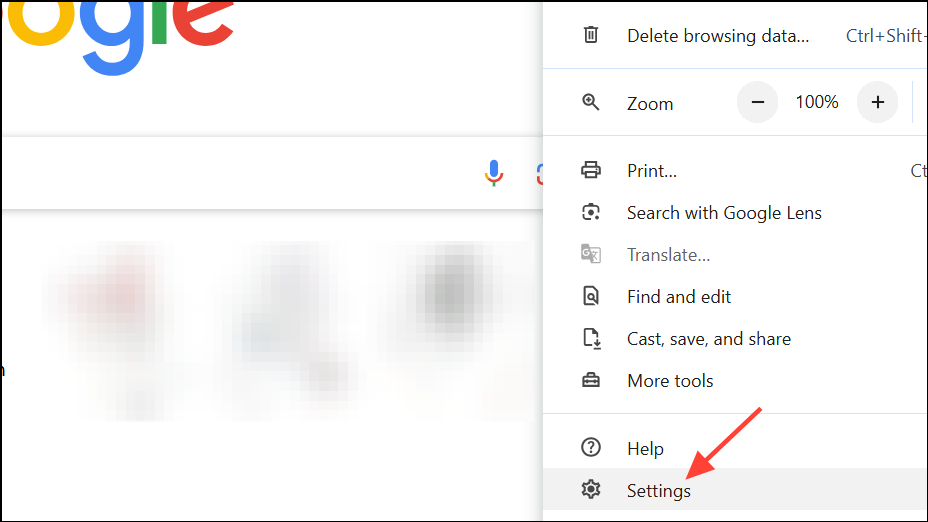
Step 2: Scroll to the bottom, click Reset Settings, then select Reset settings to their original defaults.
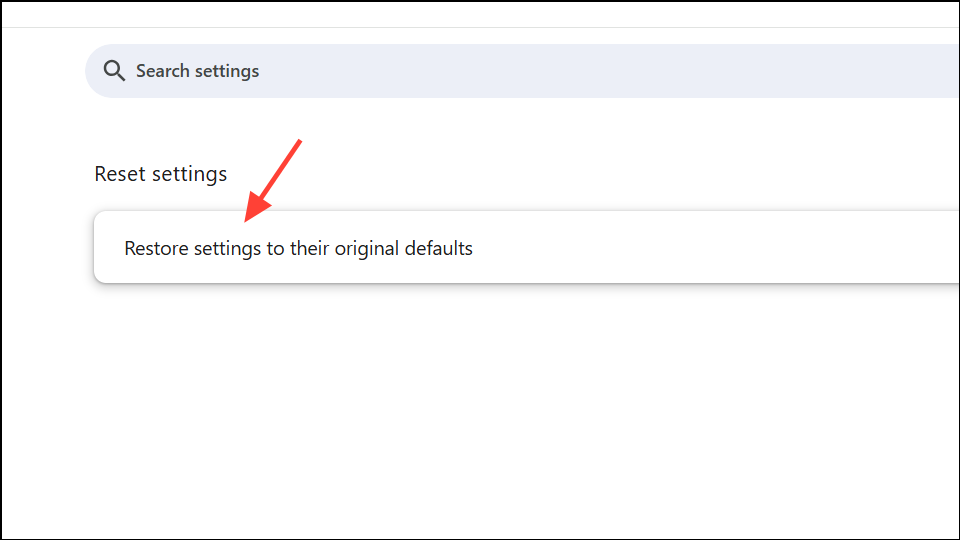
Step 3: Confirm by clicking Reset settings in the prompt. Chrome will restart with default settings. Check if the white screen issue persists.
Reinstall Chrome with a Clean Profile
Simply uninstalling and reinstalling Chrome may not remove all user data. A persistent white screen can result from corrupted user profiles or leftover files. Performing a clean install removes all Chrome data and creates a new profile.
Step 1: Close Chrome completely.
Step 2: On Windows, navigate to C:\Users\[YourName]\AppData\Local\Google\Chrome and delete or rename the User Data folder. On Linux, remove or rename ~/.config/google-chrome.
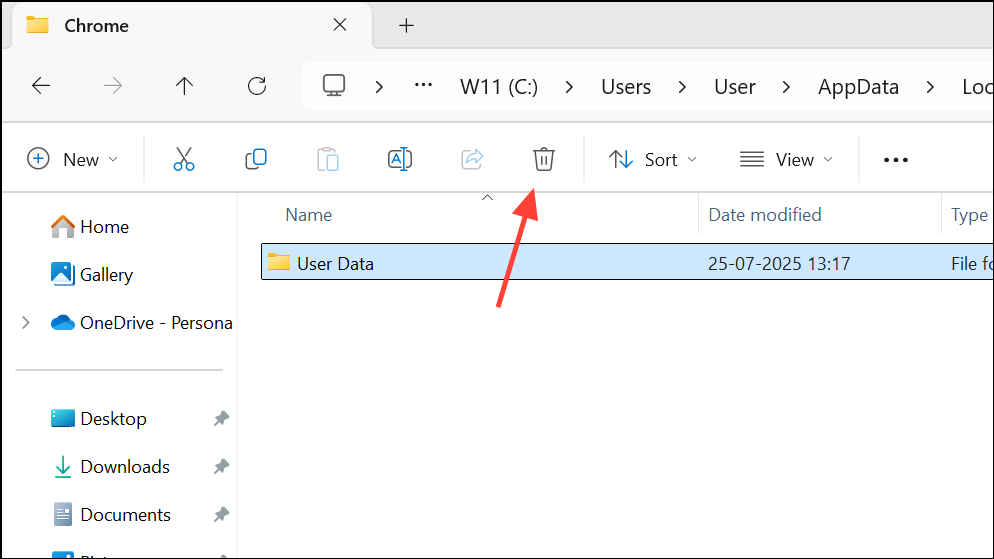
Step 3: Uninstall Chrome from your system using Installed Apps (Windows) or the appropriate package manager (Linux).
Step 4: Download the latest version of Chrome from the official website and reinstall.
Step 5: Open Chrome and sign in to restore synced data, if applicable.
Disable GPU via Shortcut (Windows Only)
For cases where Chrome does not display the address bar or settings, you can force Chrome to start without GPU acceleration by editing the shortcut properties.
Step 1: Close all Chrome windows.
Step 2: Right-click the Chrome shortcut on your desktop and select Properties.
Step 3: In the Target field, append --disable-gpu after the existing path. For example:
"C:\Program Files\Google\Chrome\Application\chrome.exe" --disable-gpu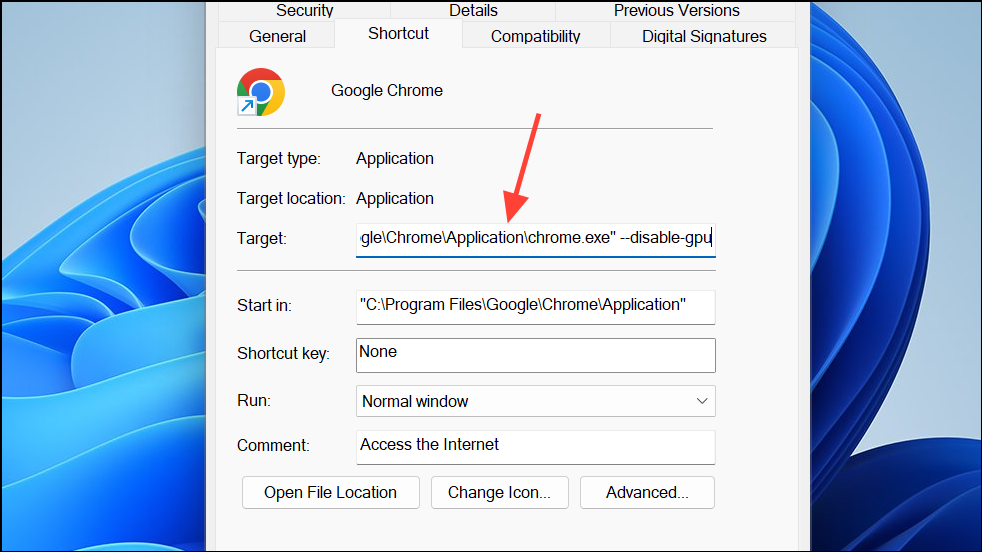
Step 4: Click Apply and OK, then launch Chrome using this shortcut. This bypasses GPU rendering and may resolve the white screen issue.
Additional Troubleshooting Tips
- Try opening Chrome in Incognito mode (
Ctrl+Shift+N). Some users report they can access settings this way even when normal mode shows a white screen. - Check for operating system compatibility. Chrome versions after 109 no longer support Windows 7 or 8.1, which may cause display problems. Upgrade your OS if possible.
- If you use developer tools or have enabled JavaScript debugging, disable these features or delete the
.vsfolder in your project directory, as this may affect Chrome’s rendering. - Update your graphics drivers. Outdated or incompatible GPU drivers sometimes cause display issues in Chrome.
- If the problem recurs after a fresh install, try using an alternative browser to confirm if the issue is Chrome-specific or system-wide.
Resolving Chrome’s blank or white screen typically involves disabling hardware acceleration, clearing cache, resetting or reinstalling the browser, or forcing Chrome to bypass GPU rendering. If none of these steps work, consider seeking help in Chrome’s community forums or switching browsers until a future update addresses the issue.