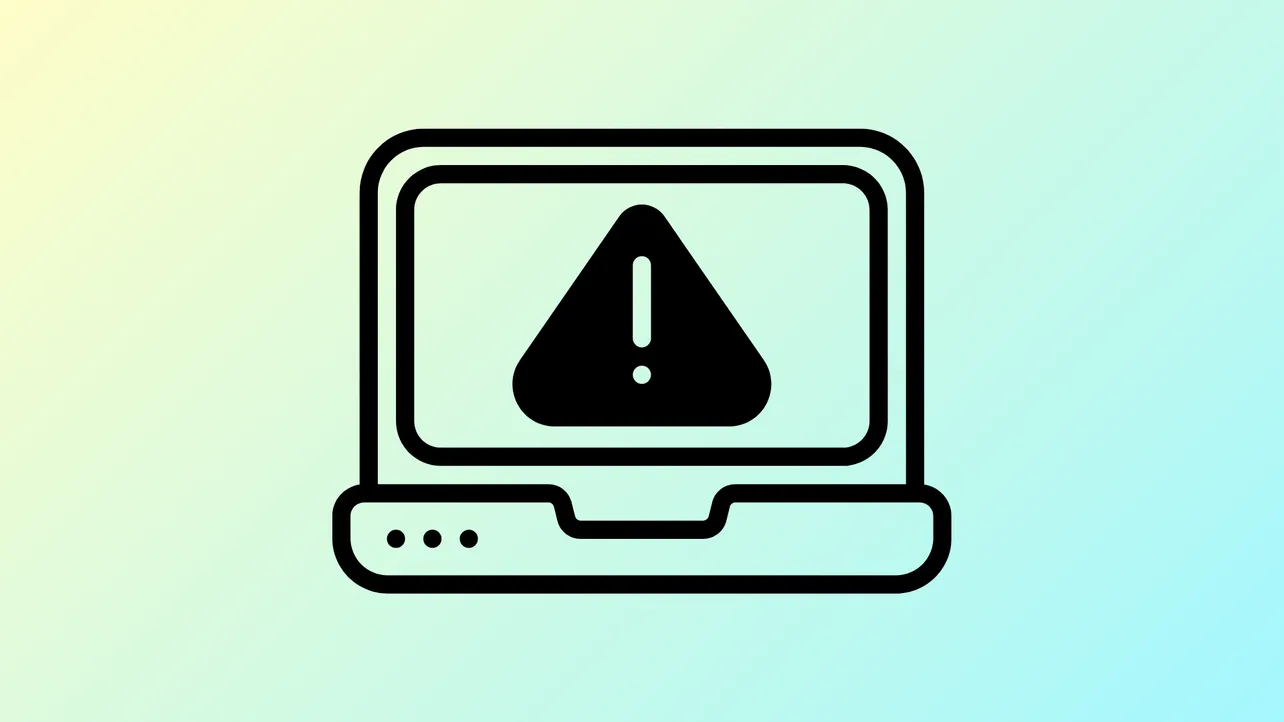A Windows 11 system displaying the error “The Boot Configuration Data file is missing some required information” with error code 0xc0000034 indicates a critical problem with the boot process. This error prevents the PC from loading Windows, typically showing a blue or black recovery screen. The underlying cause is usually a missing or damaged Boot Configuration Data (BCD) file, which Windows relies on to locate and start the operating system. Restoring normal boot functionality requires rebuilding or repairing the BCD file using recovery tools or manual commands.
Repair Using Automatic Startup Repair
Step 1: Insert a Windows 11 installation USB or DVD into your computer. If you don’t have installation media, use another PC to download the official Windows 11 Media Creation Tool and create a bootable drive.
Step 2: Restart the affected PC and boot from the installation media. This usually requires pressing a key such as F12 or Esc during startup to access the boot menu, then selecting the USB or DVD drive.
Step 3: When the Windows Setup screen appears, choose your language and keyboard preferences, then click Next.
Step 4: At the bottom left of the window, click Repair your computer instead of Install now.

Step 5: Select Troubleshoot from the menu, then go to Advanced options and choose Startup Repair.

Step 6: Select your Windows installation from the list. Windows will automatically scan for startup issues and attempt to repair the boot files, including the BCD. Wait for the process to finish and follow any on-screen prompts to restart your computer.
Rebuild the BCD File Manually with Command Prompt
If automatic repair does not resolve the error, manually rebuilding the BCD can restore boot functionality.
Step 1: Boot from the Windows 11 installation media as described earlier. On the Windows Setup screen, select your language and keyboard settings, click Next, then choose Repair your computer.

Step 2: Navigate to Troubleshoot > Advanced options and select Command Prompt.

Step 3: In the Command Prompt window, enter the following commands one at a time, pressing Enter after each:
bootrec /fixmbr
bootrec /fixboot
bootrec /scanos
bootrec /rebuildbcd

Each command targets a specific part of the boot process: /fixmbr writes a new Master Boot Record, /fixboot writes a new boot sector, /scanos scans for installed Windows systems, and /rebuildbcd rebuilds the BCD file from scratch. If prompted to add installations to the boot list, type Y and press Enter.
Step 4: After running the commands, close the Command Prompt window and choose Continue to restart your PC. If the repair is successful, Windows should boot normally.
Refresh or Reset Windows 11
If the boot repairs do not work, refreshing or resetting Windows 11 can restore system files without affecting personal data (if you choose the “Keep my files” option).
Step 1: Boot from the Windows installation media and select Repair your computer as before.

Step 2: Go to Troubleshoot and select Reset this PC.
Step 3: Choose Keep my files to retain personal documents, or Remove everything for a full reset. Follow the on-screen instructions to complete the process.

Check for Hard Drive Issues
Corrupted sectors on the hard drive can also cause boot errors. To check and repair disk errors:
Step 1: Open Command Prompt from the Advanced options menu as described previously.

Step 2: Type the following command, replacing C: with the correct drive letter if your Windows partition is different:
chkdsk /r /f C:
This scans for and repairs disk errors. Allow the process to finish, then restart the computer.
Recover Data Before Reinstalling Windows
If none of the above methods resolve the error, you may need to reinstall Windows 11. Before doing so, consider backing up important files. You can remove the hard drive and connect it to another computer, or use data recovery tools to copy files before proceeding with a fresh installation.
Always ensure you have a backup of your data. After restoring access to your system, consider setting up regular backups to prevent future data loss from similar boot issues.
Repairing the Boot Configuration Data file and resolving error 0xc0000034 restores your PC’s ability to start Windows normally. Taking time to back up your important files and keeping recovery media handy can save you from future boot problems.