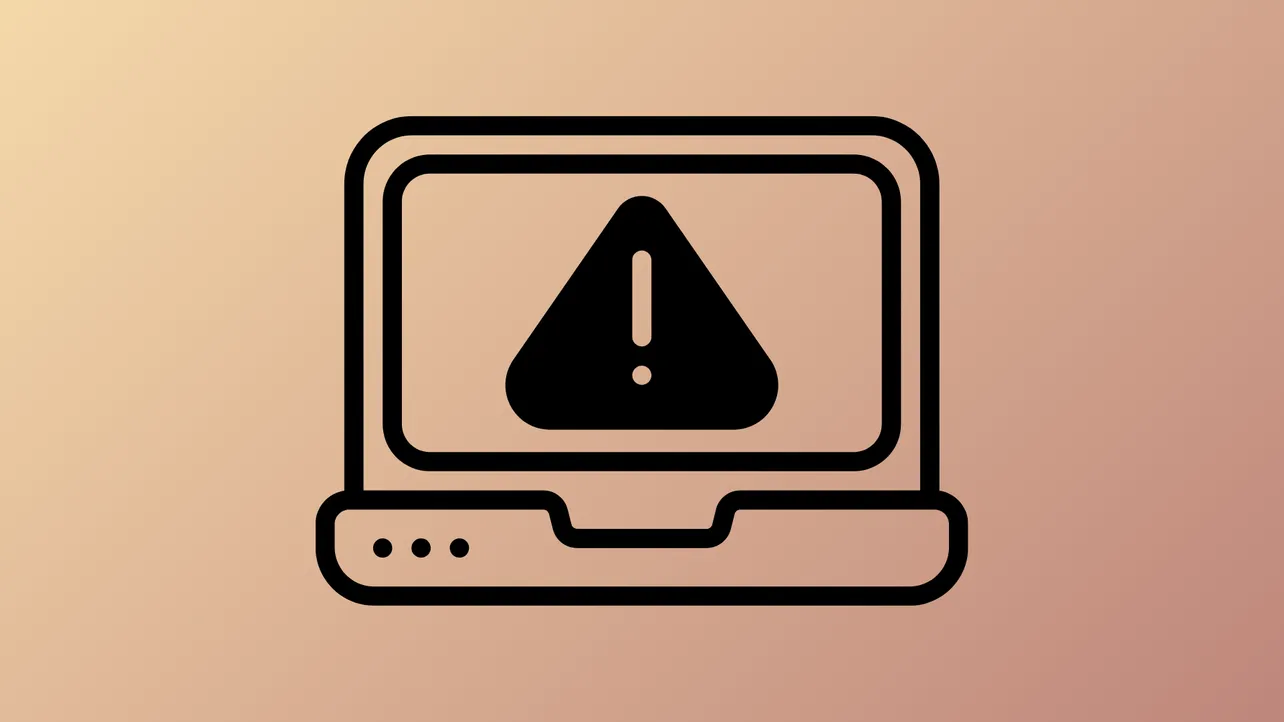Bugcode NDIS Driver blue screen errors frequently interrupt Windows 11 systems, often causing repeated crashes after login or during network activity. These BSODs usually point to issues with the ndis.sys file—a core system component responsible for network driver operations. Addressing this problem requires a combination of updated drivers, hardware checks, and targeted troubleshooting to restore system stability.
Update Network Drivers Directly from the Manufacturer
Step 1: Open Device Manager by pressing Win + X and selecting Device Manager.
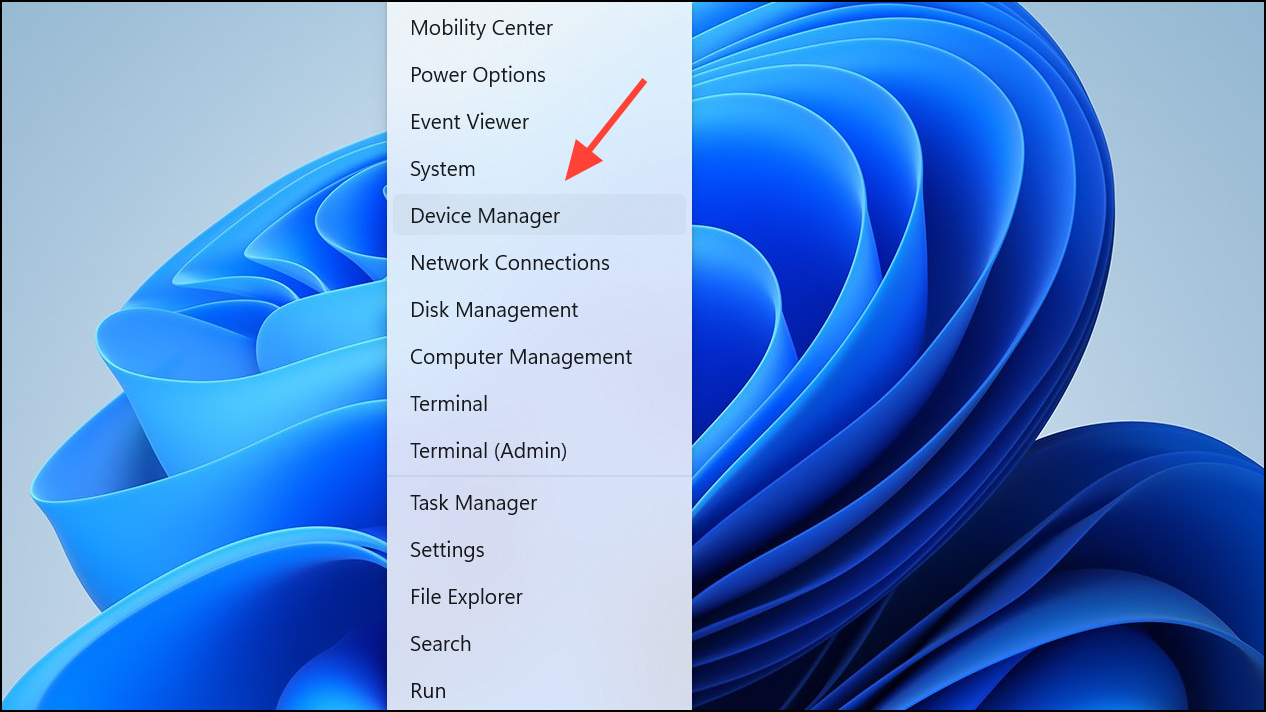
Step 2: Expand the Network adapters section to view your installed network devices.
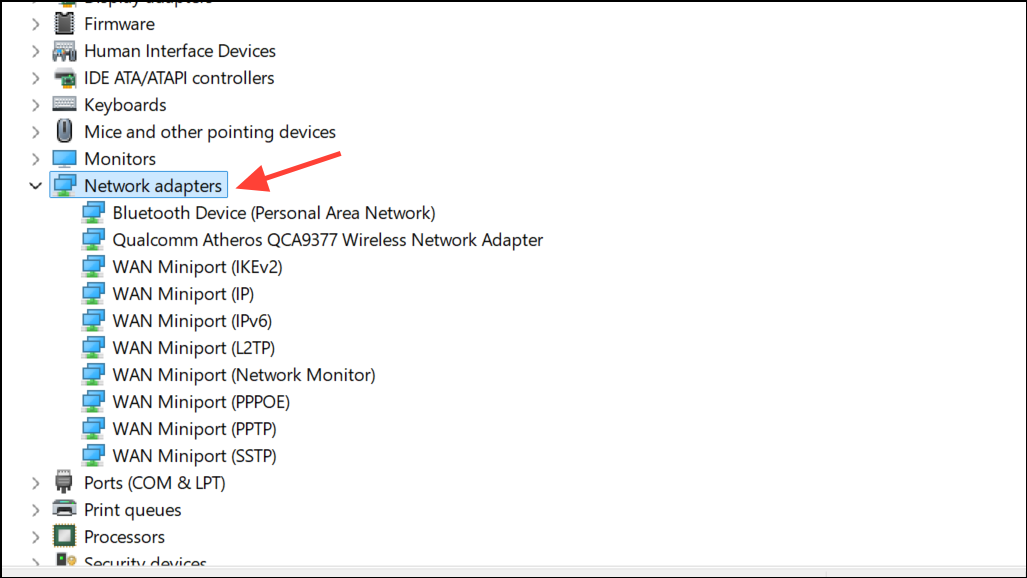
Step 3: Right-click your network adapter and choose Update driver. However, instead of relying solely on Windows to find updates, visit your device or motherboard manufacturer’s website. Download the latest network driver for your specific model and operating system version.
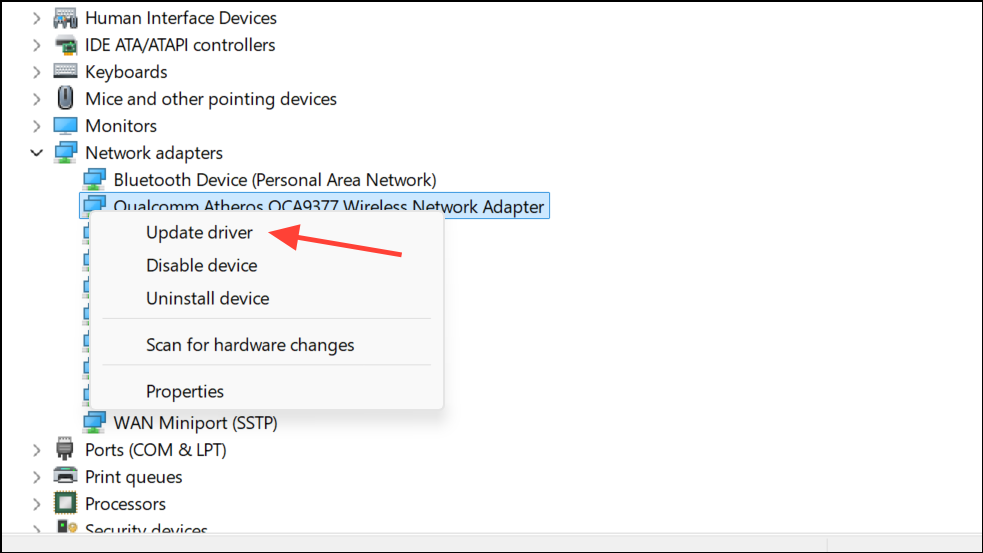
Step 4: Run the downloaded installer to update your network driver. If prompted, restart your computer to apply the changes.
Using the manufacturer’s official driver ensures you get the most recent and compatible version, which often resolves persistent NDIS-related BSODs. Device Manager or Windows Update may only offer outdated drivers, as seen when users found 2021 versions via Device Manager but 2024 releases on the manufacturer's site.
Test for Hardware Issues Related to Network Devices
Step 1: If the BSODs occur only when connected to certain Wi-Fi networks or after enabling Wi-Fi, temporarily disable your Wi-Fi adapter to see if the system remains stable. You can do this by turning off Wi-Fi via the hardware switch or through Windows settings before logging in.
Step 2: If disabling Wi-Fi stops the BSODs, the issue may be with the network card hardware or its compatibility with your router’s security settings. Try connecting to a different network or router to identify if the problem is tied to a specific environment.
Step 3: For persistent issues, consider replacing the network interface card (NIC). Power down your computer, unplug it, and carefully swap out the NIC for a new, compatible model. After installation, download and install the latest drivers for the new NIC from the manufacturer’s website.
Some users have reported that certain router security modes (e.g., WPA2 PSK) can trigger BSODs with specific Wi-Fi cards. Adjusting the router’s security mode, such as switching to "WPA+WPA2 PSK," may resolve the issue if hardware replacement is not immediately possible.
Repair System Files and Check for Corruption
Step 1: Open Command Prompt as an administrator by searching for cmd, right-clicking the result, and selecting Run as administrator.
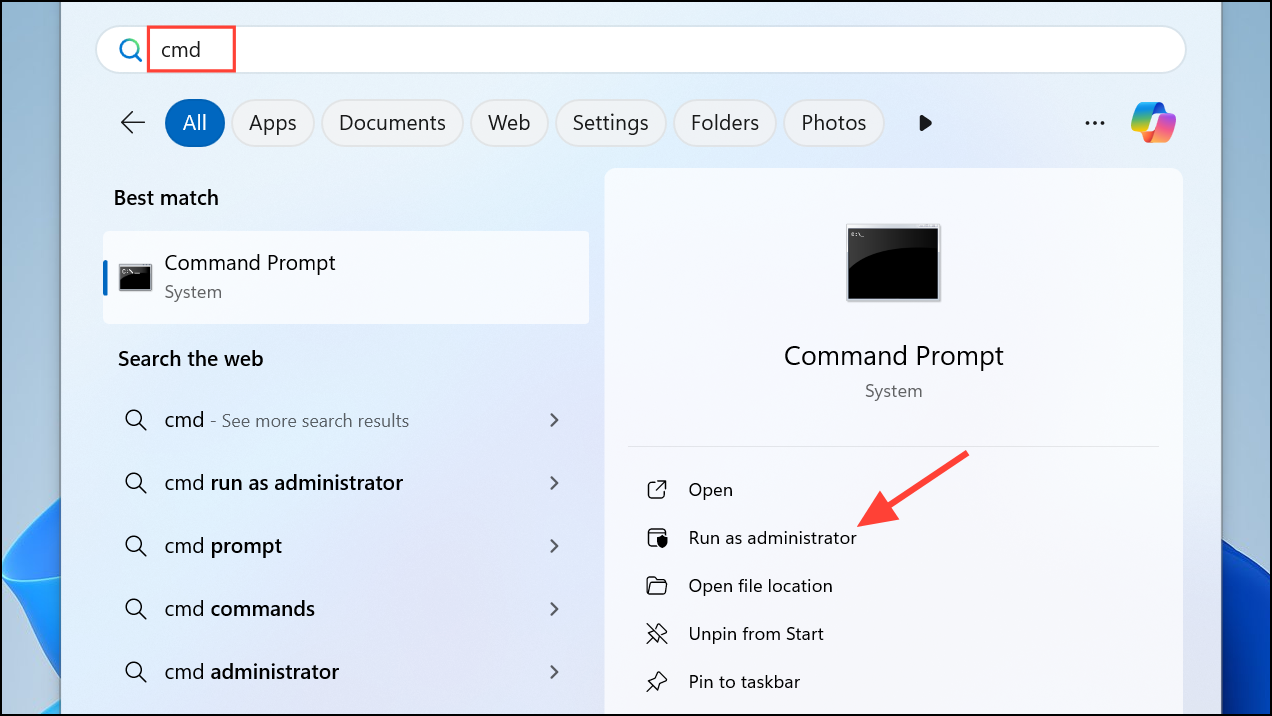
Step 2: Run the following commands one at a time, pressing Enter after each:
sfc /scannow
chkdsk /f /r
DISM /Online /Cleanup-Image /RestoreHealth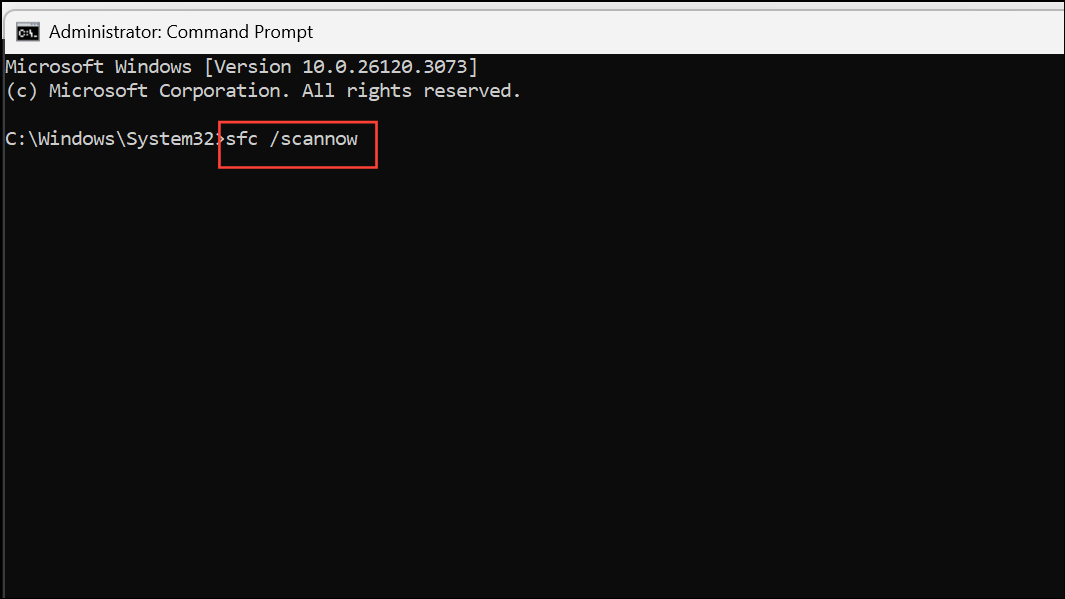
Step 3: Allow each command to complete. sfc /scannow checks and repairs system files, chkdsk /f /r scans for disk errors, and DISM /Online /Cleanup-Image /RestoreHealth restores Windows image health. Restart your computer after running these commands.
Corrupted system files can contribute to BSODs by preventing network drivers from functioning correctly. These commands address underlying file and disk issues that may be causing the NDIS driver crash.
Scan for Malware and Remove Threats
Step 1: Open Windows Security by searching for it in the Start menu.
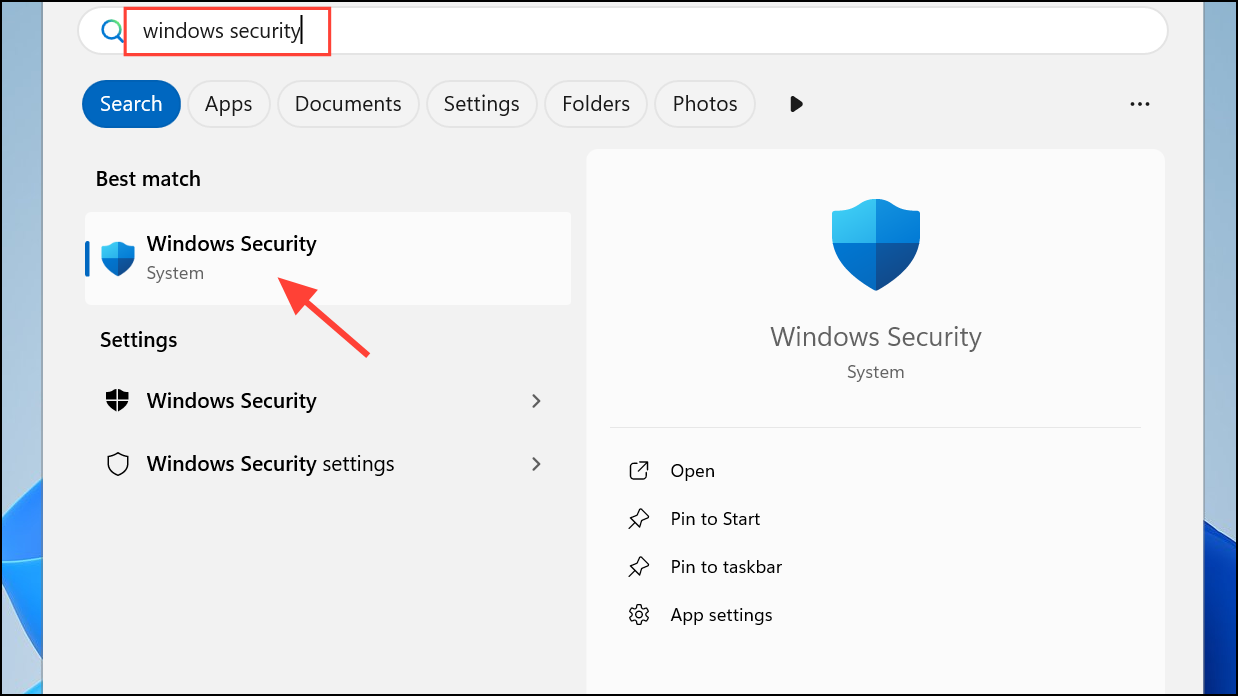
Step 2: Navigate to Virus & threat protection and run a full system scan.
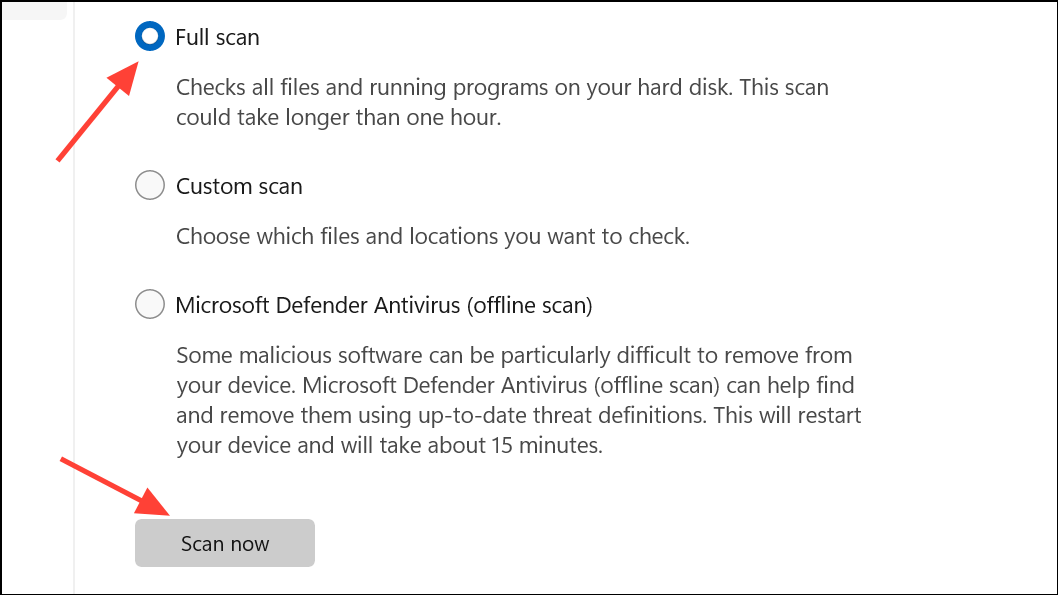
Step 3: For a more thorough check, use a reputable third-party antivirus tool to scan for advanced threats that Windows Defender might miss.
Malware can target system files like ndis.sys, causing instability or repeated crashes. Ensuring your system is free from malicious software is essential for lasting stability.
Restore System or Adjust BIOS Settings
Step 1: If all else fails, use System Restore to revert your system to a point before the BSODs began. Search for Create a restore point in the Start menu, launch it, and follow the prompts to restore your system.
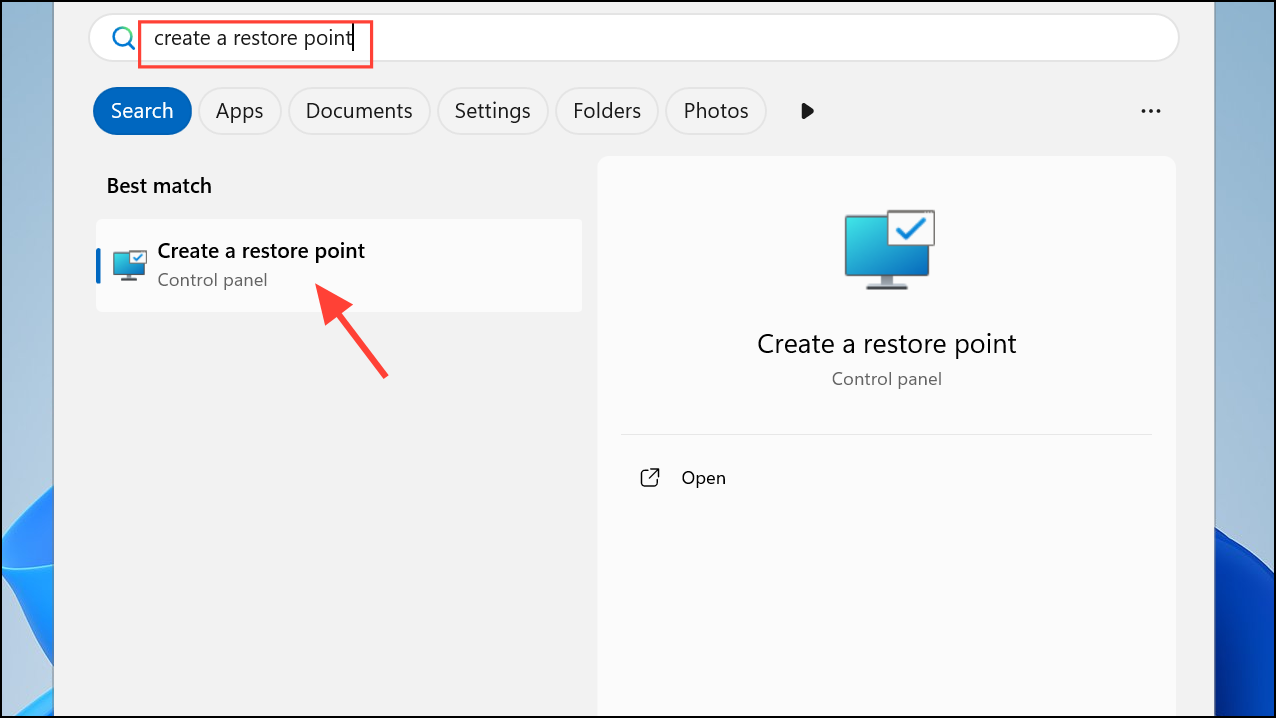
Step 2: For custom-built PCs or after fresh installations, enter your BIOS or UEFI settings (usually by pressing Del or F2 during startup). Disable the onboard Wi-Fi device under Onboard Devices Configuration. Complete the Windows installation, then install the correct Wi-Fi drivers from the manufacturer’s site before re-enabling Wi-Fi in BIOS.
Some motherboards, especially certain ASUS models, have known compatibility issues with onboard Wi-Fi and Windows 10/11 until the correct drivers are installed. Disabling Wi-Fi during installation and setup can allow Windows to complete without BSODs, after which you can safely re-enable the device with updated drivers.
Addressing Bugcode NDIS Driver BSODs on Windows 11 typically comes down to updating your network drivers directly from the manufacturer, checking for hardware or router compatibility issues, and repairing any corrupted system files. Following these steps usually restores stability and prevents further blue screen interruptions.