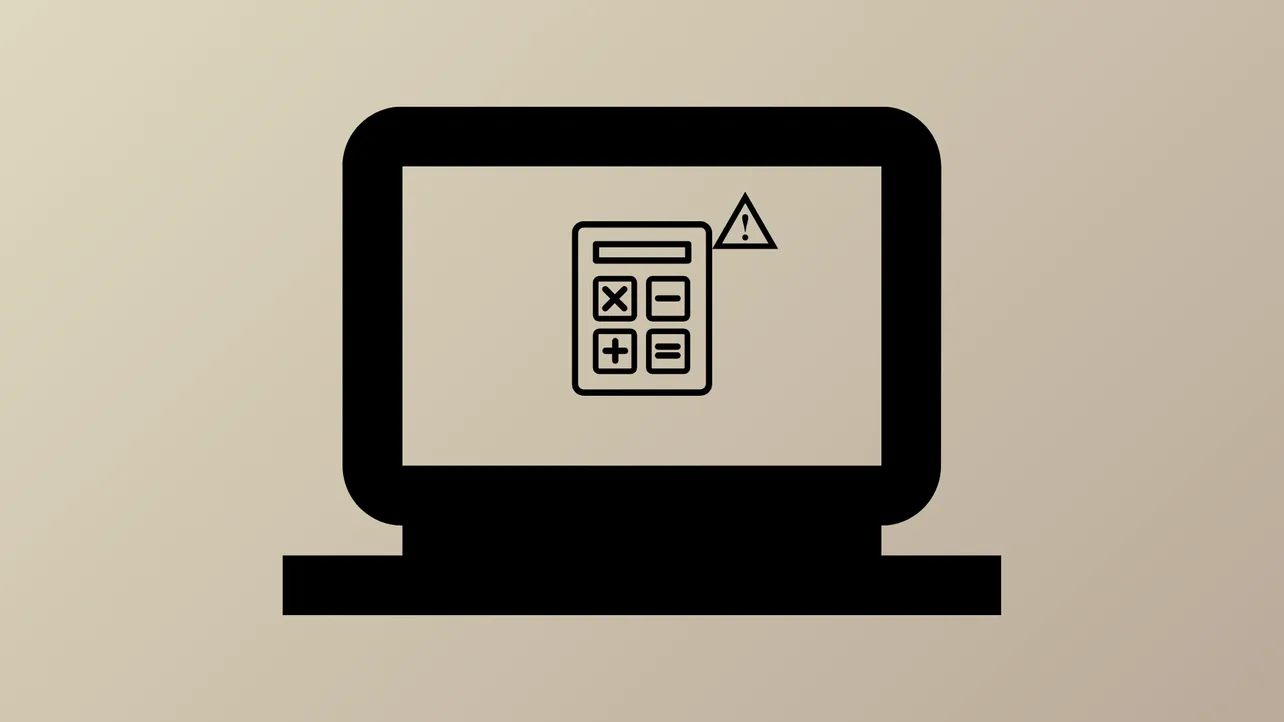Calculator fails to launch on certain Windows 11 systems after updates or user account changes, often without displaying any error message. This issue disrupts quick access to built-in calculation features and can slow down daily workflows. Addressing the problem requires a combination of app repair, reset, and, if necessary, reinstallation to restore full functionality.
Repair or Reset the Calculator App
Step 1: Open the Windows Settings app by pressing Windows key + I on your keyboard. This shortcut brings up all system configuration options.
Step 2: In the Settings window, select Apps from the left sidebar, then choose Installed apps on the right. This section lists all applications installed on your device.
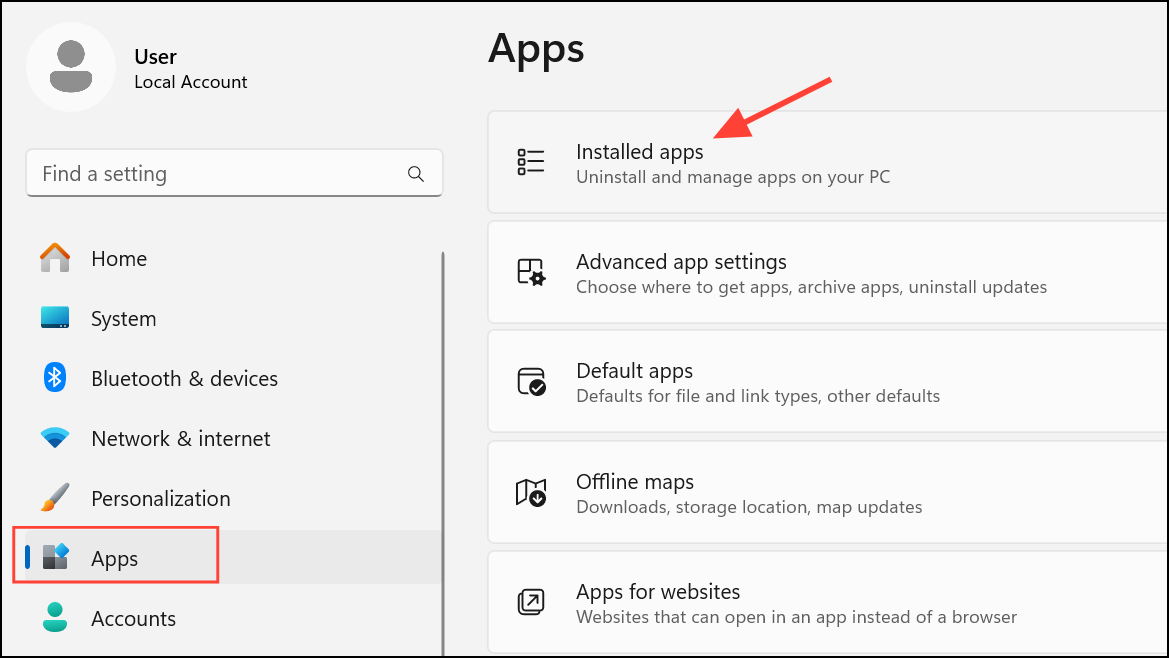
Step 3: Use the search bar at the top to type Calculator. When the Calculator app appears, click on the three-dot menu next to it and select Advanced options. This menu provides additional controls for the app.
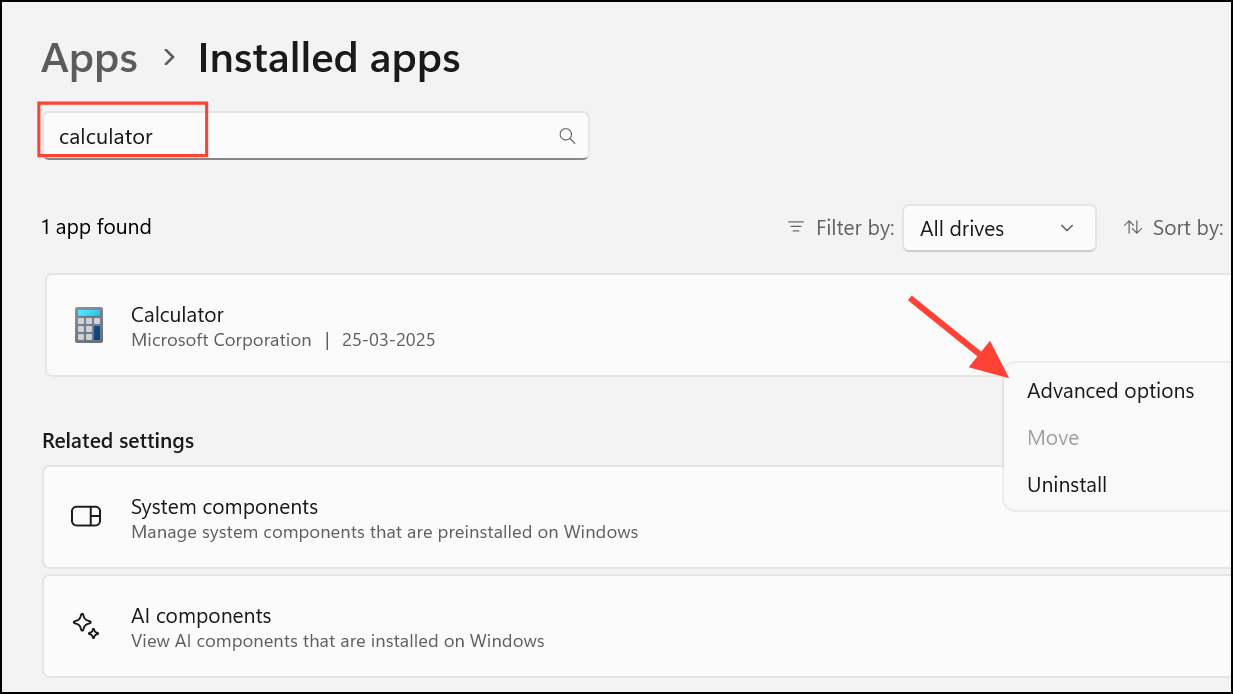
Step 4: Scroll down to the Reset section. Click Repair first. Windows will attempt to fix the app without deleting any user data. If the Calculator still does not open, click Reset. Resetting will remove app data and restore the Calculator to its default state.
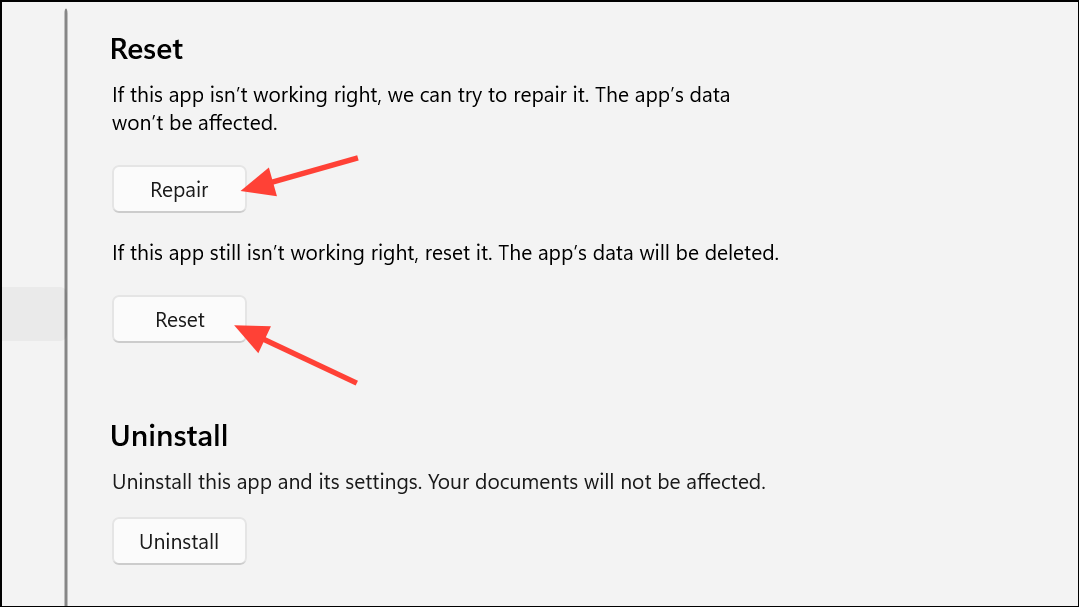
Reinstall the Calculator App Using PowerShell
If repairing or resetting does not resolve the issue, reinstalling the app can address corrupted or missing files that prevent Calculator from launching.
Step 1: Right-click the Start button and select Windows Terminal (Admin) or PowerShell (Admin). Running PowerShell as an administrator is required to modify system apps.
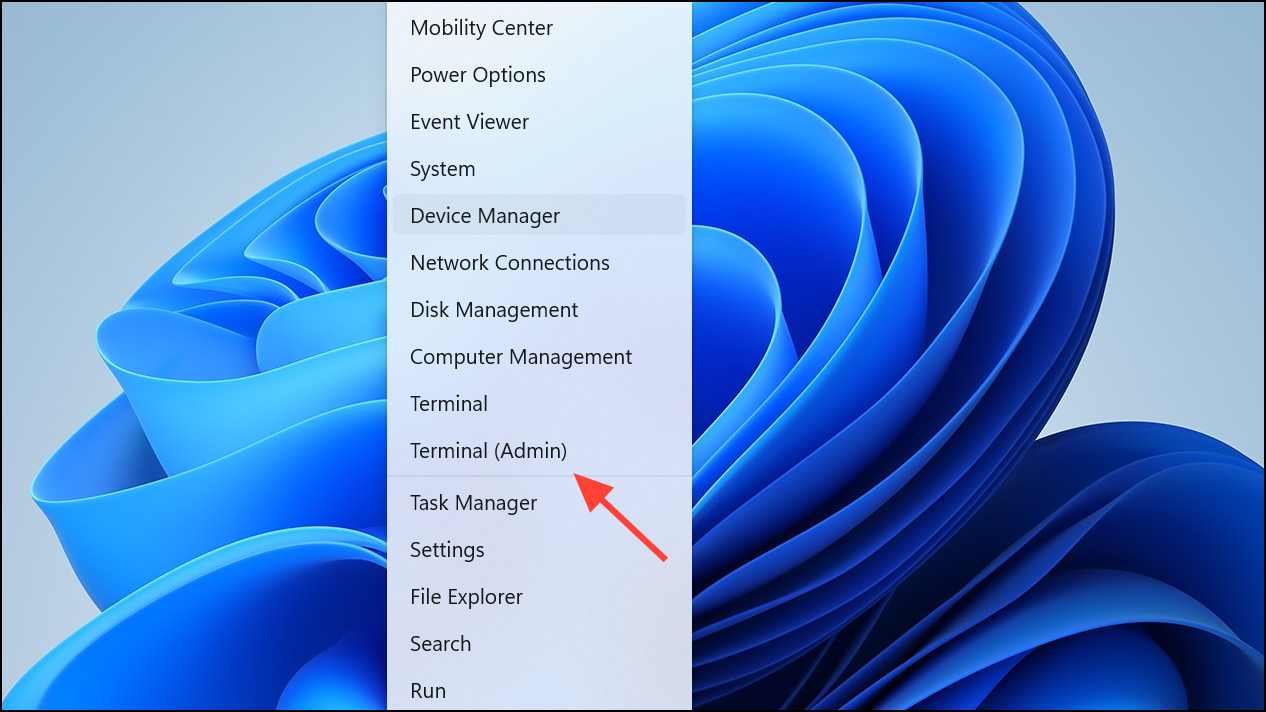
Step 2: To uninstall the Calculator app, enter the following command and press Enter:
Get-AppxPackage *windowscalculator* | Remove-AppxPackageThis command removes the Calculator app for the current user.
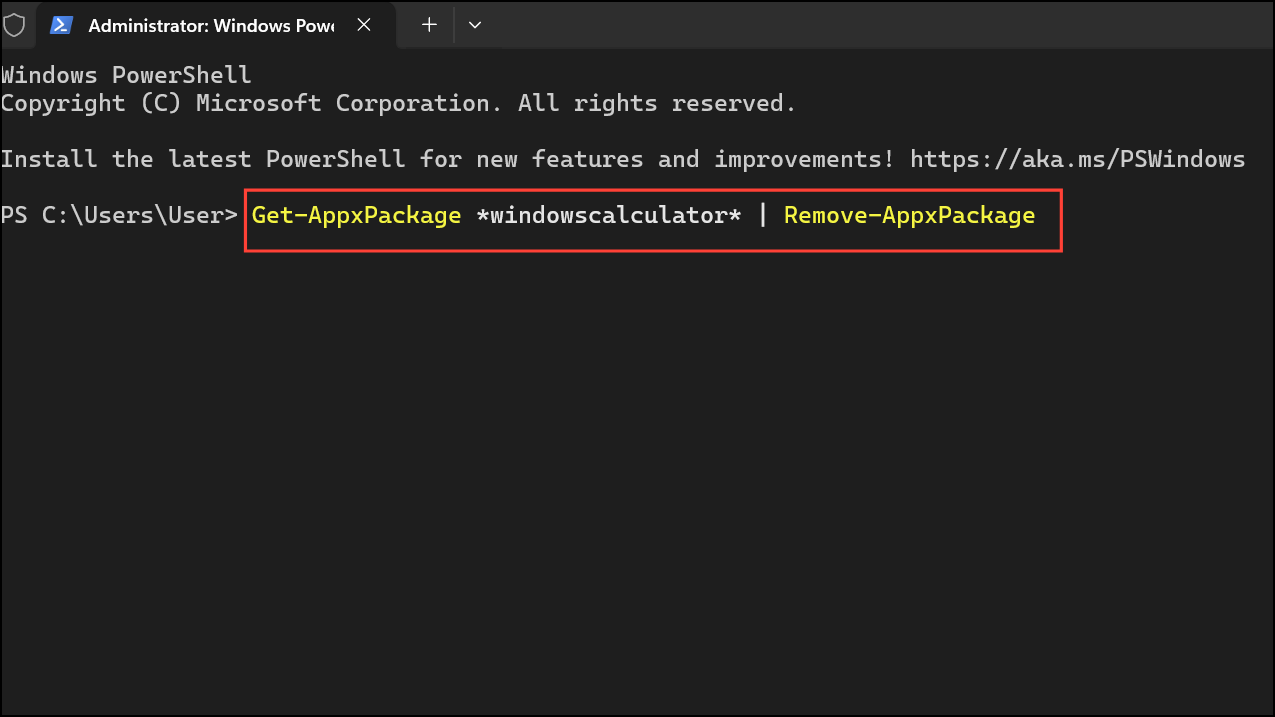
Step 3: Open the Microsoft Store from the Start menu or by searching for it. In the Store, search for Windows Calculator.
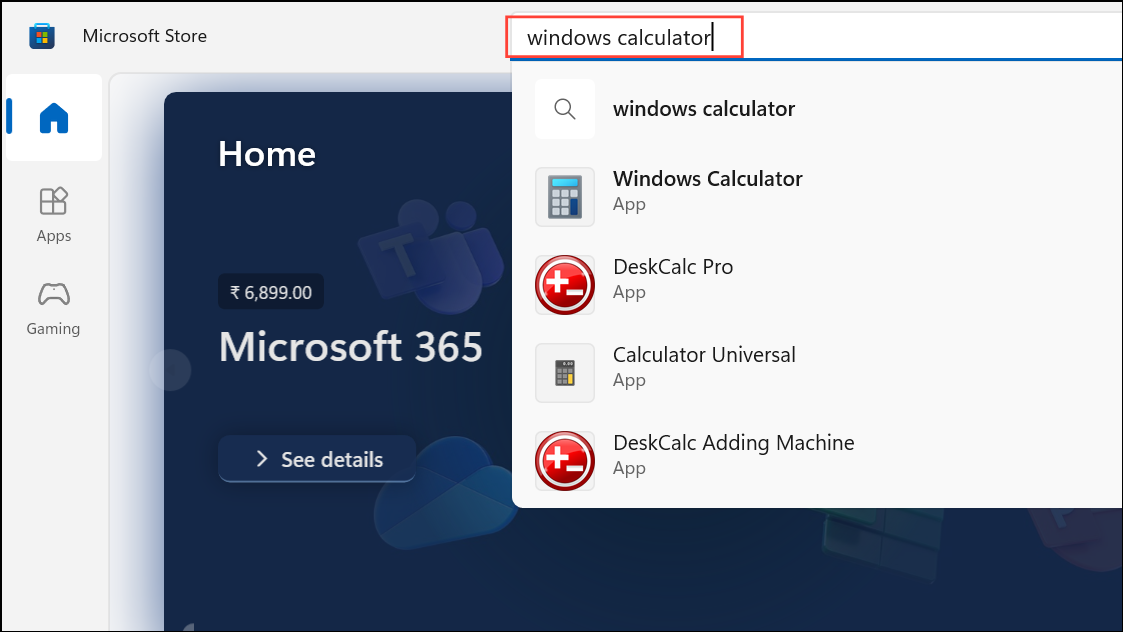
Step 4: Click Get to download and reinstall the Calculator app. Once installed, try launching the app again to verify that it opens and functions normally.
Run the Microsoft Store Apps Troubleshooter
Bugs affecting the Calculator app can sometimes be traced to system-level issues with Microsoft Store apps. The built-in troubleshooter can identify and fix configuration problems.
Step 1: Open Windows Settings with Windows key + I.
Step 2: Select System in the left menu, then scroll down and click Troubleshoot.
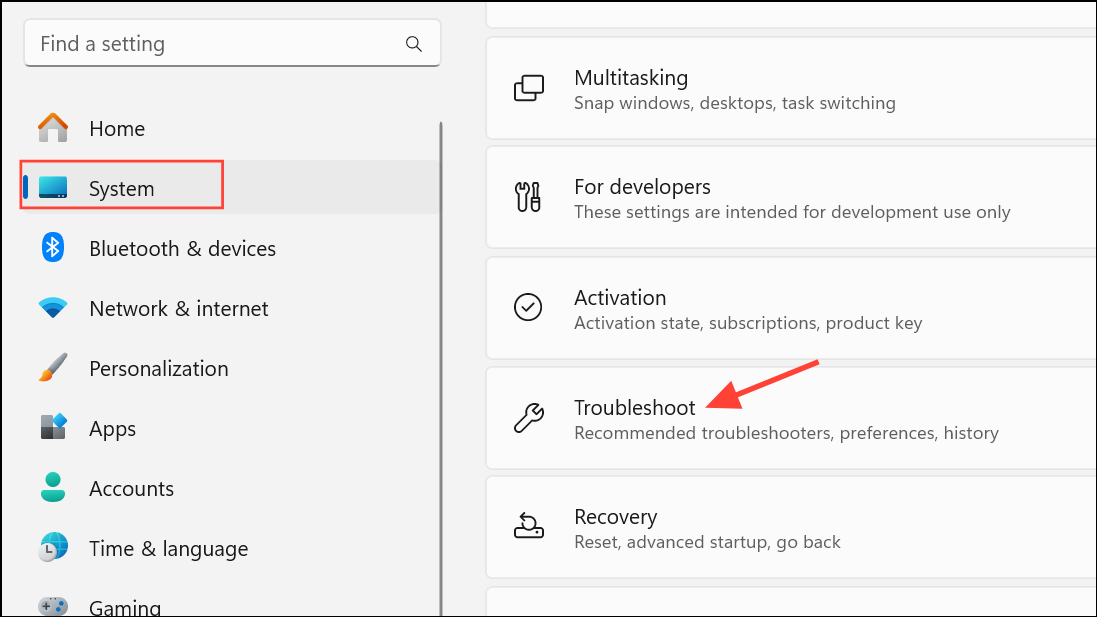
Step 3: Click Other troubleshooters. Find Windows Store Apps in the list and click Run next to it.
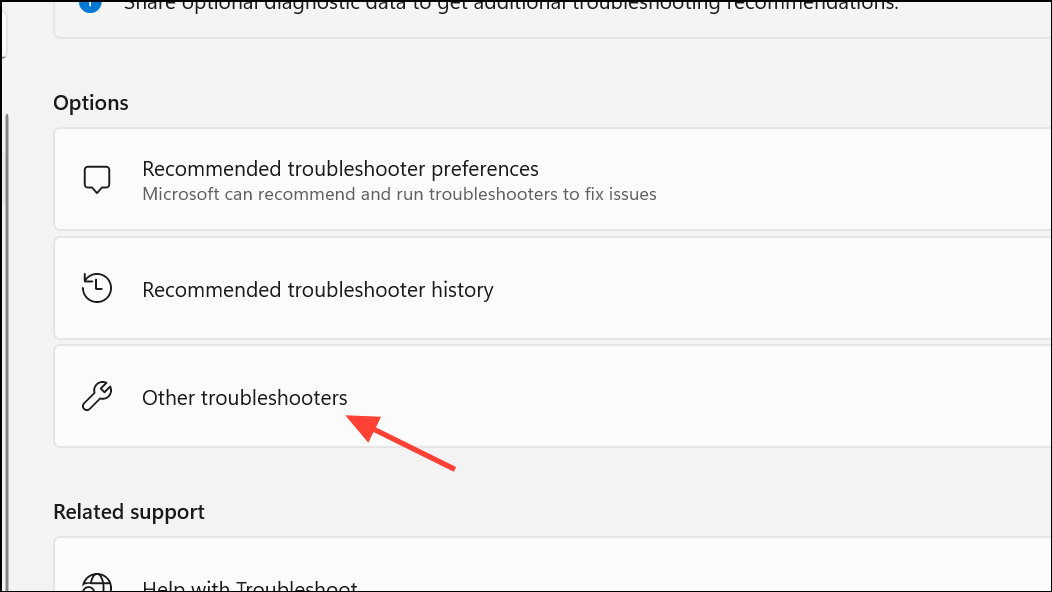
Step 4: Follow the on-screen instructions. The troubleshooter will scan for and attempt to resolve issues affecting Store apps, including Calculator. Restart your PC after the process completes, and test the Calculator app again.
Update Windows 11 and Calculator App
Missing system updates or outdated app versions can cause compatibility issues. Keeping both Windows and the Calculator app current improves reliability and reduces conflicts.
Step 1: To update Windows, open Settings and select Windows Update from the left sidebar. Click Check for updates and install any available updates. Restart your device if prompted.
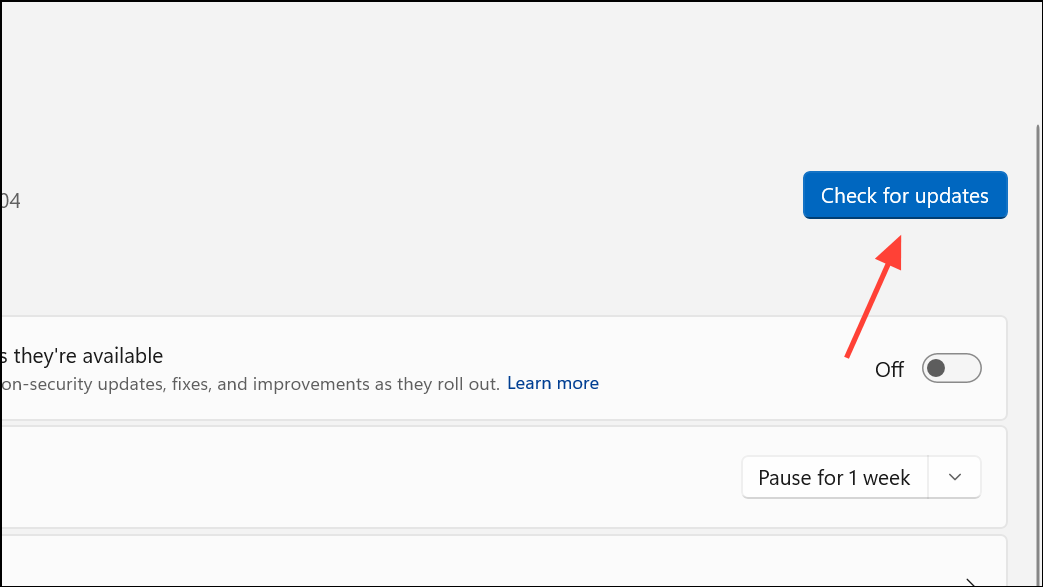
Step 2: To update the Calculator app, launch the Microsoft Store, click Downloads at the bottom left, and then click Check for updates. This checks for updates to all Store apps, including Calculator.
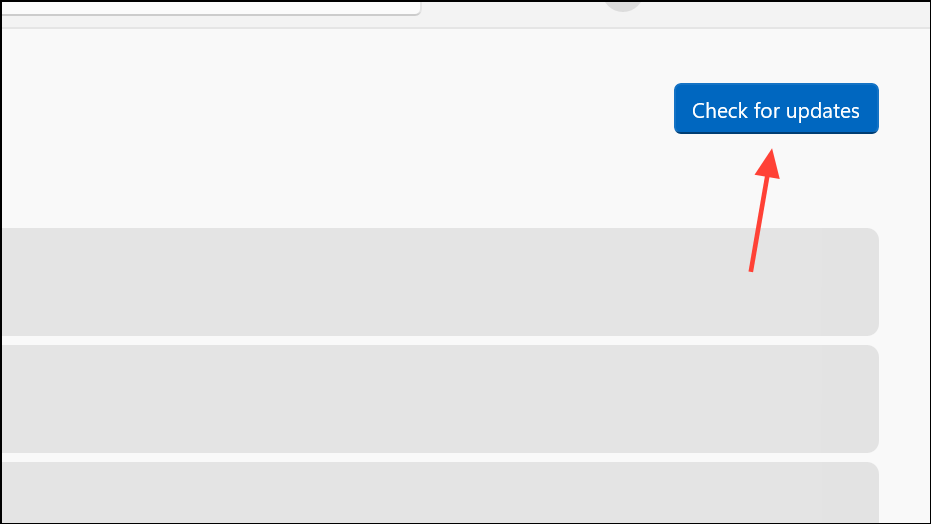
Check User Account and Permissions
Calculator sometimes works for local accounts but not for domain or Microsoft accounts. User profile corruption or permission issues can block app access. Testing with a new local user account can clarify if the problem is account-specific.
Step 1: Create a new local user account via Settings > Accounts > Other users > Add account. Log in with this new account and attempt to open Calculator.
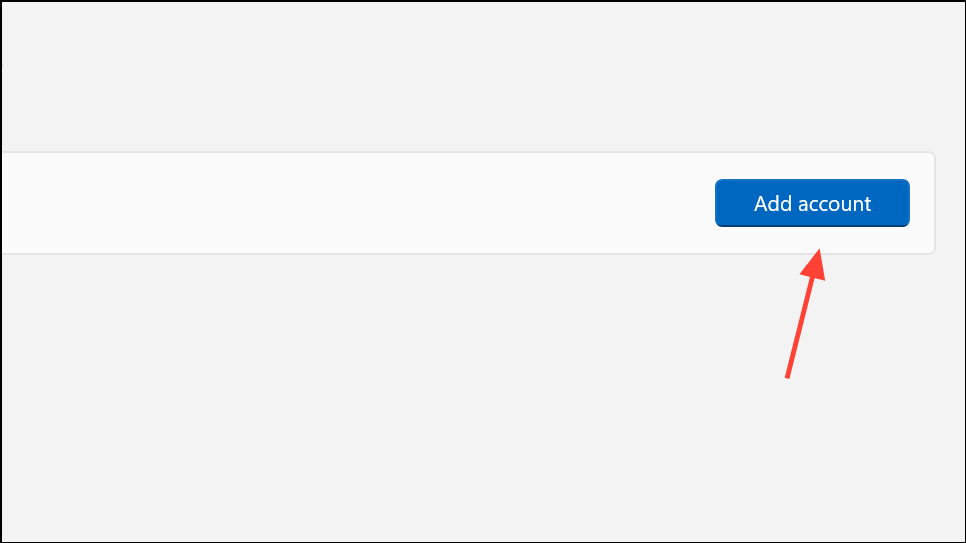
Step 2: If Calculator works in the new account, consider migrating your data or repairing your original user profile. If it does not, the issue is likely system-wide and not account-specific.
End RuntimeBroker.exe Process
Background processes like RuntimeBroker.exe can interfere with app launches. Ending this process can resolve temporary glitches affecting Calculator.
Step 1: Press Ctrl + Shift + Esc to open Task Manager.
Step 2: In the Processes tab, locate RuntimeBroker.exe. Right-click it and select End task.
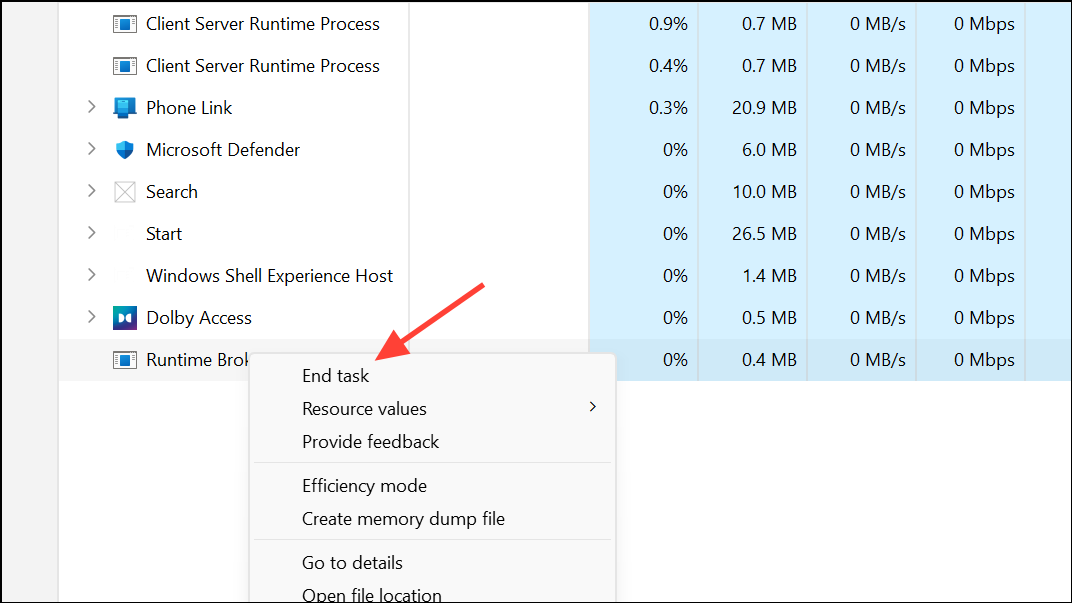
Step 3: Try launching Calculator again. The process will restart automatically if needed.
Regularly updating Windows and its apps, and periodically repairing or resetting problem applications, helps maintain smooth Calculator performance on Windows 11. If these steps do not resolve the issue, further investigation into system files or a full Windows repair may be required.