Launching Battlefield 6 beta and seeing all game modes locked or receiving a "Requires Early Access" message typically points to account, code redemption, or server-side issues. This situation prevents access even for players who have preordered, claimed Twitch Drops, or subscribed to EA Play Pro. Addressing these problems involves a combination of verifying entitlements, troubleshooting account links, and applying technical fixes for known bugs.
Verify Early Access Eligibility and Code Redemption
Step 1: Confirm your access eligibility. Early access is only available to players who received a code from Twitch Drops, official giveaways, or are EA Play Pro subscribers. Preordering the game or requesting beta access on some platforms does not always grant early access. Check the official Battlefield 6 beta schedule to see if open access has started for your region.
Step 2: If you received an early access code, redeem it at the official EA code redemption page. Log into your EA account and ensure you are using the correct platform account (Steam, PlayStation, Xbox) linked to your EA profile. After redeeming, you should receive confirmation by email or on the website.
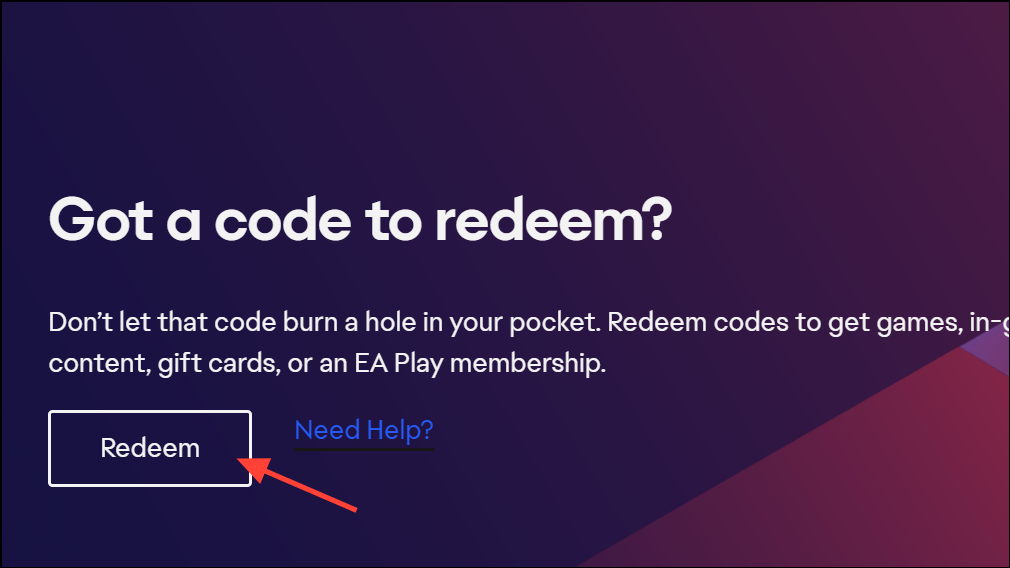
Step 3: Double-check that your platform accounts (Steam, PlayStation Network, Xbox Live) are properly linked to your EA account. Visit your EA account settings and verify all connections. If you play on multiple platforms, make sure the correct account is set as primary.
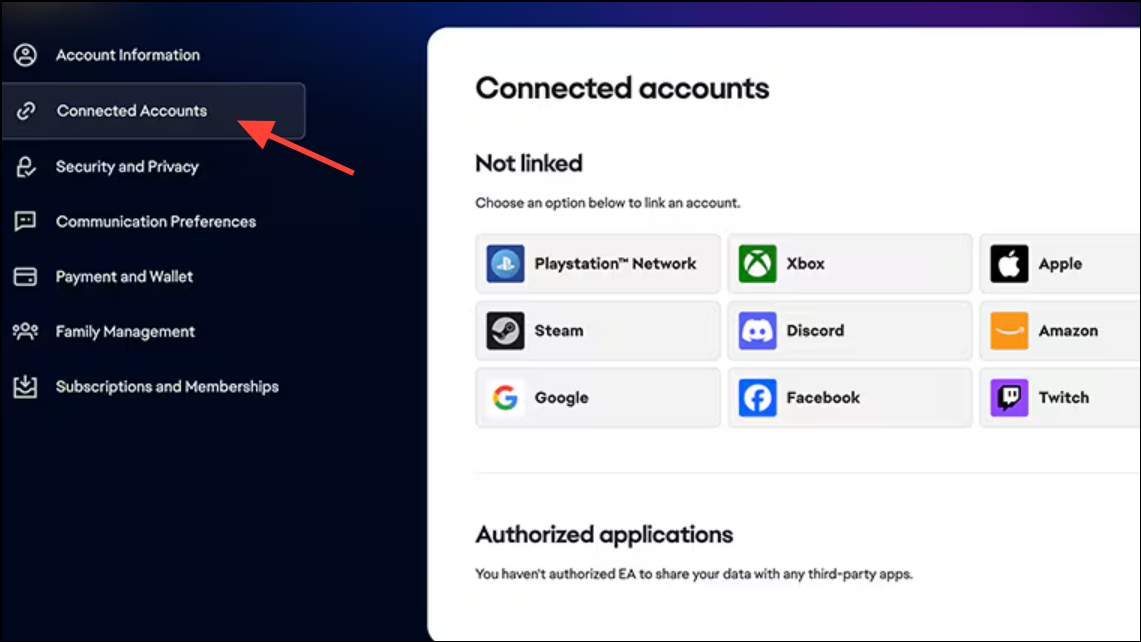
Step 4: Restart the game and, if possible, your PC or console. Some users report that a fresh start after linking accounts or redeeming codes triggers the beta entitlement to unlock.
Address Server Queue and Lockout Issues
Step 1: If you are placed in a queue with a message that the game servers are full, wait for your turn. The Battlefield 6 beta is experiencing extremely high demand, with hundreds of thousands of players attempting to join. There is currently no legitimate method to skip the queue; repeated reconnect attempts do not guarantee a faster entry and may reset your position.
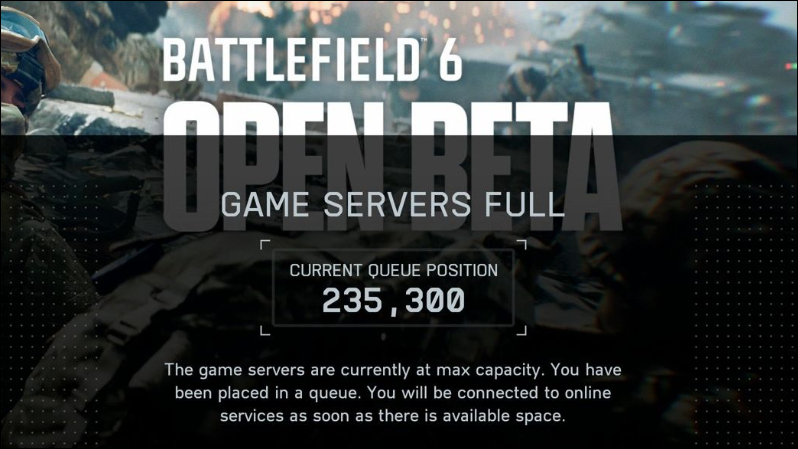
Step 2: If you previously had access but are now locked out after a crash or disconnect, exit the game completely and restart your system. This can refresh your session and restore access if the server recognizes your entitlement.
Step 3: Monitor the official Battlefield Comms channels for updates on server status and known issues. Developers are actively addressing capacity and login problems, and fixes may go live without requiring user intervention.
Fix Account Linking and Platform-Specific Problems
Step 1: For Twitch Drops, ensure you have linked your Twitch and EA accounts at https://www.ea.com/twitchlinking. After watching a designated Battlefield 6 stream for at least 30 minutes, check your Twitch inventory for the code and redeem it as described above.
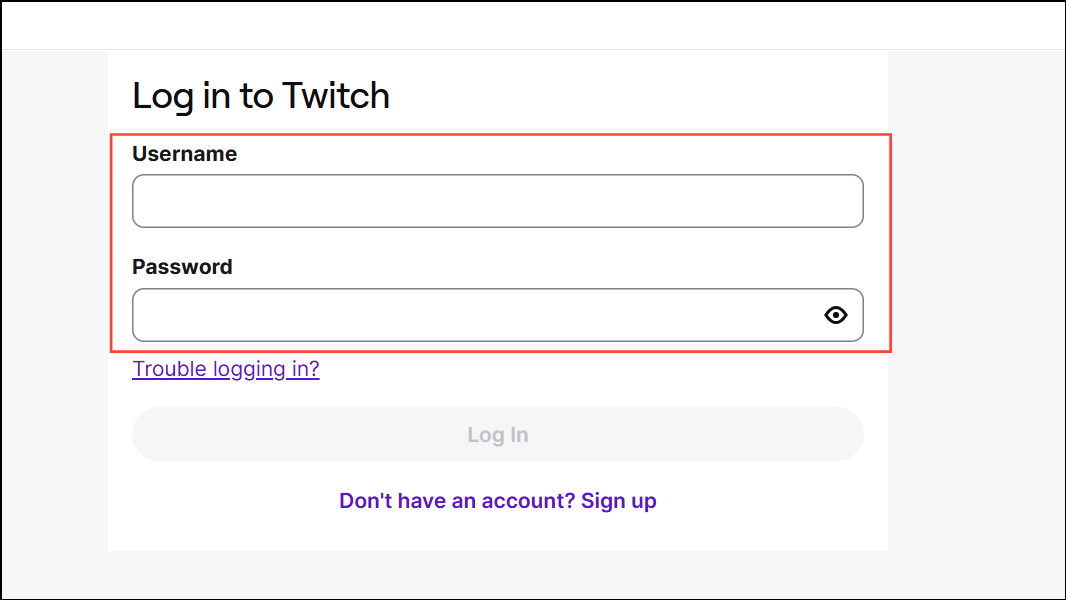
Step 2: If you play on Steam or Epic Games Store, verify file integrity. Right-click the game in your library, select "Properties," then use the "Verify Integrity of Game Files" option. This process checks for missing or corrupted files that can prevent proper entitlement recognition.
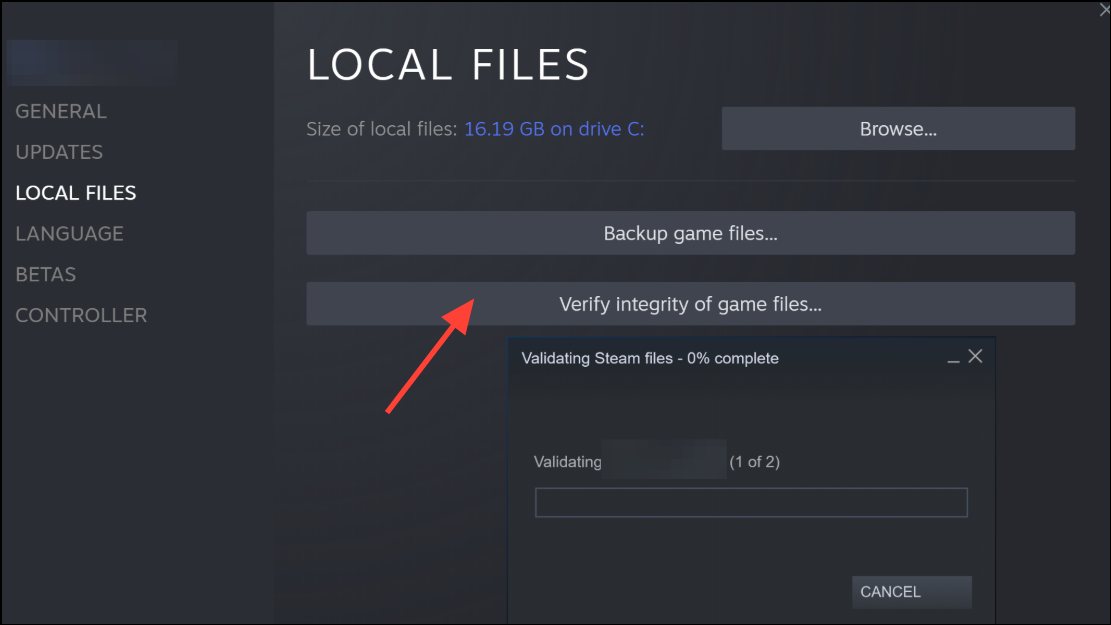
Step 3: For PlayStation or Xbox, confirm that your console's account is linked to your EA account. If the beta remains locked, try deleting the beta installation and all associated saved data, then reinstalling. On PlayStation 5, set the system language to English before reinstalling if you encounter the "ID OptionsModify" screen bug.
Step 4: If you encounter persistent lockouts despite correct linking and code redemption, you may need to wait for backend fixes from EA/DICE. These issues are often widespread during high-traffic beta launches and may resolve as server demand stabilizes.
Resolve Technical Errors and Bugs
Step 1: For missing menu text on PC, close the game, right-click the Battlefield 6 beta in your launcher, and change the language setting. Update or repair the installation to restore menu functionality.
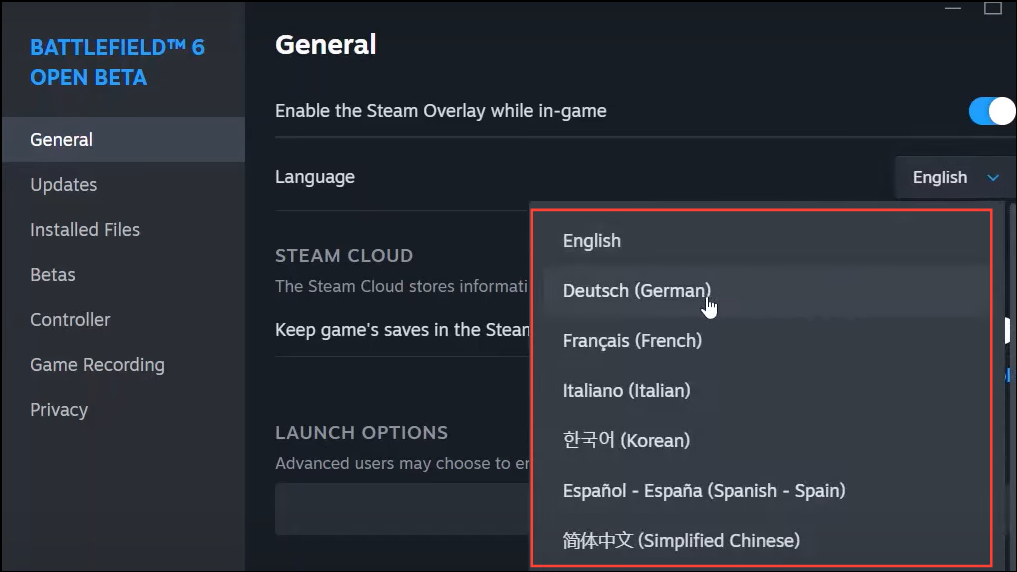
Step 2: If the game fails to launch due to Secure Boot not being enabled, access your PC's BIOS settings and enable Secure Boot. This is required for Battlefield 6's anti-cheat system and must be set before the game will run.
Step 3: For DirectX or graphics-related crashes, update your GPU drivers using the official software from Nvidia, AMD, or Intel. Restart your computer after updating drivers to apply the changes. If issues persist, reinstall your current drivers.
Step 4: If you encounter invisible characters or objects during gameplay, exit the match and restart the game. This bug is a known issue in the beta and typically resolves with a session restart.
Step 5: For the "Interception Error" on PC, locate install-interception.exe on your system drive. Open Command Prompt as administrator and run the following commands:
C:\install-interception.exe /install
C:\install-interception.exe /uninstall
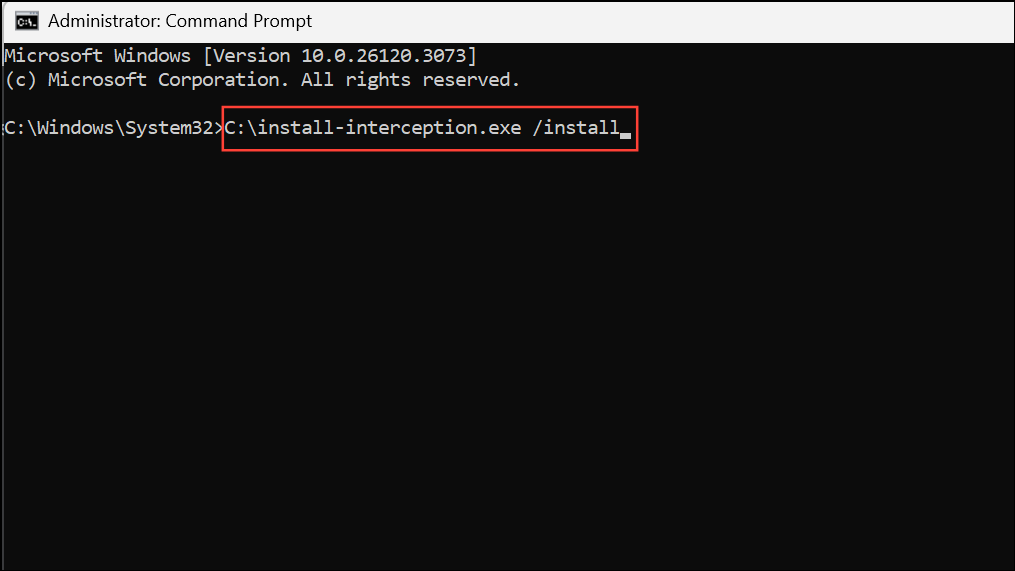
Restart your PC after completing these steps to clear the error state.
Additional Troubleshooting Tips
- Check for official announcements regarding beta extension or compensation if server issues persist.
- If you have preordered but do not have access, verify whether your edition includes early access or if you must wait for the open beta window.
- For invalid or already-used code errors, ensure you are redeeming through the correct EA portal and logged into the intended account.
- Monitor community forums and official social channels for real-time updates and workarounds as they become available.
By following these steps, you can resolve most Battlefield 6 beta access problems and address common technical errors. Staying patient during high-traffic periods and keeping your software up to date will improve your chances of joining the action as soon as possible.


