ChatGPT represents a significant breakthrough in the field of artificial intelligence. However, like any technology, it is not exempt from experiencing occasional issues.
Recently, several users have reported encountering an "Access Denied Error," which prevents access to the ChatGPT website.
If you are facing this error, too, don't worry. This guide offers multiple solutions to help you resolve the problem.
Before diving into the troubleshooting steps, it is crucial to comprehend the root cause of the issue. Understanding the underlying problem will enable you to tackle the situation more effectively.
What is ChatGPT Access Denied Error 1020, and What are its Causes?
As the name implies, this error prevents you from accessing ChatGPT. The cause could stem from various factors. For example, you may be using a VPN that has either blocked the website or is being flagged as malicious by ChatGPT's security, which Cloudflare manages.
Additionally, browser cookies might be contributing to the problem. Another potential cause is multiple access requests originating from the same IP address. Alternatively, connectivity issues could be related to your ISP or API providers.
Fortunately, these issues can often be resolved quickly and independently, requiring only a few steps from your end.
1. Clear Cookies for ChatGPT
Head to chat.openai.com using your preferred browser. Then, click on the 'Lock' icon on the address bar. Next, click the 'Cookies' option, which will bring an overlay window to your screen.
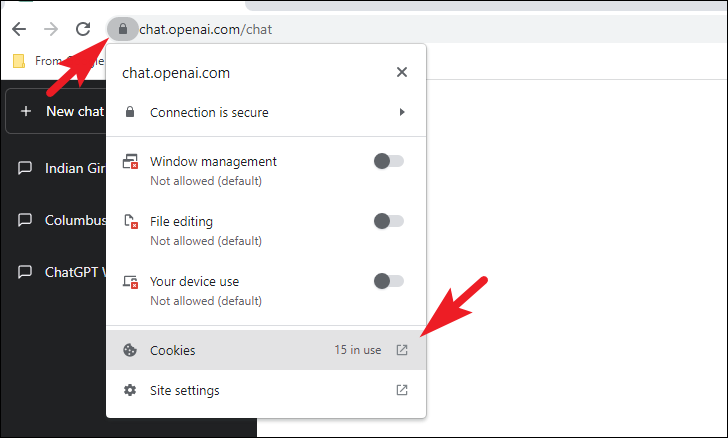
After that, click on a cookie to select and then click on the 'Remove' button. Repeat this process for each cookie.
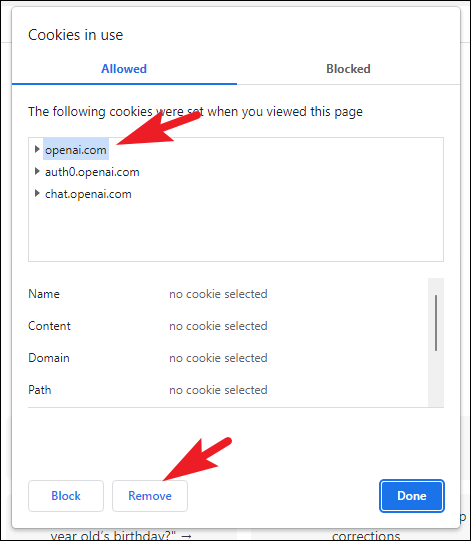
You can also clear cookies from the Settings menu, click on the 'Kebab/ Hamburger' menu and then select the 'Settings' option.
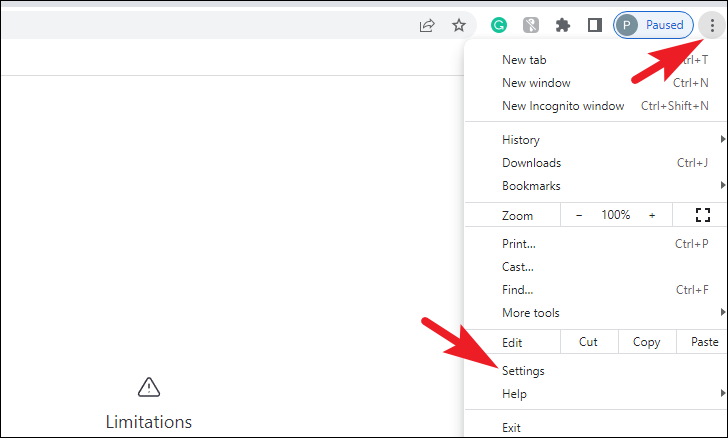
Afterward, click on the 'Privacy & security' option from the left sidebar.
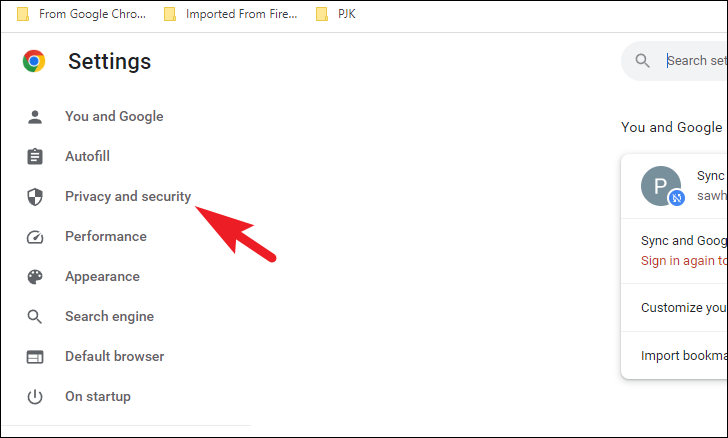
Next, click on the 'Cookies and other site data' tile to proceed.
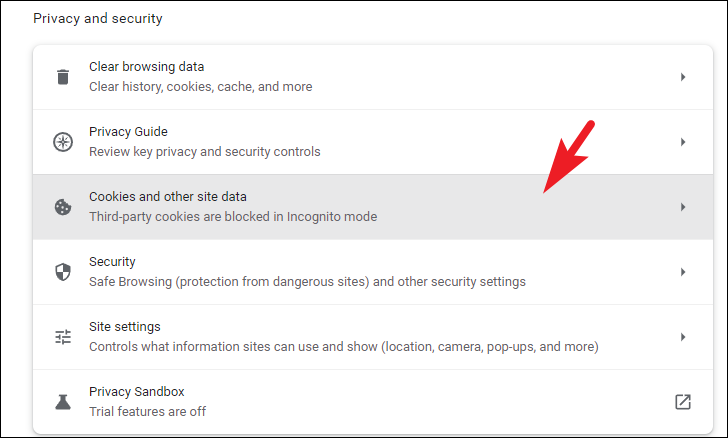
Then click the 'See all site data and permissions' option.
On the next screen, you can either scroll manually or use the 'Search' field in the top right corner to locate 'ChatGPT' cookies. Simply type openai.com in the search box.
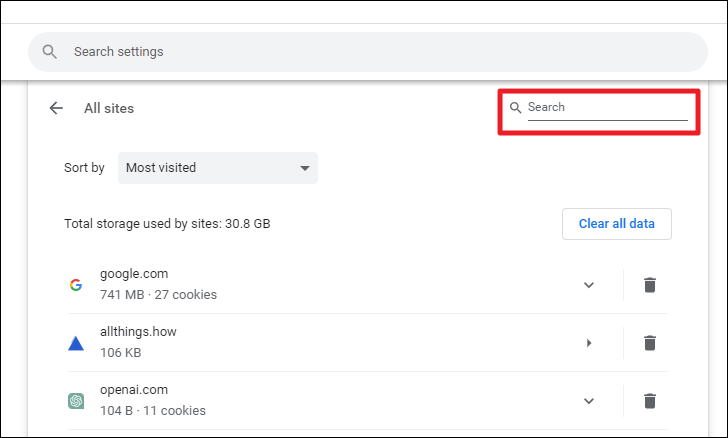
Once you have located the cookies, click on the 'Trash bin' icon next to it, and all cookies will be deleted.
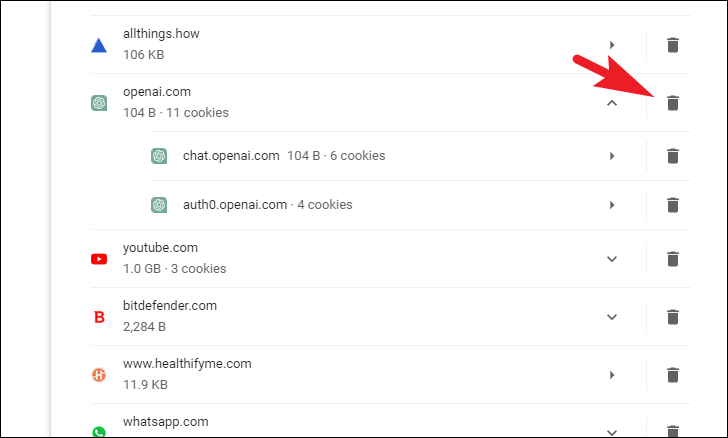
2. Check OpenAI Server Status
If clearing the cookies did not work, you can also check the Open A.I. server status to rule out any possibility that ChatGPT is not operable.
First, head to the OpenAI Status Page using your preferred browser and check for any outages. The outage is denoted by red bars on the timeline. Hover over them to learn more about the outage.
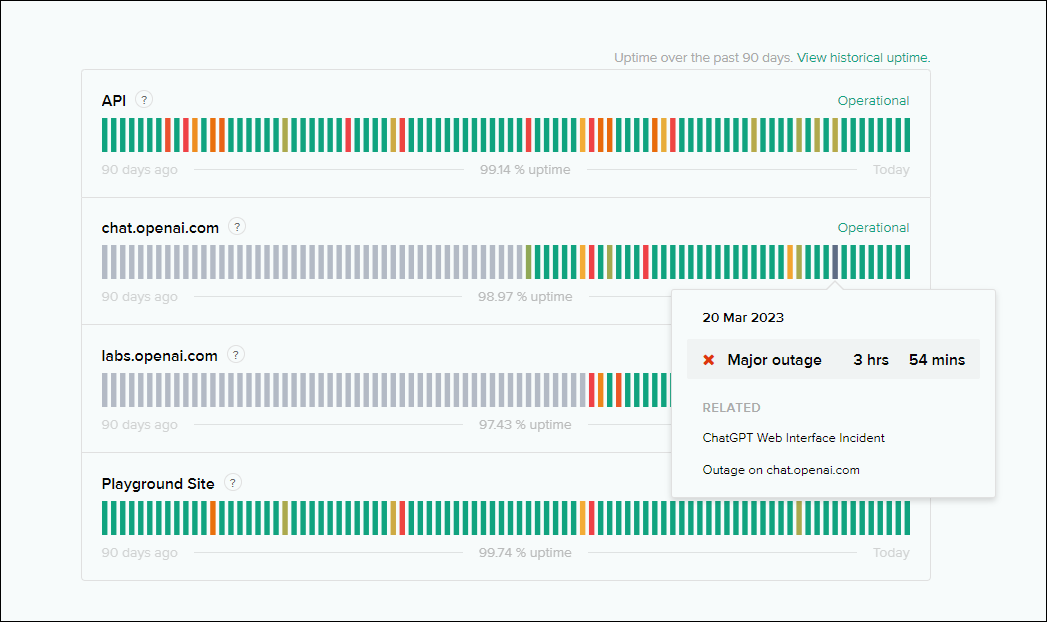
If there's an outage detected, wait till the devs fix it and then access ChatGPT. You should face no issues.

3. Disable VPN
A VPN can block your access to ChatGPT if the website's security measures flag it. To fix this, you can turn off the VPN on your computer and see if you get access back to the ChatGPT website.
First, head to the Start Menu and click on the 'Settings' tile icon.
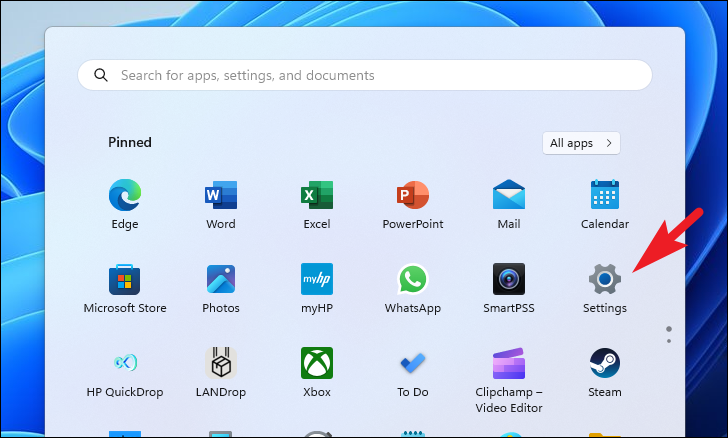
On the Windows Settings screen, click the 'Network & Internet' option from the left sidebar.
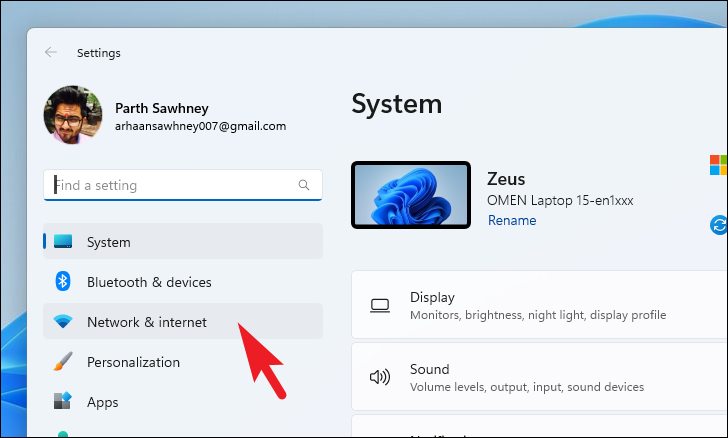
Then, click on the 'VPN' tile from the right section to proceed.
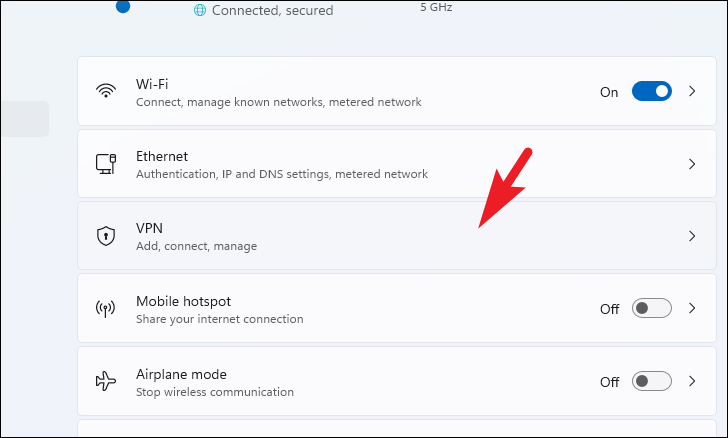
Finally, click on the 'Disconnect' tile on each VPN you are connected to. Once disconnected, you can reload the website and check if the problem has been resolved.
4. Reset Network Components
There could also be a possibility that CloudFare security has blocked your IP address from accessing the website citing malicious access. You can renew the IP configuration (if your ISP supports this), Firewall settings, and TCP/IP settings and flush the DNS to resolve the problem.
First, head to the Start Menu and type Terminal in the search box. Then, right-click on the 'Terminal' tile from the search results and select the 'Run as administrator' option.
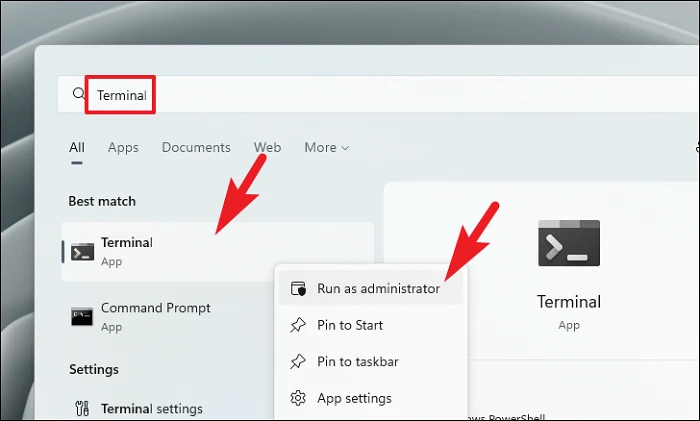
A UAC (User Account Control) window will appear on your screen. If you are not logged in with an admin account, enter the credentials for one. Otherwise, click on the 'Yes' button.
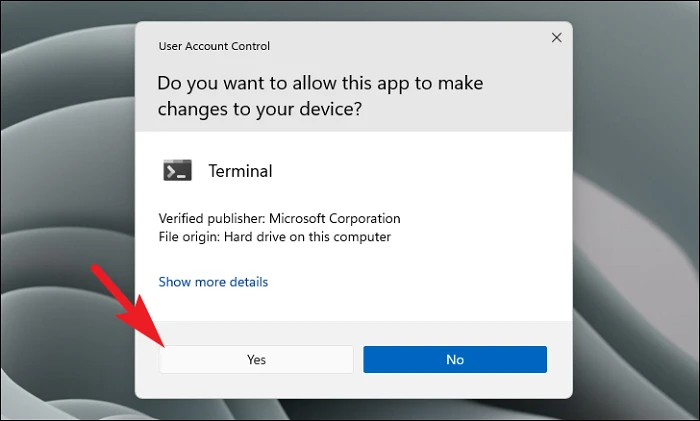
Once the terminal window opens, click the chevron (downward arrow) and select the 'Command Prompt' option to open a CMD shell.
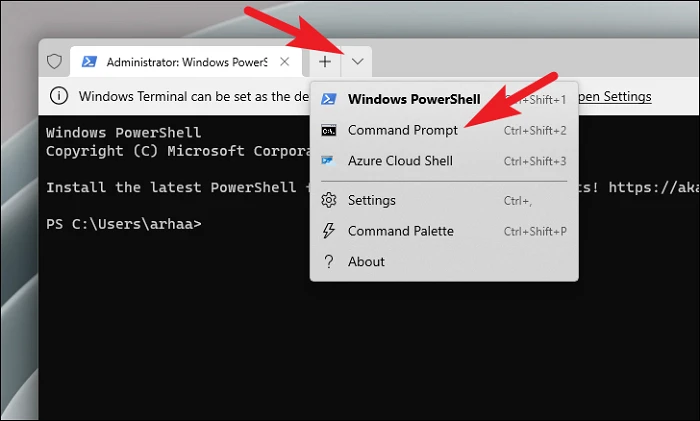
After that, type or copy+paste the below-mentioned command and hit Enter to execute.
netsh int ip reset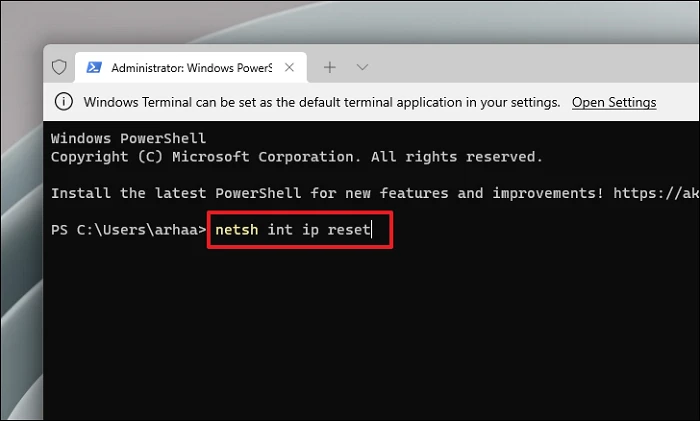
Similarly, type or copy+paste the commands below one by one and hit Enter.
netsh advfirewall resetnetsh winsock resetipconfig /releaseipconfig /renew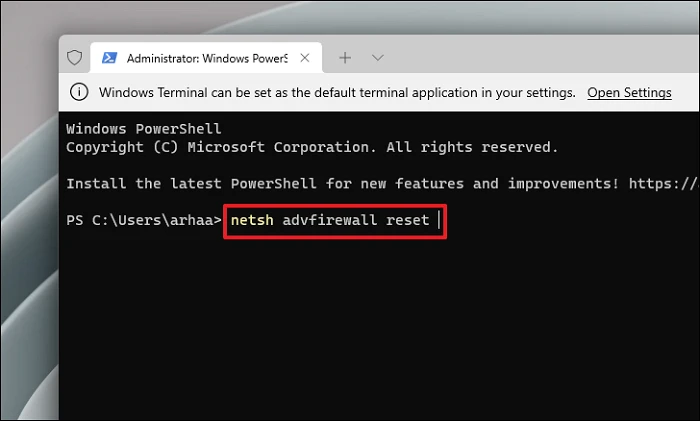
After executing all of the commands, restart your PC and check if the issue has been resolved.
5. Report the Problem to OpenAI
In case no fix seems to be working for you, as a last resort, you can report the problem to OpenAI. If you cannot open any page on the OpenAI website, you may have to do this from a separate computer.
To contact OpenAI support, head to help.openai.com using your preferred browser. Then, click the floating icon at the bottom left corner to proceed.
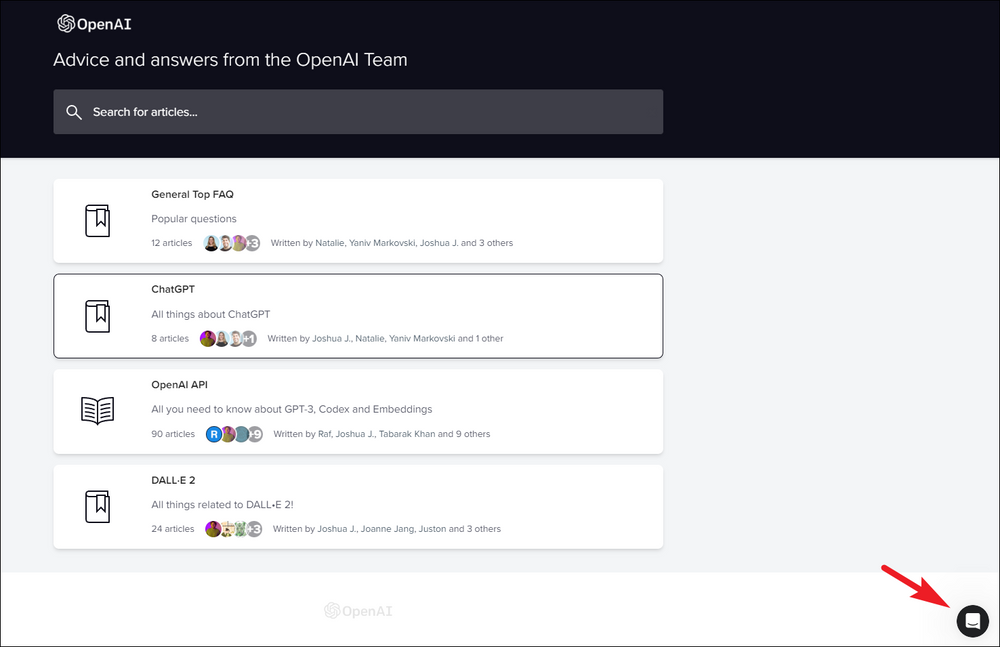
Next, you can search for the problem you're facing or send the team a message.
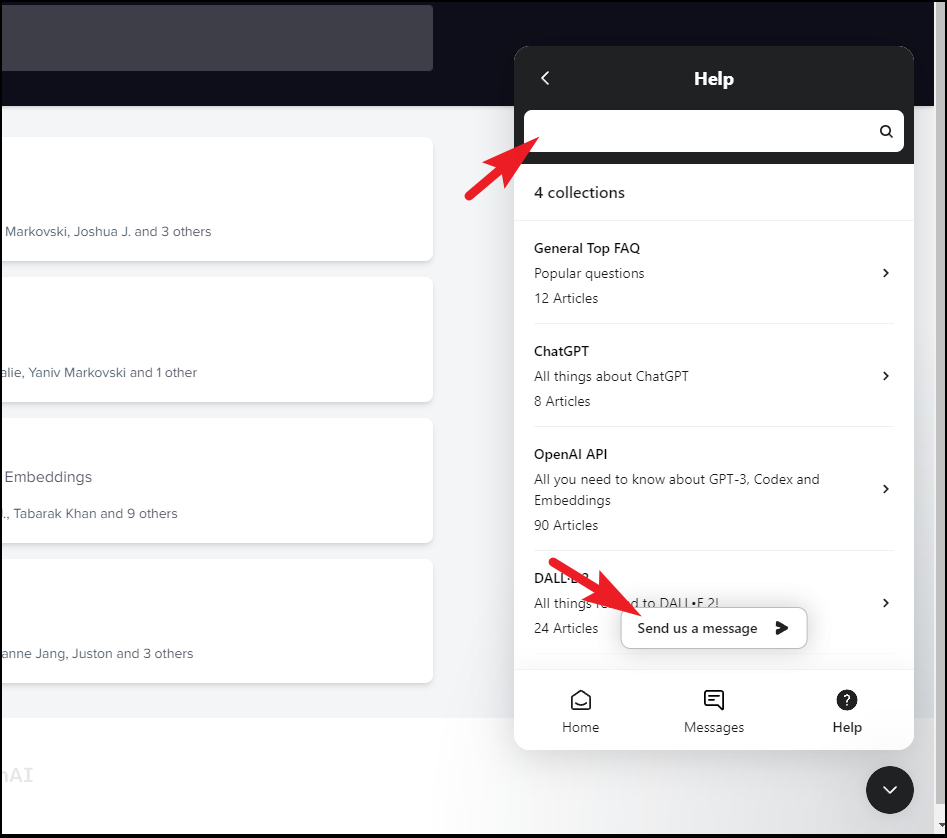
Be sure to include as much detail in your message as possible.
In conclusion, while encountering the "Access denied error" can be pretty frustrating methods mentioned above solutions provide viable solutions to fix the issue with ChatGPT.

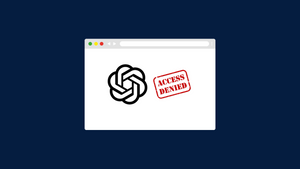







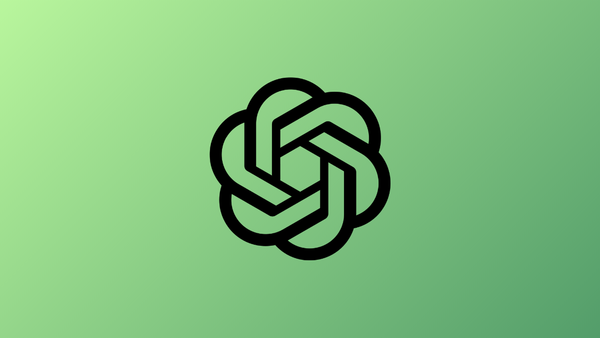
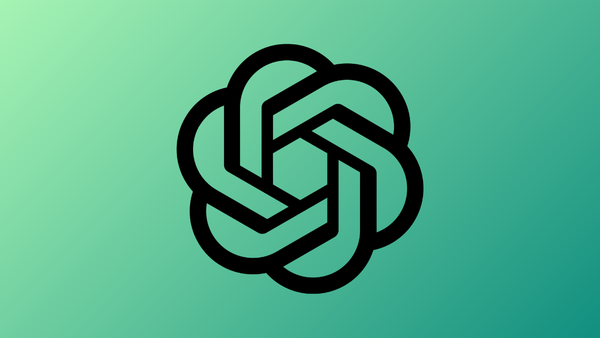
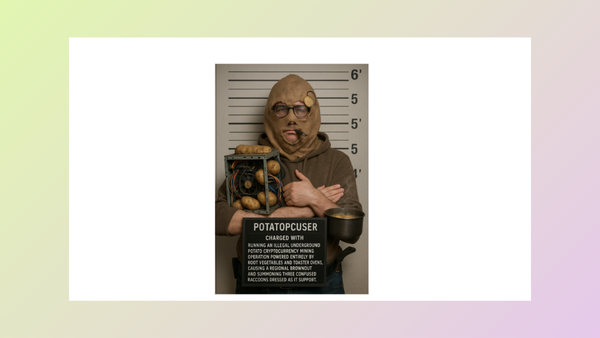
Member discussion