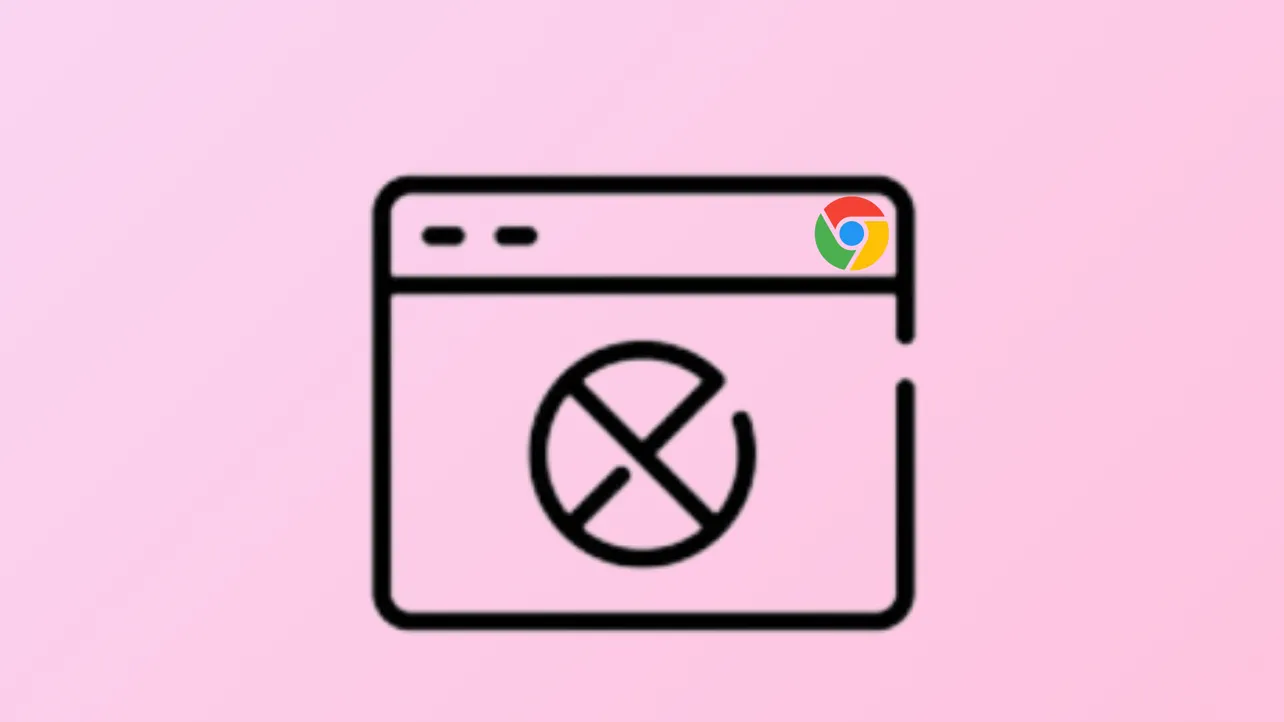Browser tabs in Chrome may crash or freeze due to excessive memory usage, problematic extensions, or conflicts with other software. These interruptions can halt workflow, disrupt media playback, and cause data loss if not addressed promptly. The following methods provide a streamlined approach to fixing Chrome tab instability, starting with the most effective solutions.
Close Unnecessary Tabs, Extensions, and Applications
Step 1: Too many open tabs or running applications can drain system memory, making Chrome unstable. First, close all Chrome tabs except the one displaying the error or freezing. If you have many tabs you want to revisit later, consider using a session manager extension to save them before closing.
Step 2: Pause or cancel any large file downloads running in Chrome or other applications. This reduces memory and disk usage, giving Chrome more resources to operate smoothly.
Step 3: Disable or remove any Chrome extensions you do not regularly use. Faulty or outdated extensions are a common cause of browser crashes. To do this, open the Chrome menu, select More Tools > Extensions, and toggle off or remove extensions individually.
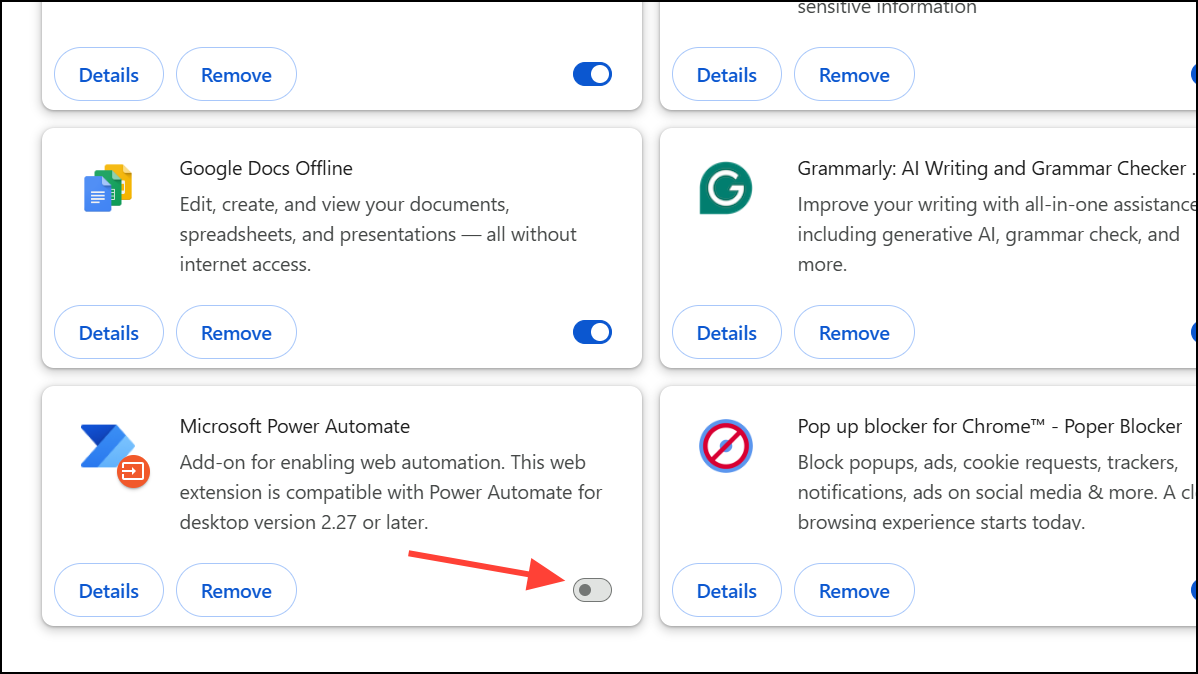
Restart Chrome and Your Computer
Step 1: Restarting Chrome can clear temporary issues causing crashes. Close all Chrome windows and tabs completely. On Windows, use the shortcut Ctrl + Q; on macOS, use Cmd + Q.
Step 2: If Chrome is unresponsive and won't close, force-quit the application. On Windows, press Ctrl + Alt + Delete, open Task Manager, select Google Chrome under Processes, and click End Task. On macOS, press Cmd + Option + Esc and select Chrome to force quit.
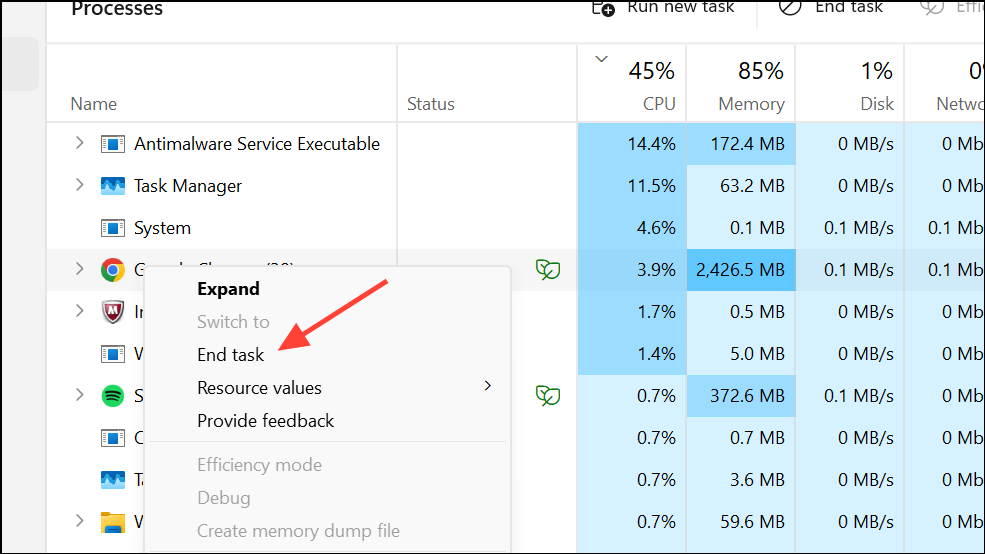
Step 3: After closing Chrome, restart your computer. This clears lingering processes and frees up system resources, which often resolves persistent freezing or crashing.
Update Chrome and System Drivers
Step 1: Outdated software can cause compatibility problems and instability. Update Chrome by clicking the menu (three dots), selecting Help > About Google Chrome, and allowing Chrome to check for and install updates. Relaunch Chrome when prompted.
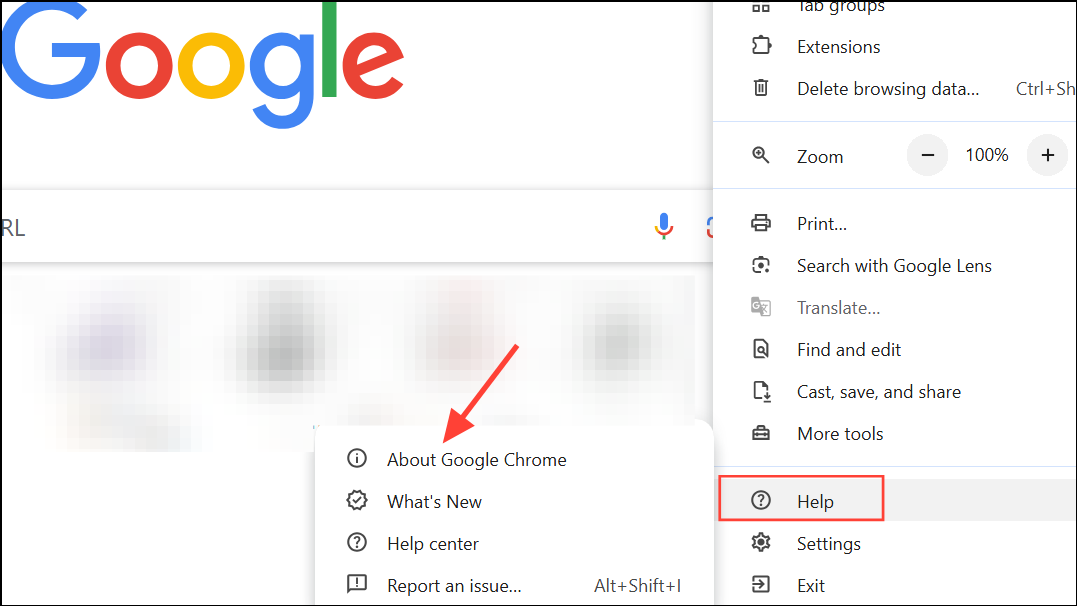
Step 2: Update your operating system and graphics drivers. On Windows, use Windows Update; on macOS, check System Preferences for updates. Updated drivers can resolve hardware acceleration conflicts that sometimes trigger browser crashes.
Disable Hardware Acceleration
Step 1: Hardware acceleration allows Chrome to use your GPU for graphics-heavy tasks, but it can cause crashes on some systems. To turn it off, open Chrome Settings, scroll to System, and toggle off Use hardware acceleration when available.
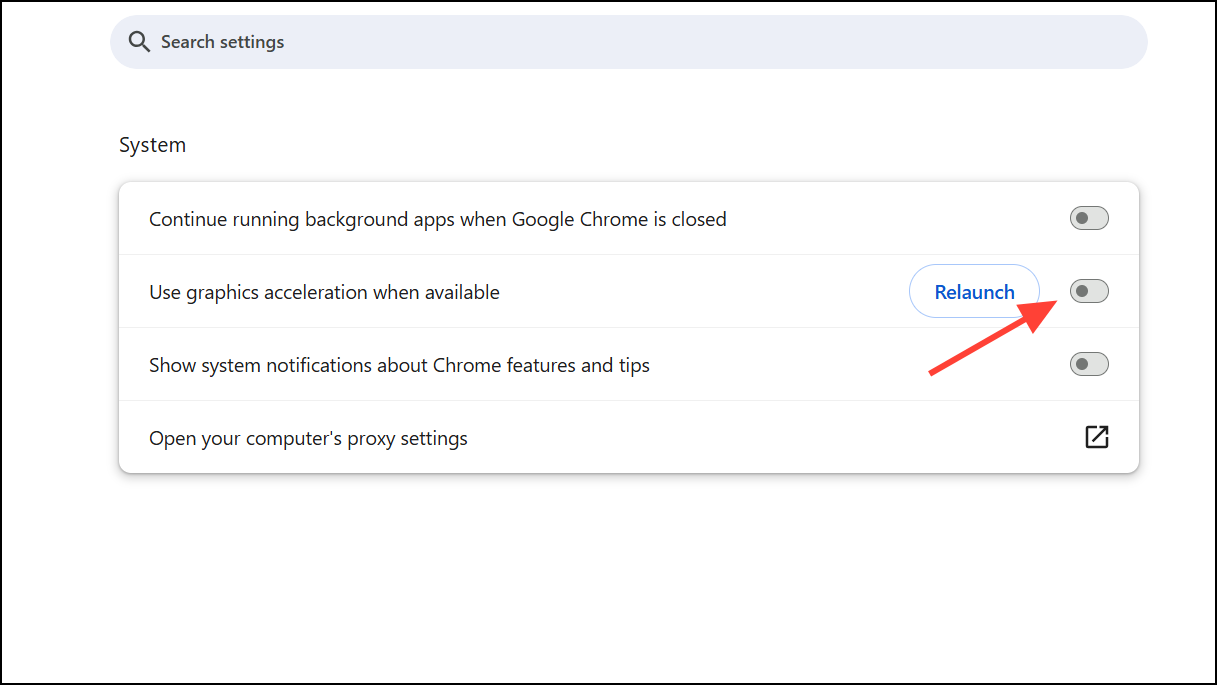
Step 2: Restart Chrome to apply the changes. Monitor whether stability improves after disabling this feature.
Scan for Malware and Conflicting Software
Step 1: Malware or unwanted programs can interfere with Chrome’s operation. Run a thorough scan using your preferred antivirus or antimalware tool. Remove any threats detected during the scan.
Step 2: Some security software or utilities may conflict with Chrome. If crashes persist, temporarily disable your antivirus or firewall and test Chrome. If stability returns, consult your security software’s documentation for compatibility settings or consider switching to a different product.
Test Chrome in a Clean Environment
Step 1: Open Chrome with all extensions disabled to see if one is causing instability. You can do this by opening an Incognito window (which disables most extensions by default), or by manually disabling all extensions from the Extensions menu.
Step 2: If Chrome becomes stable, re-enable extensions one by one, testing after each to identify the problematic extension. Remove or replace any extension that triggers crashes or freezing.
Clear Browsing Data and Reset Chrome
Step 1: Corrupted cache or cookies can cause tabs to crash. Clear browsing data by going to Settings > Privacy and security > Clear browsing data. Select Cookies and other site data and Cached images and files, then click Clear data.
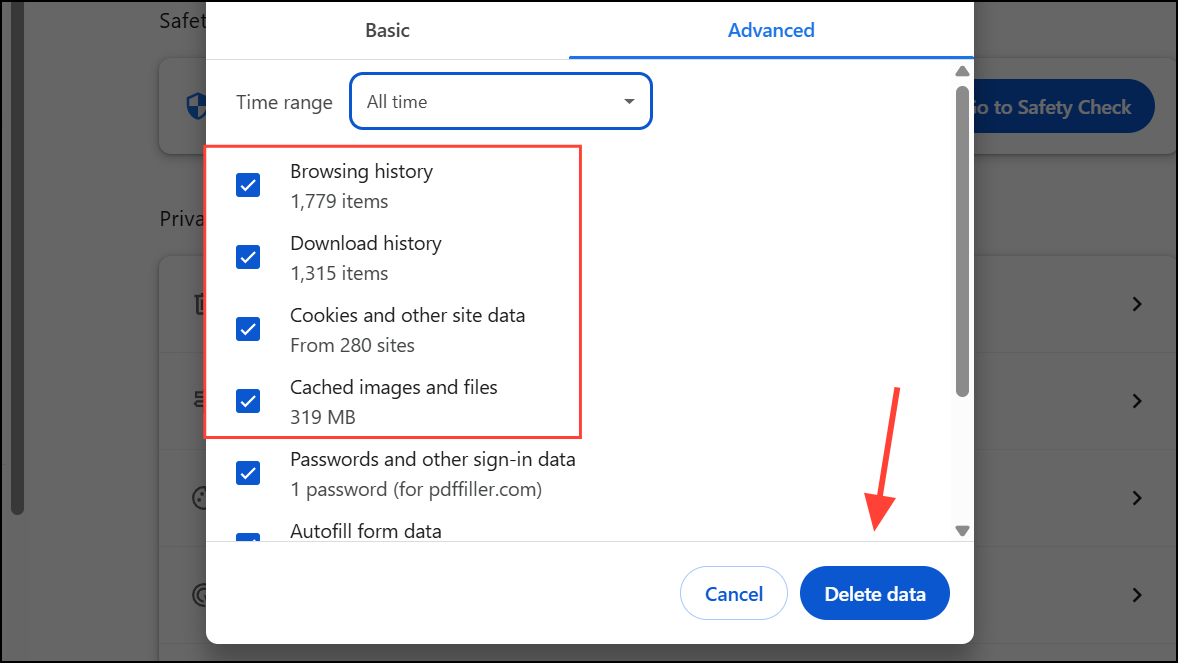
Step 2: If clearing data does not resolve the issue, reset Chrome to its default settings. In Settings, scroll to Advanced > Reset and clean up > Restore settings to their original defaults. Confirm the reset. This will disable all extensions and clear temporary data, but your saved bookmarks and passwords remain intact unless you choose to remove them.
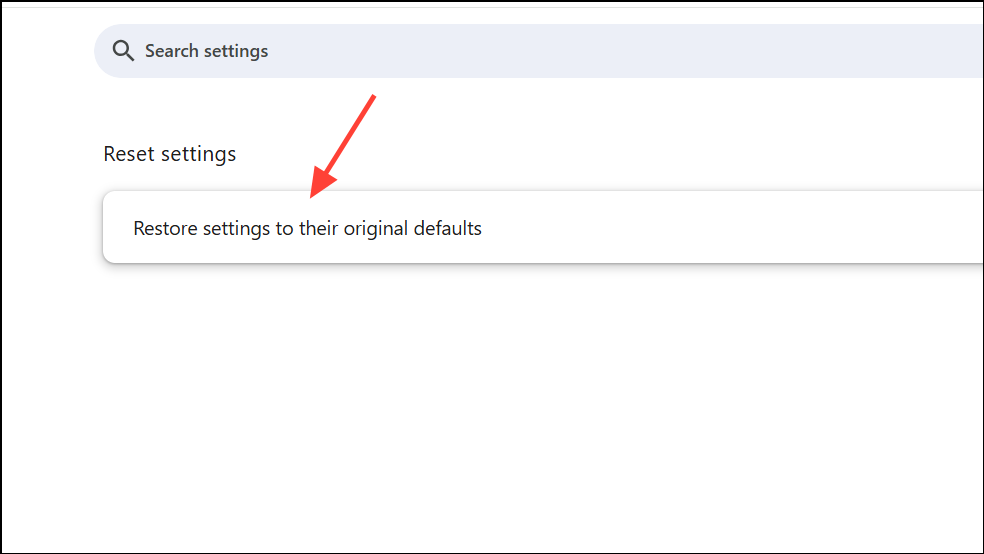
Uninstall and Reinstall Chrome
Step 1: For persistent problems, uninstall Chrome completely. When prompted, choose to also delete browsing data to remove any lingering corruption.
Step 2: Download the latest version from the official website and install it. After reinstalling, sign in to your Google account to restore bookmarks and settings via Chrome Sync.
Check for Hardware Issues
Step 1: Failing RAM or storage devices can cause erratic application behavior, including browser crashes. Use tools like MemTest86 to check for memory errors, and run built-in system diagnostics to test your hard drive or SSD.
Step 2: If hardware issues are detected, replace the faulty component. Stable hardware is crucial for consistent Chrome performance.
Applying these steps in sequence usually resolves Chrome tab crashes and freezing. Regularly updating Chrome, monitoring extensions, and maintaining system health will keep your browsing fast and reliable.