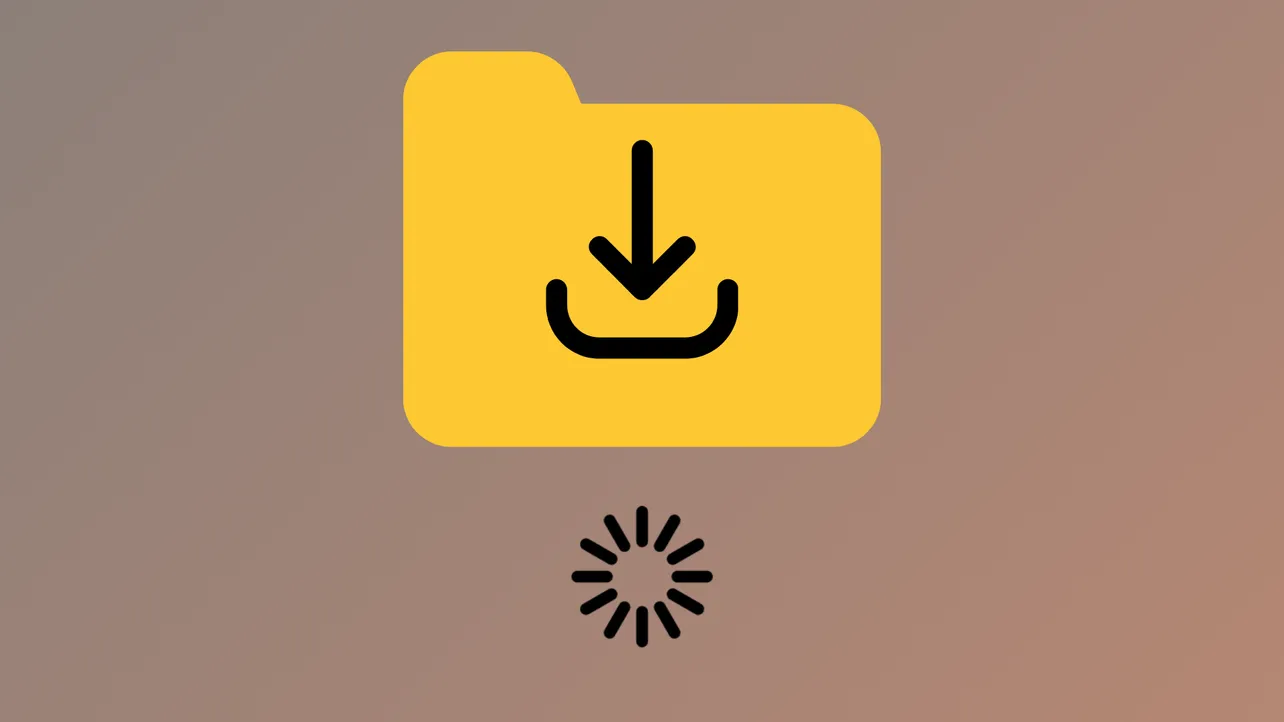Opening the Downloads folder in Windows 11 can sometimes result in long delays, with messages like "Working on it..." or Windows Explorer becoming unresponsive. This issue often happens even on modern hardware and can significantly slow down everyday tasks such as finding or moving files. The main cause is usually related to how Windows optimizes the folder, thumbnail generation, or an overloaded folder with too many files of certain types.
Change Folder Optimization to "General Items"
Windows 11 sometimes automatically configures the Downloads folder as optimized for Pictures or Videos, triggering thumbnail generation for every file. This can dramatically slow down folder loading, especially if the folder contains many files or file types not related to images or videos.
Step 1: Right-click the Downloads folder and select Properties. This opens the properties dialog for the folder.
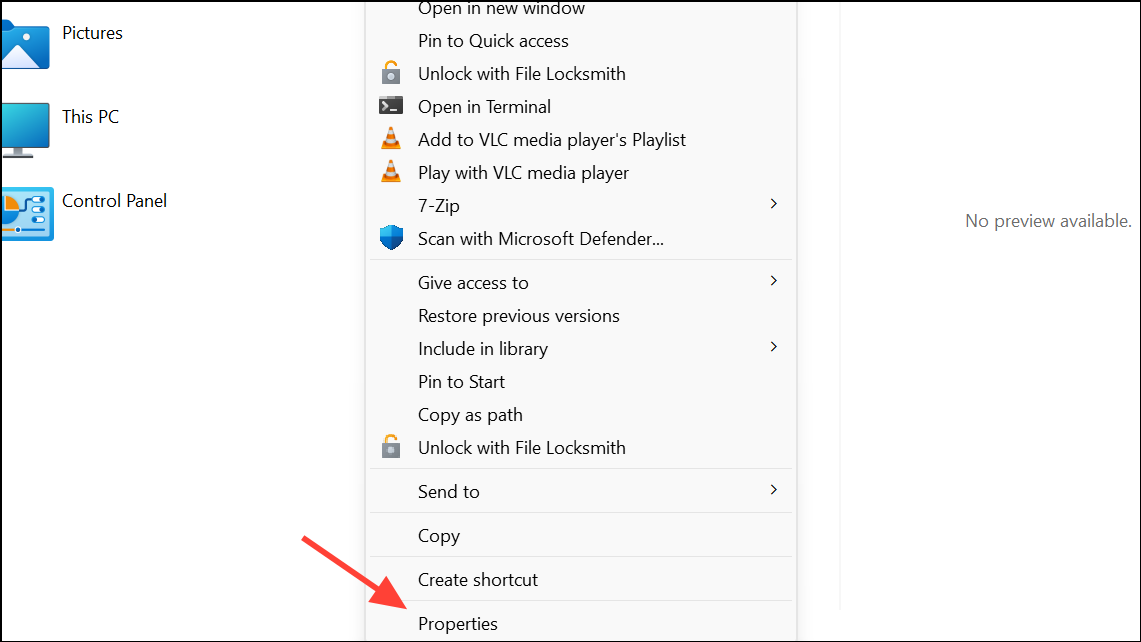
Step 2: Go to the Customize tab. Here, you’ll see a section labeled Optimize this folder for with a dropdown menu.
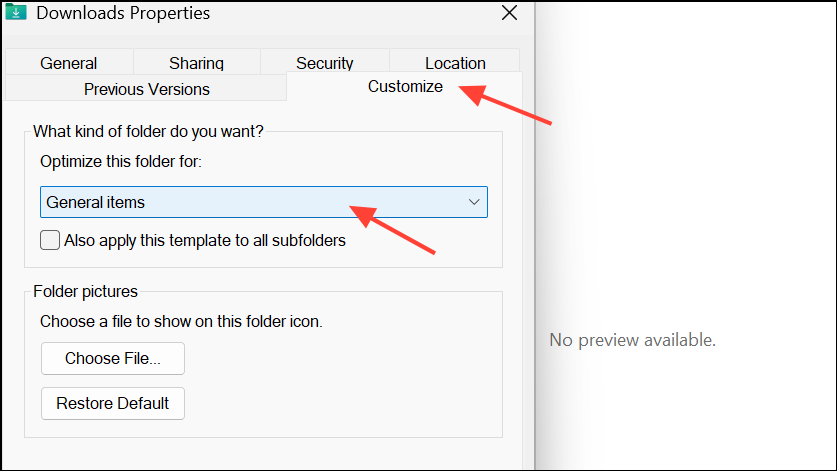
Step 3: Select General items from the dropdown. Check the box for Also apply this template to all subfolders if you want the change to affect everything inside Downloads.
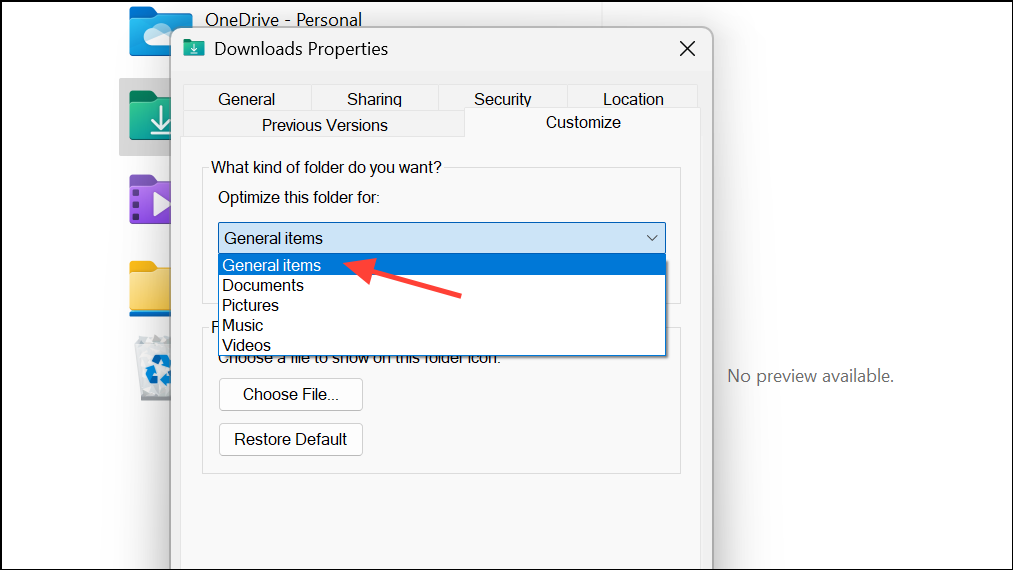
Step 4: Click Apply and then OK to save your changes. The folder should now open much faster, as Windows will no longer try to generate thumbnails for every file.
Clear File Explorer History and Cache
Cached data and history in File Explorer can occasionally cause slowdowns and unresponsive folders. Clearing this data can restore normal performance.
Step 1: Open File Explorer and click the three-dot menu at the top, then select Options.
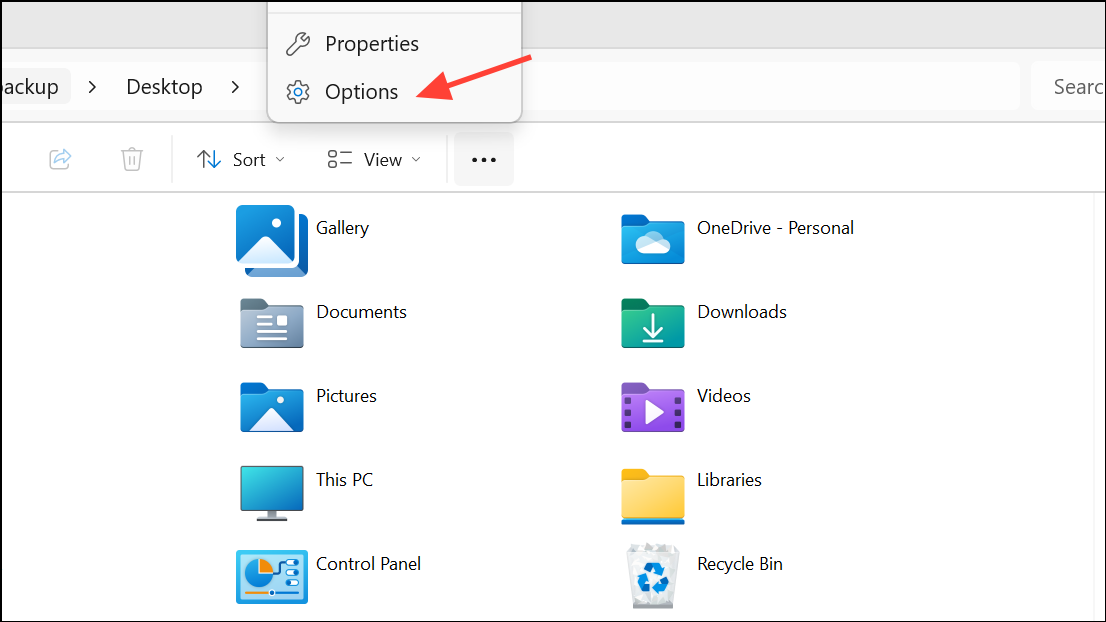
Step 2: In the Folder Options window, find the Privacy section at the bottom.
Step 3: Click the Clear button next to Clear File Explorer history.
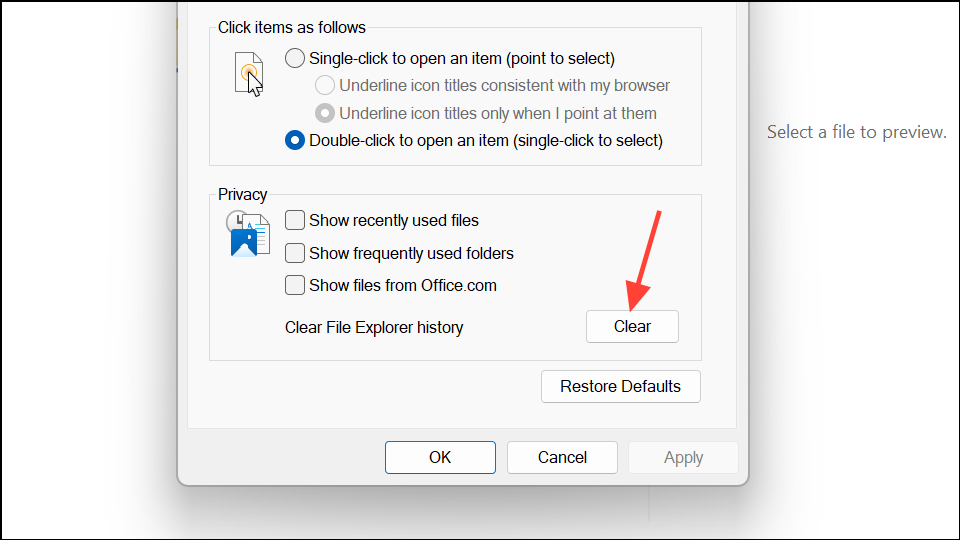
Step 4: Click OK to close the dialog and restart File Explorer. This step removes temporary records that can sometimes slow down folder access.
Reduce the Number of Files in Downloads
Having thousands of files or a mix of large files (especially images and videos) in Downloads can make the folder slow to load. Windows must process file details and possibly generate thumbnails for each item, which can overwhelm even fast drives.
Step 1: Move older or less important files out of Downloads and into categorized folders such as Documents, Pictures, or Videos. This reduces clutter and speeds up folder loading.
Step 2: Delete unnecessary files, especially failed downloads or temporary files left by applications. If you need to keep files but want to reduce load times, create subfolders inside Downloads and organize files accordingly.
Step 3: After organizing, try opening Downloads again. The folder should now display much more quickly.
Restore Downloads Folder Location to Default
Customizing the location of the Downloads folder or moving it to another drive can sometimes cause slow loading, especially if the drive is disconnected or slow to respond. Restoring the folder to its default location can resolve these issues.
Step 1: Right-click the Downloads folder and choose Properties.
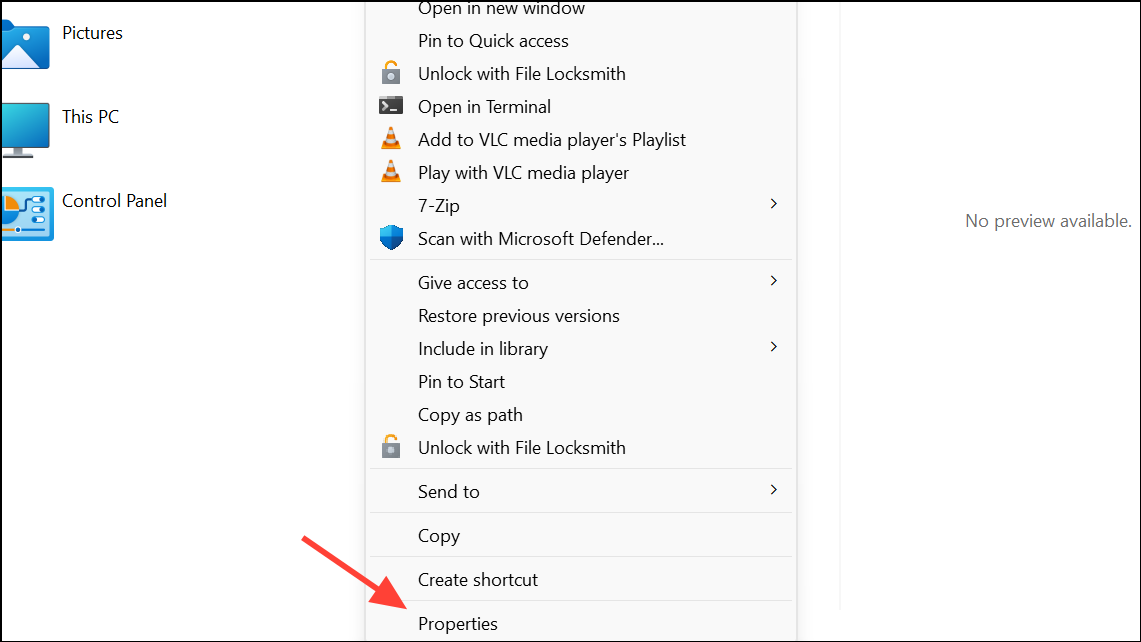
Step 2: Go to the Location tab.
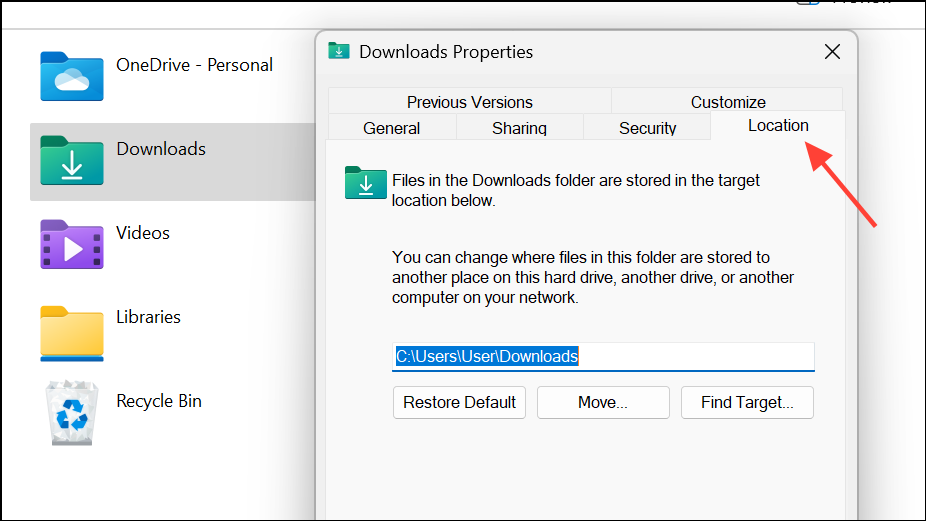
Step 3: Click Restore Default and confirm any prompts to move files back to the default location (C:\Users\[YourName]\Downloads).
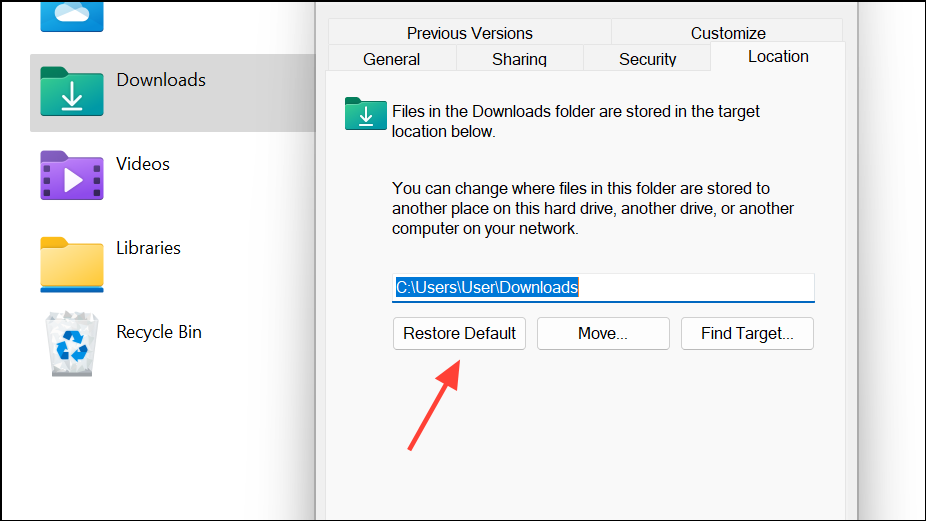
Step 4: Open Downloads to check if loading speed has improved.
Unpin and Repin Downloads from Quick Access
Issues with Quick Access shortcuts can sometimes cause the Downloads folder to hang or not respond. Resetting the Quick Access link often resolves these problems.
Step 1: In File Explorer, right-click the Downloads folder under Quick Access and select Unpin from Quick Access.
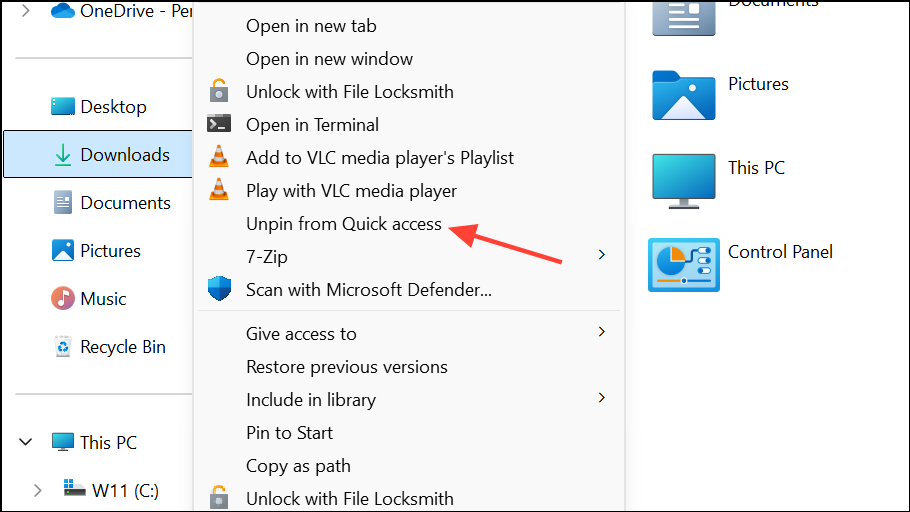
Step 2: Navigate to the actual Downloads folder (for example, through C:\Users\[YourName]\Downloads or your custom location).
Step 3: Right-click the Downloads folder and choose Pin to Quick Access to add it back.
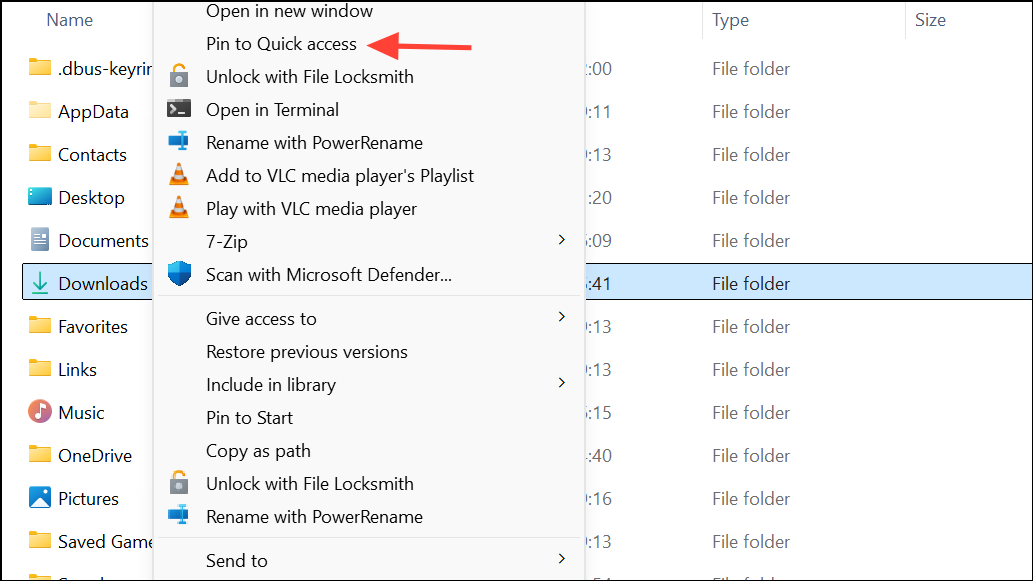
Step 4: Test the shortcut to confirm the folder now opens without delay.
Adjust Folder View and Disable Thumbnails
Folder views set to display large icons or thumbnails can slow down loading, especially for folders with many media files. Switching to a details or list view and disabling thumbnails can speed things up.
Step 1: Open the Downloads folder and click the View menu at the top.
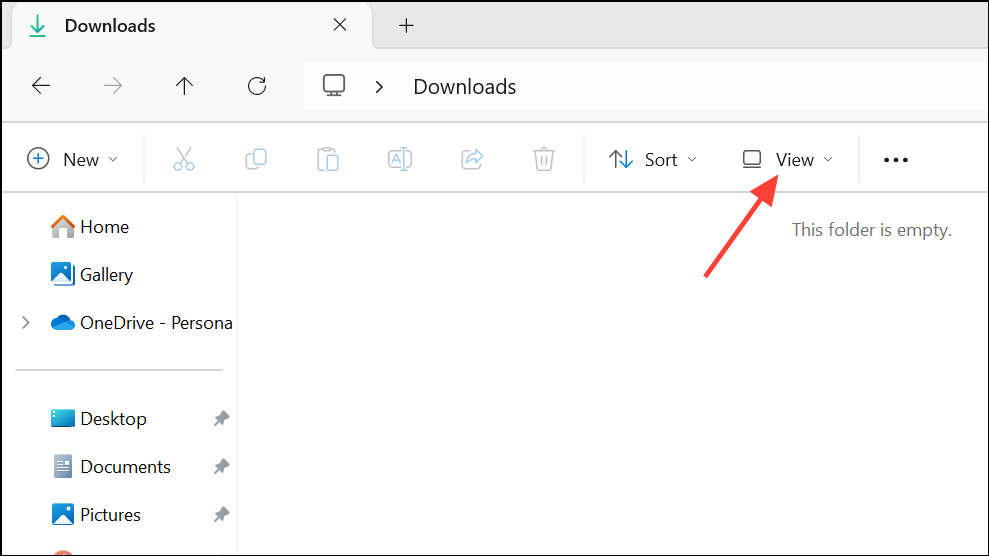
Step 2: Choose Details or List to avoid thumbnail previews.
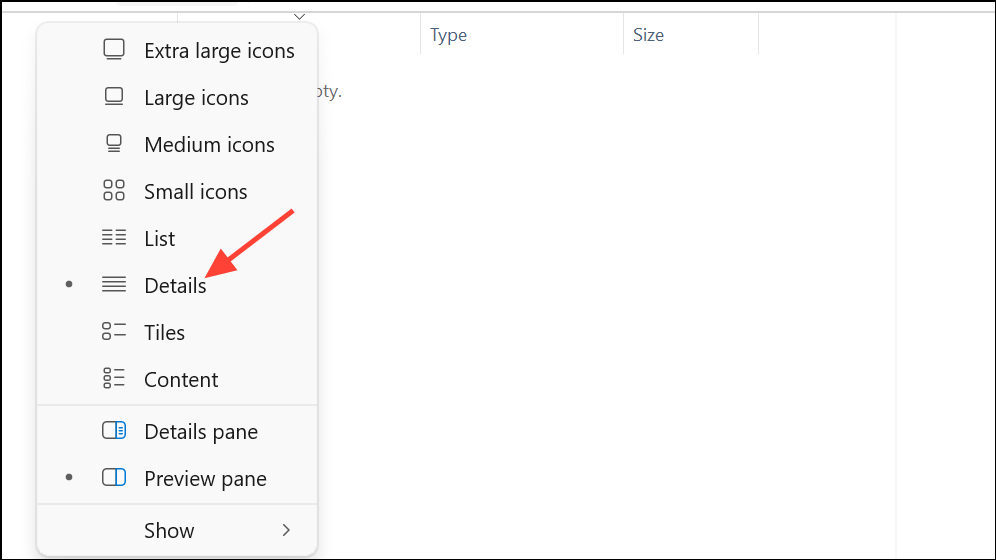
Step 3: To disable thumbnails system-wide, open File Explorer Options (from the three-dot menu), go to the View tab, and check Always show icons, never thumbnails. Click Apply and OK.
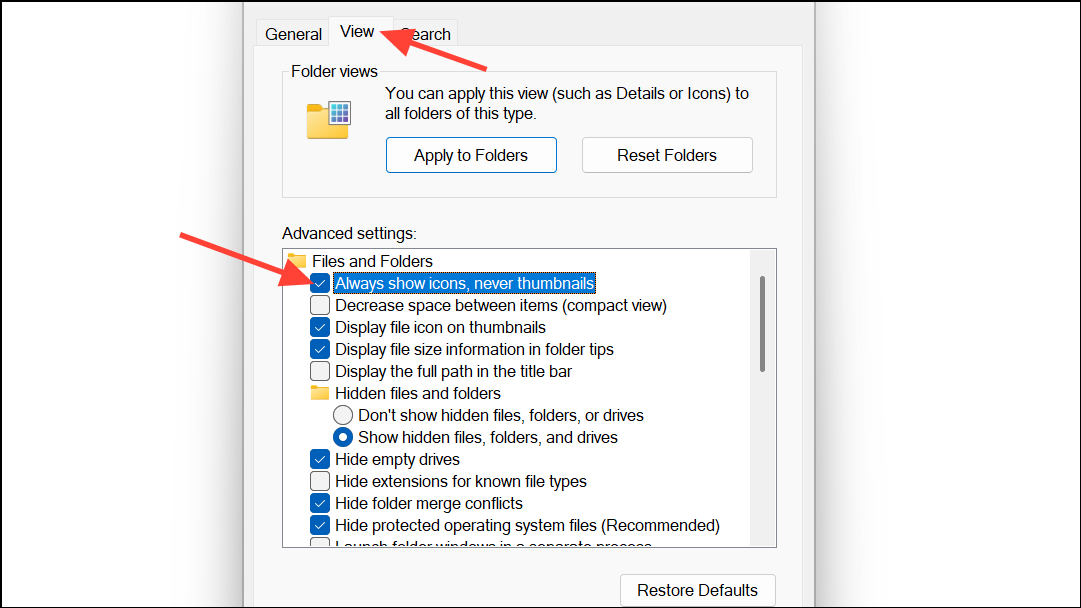
Step 4: Reopen the Downloads folder to see if loading is faster.
Restart File Explorer or Your PC
Sometimes, a stuck process in Windows Explorer can cause persistent slowdowns. Restarting File Explorer or your entire PC can clear temporary glitches.
Step 1: Press Ctrl + Shift + Esc to open Task Manager.
Step 2: Find Windows Explorer in the list, right-click it, and select Restart. File Explorer will close and reopen.
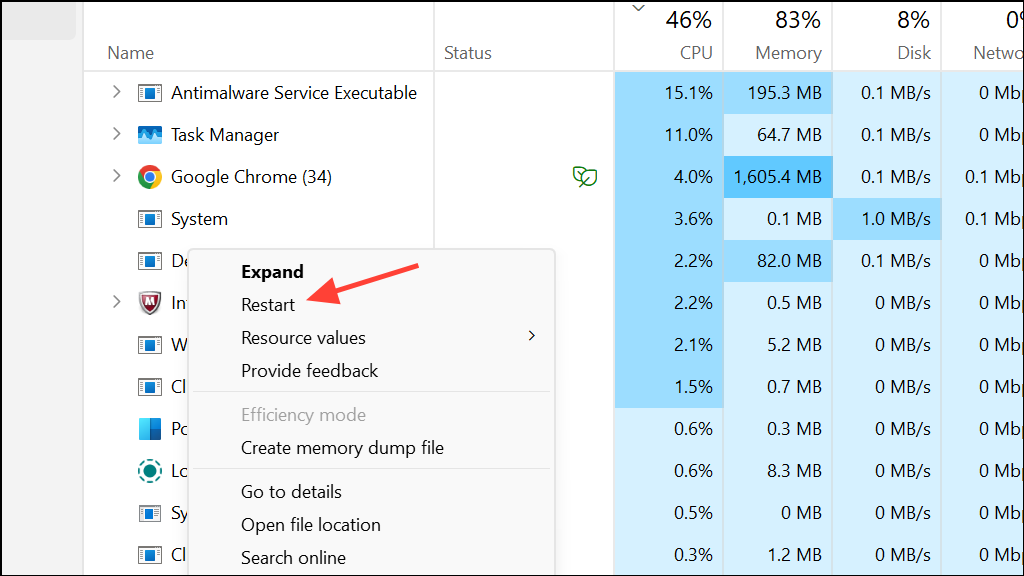
Step 3: If the issue remains, restart your computer to clear any lingering problems.
Advanced: Registry Tweaks and Third-Party File Managers
For users comfortable with advanced solutions, disabling certain new features in Windows 11’s File Explorer via registry edits can restore classic behavior and improve speed. Note that this may remove features like tabs and could be reverted by Windows updates.
Step 1: Copy the following code into a new text file and save it with a .reg extension:
Windows Registry Editor Version 5.00
[HKEY_CURRENT_USER\Software\Classes\CLSID\{2aa9162e-c906-4dd9-ad0b-3d24a8eef5a0}]
@="CLSID_ItemsViewAdapter"
[HKEY_CURRENT_USER\Software\Classes\CLSID\{2aa9162e-c906-4dd9-ad0b-3d24a8eef5a0}\InProcServer32]
@="C:\\Windows\\System32\\Windows.UI.FileExplorer.dll_"
"ThreadingModel"="Apartment"
[HKEY_CURRENT_USER\Software\Classes\CLSID\{6480100b-5a83-4d1e-9f69-8ae5a88e9a33}]
@="File Explorer Xaml Island View Adapter"
[HKEY_CURRENT_USER\Software\Classes\CLSID\{6480100b-5a83-4d1e-9f69-8ae5a88e9a33}\InProcServer32]
@="C:\\Windows\\System32\\Windows.UI.FileExplorer.dll_"
"ThreadingModel"="Apartment"
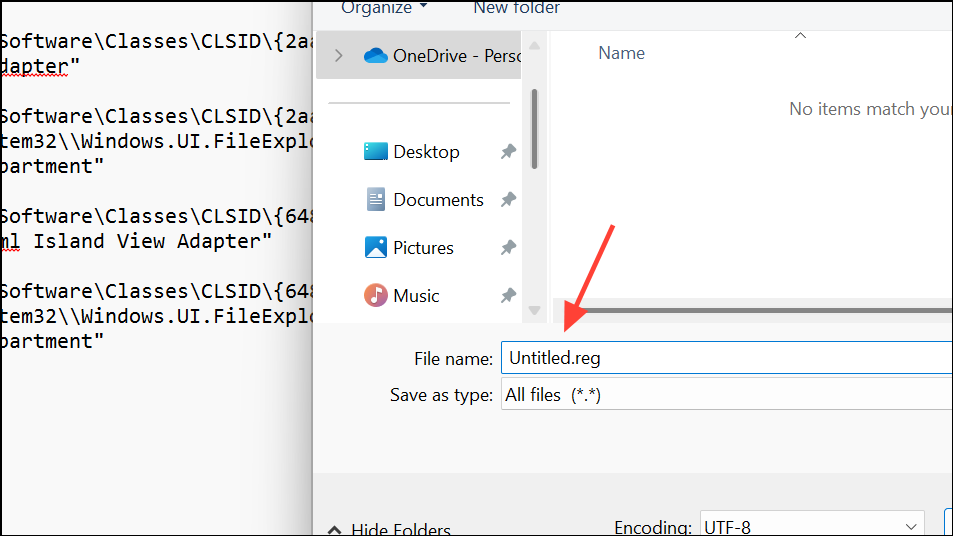
Step 2: Double-click the .reg file to add it to your registry. Restart your computer for changes to take effect. Be aware this disables new File Explorer features, including tabs.
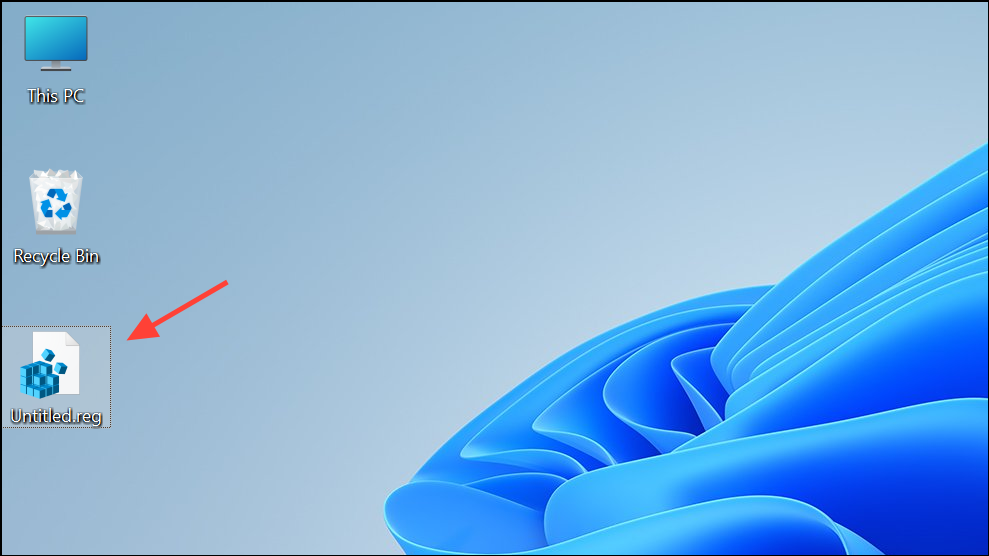
Step 3: If you prefer not to edit the registry, consider using a third-party file manager like Files UWP or FilePilot, which can load large folders faster and offer additional customization options.
Other Troubleshooting Steps
If the Downloads folder still loads slowly after trying the above fixes, consider these additional steps:
- Run
sfc /scannowin Command Prompt as an administrator to check for and fix corrupted system files.
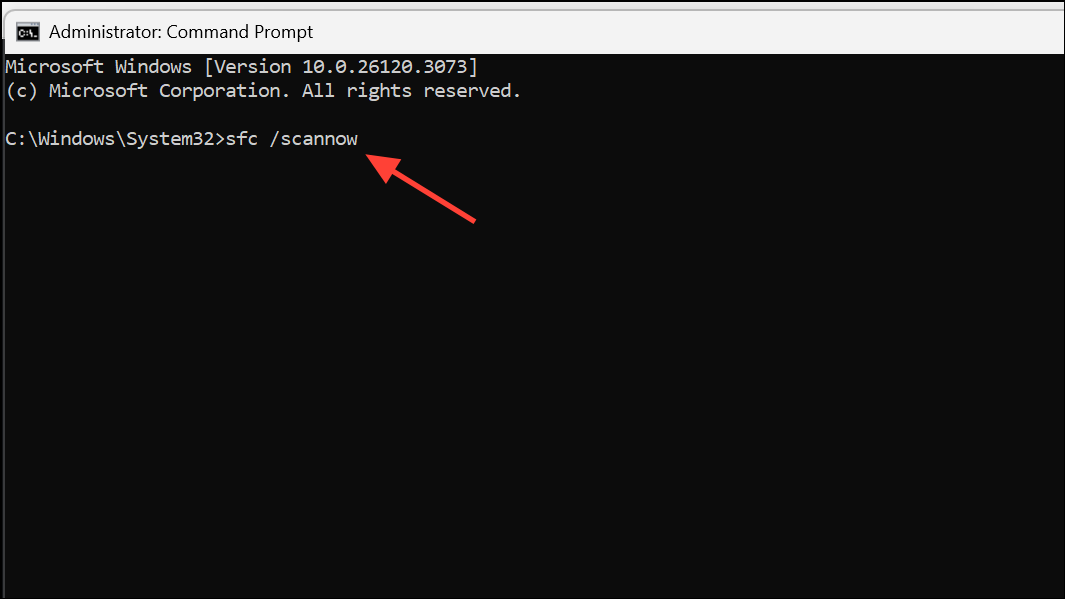
- Boot into Safe Mode to see if the issue persists. If the folder loads quickly in Safe Mode, a third-party program or service may be causing the slowdown.
- Perform a clean boot by disabling non-Microsoft services using
msconfigto identify potential software conflicts. - Uninstall or update applications that frequently access the Downloads folder, as they may lock files or create conflicts.
- Minimize the Details panel in File Explorer, as expanding it can sometimes cause delays.
Resolving slow loading in the Downloads folder on Windows 11 often comes down to changing folder optimization, clearing out unnecessary files, and tweaking File Explorer’s view settings. Regularly organizing your Downloads folder and keeping File Explorer’s cache clear will keep things running smoothly.