The "Error! Reference source not found." message appears in Microsoft Word documents when a cross-reference points to content—such as a heading, figure, or bookmark—that no longer exists or has been changed. This issue often surfaces after deleting sections, updating the Table of Contents, or copying content between documents. The error disrupts document navigation, especially in legal, academic, and technical writing where accurate references are crucial.
Remove All Error References Automatically Using Word Add-Ins
Specialized add-ins like Kutools for Word provide a streamlined way to remove all instances of this error at once, saving significant time in large documents. Kutools offers an "Error Cross-References" tool that detects and deletes all broken reference fields with a single action.
Step 1: Install Kutools for Word and open your document.
Step 2: Click Kutools Plus in the ribbon. In the Captions group, select More > Error Cross-References.
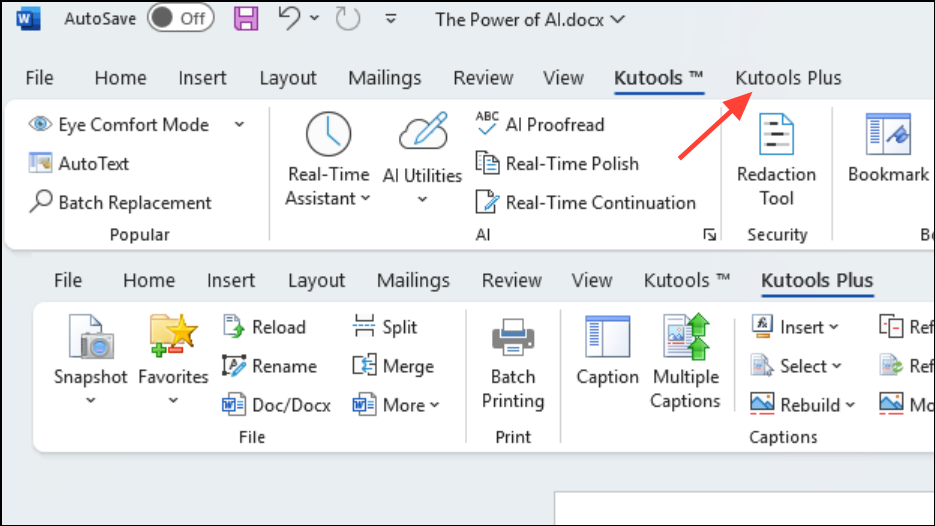
Step 3: In the dialog box, click OK to remove all error references. Optionally, enable "Delete Text as well" to remove the entire referenced text along with the broken link.
Step 4: Review the confirmation dialog showing the number of errors removed, then click OK to finish.
This method is highly effective for documents with numerous broken references, eliminating the need for manual cleanup and reducing the risk of missing any errors.
Manually Remove or Repair Error References
For users who prefer not to install add-ins or need to address only a few errors, manual removal or repair is possible using Word’s built-in tools.
Step 1: Open your document and press Ctrl + A to select the entire document.
Step 2: Press F9 to update all fields. This action reveals any cross-references that are now broken, displaying the error message in place of the reference.
Step 3: Locate each "Error! Reference source not found." entry. To remove the error, select the message and press Delete or Backspace. If you want to restore the reference, you must recreate the cross-reference by inserting it again and pointing it to the appropriate target.
This approach is practical for documents with a small number of errors, but can become tedious for larger files.
Prevent Future Cross-Reference Errors
Preventing broken references involves understanding how Word manages cross-references and field codes. Cross-references in Word rely on bookmarks and field codes linked to specific content. Deleting or extensively editing the referenced content removes these bookmarks, causing errors.
- Before removing sections, headings, or figures, check for any cross-references pointing to them.
- When updating the Table of Contents or saving as PDF, Word may prompt to update all fields. If you suspect references may be broken, manually update the TOC and review references before finalizing the document.
- To avoid automatic field updates that might introduce errors, go to
File > Options > Displayand uncheckUpdate fields before printing.
For collaborative documents, communicate with co-authors about the importance of maintaining referenced content. If content must be removed, update or delete associated references immediately.
Lock Cross-Reference Fields as a Temporary Workaround
Locking cross-reference fields prevents Word from updating them, which can temporarily suppress the error—useful when printing or exporting a nearly final document. However, this is not a permanent solution and should only be used when you cannot fix the underlying issue immediately.
Step 1: With your document open, press Ctrl + A to select all content.
Step 2: Press Ctrl + F11 to lock all fields. This prevents further updates, so error messages will not appear when printing or exporting.
To unlock fields for editing, repeat the selection and press Ctrl + Shift + F11.
Repair Microsoft Office Installation if Errors Persist
In rare cases, persistent cross-reference errors may signal a corrupted Microsoft Office installation. Repairing Office can resolve underlying issues that disrupt field codes and references.
Step 1: Press Windows + R, type appwiz.cpl, and press Enter to open Programs and Features.
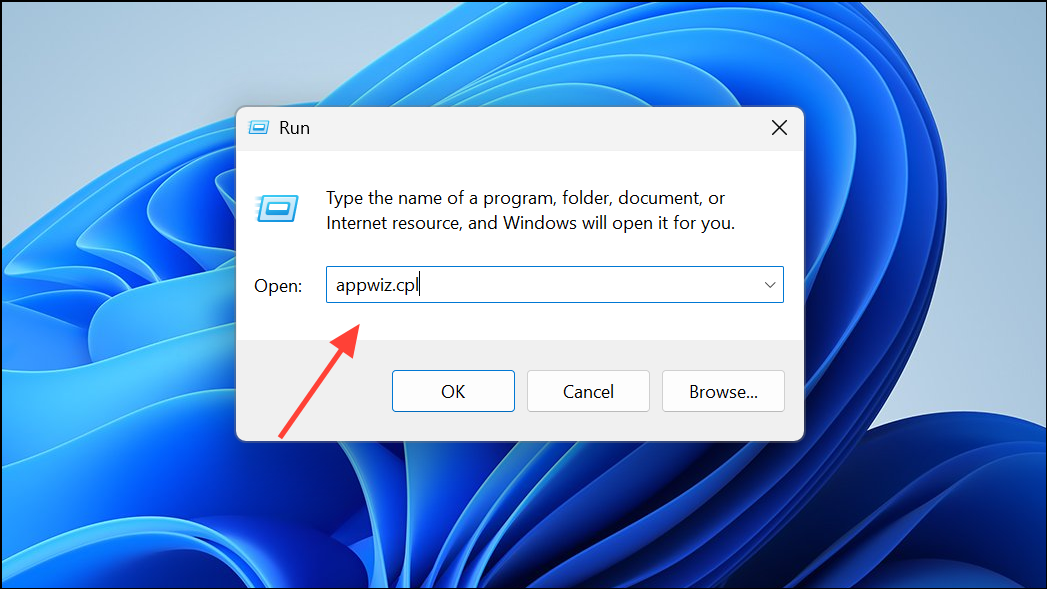
Step 2: Find Microsoft Office in the list, select it, and click Change.
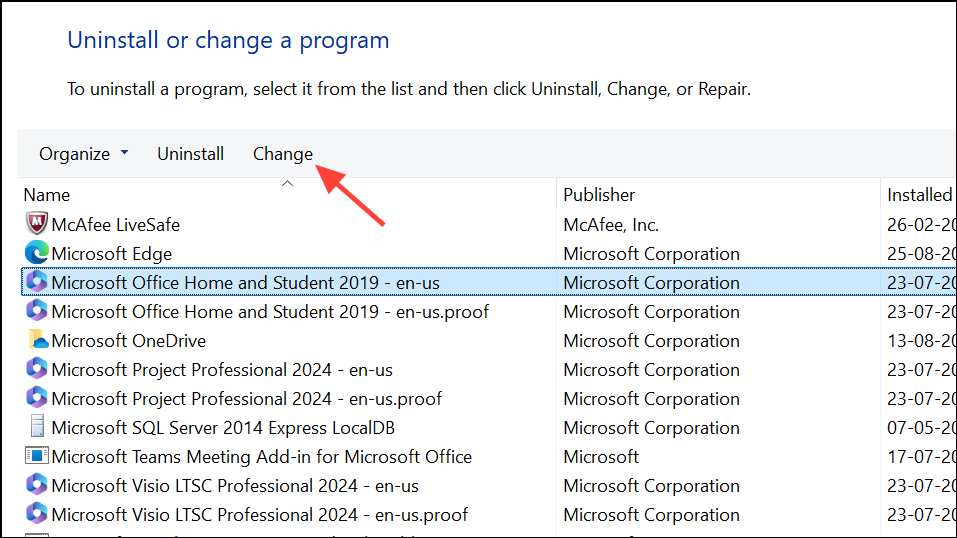
Step 3: Choose Repair and follow the prompts. After the process completes, restart your computer and check if the issue is resolved.
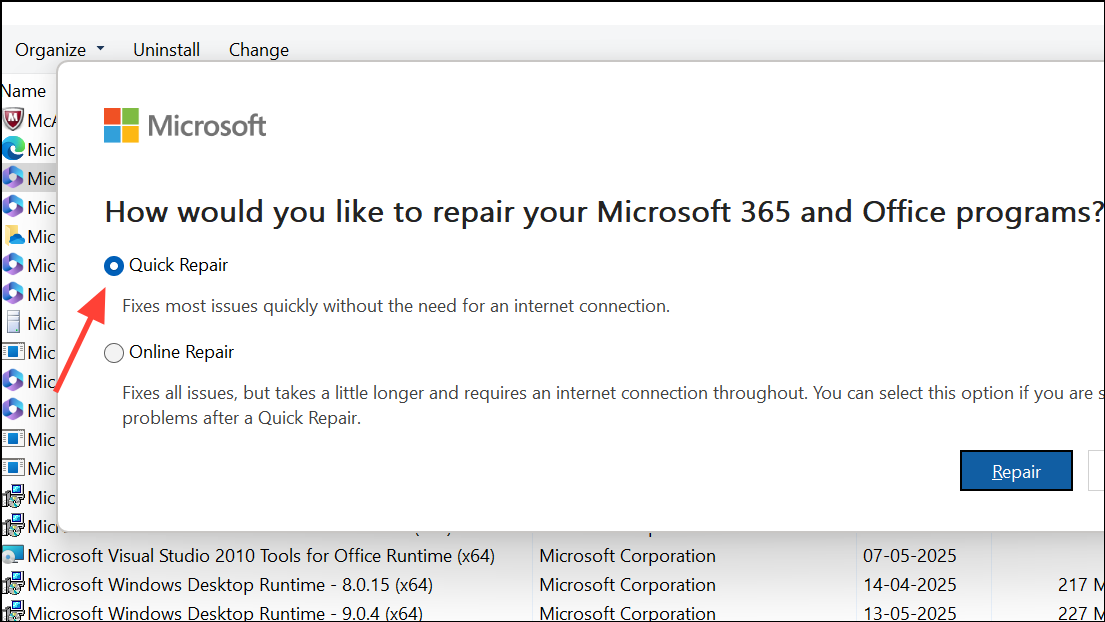
If the standard repair does not resolve the problem, try the online repair option available through the same dialog.
Keeping cross-references up to date improves document reliability and saves time on future revisions. Addressing errors promptly ensures your documents remain accurate and professional.


