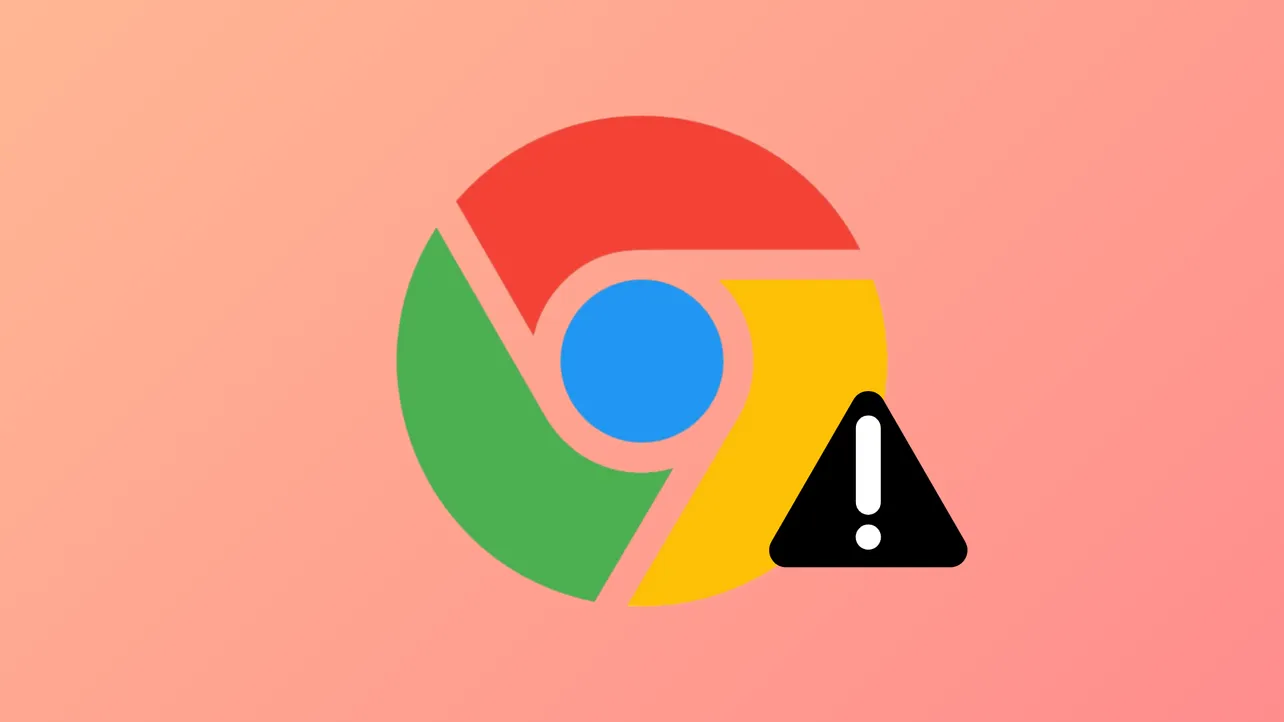Websites failing to load in Google Chrome can break workflows, interrupt research, and stall communication. A blank screen, endless spinning circle, or partially loaded content often signals a problem with browser data, settings, or system resources. Addressing the root cause—whether it’s a corrupted cache, malfunctioning extension, or hardware conflict—restores Chrome’s ability to display web pages reliably.
Clear Chrome Cache and Cookies
Corrupted or outdated cache files and cookies frequently prevent Chrome from loading pages correctly. Regularly clearing these files forces Chrome to retrieve up-to-date website data, resolving most display and loading issues.
Step 1: Open Google Chrome and press Ctrl + Shift + Delete (Windows) or Command + Shift + Delete (Mac) to access the Clear Browsing Data menu.

Step 2: In the dialog, select “All time” as the time range. Check the boxes for “Cookies and other site data” and “Cached images and files.”
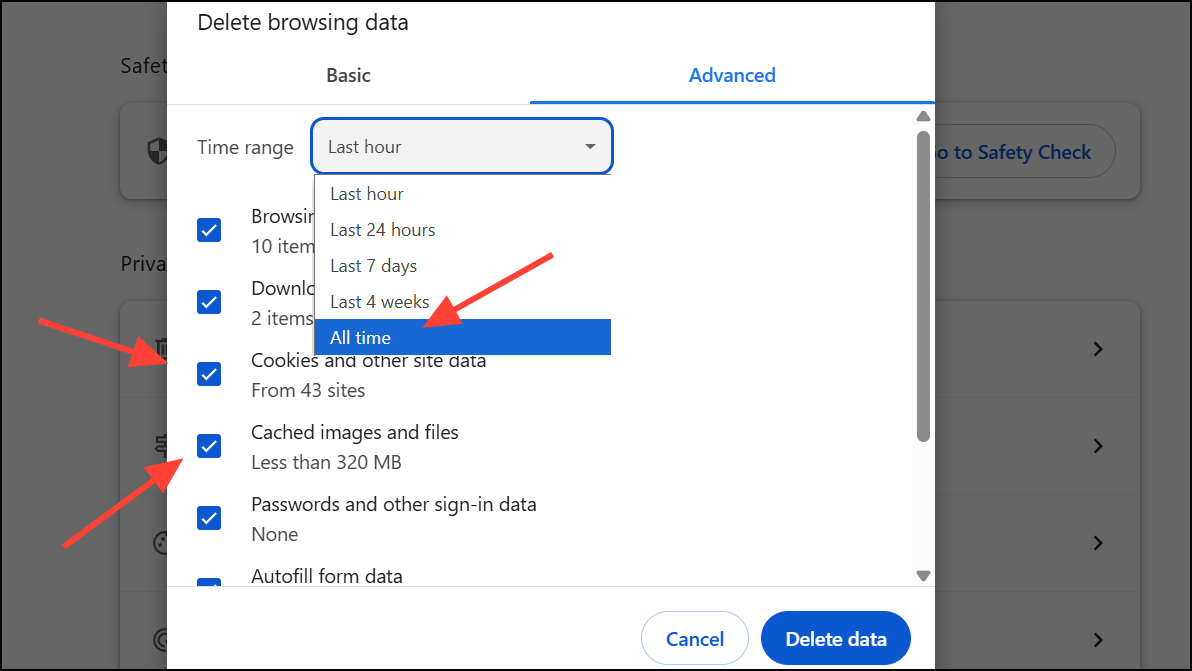
Step 3: Click “Delete data” and restart Chrome. Attempt to reload the affected web pages to determine if the issue is resolved.
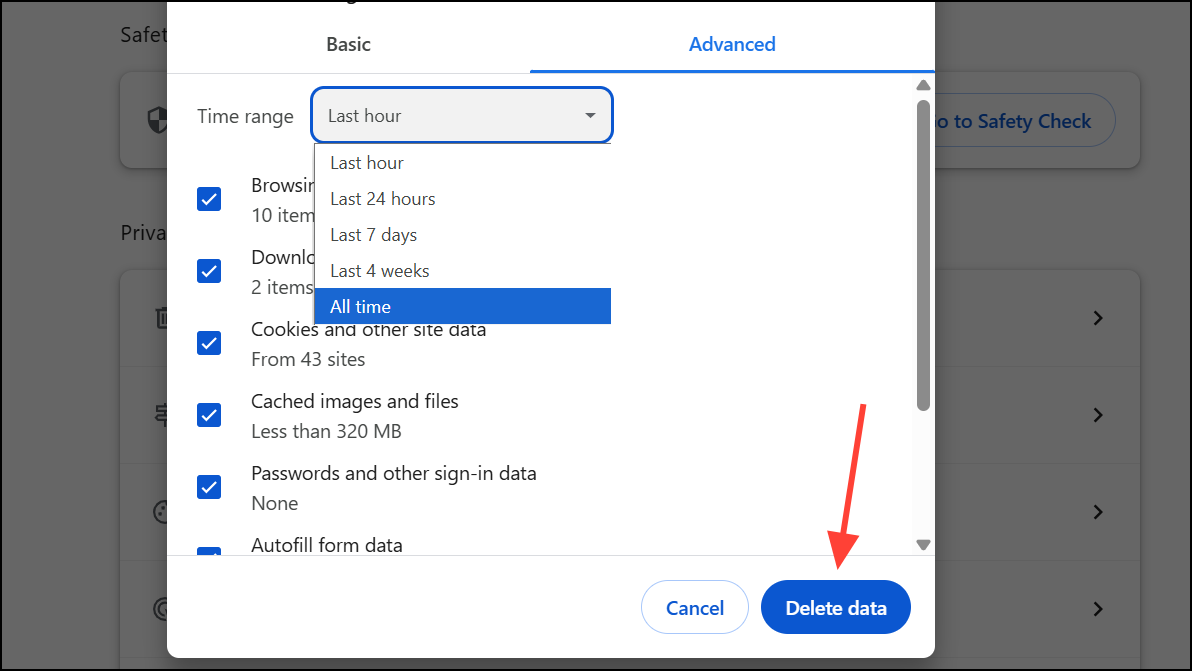
Disable Browser Extensions
Unstable or incompatible extensions can disrupt Chrome’s ability to render web content. Disabling extensions helps isolate conflicts and restores normal browser function.
Step 1: Click the three-dot menu in the top-right corner of Chrome, select “Extensions,” and go to "Manage Extensions."
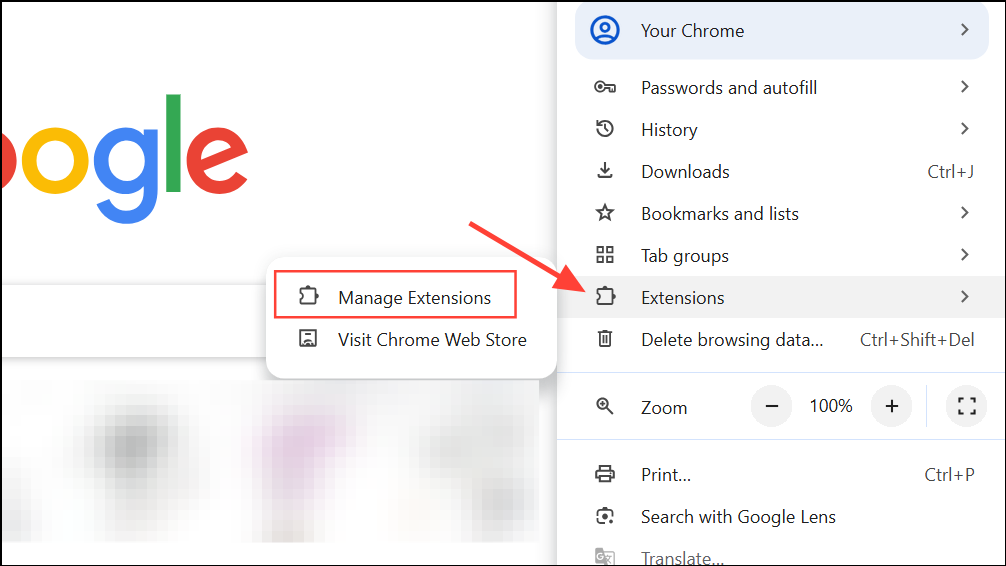
Step 2: Toggle off all extensions to disable them. If web pages begin loading correctly, re-enable extensions one at a time to identify the problematic one.
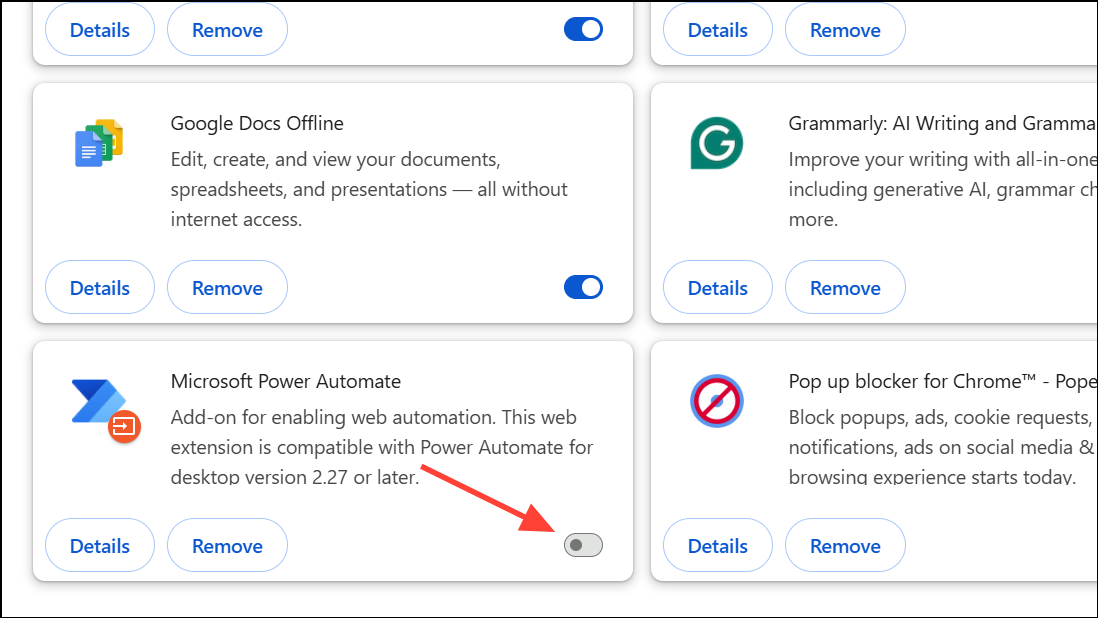
Step 3: Remove or update any extension that consistently causes issues.
Update Google Chrome
Running outdated versions of Chrome can introduce compatibility problems with modern websites and web technologies. Updating Chrome ensures bug fixes and security patches are applied, which can directly improve page loading reliability.
Step 1: Click the three-dot menu, select “Help,” then “About Google Chrome.”
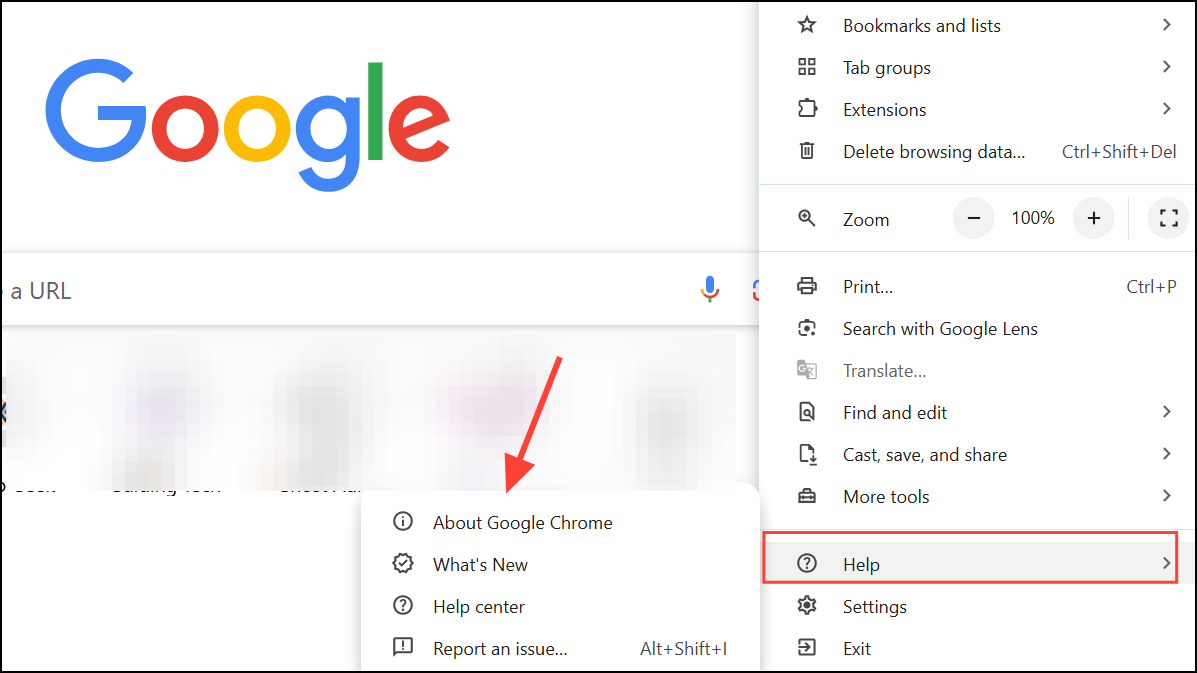
Step 2: Chrome will automatically check for updates and prompt you to relaunch if an update is available.
Step 3: After updating, reload the problematic pages to verify if the issue persists.
Reset Chrome Settings to Default
Misconfigured or conflicting browser settings can prevent pages from loading. Resetting Chrome to its default state reverts settings such as homepage, search engine, and content permissions, while preserving bookmarks and passwords.
Step 1: Open Chrome settings by clicking the three-dot menu and selecting “Settings.”
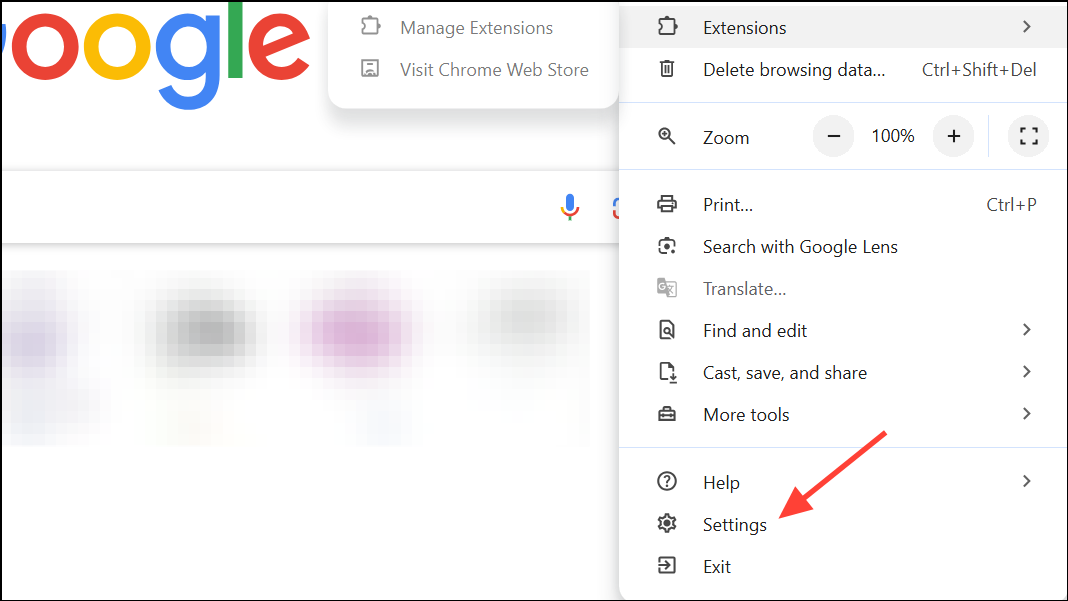
Step 2: Scroll down and click “Advanced,” then find and select “Restore settings to their original defaults.”
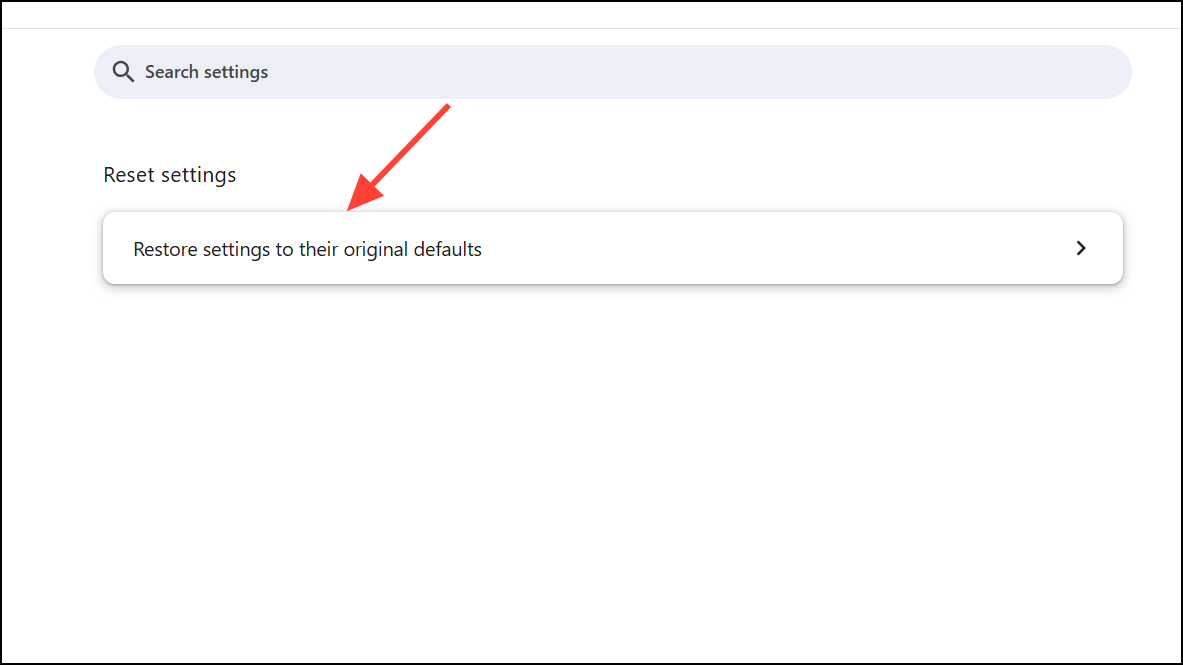
Step 3: Confirm by clicking “Reset settings.” Restart Chrome and test web page loading.
Check Internet Connection and DNS Settings
Unstable or misconfigured network connections can block Chrome from accessing websites. Testing connectivity and adjusting DNS settings can resolve these issues.
Step 1: Open another browser or application that requires internet access. If other browsers also fail to load pages, troubleshoot your network or contact your Internet Service Provider.
Step 2: If only Chrome is affected, try switching your DNS server to a public option such as Google DNS (8.8.8.8 and 8.8.4.4).
Step 3: On Windows, open Command Prompt with administrator privileges and run ipconfig /flushdns to clear the DNS resolver cache.
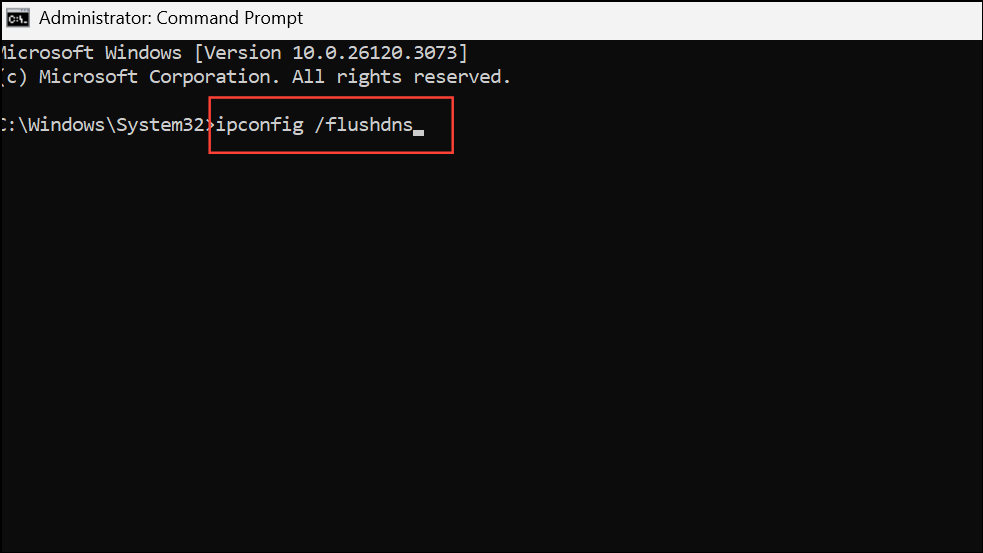
Disable Hardware Acceleration
Hardware acceleration offloads graphic rendering to your GPU for better performance, but it can cause display issues on some systems. Disabling this feature often resolves flickering, incomplete page loads, or graphical glitches.
Step 1: Open Chrome’s settings, click “Advanced,” and navigate to the “System” section.
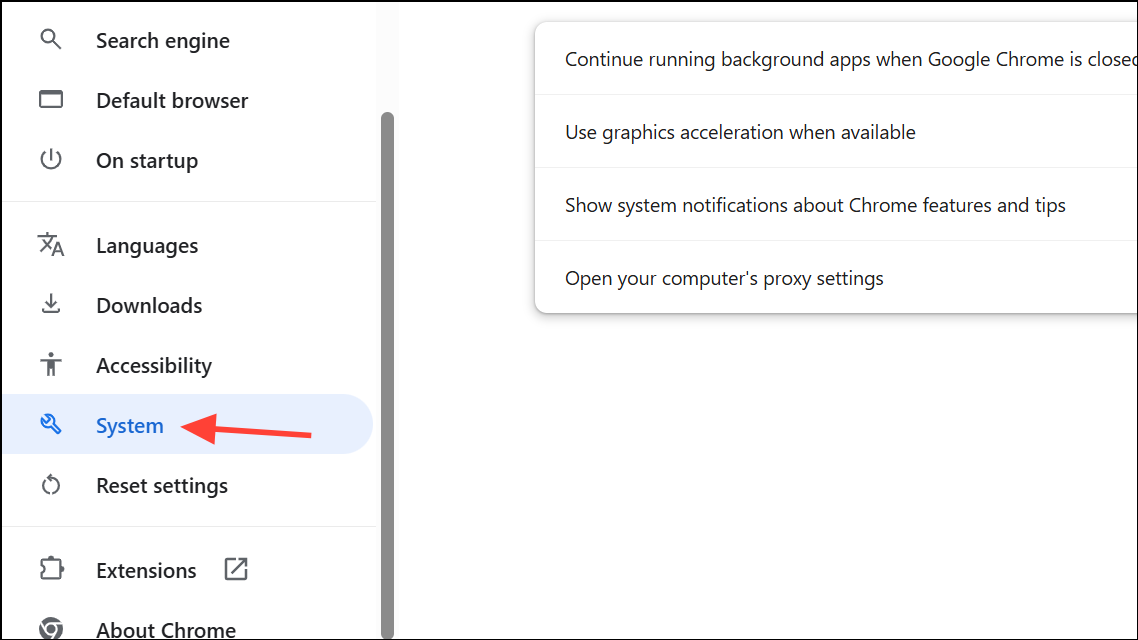
Step 2: Toggle off “Use hardware acceleration when available.”
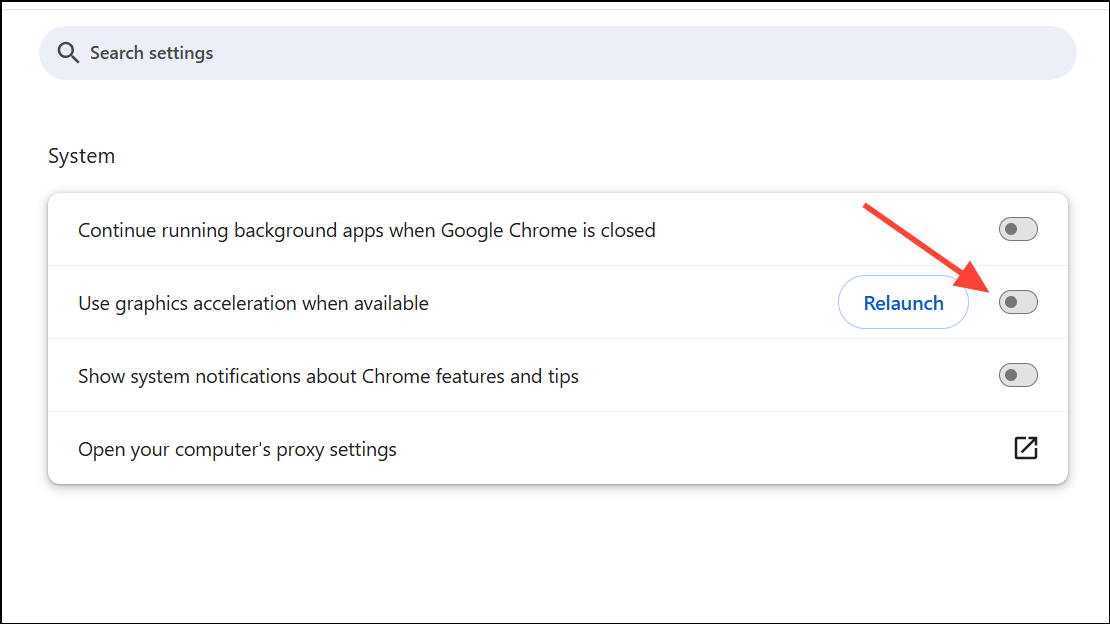
Step 3: Restart Chrome to apply the change and test if pages load correctly.
Remove Corrupted Cache and Profile Data (Linux/Ubuntu)
On Linux systems, Chrome may display garbled graphics or fail to load pages after system updates. Deleting specific cache directories can resolve these persistent issues.
Step 1: Close Chrome completely. In a terminal, delete the ~/.config/google-chrome/Default/GPUCache/ and ~/.cache/google-chrome/ directories.
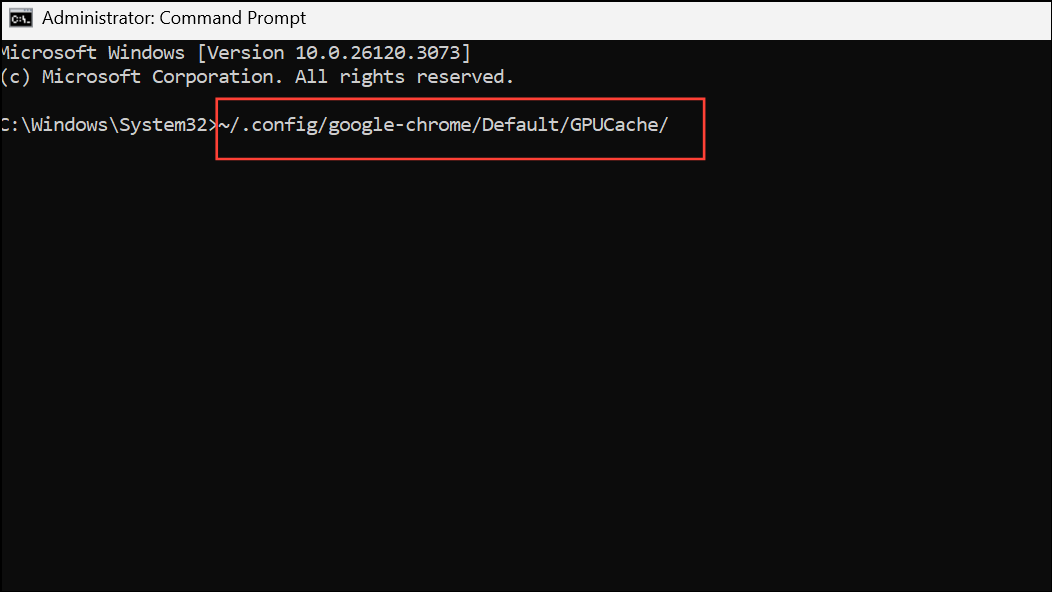
Step 2: Restart Chrome, sign in if necessary, and restore sync to recover bookmarks and extensions.
Step 3: If you do not use a Gmail-backed profile, delete only the GPU/Shader cache folders to avoid losing user data.
Disable Experimental Features (chrome://flags)
Enabling experimental features or flags in Chrome can introduce instability. Some users report web page loading issues after enabling certain flags, such as TLS 1.3 hybridized Kyber support.
Step 1: Type chrome://flags/ in the address bar and press Enter.
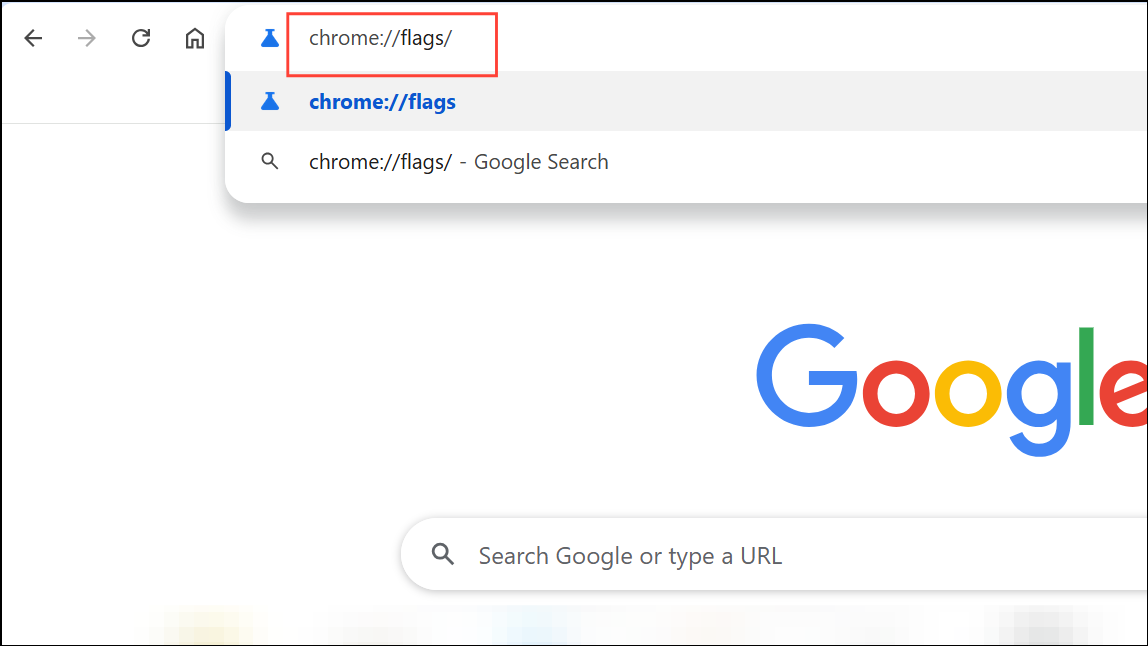
Step 2: Search for any enabled experimental features, especially those related to TLS or GPU, and reset them to default.
Step 3: Relaunch Chrome and test for improvements.
Temporarily Disable Antivirus or Security Software
Antivirus programs can mistakenly block Chrome’s access to the internet or interfere with browser processes. Temporarily disabling your antivirus helps determine if it’s the source of the problem.
Step 1: Refer to your antivirus software’s documentation to disable it temporarily.
Step 2: With antivirus off, try loading web pages in Chrome. If this resolves the issue, consult your antivirus vendor for a permanent fix or consider switching security software.
Reinstall Google Chrome
Corrupted browser files or persistent errors may require a complete reinstall. This process removes Chrome and its data, so back up bookmarks and settings before proceeding.
Step 1: Export your bookmarks and sign out of your Google account in Chrome.
Step 2: Uninstall Chrome from your system via the Control Panel (Windows), Applications folder (Mac), or your package manager (Linux).
Step 3: Delete any remaining Chrome data folders, such as %USERPROFILE%\AppData\Local\Google\Chrome\User Data on Windows or ~/.config/google-chrome/ on Linux.
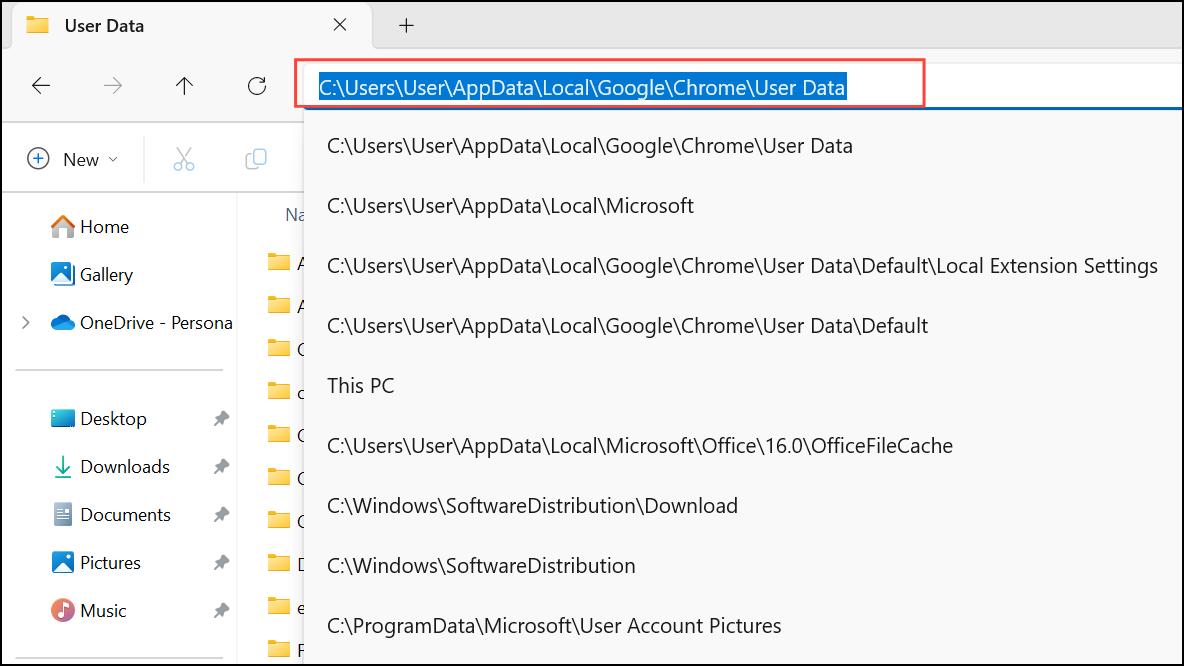
Step 4: Download the latest version of Chrome from the official website and install it. Sign in and restore your bookmarks and settings.
Remove or Update Problematic Extensions and Themes
Some extensions and themes can cause persistent loading problems. Removing or updating outdated, suspicious, or resource-intensive add-ons often improves browser performance and stability.
Step 1: Access the Extensions page via the three-dot menu > “More tools” > “Extensions.”
Step 2: Remove any extension you no longer use or that was installed from an untrusted source.
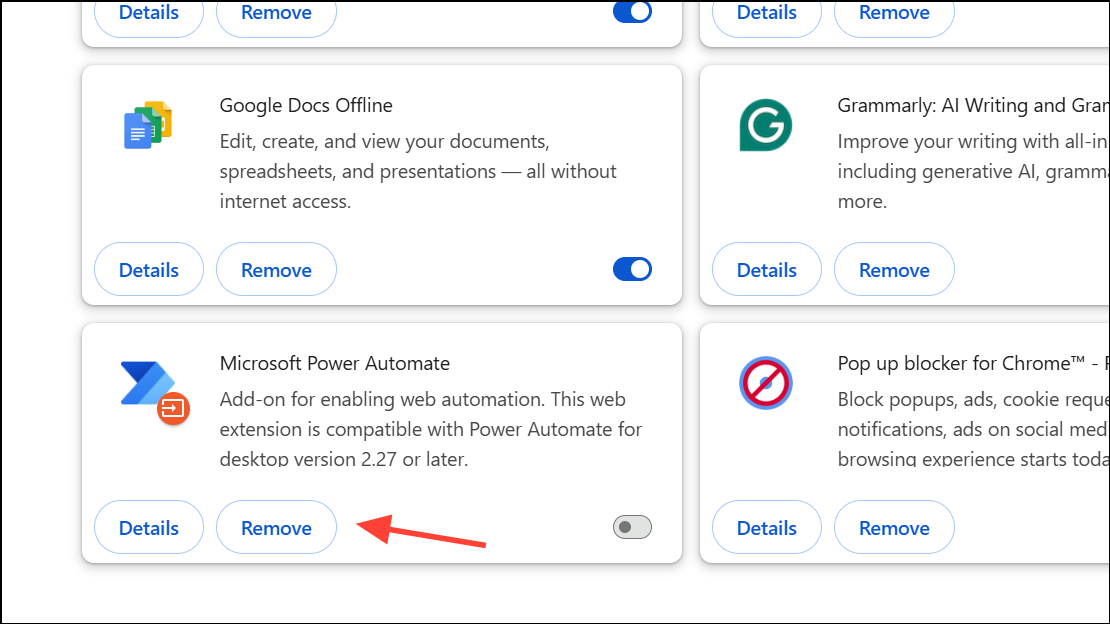
Step 3: For themes, revert to the default Chrome theme to rule out graphical conflicts.
Regular maintenance—such as clearing cache, updating Chrome, and reviewing installed extensions—optimizes browser reliability and speeds up page loading. If problems persist after these steps, consider checking for system updates, scanning for malware, or using an alternative browser as a temporary workaround.