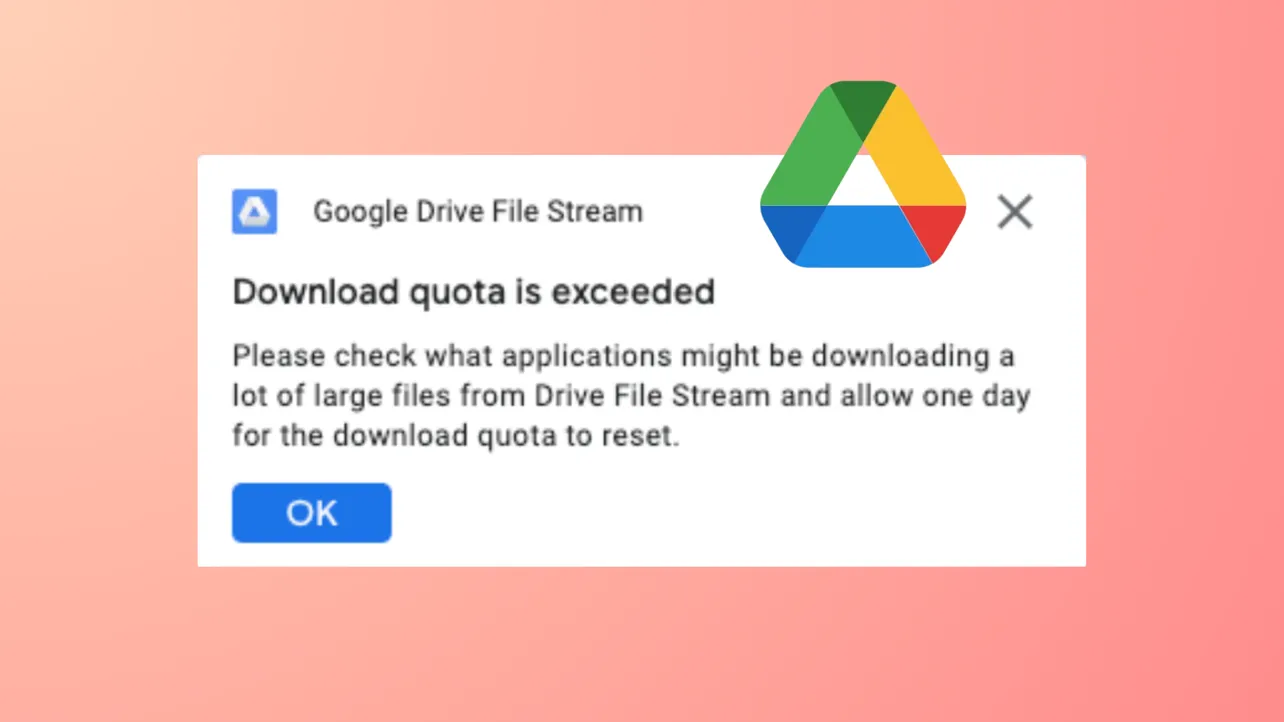Receiving the message “Download quota exceeded for this file” or “Sorry, you can’t view or download this file at this time” means Google Drive has temporarily blocked downloads due to high traffic on a specific file. This restriction is triggered when a file is accessed or downloaded by too many users in a short period, often locking the file for up to 24 hours. However, several effective workarounds allow you to access these files without waiting for the quota to reset.
Method 1: Add a Shortcut to a Folder and Download the Folder
This approach leverages Google Drive’s shortcut and folder download functionality to bypass the quota lock. It is widely reported as the most reliable fix for the quota exceeded error.
Step 1: Open the Google Drive file link that displays the quota exceeded error. Make sure you are signed into your own Google account. If you are not signed in, log in first.
Step 2: At the top right of the file preview window, look for the “Add shortcut to Drive” icon (it may appear as a small drive with a plus sign). Click it. If you do not see this icon, you can also right-click the file and select Organize > Add shortcut from the context menu.
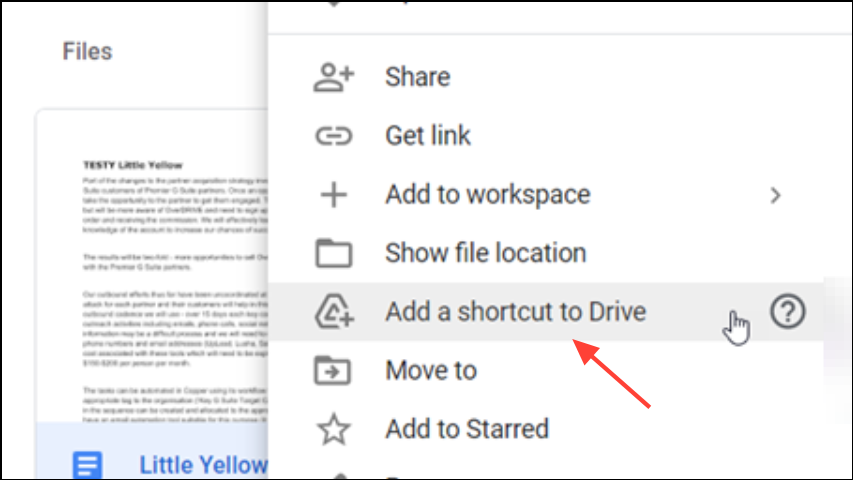
Step 3: When prompted, select a folder in your own Google Drive to store the shortcut. If you do not have a dedicated folder, create a new one for this purpose. Click “Add” to confirm.
Step 4: Go to your Google Drive homepage and locate the folder containing the shortcut you just added. Right-click on this folder and choose “Download.” Google Drive will prepare a ZIP file containing the contents of the folder, including your shortcut. Once the ZIP is ready, your browser will prompt you to save it to your computer.
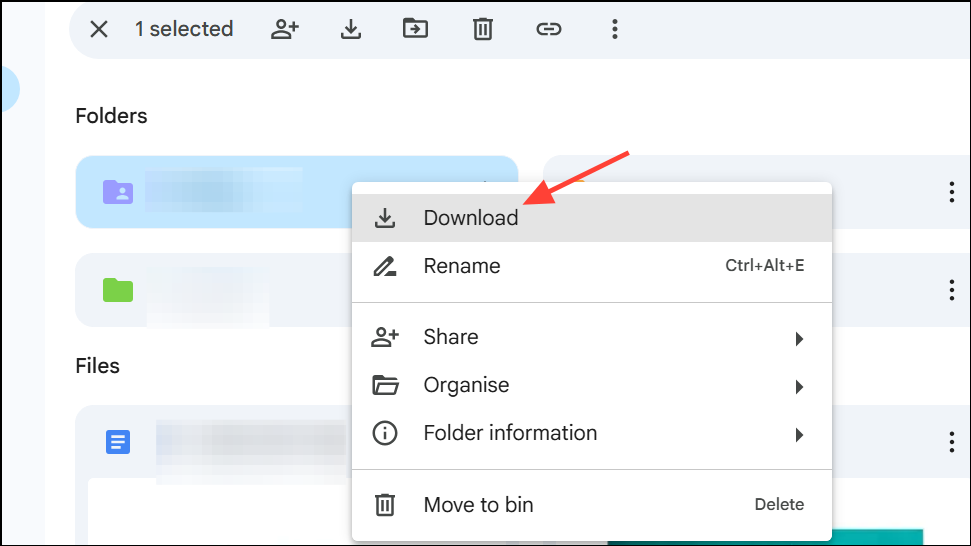
This method works because downloading a folder containing a shortcut triggers Google Drive to package the actual file, sidestepping the direct download restriction. If you receive a “zip failed” or timeout error for very large files, try downloading individual files inside the folder, or wait for a few minutes and attempt again.
Method 2: Make a Copy of the File in Your Own Google Drive
If the shortcut method fails due to shortcut limits or other errors, creating a personal copy of the file can also allow you to download it without quota restrictions. This method requires sufficient free space in your Google Drive account to store the copy.
Step 1: With the file open in Google Drive, right-click the file and choose Make a copy. If you are viewing a document, you can also use the menu: File > Make a copy.
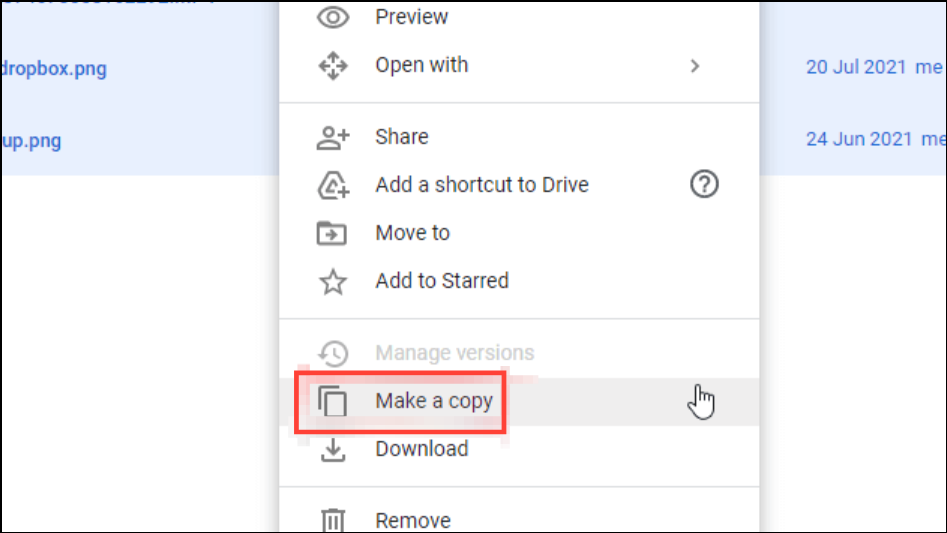
Step 2: Select the destination folder in your Drive for the new copy. Click “OK” to create the copy.
Step 3: Locate the copied file in your Drive, right-click it, and select “Download.” Since this copy belongs to your account and has not hit any download quota, you should be able to download it without issue.
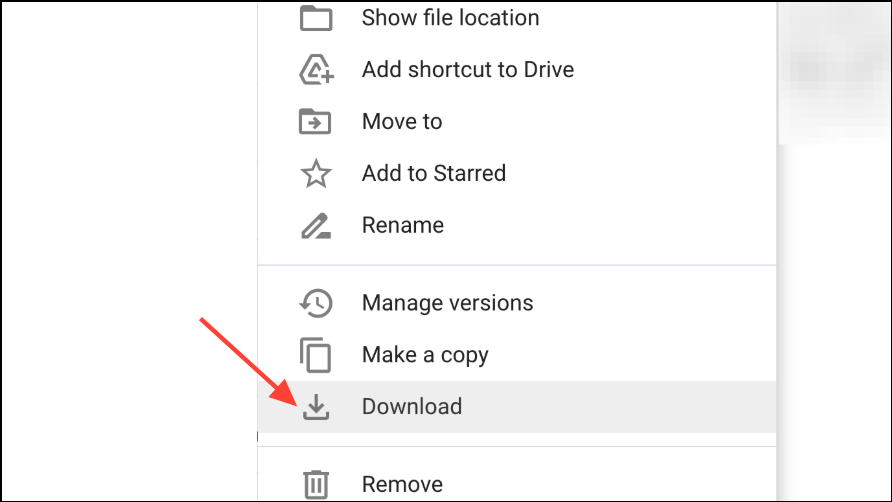
This method is especially effective for files shared directly (not as folders) and avoids the shortcut quota limitations. If your Drive is full, you will need to free up space before making a copy.
Method 3: Download Multiple Files Together Using “Starred” or “Recent”
When Google Drive blocks shortcut creation due to quota limits, you can sometimes force a download by selecting the target file along with another random file in your Drive and downloading both at once. This triggers Google Drive to zip multiple files, bypassing some restrictions.
Step 1: Open your Google Drive and navigate to the “Starred” or “Recent” section. Add the file you want to download to “Starred” if it’s not already there.
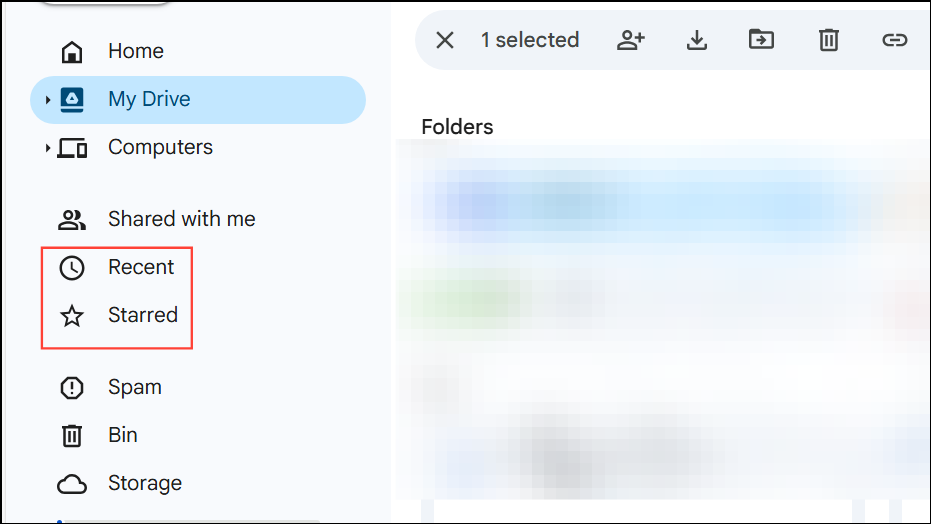
Step 2: Hold Shift and select both the target file and any other file (you can create a dummy file if needed).
Step 3: Right-click the selection and choose “Download.” Google Drive will attempt to zip and download both files together. The quota restriction is often bypassed when multiple files are downloaded as a batch.
If this does not work, try different combinations or wait for the quota to reset after 24 hours.
Method 4: Use a Third-Party Cloud Management Service
Cloud management platforms such as MultCloud allow you to connect your Google Drive account and download files through their interface, sometimes avoiding Google’s direct download restrictions. These services may require you to sign up and grant access to your Drive.
Step 1: Register for a MultCloud account and log in.
Step 2: Add your Google Drive account to MultCloud by following their prompts and authorizing access.
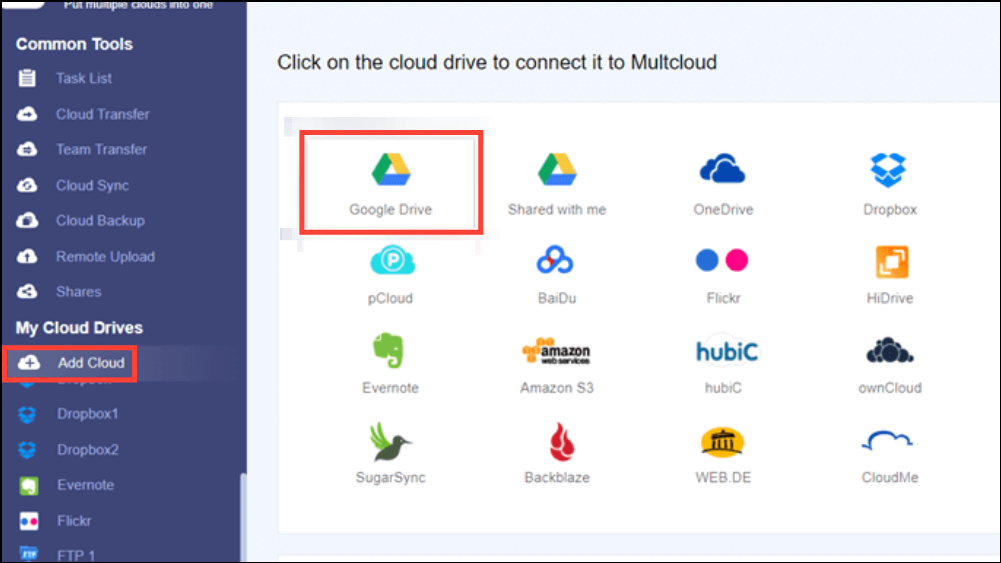
Step 3: Locate the file or folder you want to download within MultCloud. Use the download or transfer features provided. Some services limit the number of simultaneous downloads or the amount of free data traffic per month.
This method is useful if Google Drive’s own interface continues to block downloads, but it may have limitations for very large files or require a paid subscription for extended use.
Additional Tips and Cautions
Google Drive download quotas typically reset after 24 hours. If none of the above methods work, waiting until the next day is often the only remaining option. For files shared with very large groups or made public, consider requesting the uploader to share the file privately or use restricted sharing to reduce the likelihood of hitting quota limits in the future. Always ensure you have enough free space in your Google Drive account when making copies of large files.
If you are the owner of a file that frequently hits the download quota, making a copy and sharing the new copy with a smaller group can reduce future blocks. For persistent issues, consider using alternative file-sharing platforms that do not impose similar download limits.
By following these steps, you can reliably work around Google Drive’s download quota errors and keep your downloads moving without unnecessary delays.