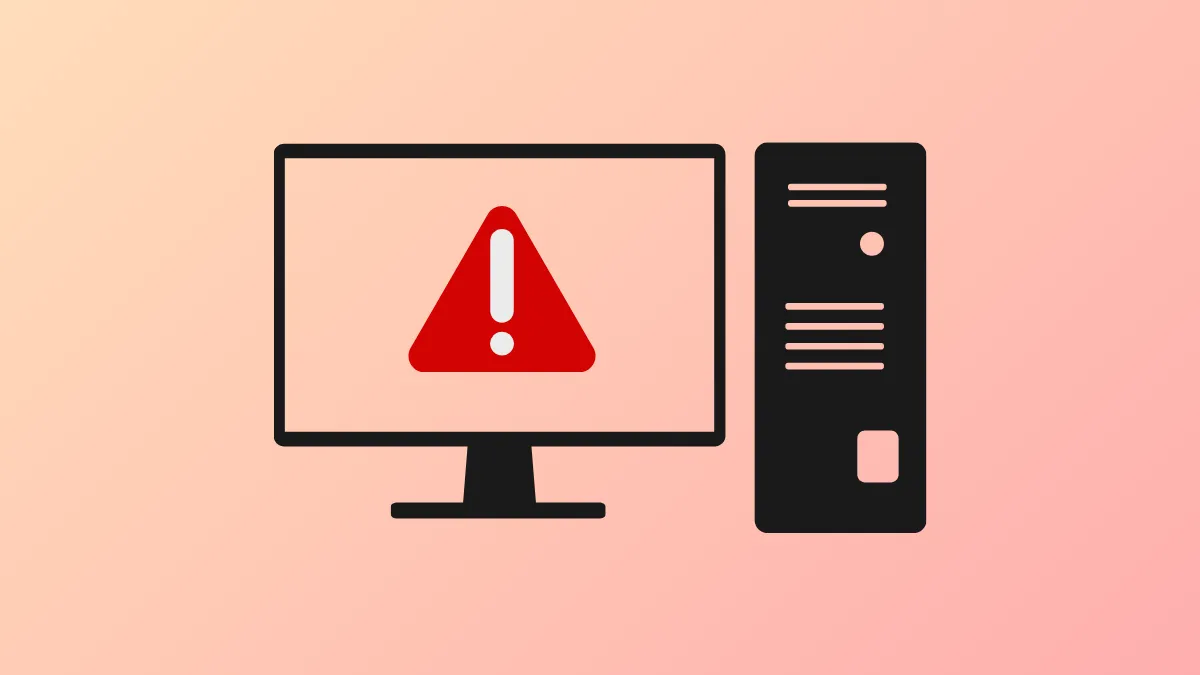Windows 11 installation can halt at the “Install driver to show hardware” error, stopping users from selecting their SSD or hard drive for setup. This issue typically appears when the installer cannot detect the storage device due to missing drivers, incompatible installation media, or certain BIOS configurations. Addressing this error requires a methodical approach, focusing first on how the installation media is created, ensuring proper driver availability, and adjusting BIOS or UEFI settings as needed.
Use the Microsoft Media Creation Tool for Installation Media
Creating the Windows 11 installer with the official Microsoft Media Creation Tool resolves most cases of this error. Many users report that USB drives made with third-party tools like Rufus, Balena Etcher, or the dd command on Linux or macOS often lack crucial files or formatting, causing the installer to fail at the driver detection step. The Media Creation Tool configures the USB with all necessary files and ensures compatibility with a wide range of hardware.
Step 1: On a Windows PC, download the Media Creation Tool from Microsoft’s official website. Run the tool and follow the prompts to create your installation USB drive. This process automatically formats the drive and copies a verified set of installation files.
Step 2: Insert the USB drive into the target PC and boot from it. The installer should progress past the “Install driver to show hardware” screen and display available drives for installation.
If you only have access to a Mac or Linux system, consider using a Windows virtual machine to run the Media Creation Tool, or use specialized utilities like WinDiskWriter for macOS, which have been reported to produce working USB installers. Avoid using dd or general-purpose ISO burners for Windows 11 installation media.
Switch USB Ports or Use a Different USB Drive
Some motherboards only support booting or data transfer from specific USB ports during installation. Reports consistently show that plugging the USB installer into a rear port directly attached to the motherboard, preferably a USB 3.0 port (often marked blue), allows the installer to properly detect both the USB and internal drives.
Step 1: Remove the USB installer from any front-panel or case-mounted port and connect it to a rear port on the motherboard.
Step 2: Restart the PC and boot from the USB installer again.
If the error persists, try using a different USB drive. Some drives may be incompatible or have corrupted sectors, preventing the installer from accessing driver files. Swapping to a new or higher-quality USB stick has resolved this error for many users.
Install Required Storage or Chipset Drivers
Certain storage controllers, especially on newer Intel (VMD, RST) or AMD platforms, are not natively supported by the default Windows 11 installer. In these cases, the installer cannot see the SSD or NVMe drive until the correct driver is loaded.
Step 1: On another computer, visit your motherboard or laptop manufacturer’s support page. Download the latest storage controller, chipset, or Intel Rapid Storage Technology (IRST) drivers. Extract the files—if provided as an .exe, use a tool like 7-Zip to unpack them and reveal the actual driver files (often .inf and .sys files).
Step 2: Copy the extracted driver folder onto a separate USB drive.
Step 3: During Windows installation, when you see the “Install driver to show hardware” message, select “Load driver.” Browse to the USB drive and select the appropriate folder. The installer will list compatible drivers; select the correct one (often under folders named VMD, F6, or PCIe).
Step 4: After loading the driver, the installer should display your storage devices, allowing you to proceed.
If you’re unsure which driver to select, try loading each one in the list until the drives appear. For Intel-based systems, disabling VMD or switching from RAID to AHCI mode in BIOS may also allow the installer to detect the drive without extra drivers.
Adjust BIOS or UEFI Storage Settings
Incorrect BIOS/UEFI settings can prevent Windows from detecting your storage device. Storage modes such as RAID, VMD, or Intel Optane may require additional drivers or can be switched to a more compatible mode.
Step 1: Enter BIOS/UEFI setup by pressing Del, F2, F10, or Esc during system startup (the key varies by manufacturer).
Step 2: Locate storage configuration options. If available, set the SATA or NVMe controller mode to AHCI instead of RAID, VMD, or Optane.
Step 3: Save changes and reboot to the Windows installer.
If your system does not provide these options (common on laptops), you may need to rely on loading the correct drivers as described above.
Use Windows 10 Installation as a Workaround
For persistent cases, especially on systems previously running Linux or with problematic SSDs, installing Windows 10 first can bypass the driver issue. Windows 10’s installer is often more forgiving with storage detection. Once Windows 10 is installed, you can upgrade to Windows 11 using the official upgrade tool or Windows Update.
Step 1: Create a Windows 10 installation USB using the Media Creation Tool. Install Windows 10 on your system, deleting all existing partitions if needed.
Step 2: Once Windows 10 is running, insert the Windows 11 installer or use Windows Update to upgrade to Windows 11.
This method is especially useful if the Windows 11 installer consistently fails to recognize your drive, even after trying the other steps above.
Clearing the “Install driver to show hardware” error on Windows 11 setup involves careful creation of installation media, using the right USB ports, loading correct drivers, and checking BIOS settings. Once the installer detects your storage device, setup usually proceeds without further issues.