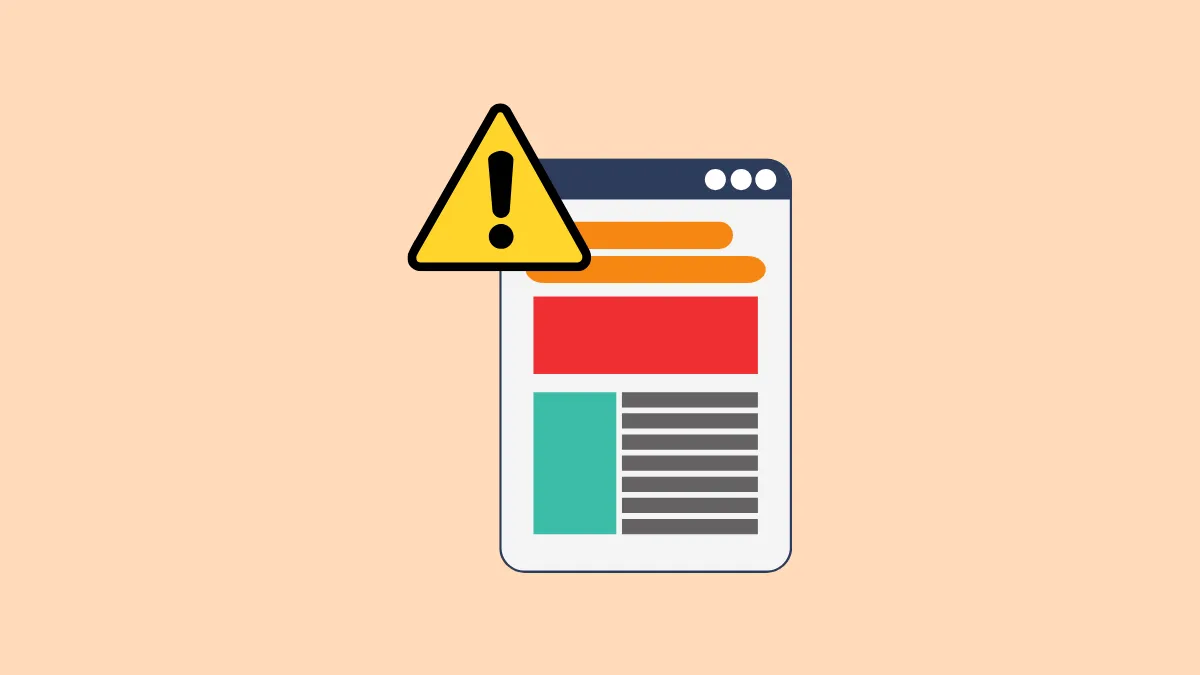Google applications like Docs and Sheets have several premade templates that make it incredibly easy to start working on different types of documents. You can also create your own templates and upload them to the Gallery. However, it can sometimes happen that you are unable to view templates in such applications. Depending on the cause, there are various solutions you can try to sort out the issue.
Fix 1: Enable the 'Display recent templates' option
You may not be able to view templates in Google Docs or Sheets if you've accidentally turned the 'Display recent templates on home screens' option off. To fix that, you will need to enable it.
- Go to your Google Docs or Sheets homepage and click on the hamburger icon that appears as three horizontal lines on the top left.
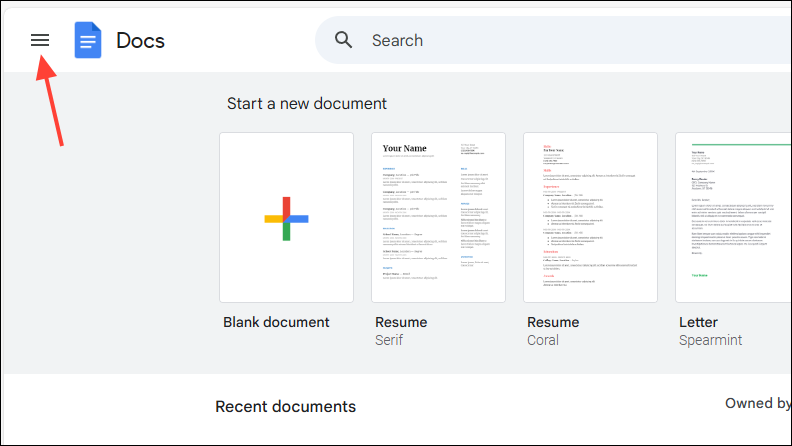
- Then click on 'Settings' in the drop-down menu.
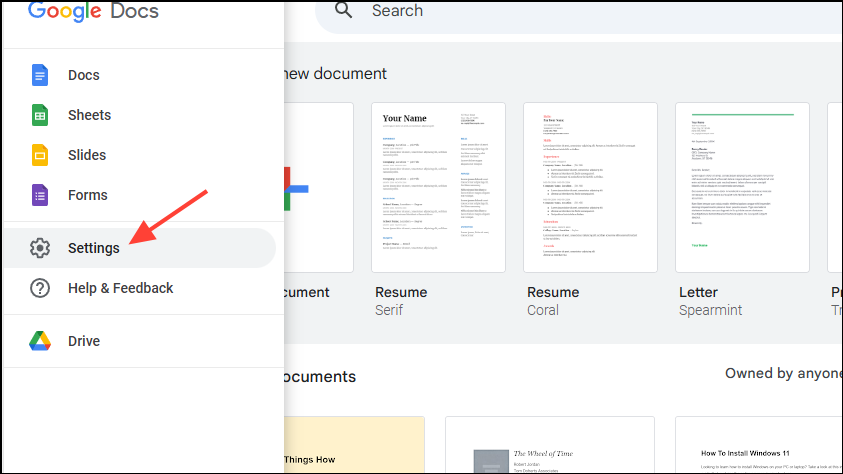
- Make sure that the 'Display recent templates on home screens' option is checked. If it isn't, click on it to enable it before clicking on the 'OK' button. Now, you should be able to see your templates on the home screen.

Fix 2: Restore the original file
Google lets you use custom templates by uploading files to Google Docs and Sheets. However, when you do so, a shortcut of the template file is created instead of a copy. This means that if you move the original file, the shortcut will also disappear, which may be why you cannot see your custom templates.
To fix this, you need to restore the original template to its former location from where you uploaded it to Google Docs or Sheets.
Fix 3: Check the file permissions
If you've shared your custom template file with someone else and granted them edit access, they can remove the template from the gallery. This does not mean that the template will be deleted but it will no longer be visible in the gallery.
This is true for both cases, whether the template is stored in your 'My Drive' folder or in a shared Drive folder. You may be able to find the file where you've stored it and upload it again to the Template Gallery. However, when doing so, consider checking the permissions and removing edit access for others if you do not want them to remove it again.
Things to know
- While users can edit and customize premade templates in the Template Gallery on Google Docs and Sheets, they cannot delete them. So, they should always be visible unless you've turned off the 'Display in home screen' option on the Settings page.
- If you're using a Google Workspace Business Starter account, you won't be able to view and access templates. Consider switching to another account to access them.
- For Google Workspace accounts, Admins can control who can find and use templates in Google Docs, Sheets, and other applications. If you suddenly find yourself unable to access templates, it is a good idea to contact your Admin. It may be that they have revoked your access due to some reason.