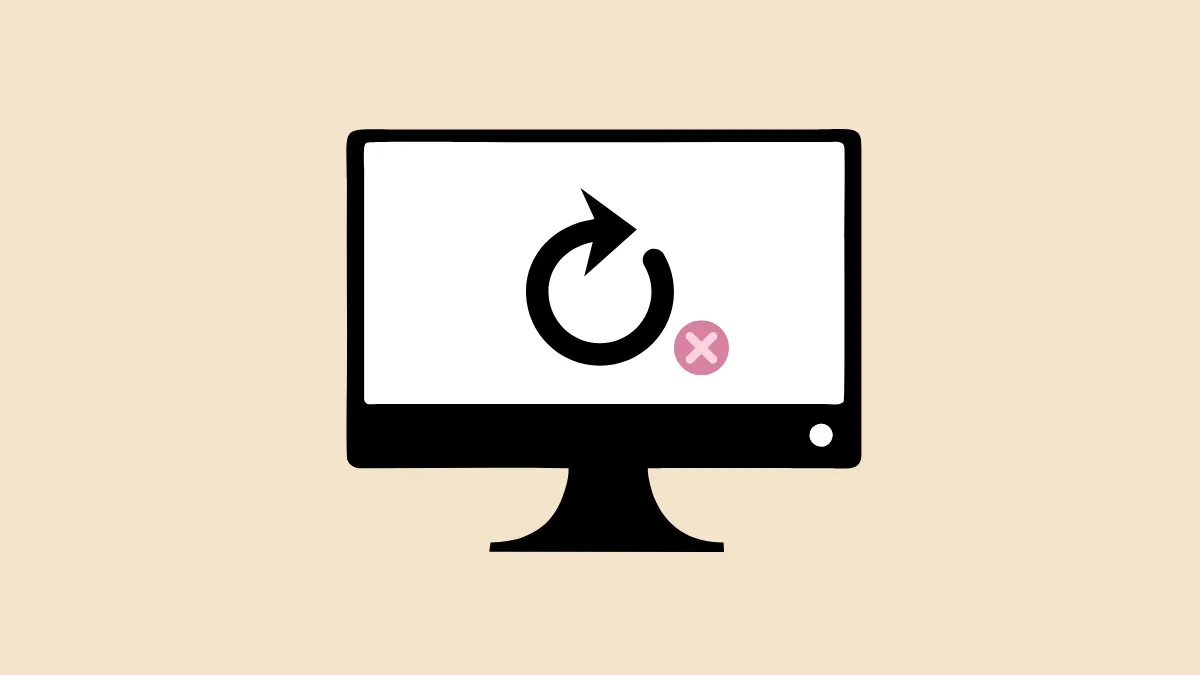Repeated failed attempts to use the "Reset This PC" feature on Windows 11 often point to underlying system corruption, missing recovery partitions, or problematic updates. The error message "There was a problem resetting your PC. No changes were made." typically appears after the reset process appears to start, only to undo changes and return users to the login screen or advanced recovery menu. This issue can prevent you from wiping your device for resale, troubleshooting persistent problems, or restoring default settings when other fixes have failed.
Clean Install Windows 11 Using a Bootable USB Drive
Step 1: On a working computer, download the official Windows 11 installation media from Microsoft’s website. Use the Media Creation Tool or download the ISO file directly.
Step 2: Insert a USB flash drive (at least 8GB) and use the Media Creation Tool or a tool like Rufus to create a bootable Windows 11 installer. Rufus is especially useful if you need to adjust partition schemes for NVMe SSDs or UEFI systems.
Step 3: Safely eject the USB drive and insert it into the Windows 11 PC that cannot reset. Restart the PC and enter the BIOS/UEFI settings (usually by pressing F2, Del, or Esc during startup). Set the USB drive as the primary boot device.
Step 4: Boot from the USB drive. When the Windows Setup screen appears, select your language and region, then choose "Install Now." During the installation process, select "Custom: Install Windows only (advanced)" to access drive partition options.

Step 5: If you want a complete wipe (recommended for resale or persistent issues), delete all partitions on your main drive. This removes all data, so back up important files first. Select the unallocated space and proceed with the installation. Windows will create new partitions as needed.
Step 6: Complete the installation by following the on-screen prompts. Once setup is finished, your PC will start fresh with a new Windows 11 installation, bypassing any corrupt recovery environment or system bugs that prevented the built-in reset from working.
Update Windows 11 to the Latest Version
Step 1: Open Settings from the Start menu and navigate to Windows Update.
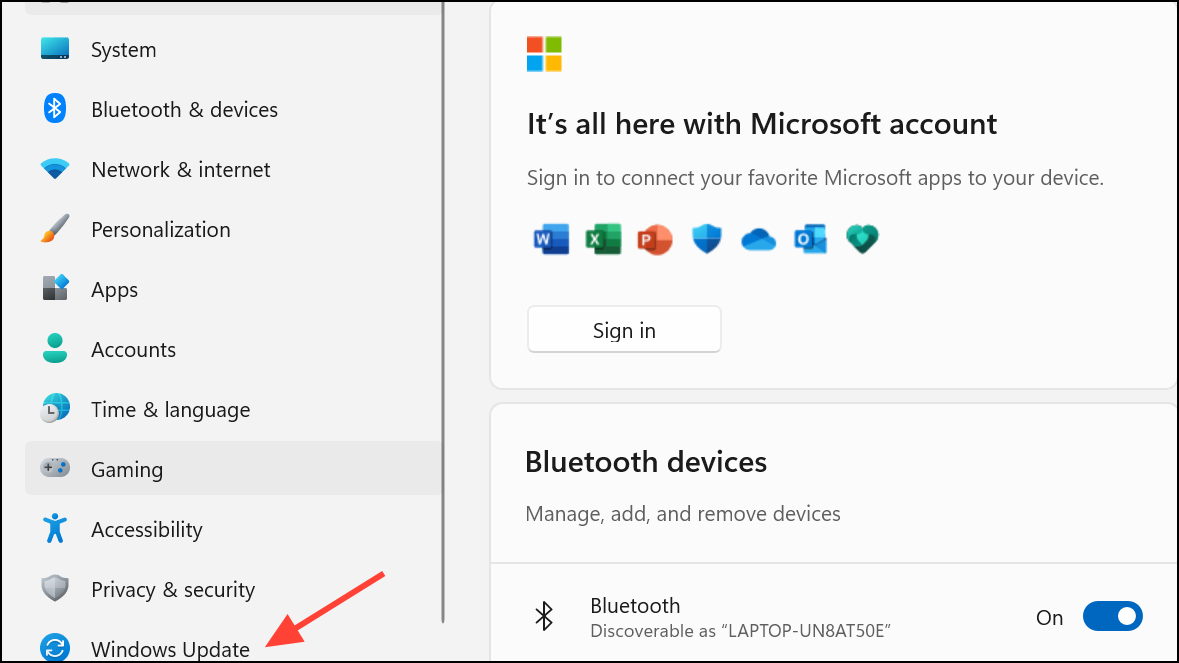
Step 2: Click Check for updates and install any available system updates. Updates can resolve bugs in the reset feature, especially if you’re running an Insider Preview or an outdated build.
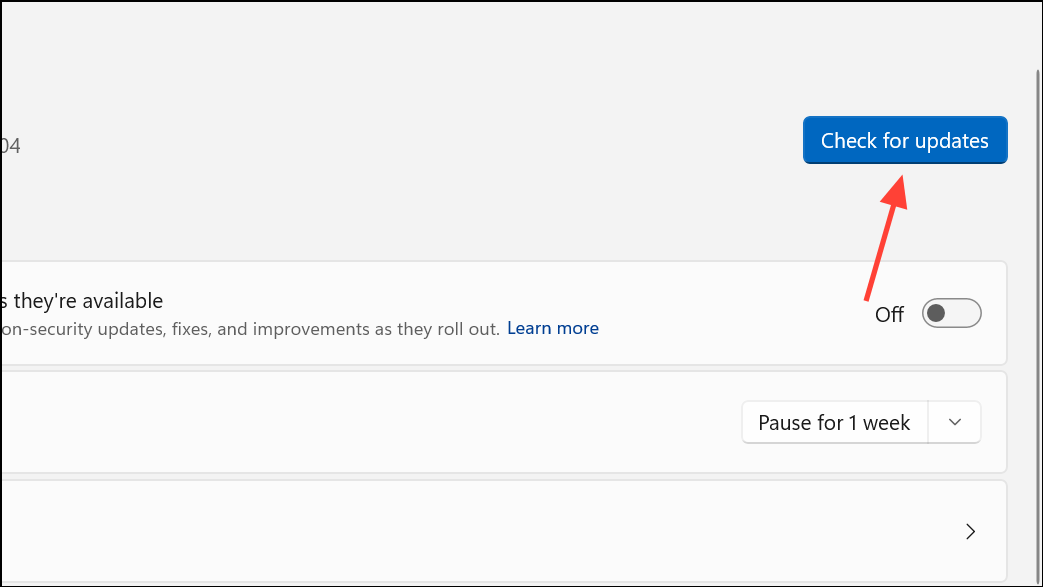
Step 3: After updates complete, attempt the "Reset This PC" process again by returning to Settings > System > Recovery > Reset PC.
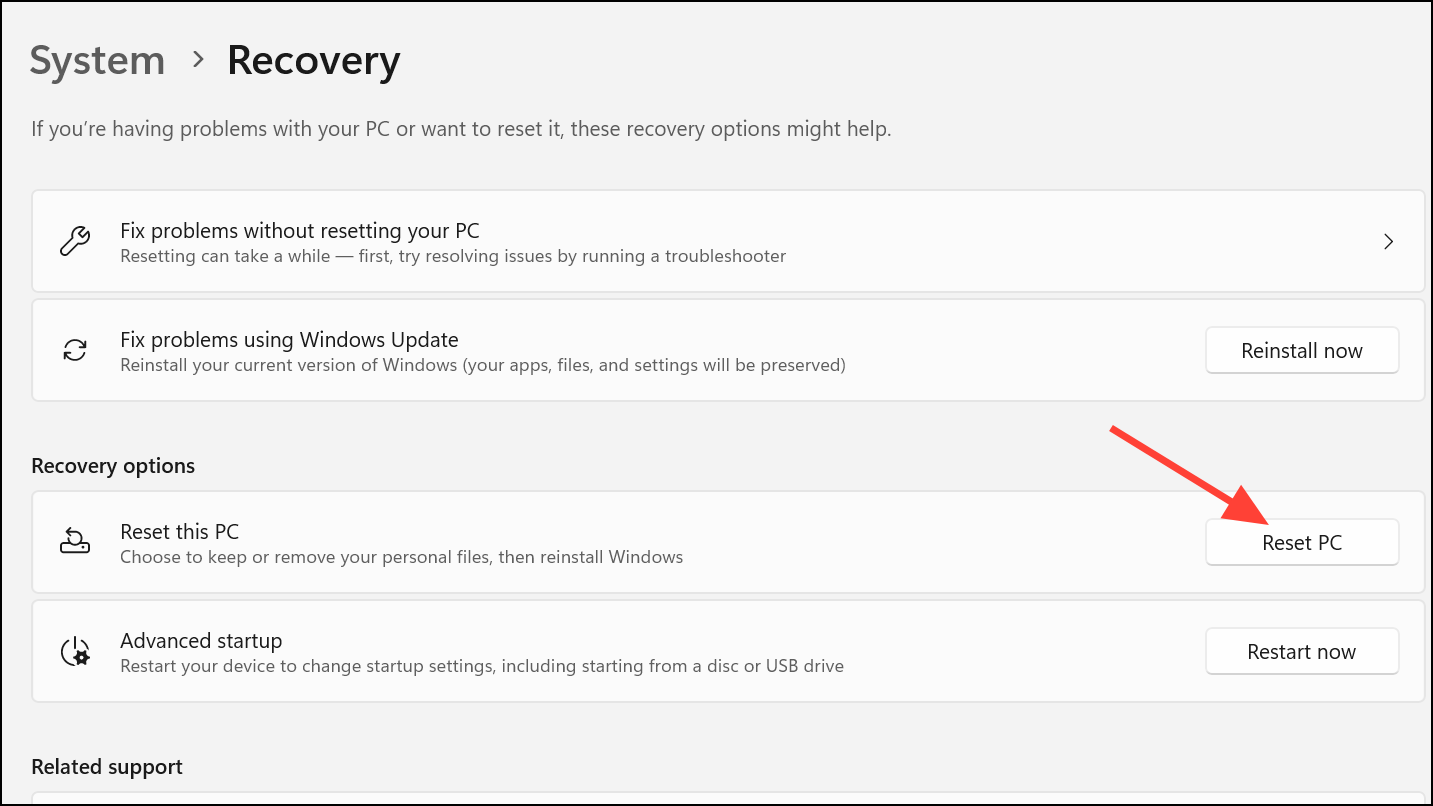
Updating may resolve the reset failure if it was caused by a known system bug or incomplete update.
Uninstall Recent Feature Updates
Step 1: Hold the Shift key and click Restart from the Start menu. This will boot your PC into the Windows Recovery Environment (WinRE).
Step 2: In WinRE, select Troubleshoot > Advanced options > Uninstall Updates.
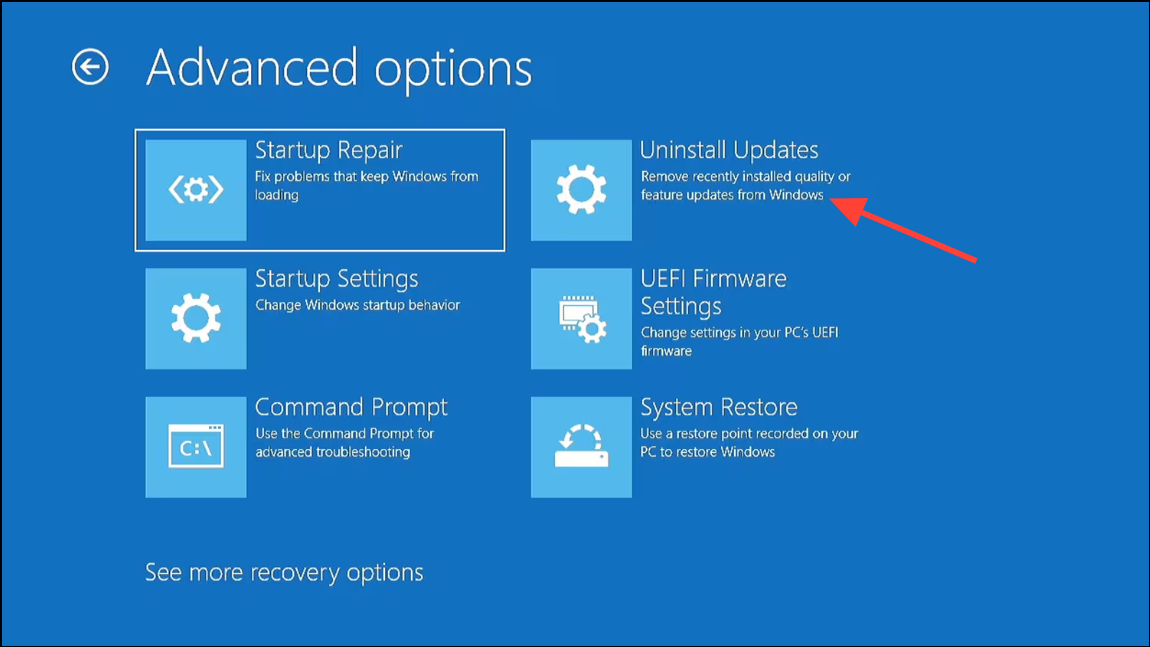
Step 3: Choose Uninstall latest feature update and follow the instructions. This can roll back problematic updates that may have broken the reset functionality.
After uninstalling, reboot and try the reset process again.
Use System Restore to Revert to a Working State
Step 1: Press Windows + R to open the Run dialog, type rstrui, and press Enter.
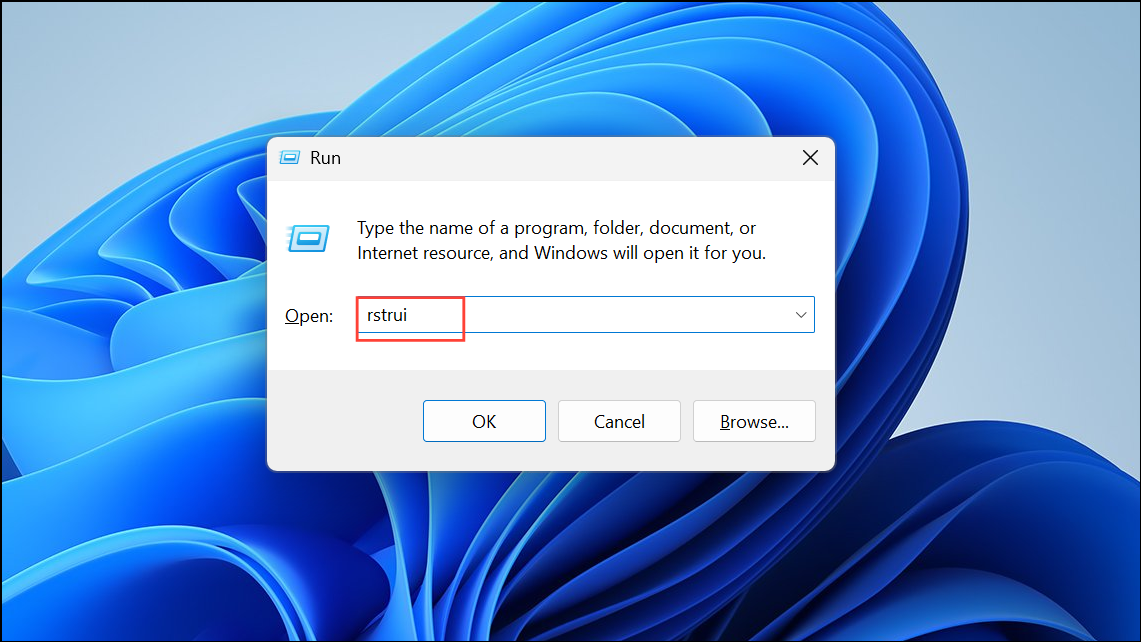
Step 2: In the System Restore window, click Next and select a restore point dated before the reset issues began.
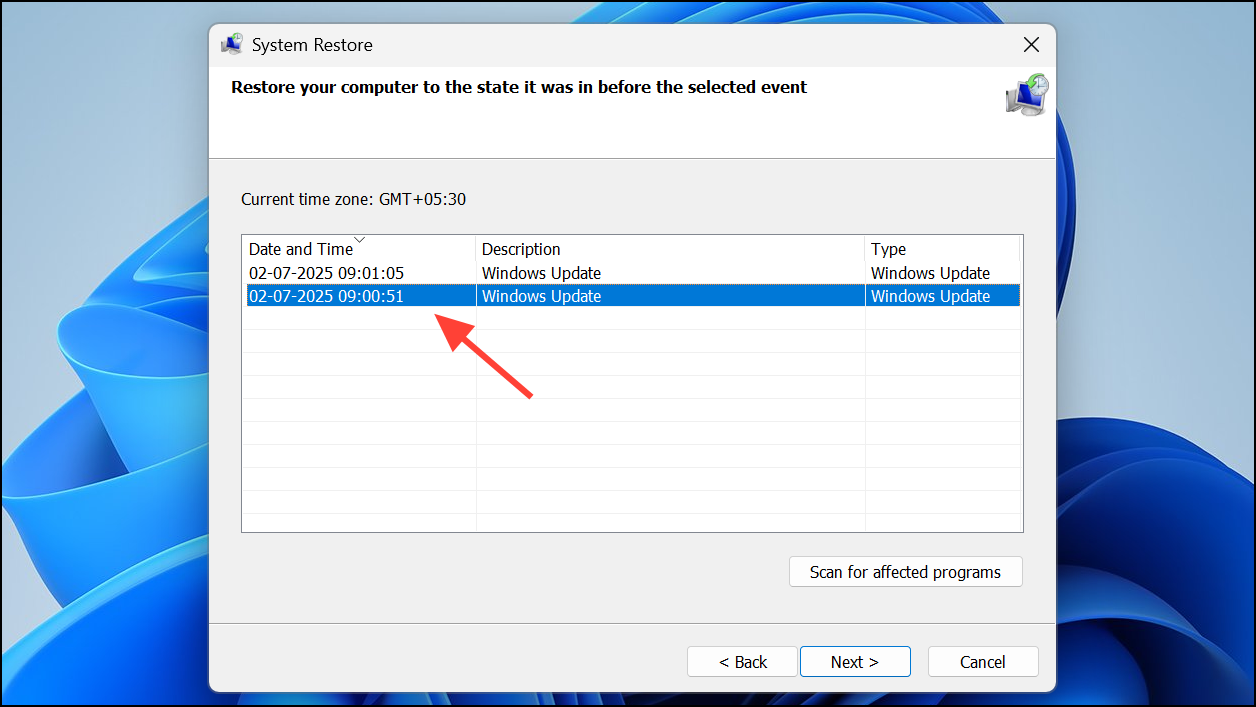
Step 3: Click Scan for affected programs to see what will change, then proceed with the restore. The system will restart and revert to the selected restore point, which may resolve the reset error if it was caused by recent changes.
Additional Troubleshooting Tips
- Run
sfc /scannowandDISM /Online /Cleanup-Image /RestoreHealthfrom Command Prompt to check for and repair system file corruption. However, if these commands find no issues and reset still fails, a clean install is the most reliable fix. - If the Windows installer cannot detect your NVMe SSD, make sure the correct storage drivers are loaded or check BIOS/UEFI settings for drive configuration (e.g., AHCI vs. RAID mode).
- For systems intended for resale, always use the "Remove everything" option during installation or manually wipe the drive for full data removal.
Reset failures on Windows 11 usually require a clean install using a bootable USB drive for a dependable fix. Back up your files first, and you’ll have a fresh system free from lingering reset errors.