Sharing location with friends or family members through iMessage or Find My on iPhone is a super convenient option; it can even be a lifesaver at times. So, understandably, seeing the "Location Not Available" issue can be frustrating. There are several reasons why you might be encountering this error. However, there's no need to fret, as you can troubleshoot it with these fixes.
Restart the Find My/ Messages App
Before you try any elaborate fixes or involve the other person whose location you're getting an error with, try restarting the app you're getting the error in. Close the Find My or Messages app from the app switcher and open it again. Then, see if the issue is resolved.
Restart Your iPhone
Another simple fix you should not look over is restarting your iPhone. A good old-fashioned restart can resolve many glitches on your phone, including this. You can try simply restarting or force restarting your phone; both will work the same.
If these fixes don't resolve this error, it's time to involve the person whose location is unavailable. The first two things the other person should try are also the fixes listed above. If they don't help, move on to the other fixes in this list.
Check the Cellular or Wi-Fi Connection
It's a possibility that your friend or family member might be experiencing connectivity issues and that's the cause of this error. Ask them to check their Internet connection. To resolve any possible issues with the cellular connection, ask them to try turning the Airplane mode on and off on their iPhone.
Check Location Services
Another possible cause for this error could be that Location Services are not enabled on the other person's iPhone. Here's how they can check and enable Location Services on their iPhones.
- Open the Settings app.
- Navigate to 'Privacy & Security'.
- Tap the option for 'Location Services' at the top.
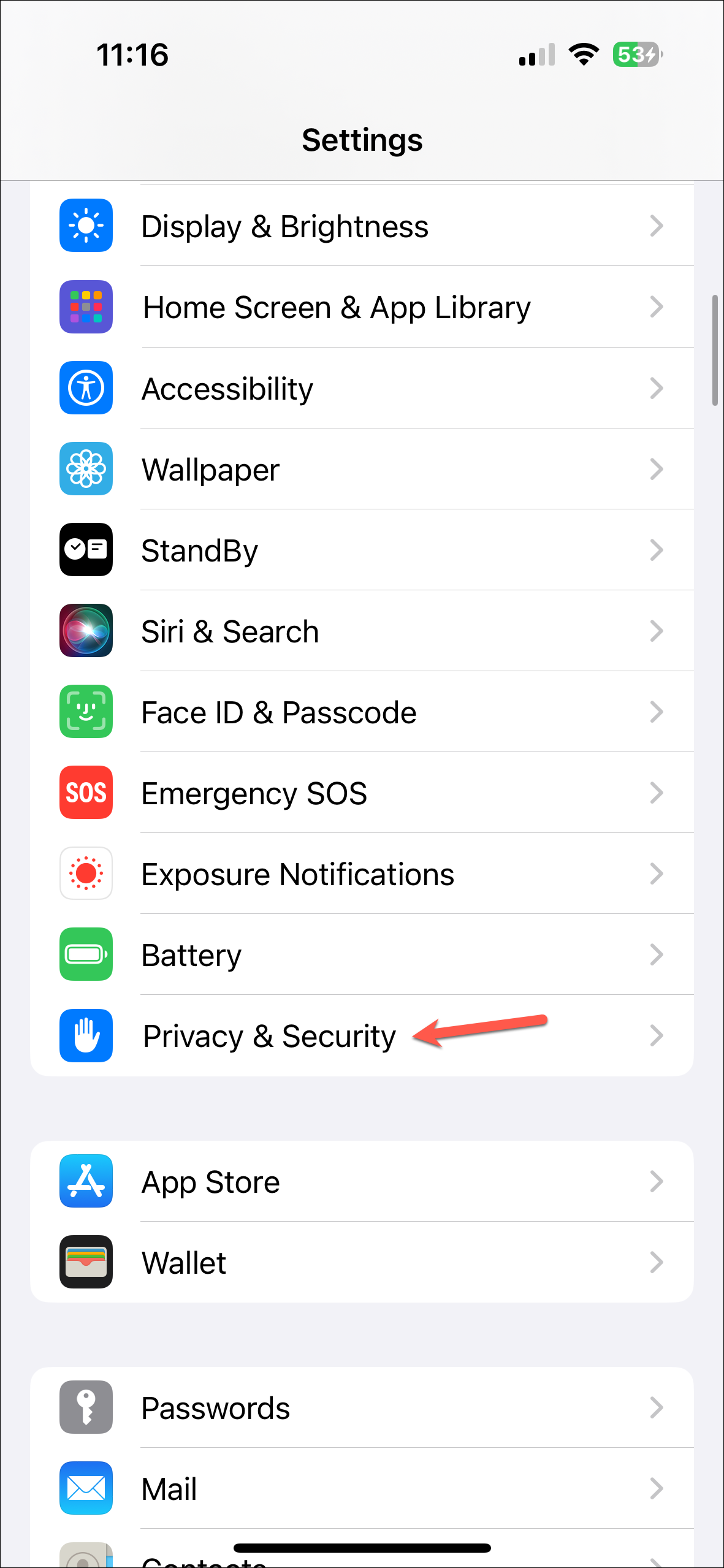
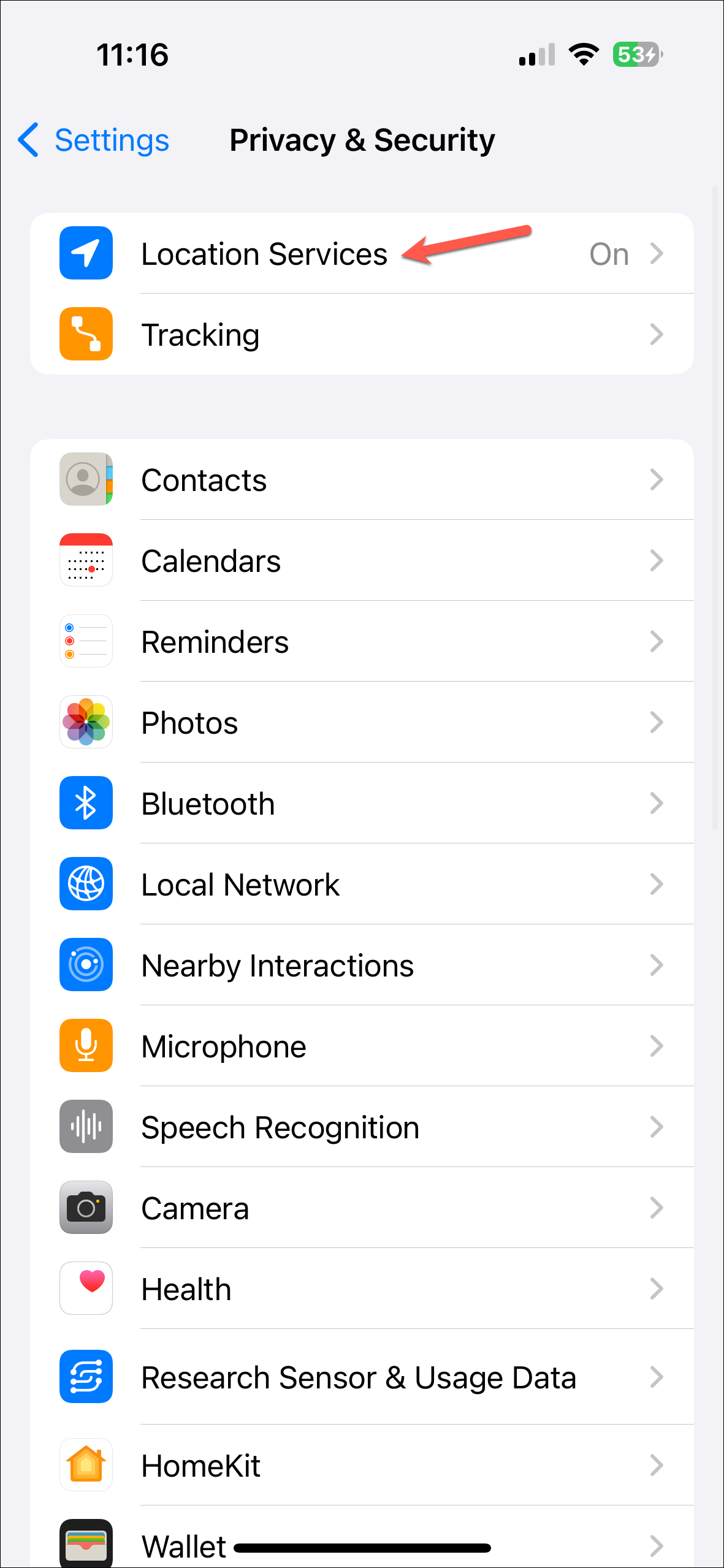
- Make sure the toggle for 'Location Services' is enabled.
- Then, scroll down and also ensure that the app in question has access to the location. For example, the 'Find My' app should say 'Always' or 'While Using the App' next to it.
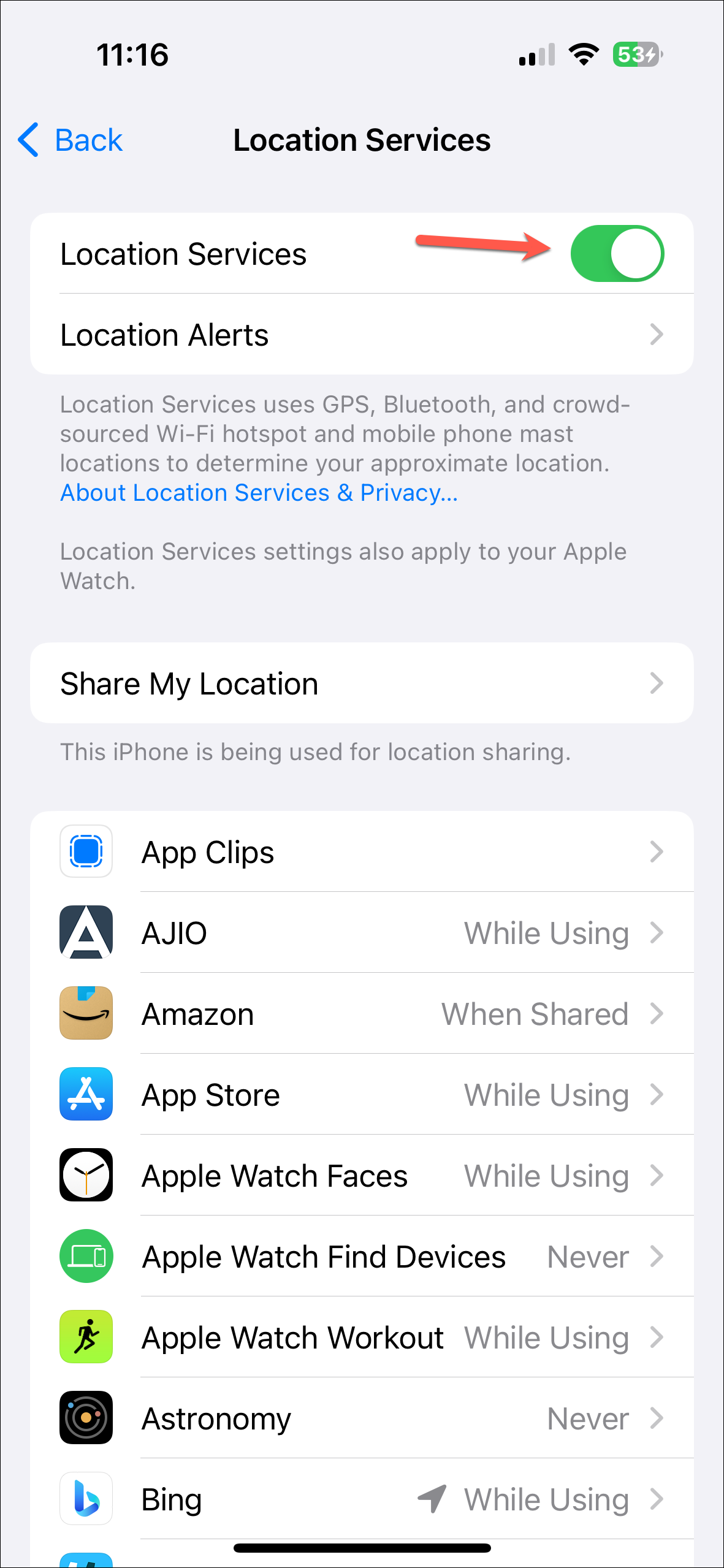
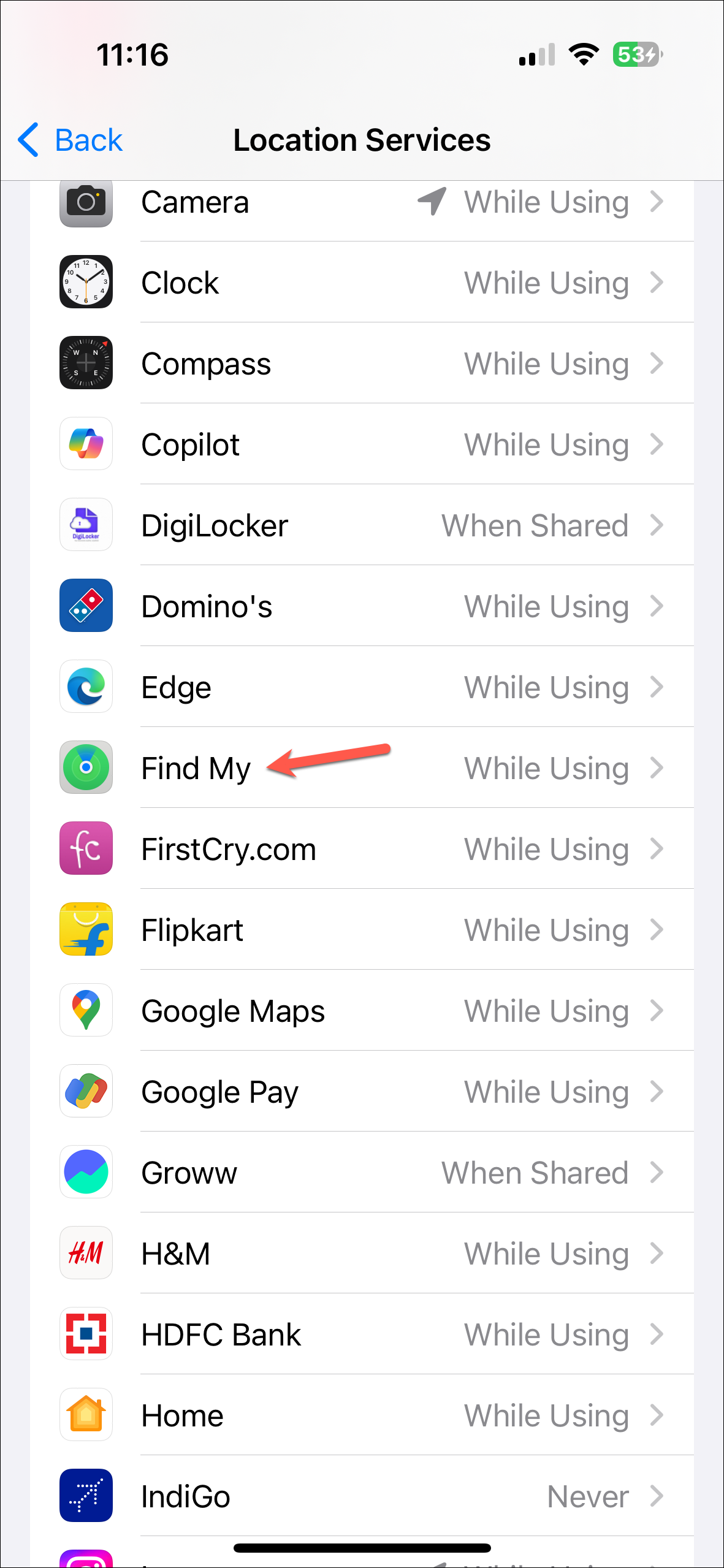
- Otherwise, open the setting and change the permission to 'While using the App'.
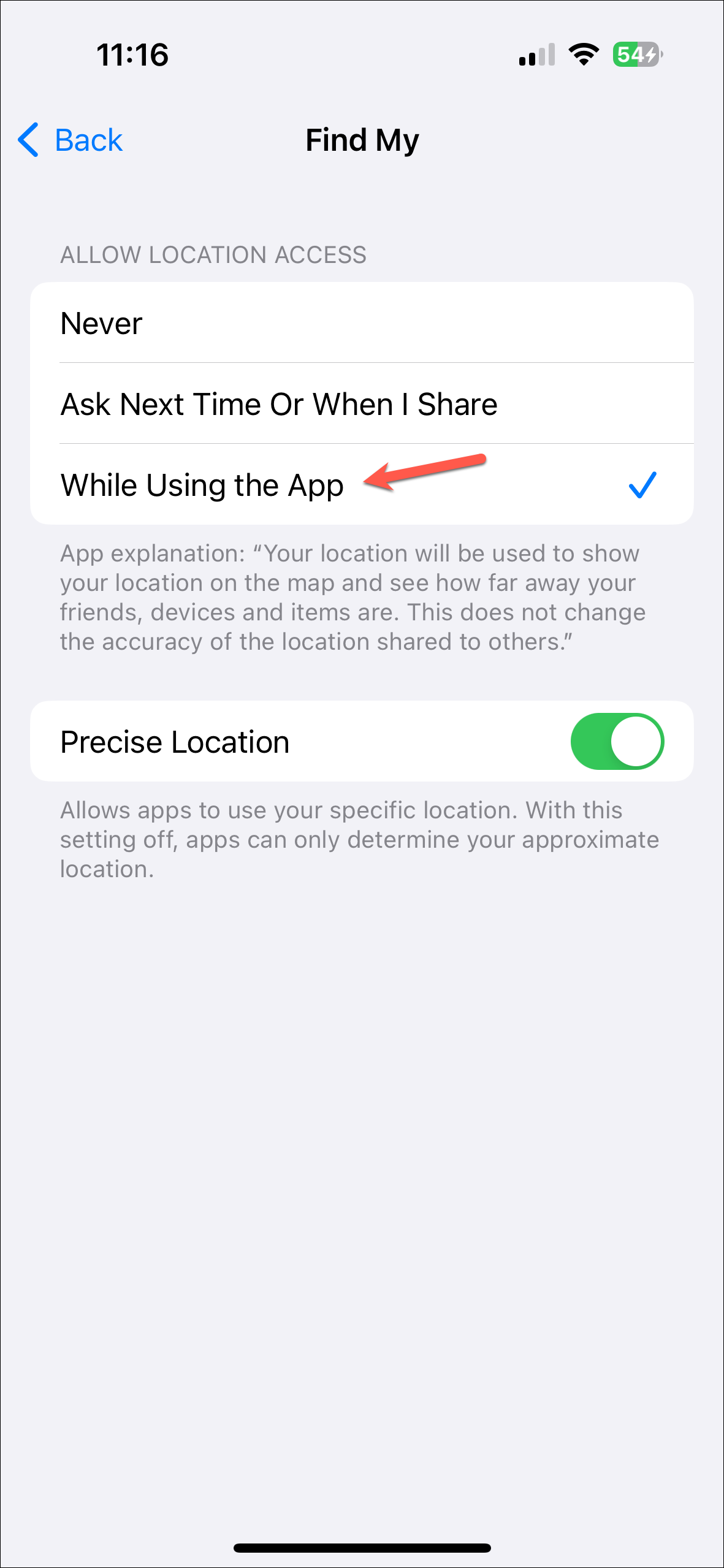
Check the Date and Time Settings
Although this seems unrelated, it's known to solve this issue for many users. The Date & Time settings should be set to automatically on your friend's iPhone. Here's how they can check this setting.
- Open the Settings app.
- Go to the 'General' settings.
- Tap the option for 'Date & Time'.
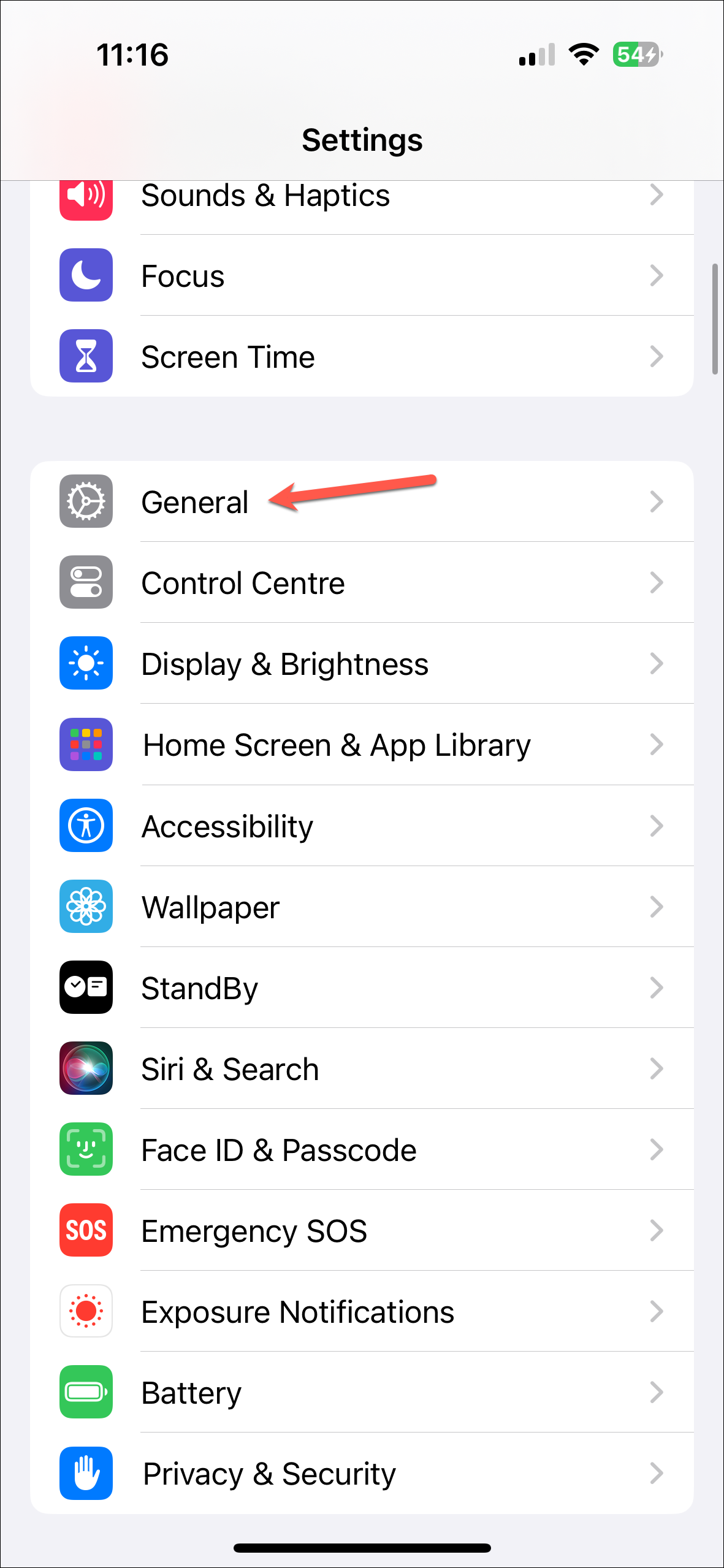
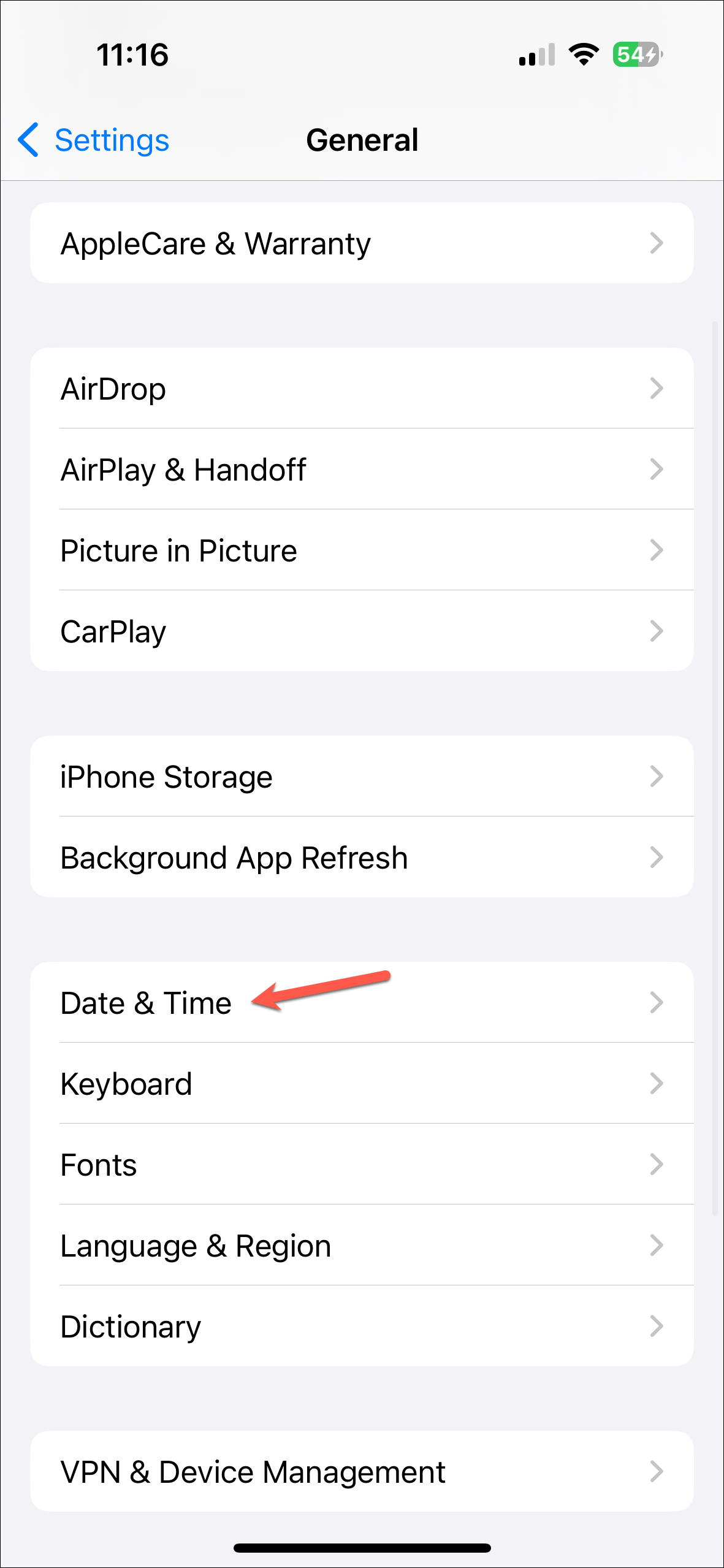
- Enable the toggle for 'Set Automatically'.
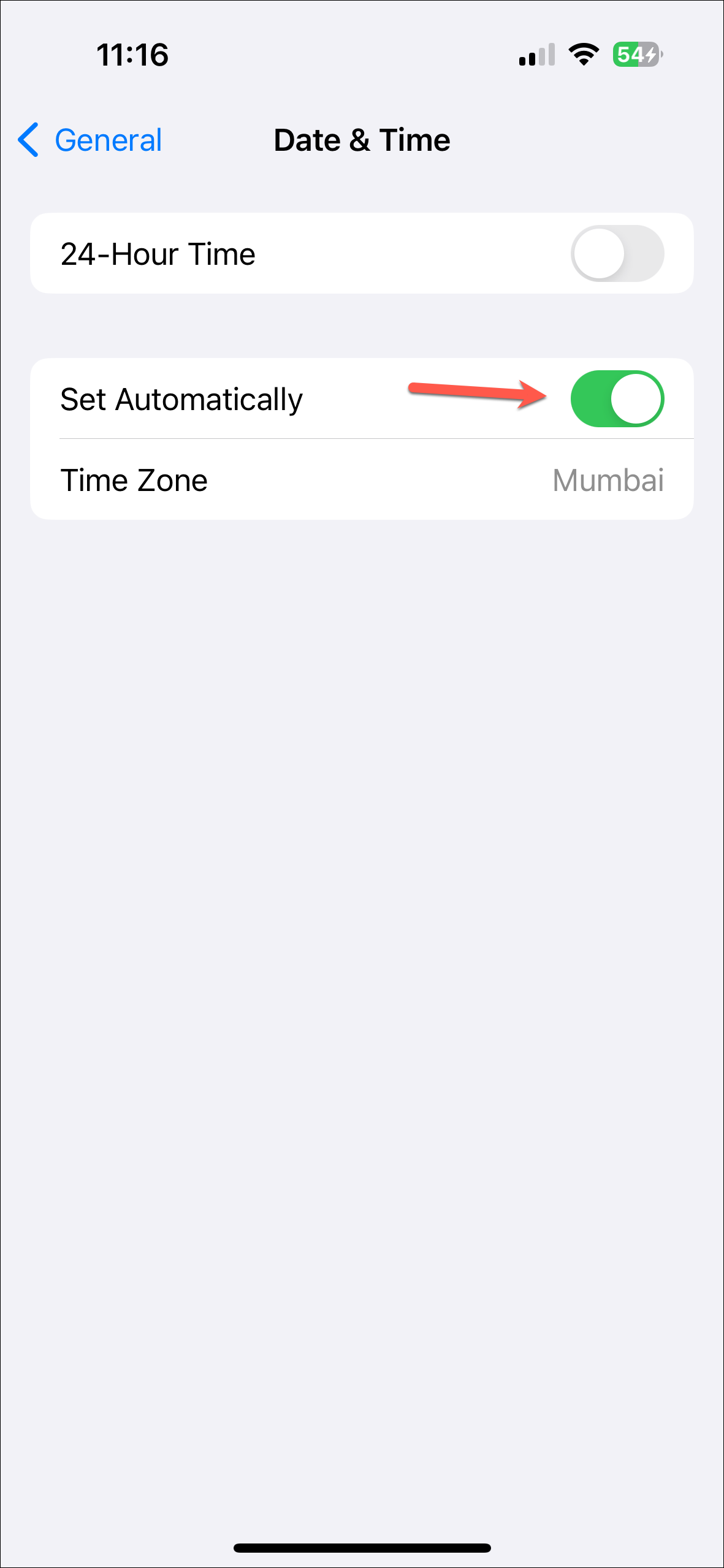
Disable and Re-enable Share My Location
Disabling and re-enabling Share My Location from the settings can also help with this issue.
- Open the Settings app.
- Tap your name at the top.
- Go to 'Find My'.
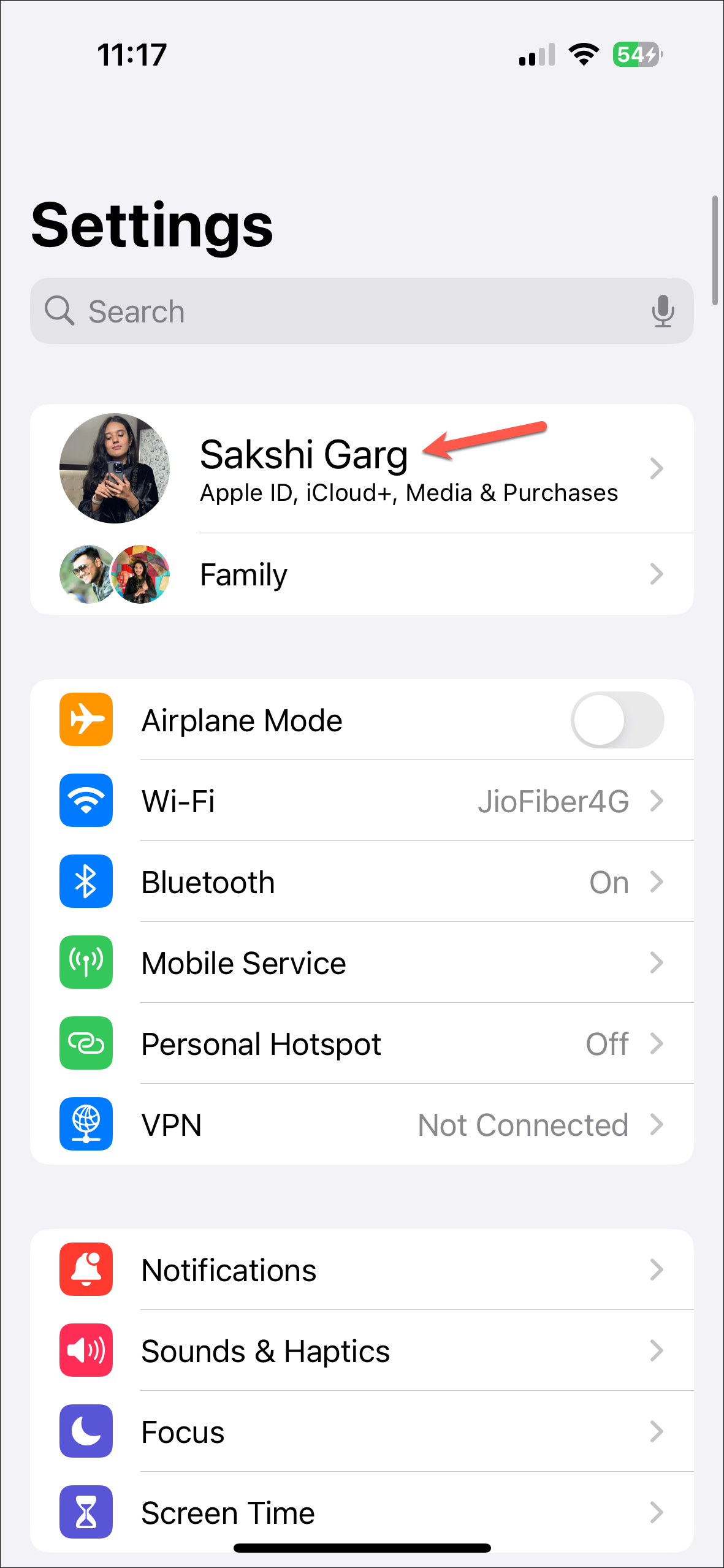
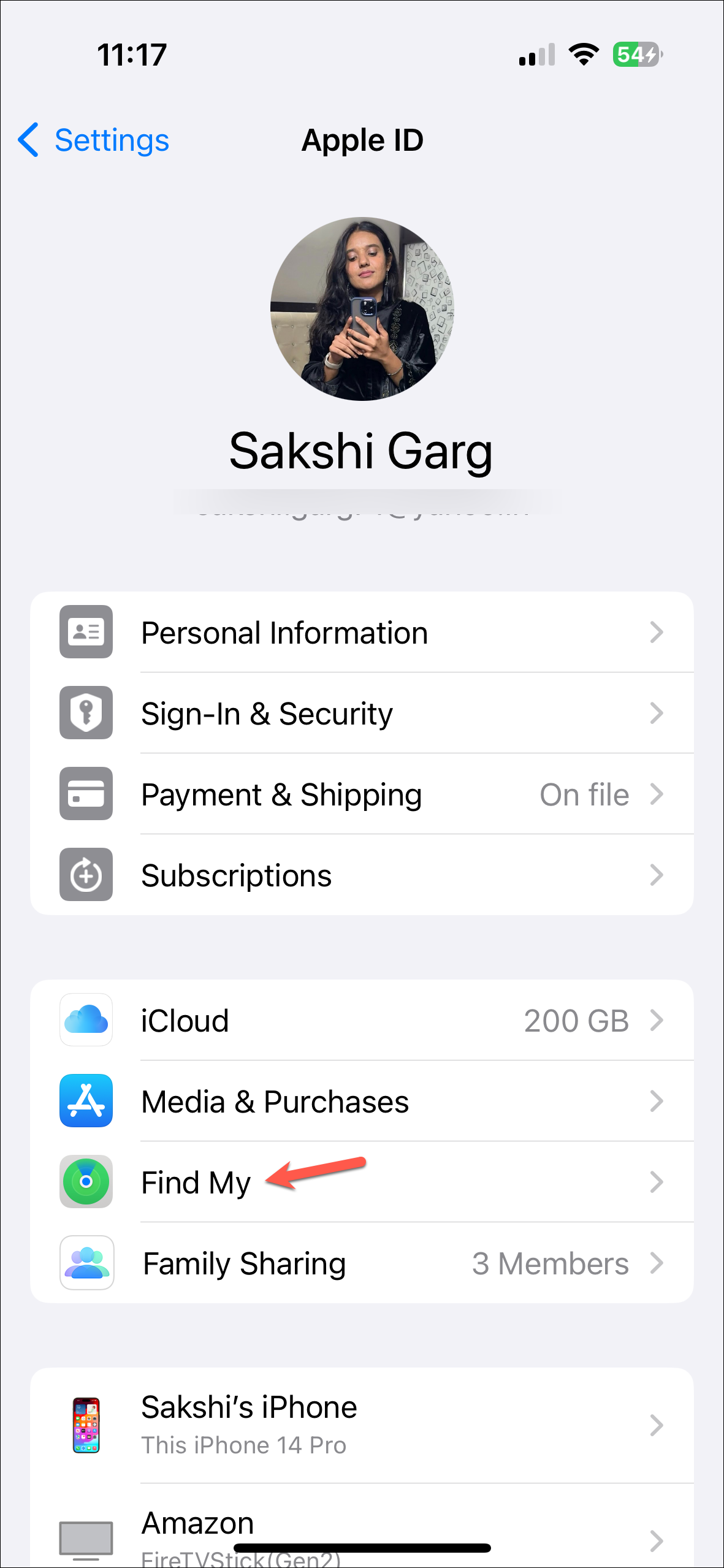
- Turn off the toggle for 'Share My Location'.
- Wait for a few seconds and turn it on again.
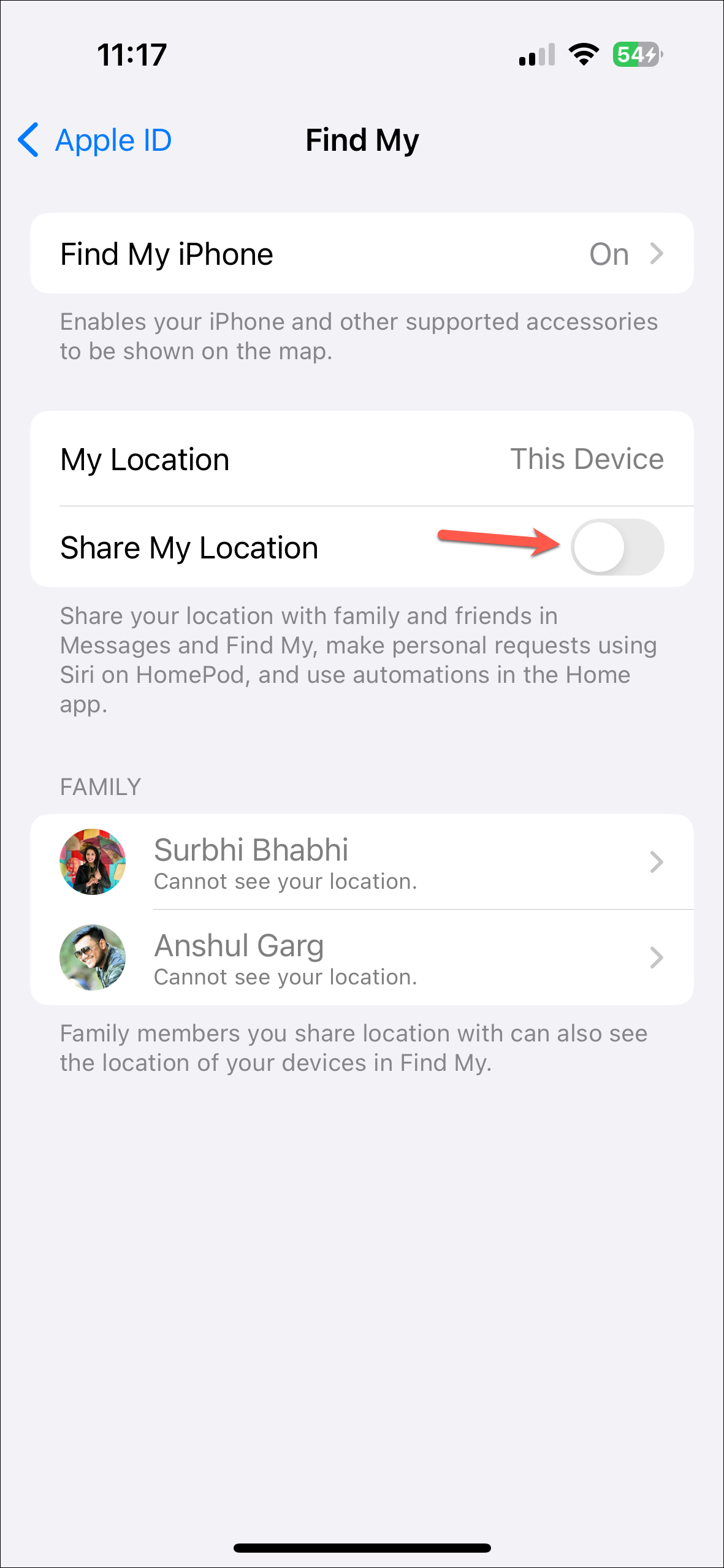
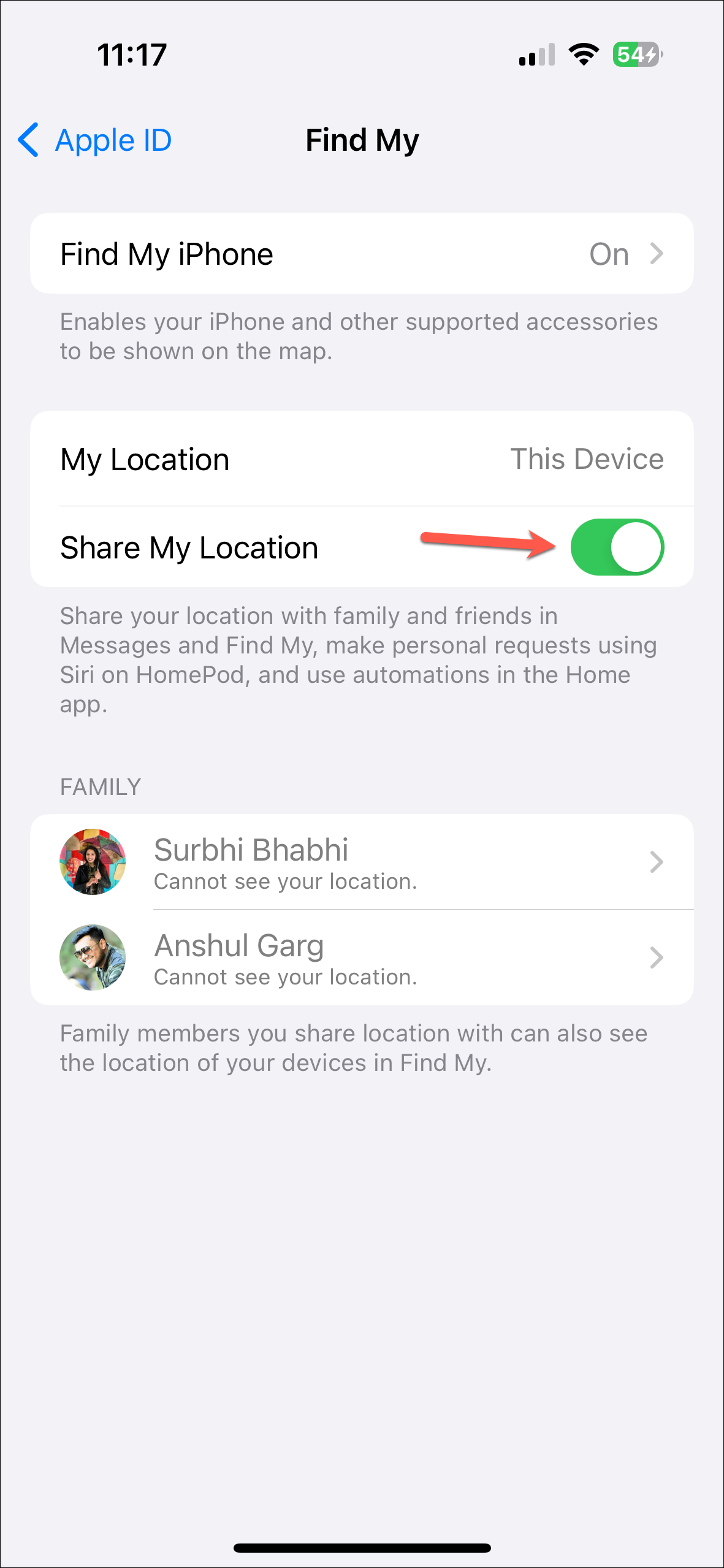
Share the Location Again
Ask the other person to share their location again from the app in question.
For the Find My app, ask them to follow these steps to share their location:
- Open the Find My app on iPhone.
- Switch to the 'People' tab.
- You should be on the list of people here with whom their location is being shared. If you aren't, well, there's the source of all the trouble. If you are, ask them to stop sharing their location with you once and restart 'Find My'.
- Then, tap on 'Start Sharing Location' in either case.
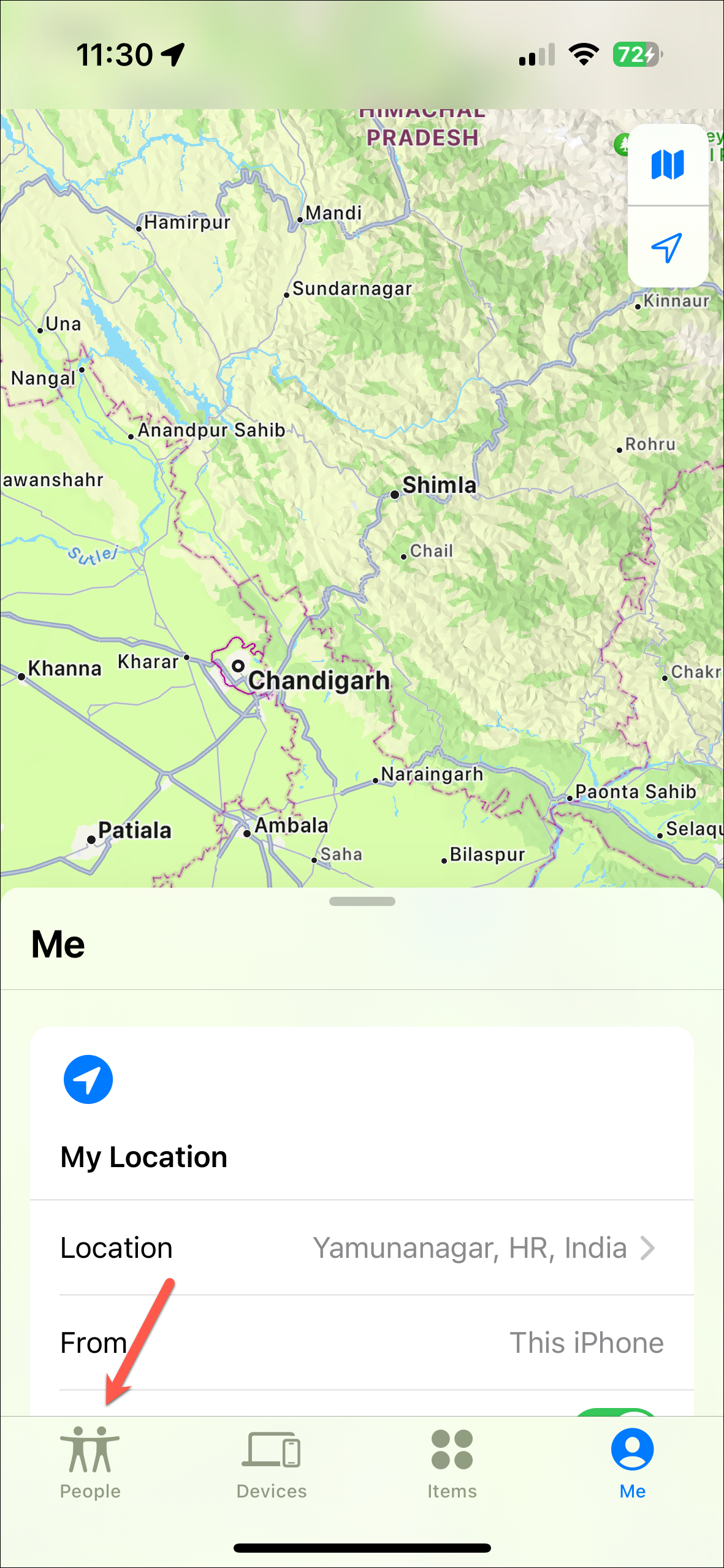
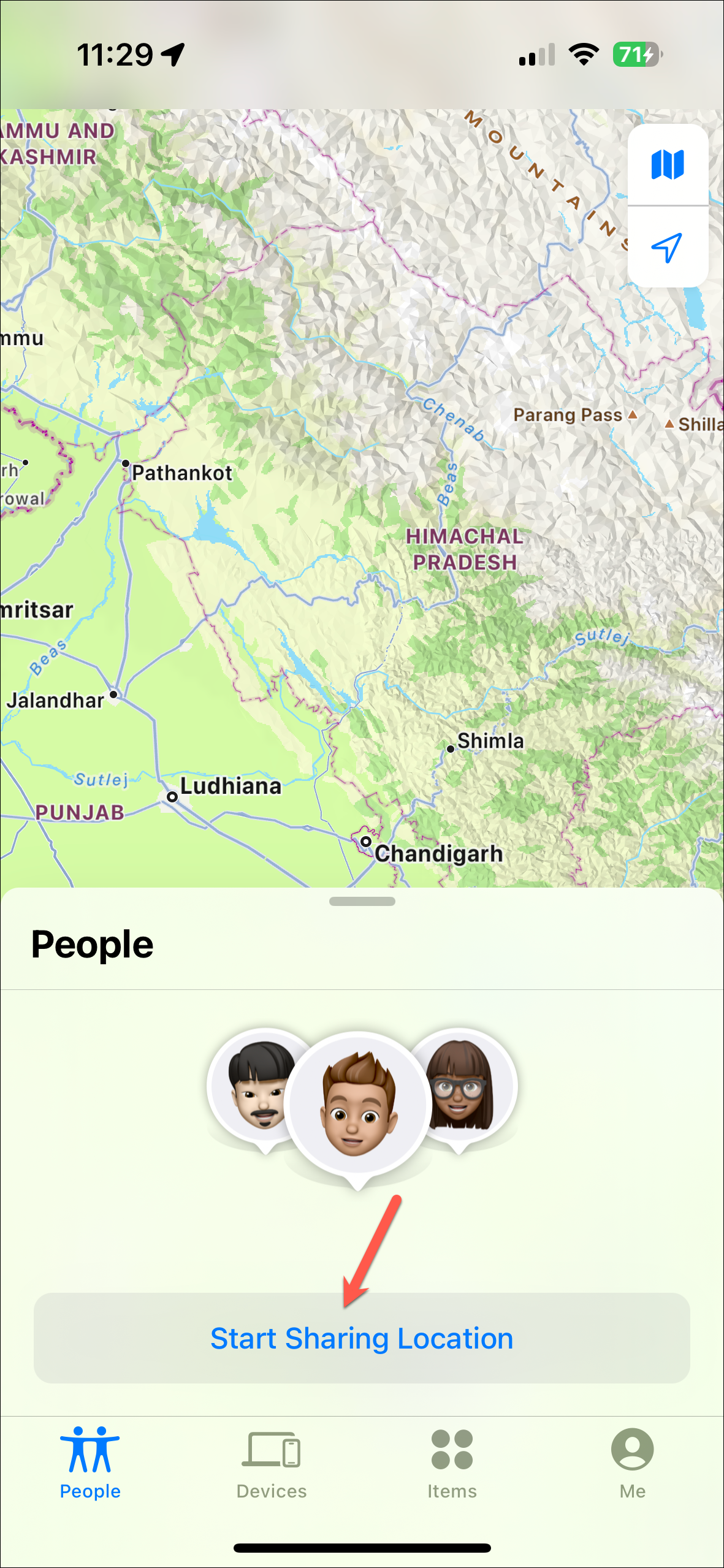
- Search for the contact and tap the 'Send' button to start sharing the location.
- Choose the time for the location to be available to the other person.
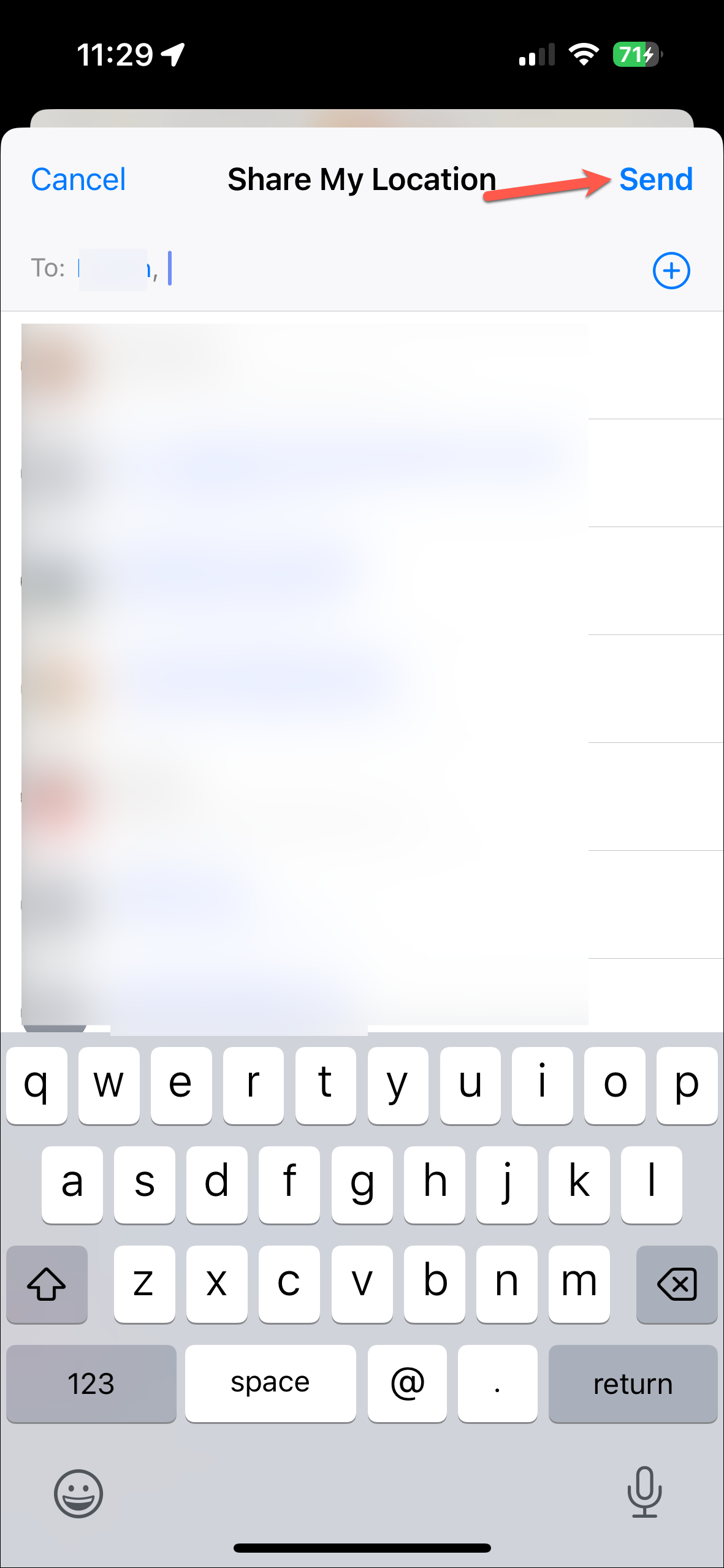
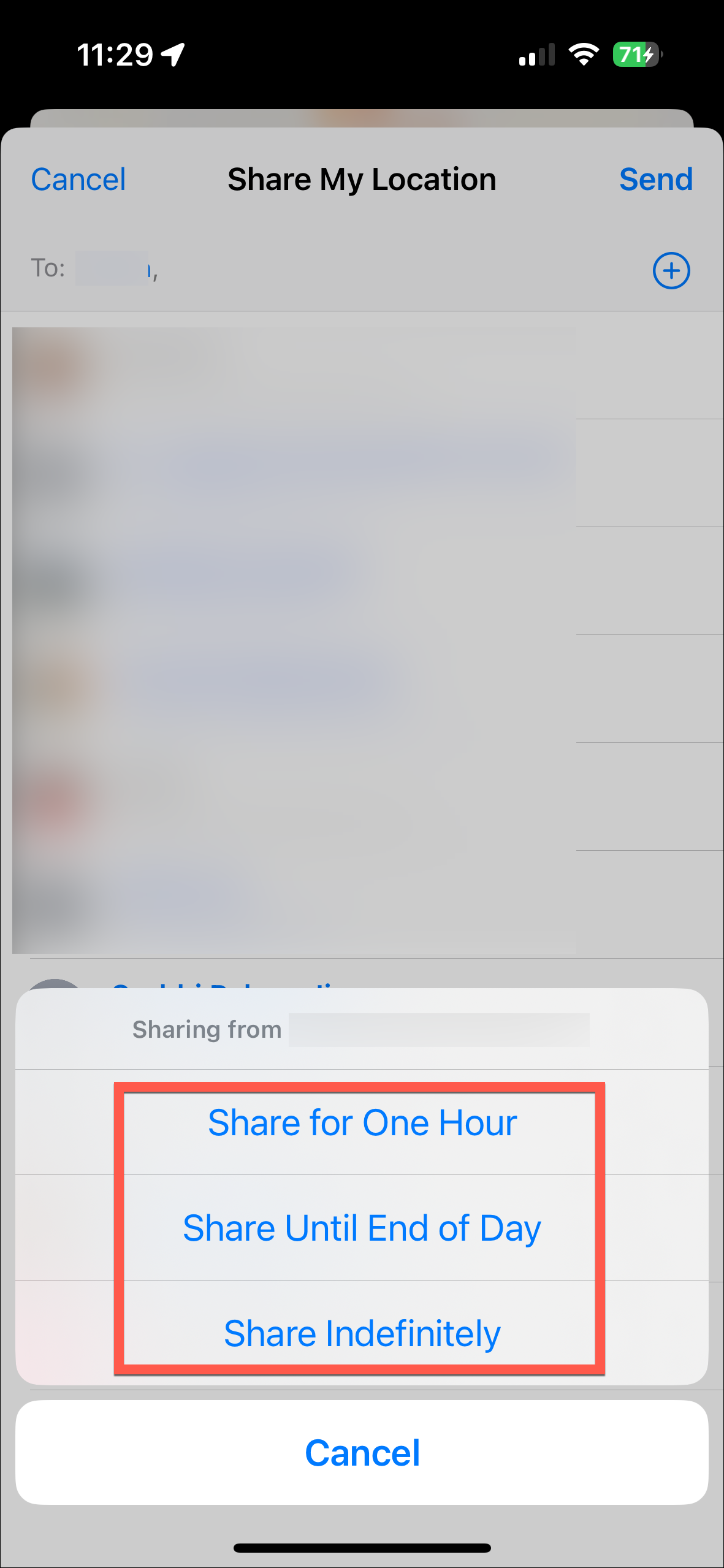
For the Messages app, here's how to share the location:
- Open the Messages app on your iPhone and go to the chat of the person with whom you want to share your location.
- Tap the name of the person at the top.
- Then, tap on 'Stop Sharing My Location'.
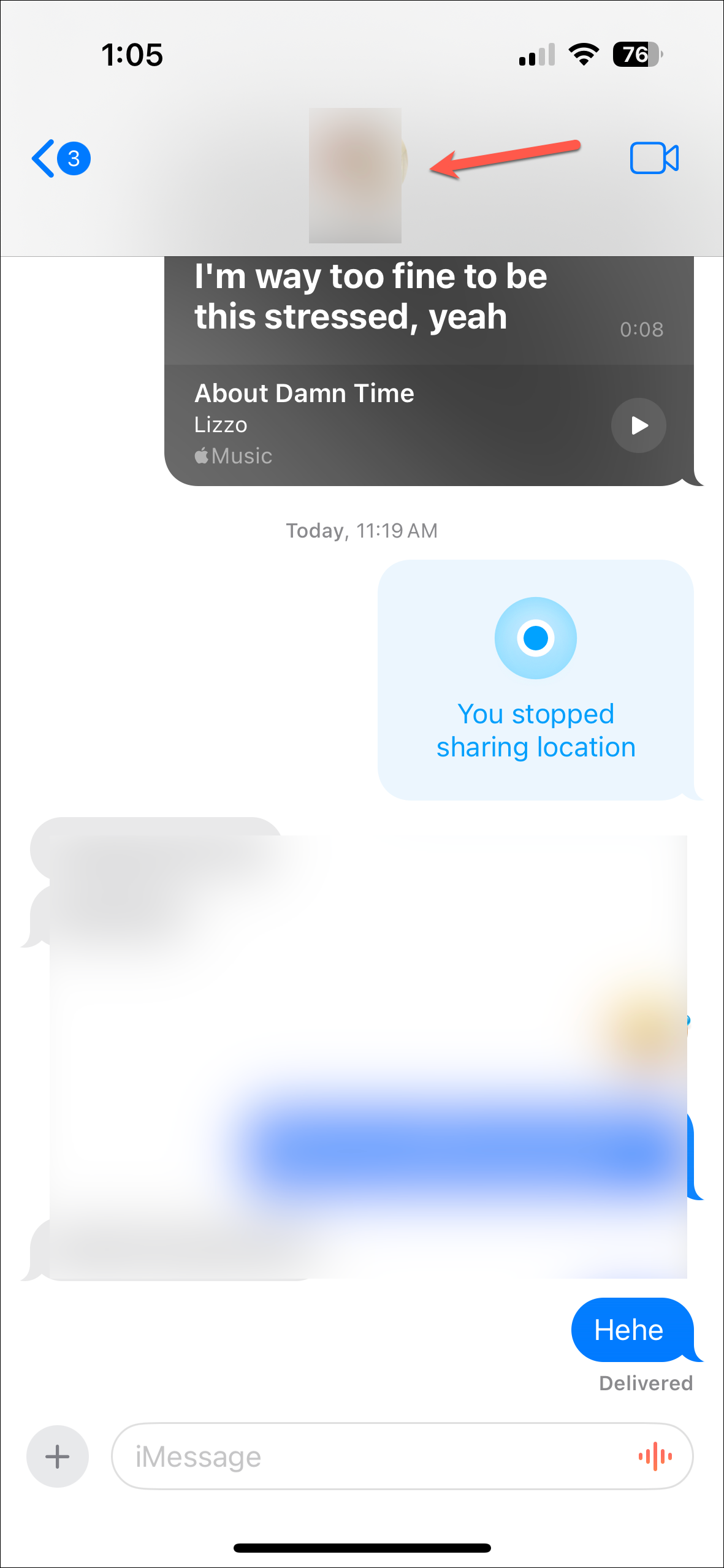
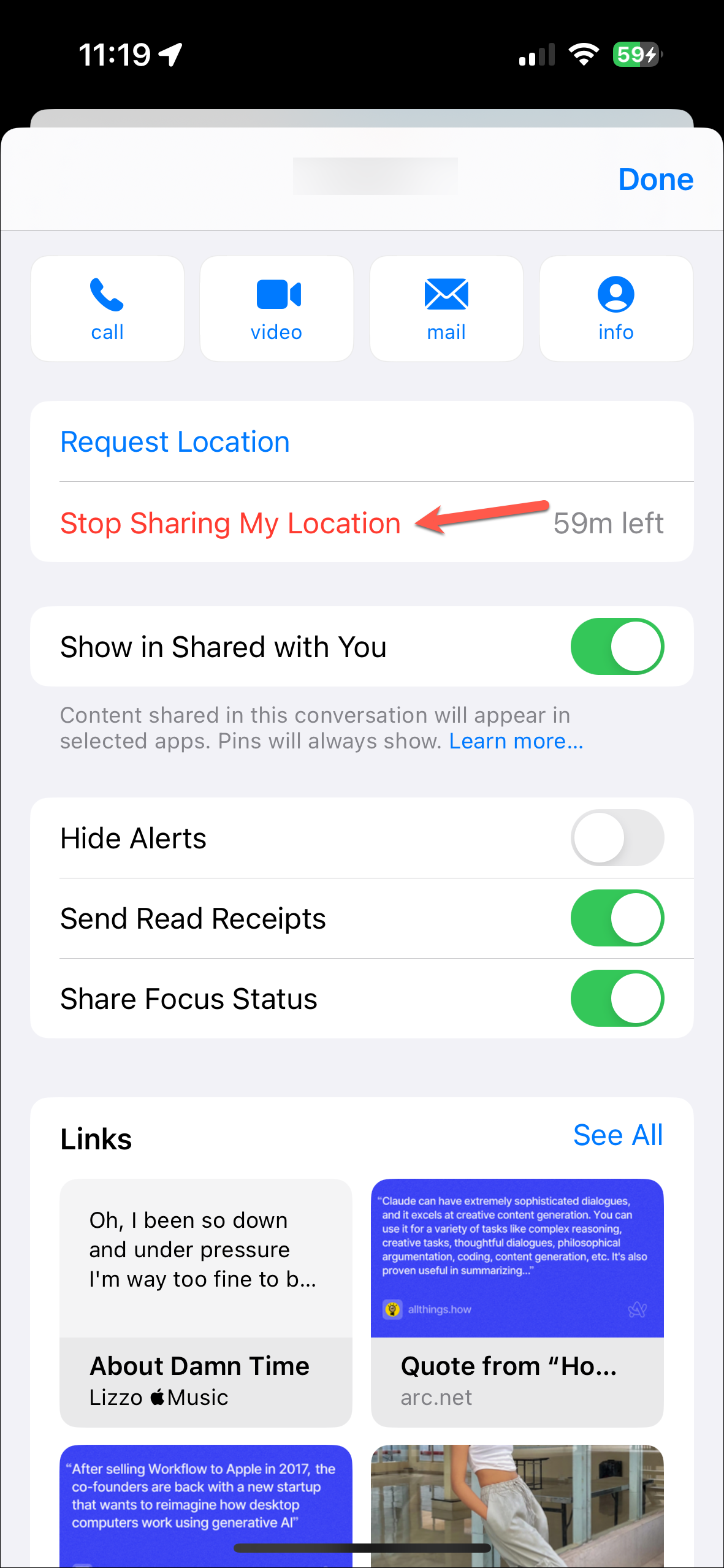
- Close the Messages app from the app switcher once. Open it again and navigate to the same page as before.
- Then, tap on 'Share My Location'.
- Select the duration for which you want to share the location.
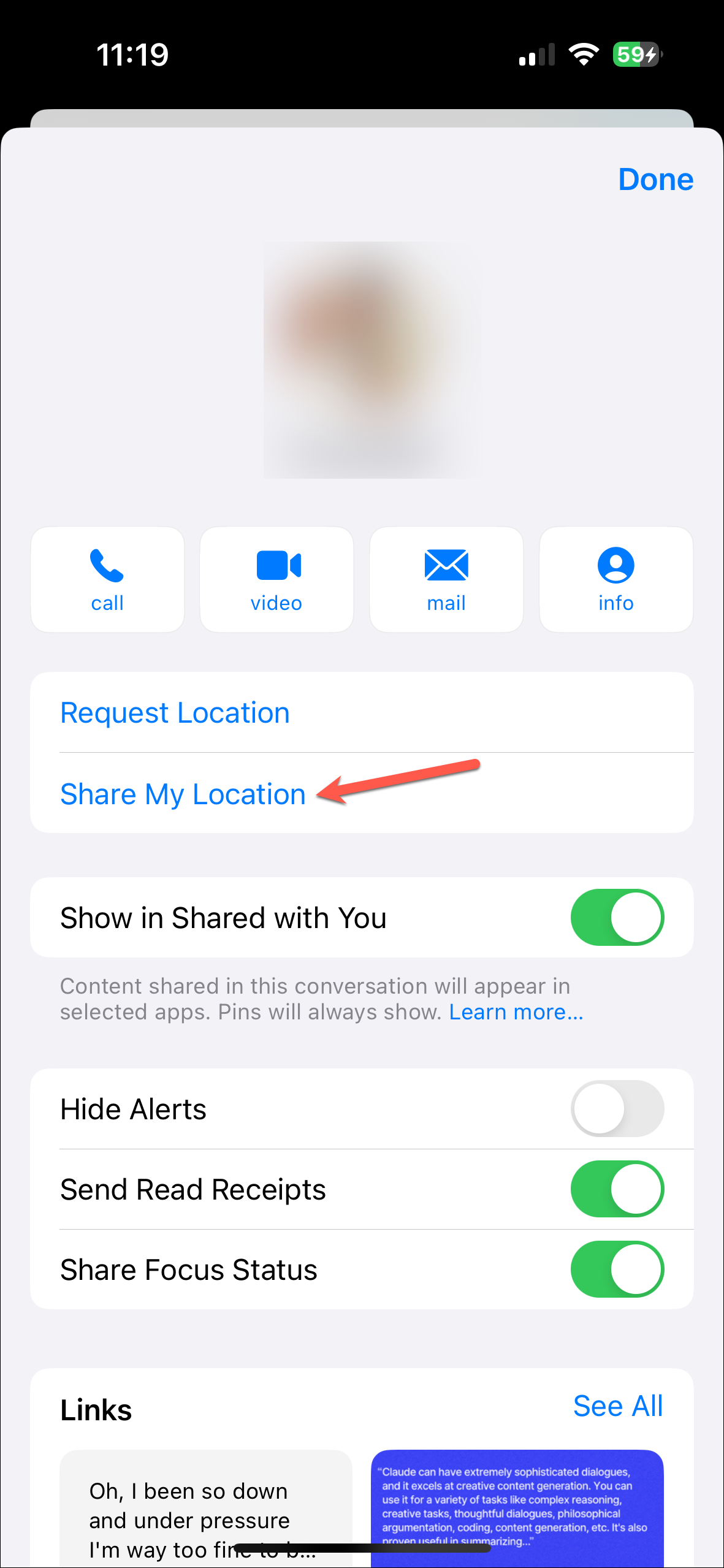
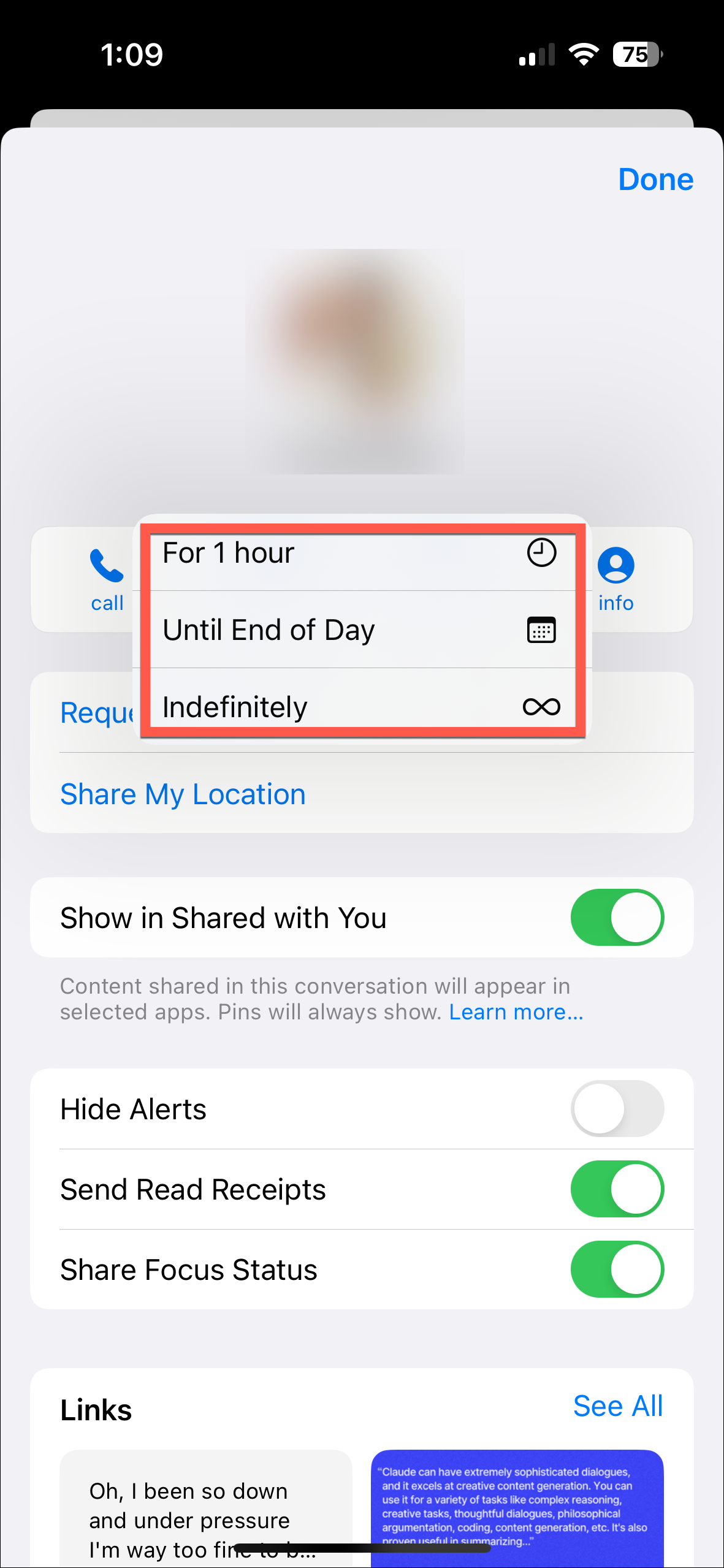
Check if the location is available in the app after this.
Reset Location & Privacy Settings
If nothing else has helped till now, the person whose location is unavailable will need to reset location and privacy settings. Note that this will reset all location settings for all apps and revert them to the default settings. You'll need to give permission to apps to access your location afterward.
- Open the Settings app and navigate to 'General'.
- Scroll down and tap the option for 'Transfer or Reset iPhone'.
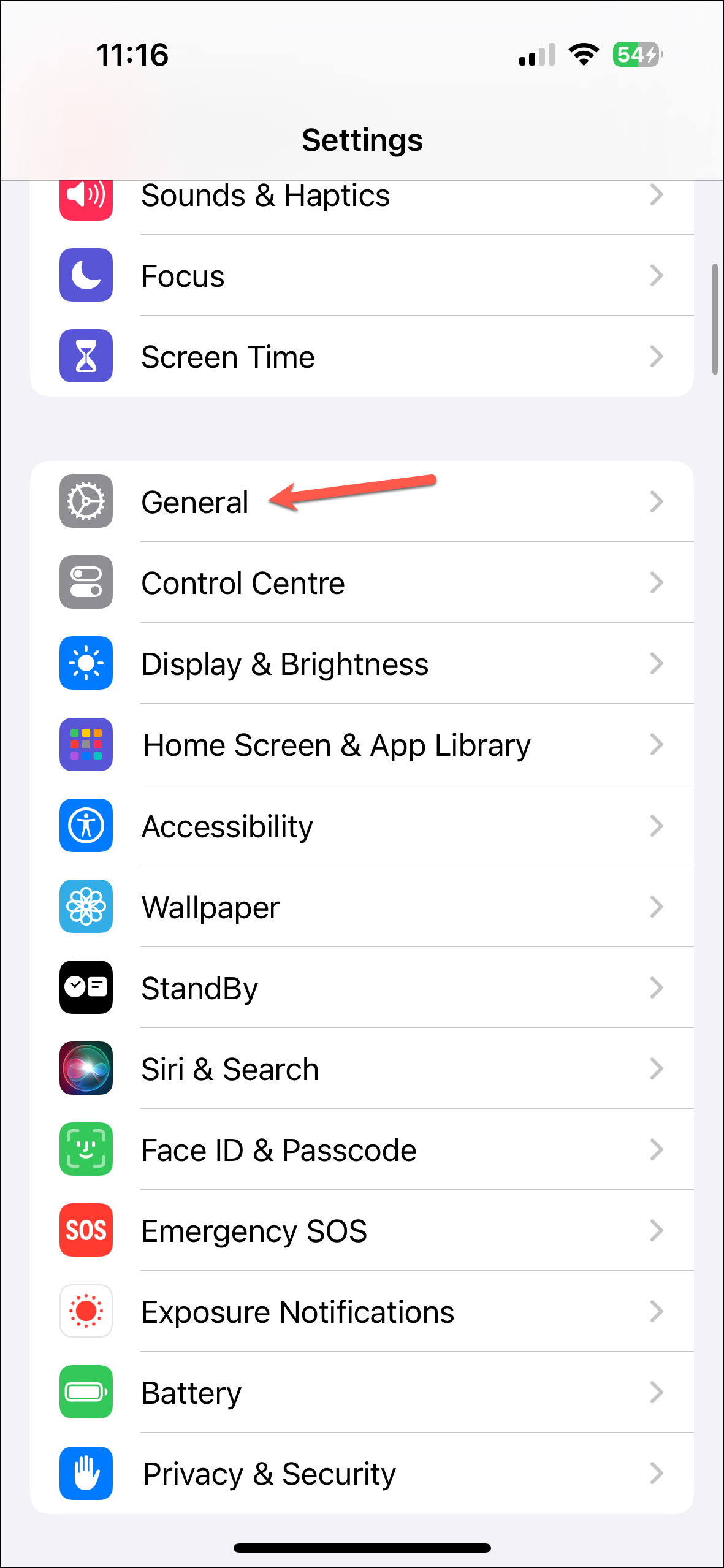
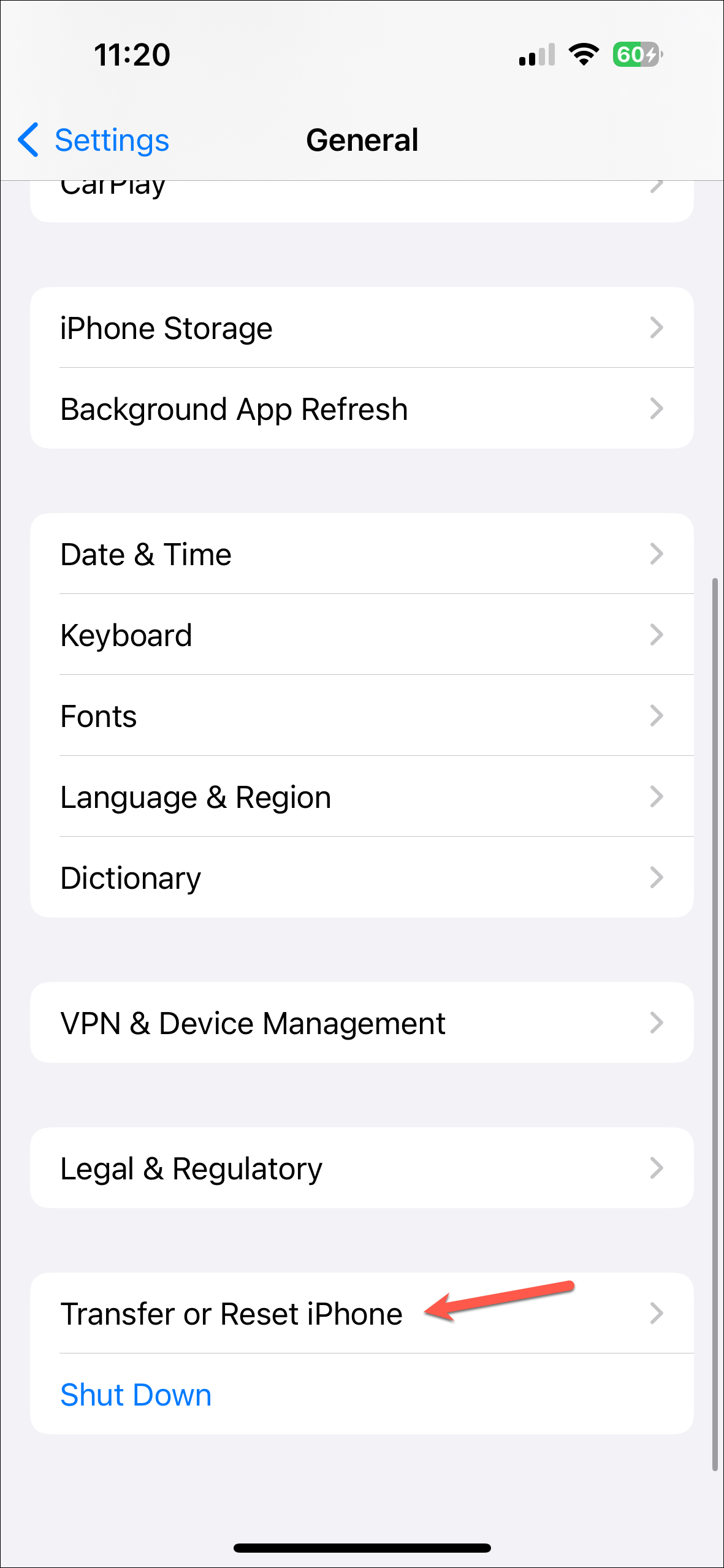
- Tap the 'Reset' option.
- Then, select 'Reset Location & Privacy' from the pop-up options.
- Enter your iPhone's passcode to proceed.
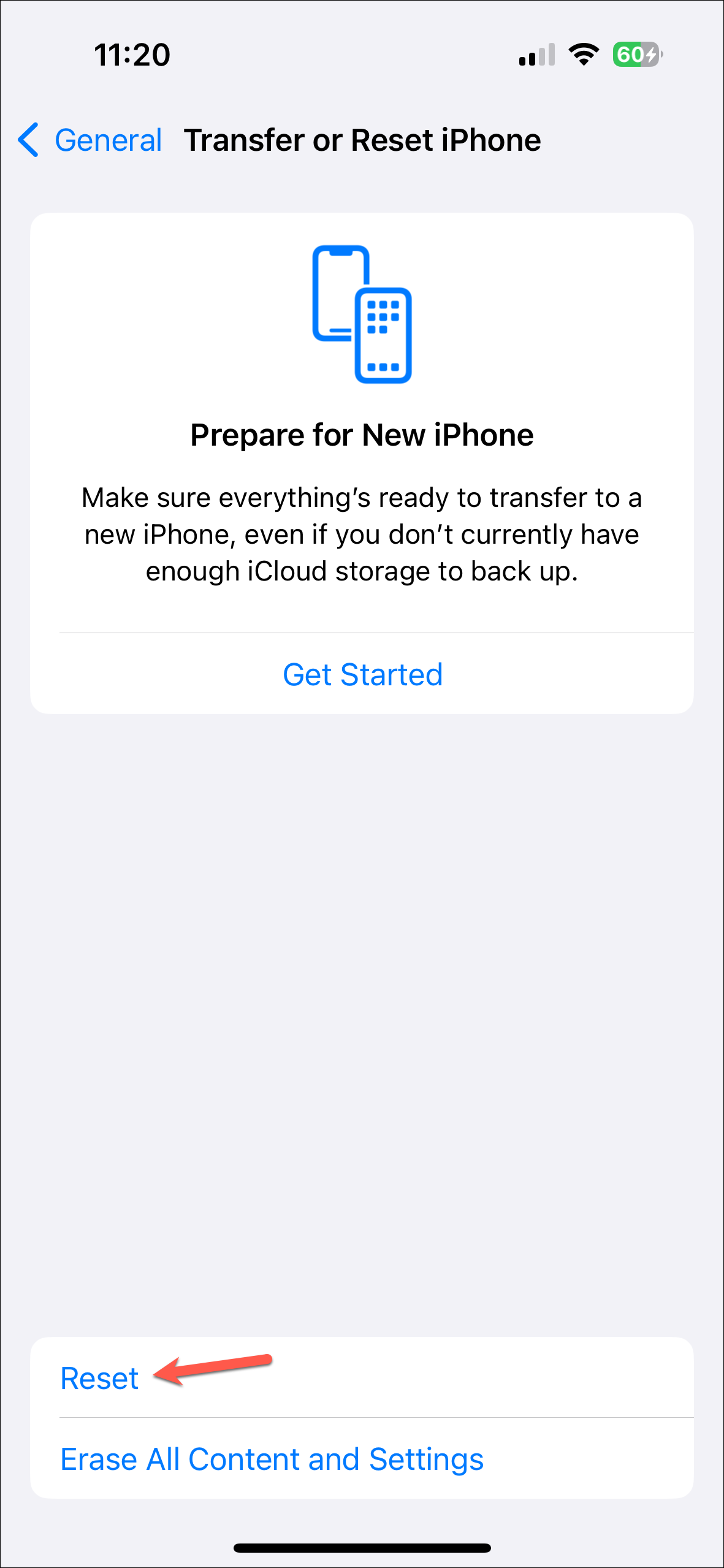
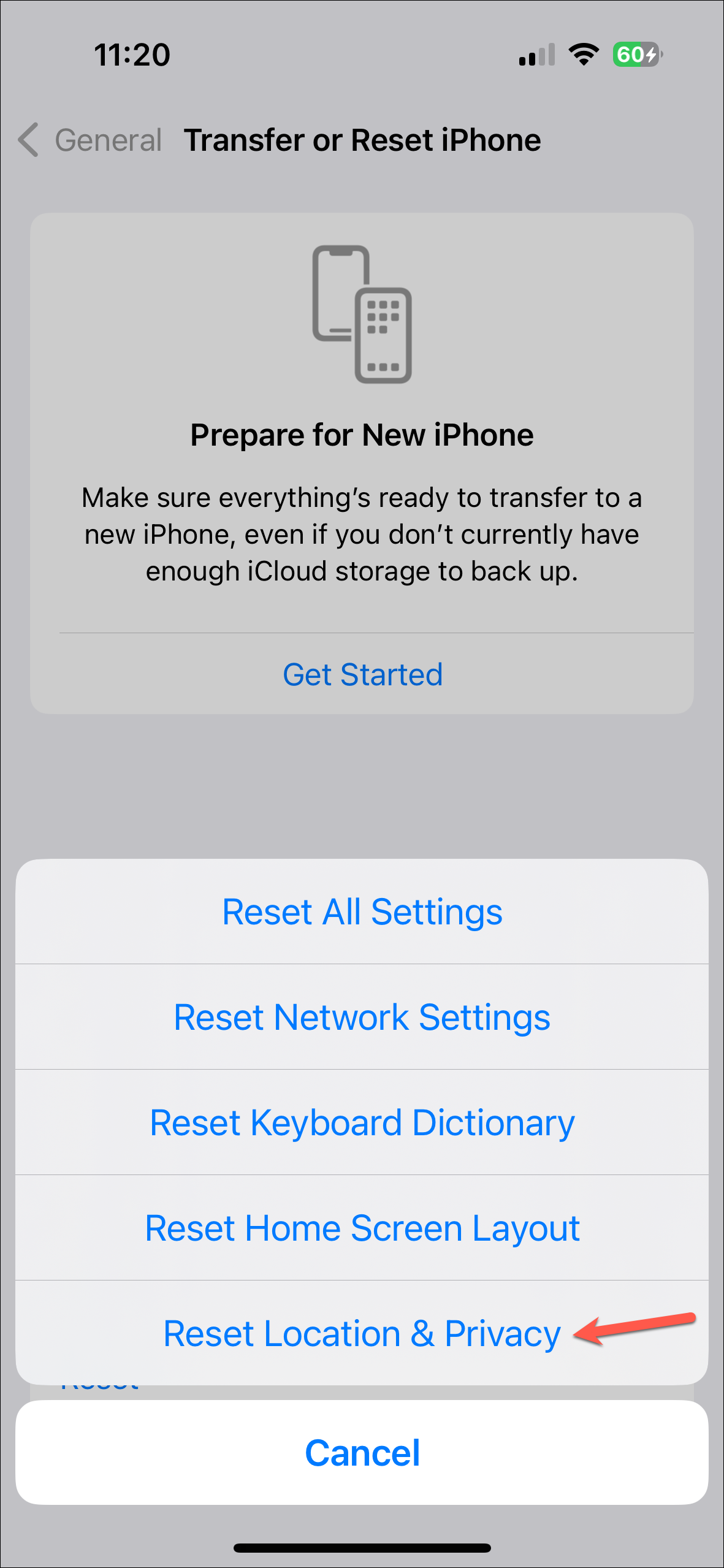
Your location settings will be reset. You might need to share your location from the Find My or Messages app again.
If none of the above solutions work, there may be a deeper problem with your iPhone's GPS or other hardware; consider reaching out to Apple Support in that case. But in most cases, one of the solutions here will do the job.

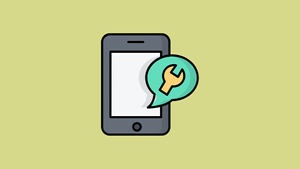








Member discussion