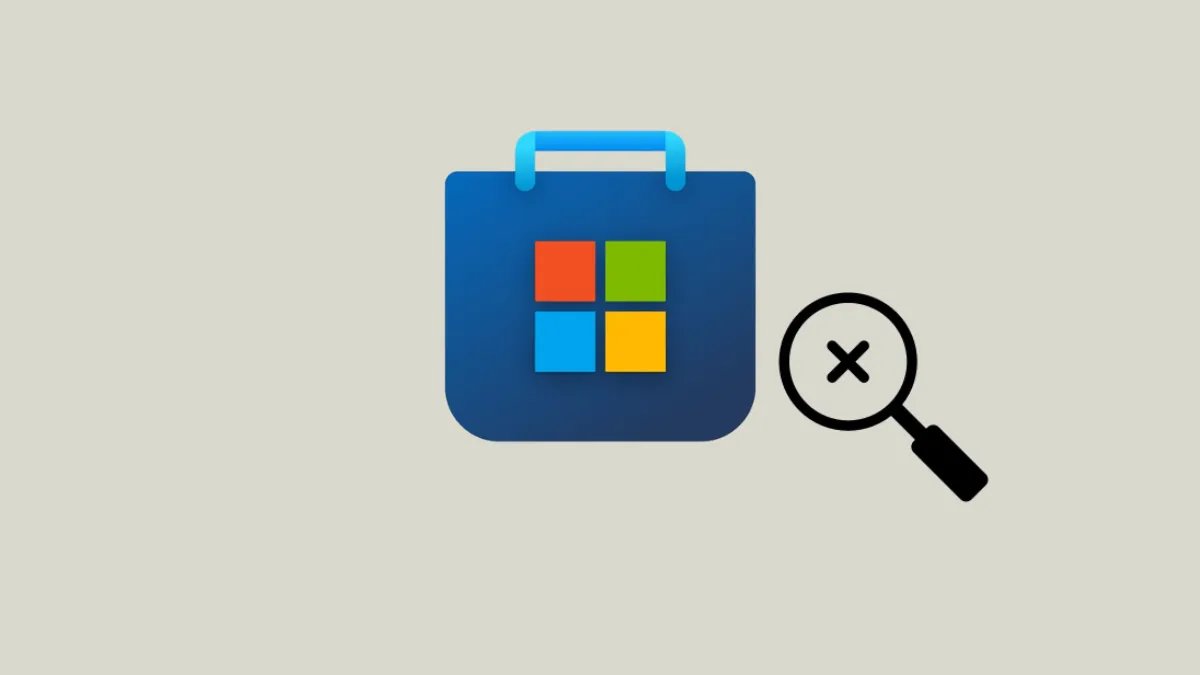Missing access to the Microsoft Store on Windows 11 means you can’t easily download or update essential apps, including system utilities like Calculator and Snipping Tool. When the Store app is absent—whether after an upgrade, a new PC setup, or a problematic update—standard links to Microsoft Store pages will fail, and attempts to install apps through the web will prompt errors stating that a required app is missing. Addressing this issue restores normal app installation and update functionality, saving time and frustration.
Restore Microsoft Store Using the Xbox App
Step 1: Open the Xbox app on your Windows 11 device. If the Xbox app is not installed, you can download it directly from the official Xbox website using a web browser.
Step 2: Launch the Xbox app. If Microsoft Store is missing, the app will display a notification or banner indicating that additional components are required for full functionality.
Step 3: Click the link or button provided in the Xbox app to access Settings. In the General settings tab, a list of missing system bundles will appear, including Microsoft Store, Feedback Hub, Xbox Game Bar, Purchase App, and Xbox Live in-game experience.
Step 4: Click ‘Install’ next to each missing bundle, especially Microsoft Store. Allow the installations to complete.
Step 5: Close the Xbox app once all components are installed. Open Windows Settings, navigate to the Apps section, and check under Installed Apps to confirm that Microsoft Store has returned.
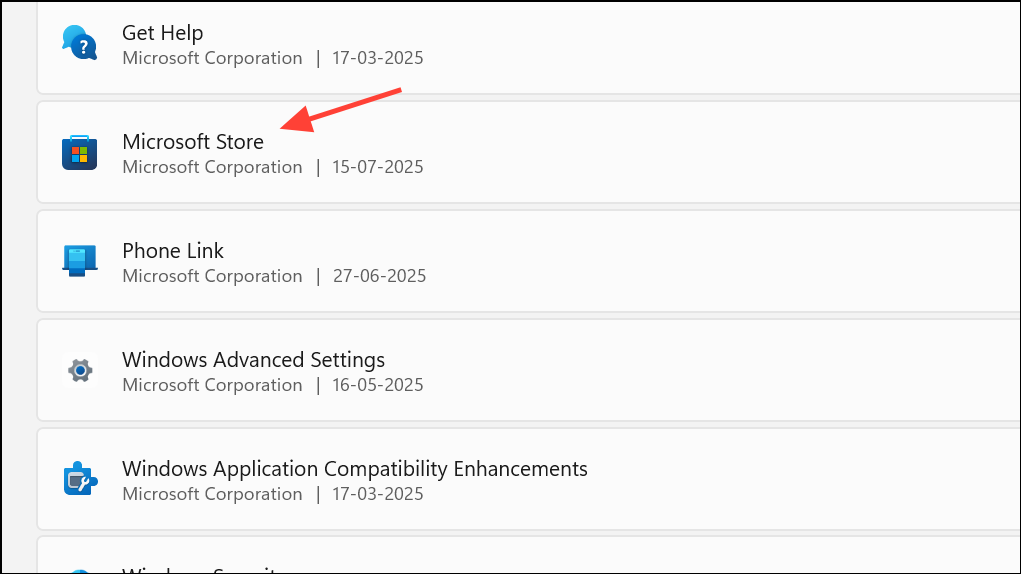
Step 6: If your built-in Windows apps (like Calculator, Snipping Tool) are still missing, open Microsoft Store and reinstall them individually from your Library or by searching in the Store.
Reinstall Microsoft Store Using PowerShell
Step 1: Right-click the Start button and select Windows Terminal (Admin) or Powershell (Admin). Approve the User Account Control prompt.
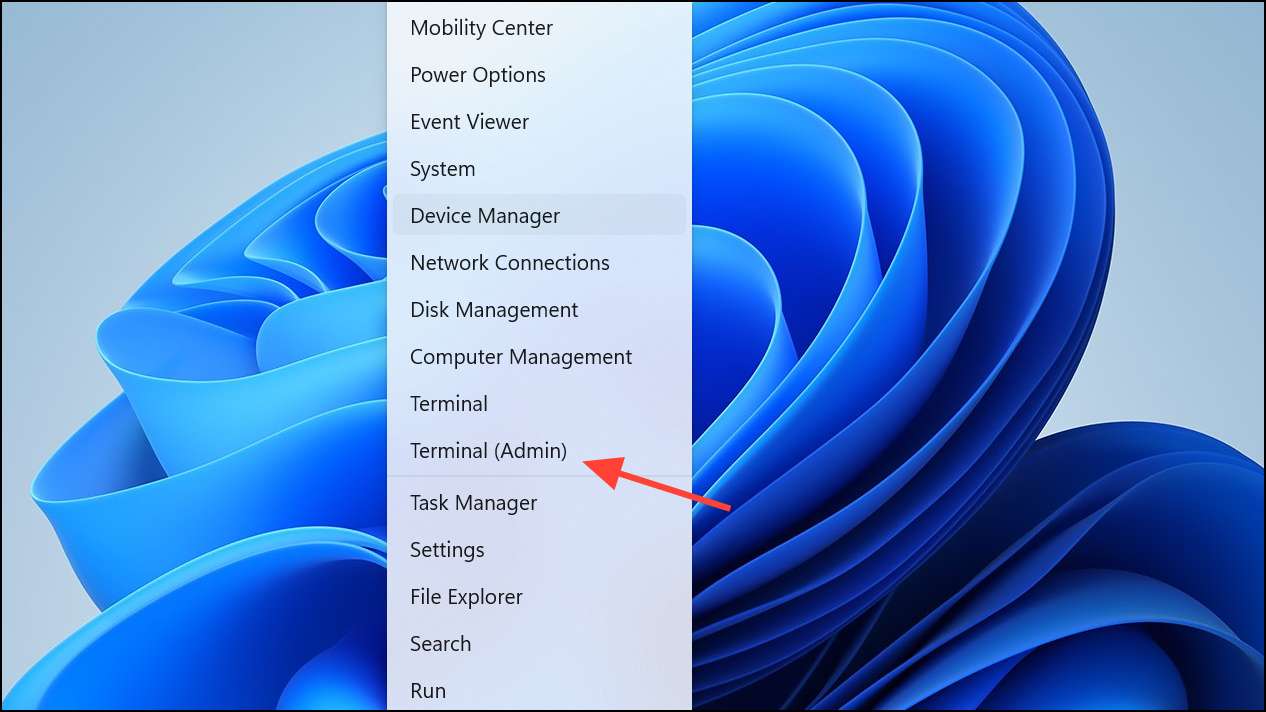
Step 2: Enter the following command to attempt reinstallation of the Microsoft Store for all users:
Get-AppxPackage -AllUsers Microsoft.WindowsStore* | Foreach {Add-AppxPackage -DisableDevelopmentMode -Register "$($_.InstallLocation)\AppXManifest.xml"}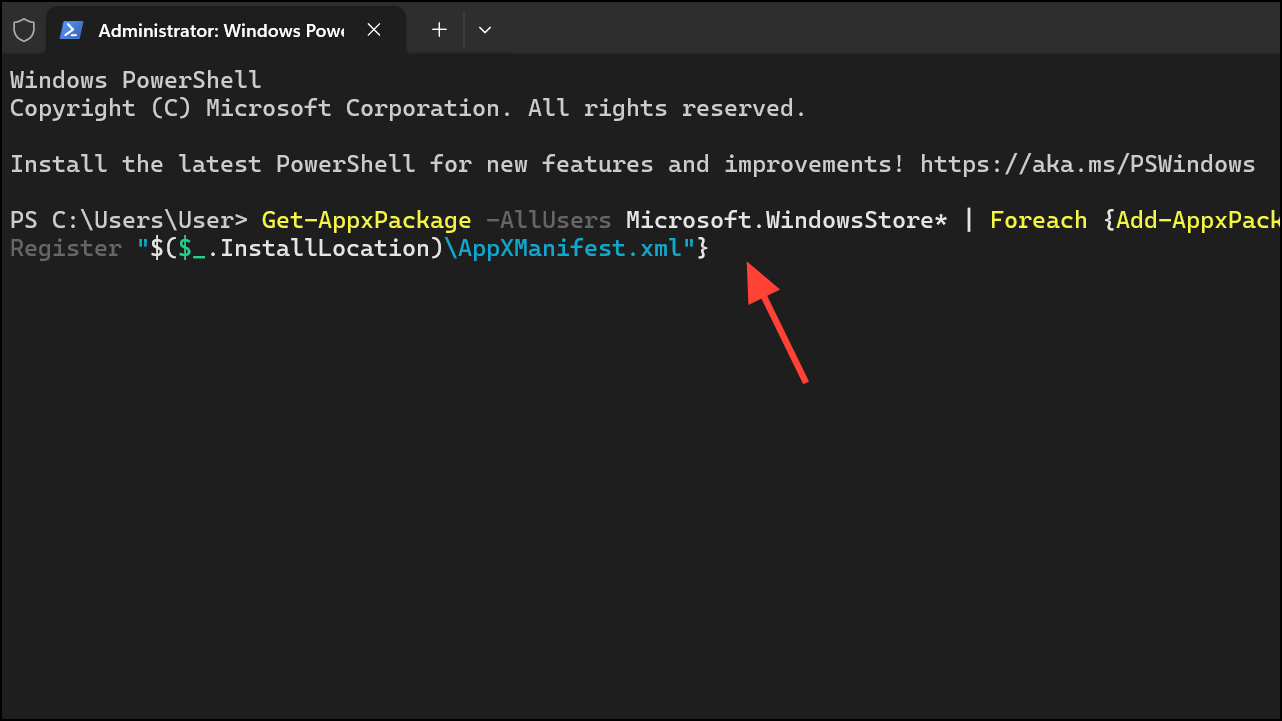
This command searches for the Microsoft Store package and registers it again, which often restores the missing app.
Step 3: After the command completes, restart your computer. Check if the Microsoft Store appears in your list of installed apps.
Step 4: If you receive errors stating that certain resources are in use (such as Microsoft.Windows.ShellExperienceHost), try closing open apps or restarting Windows in Safe Mode before repeating the command.
Reset the Microsoft Store Cache
Step 1: Press Windows + R to open the Run dialog.
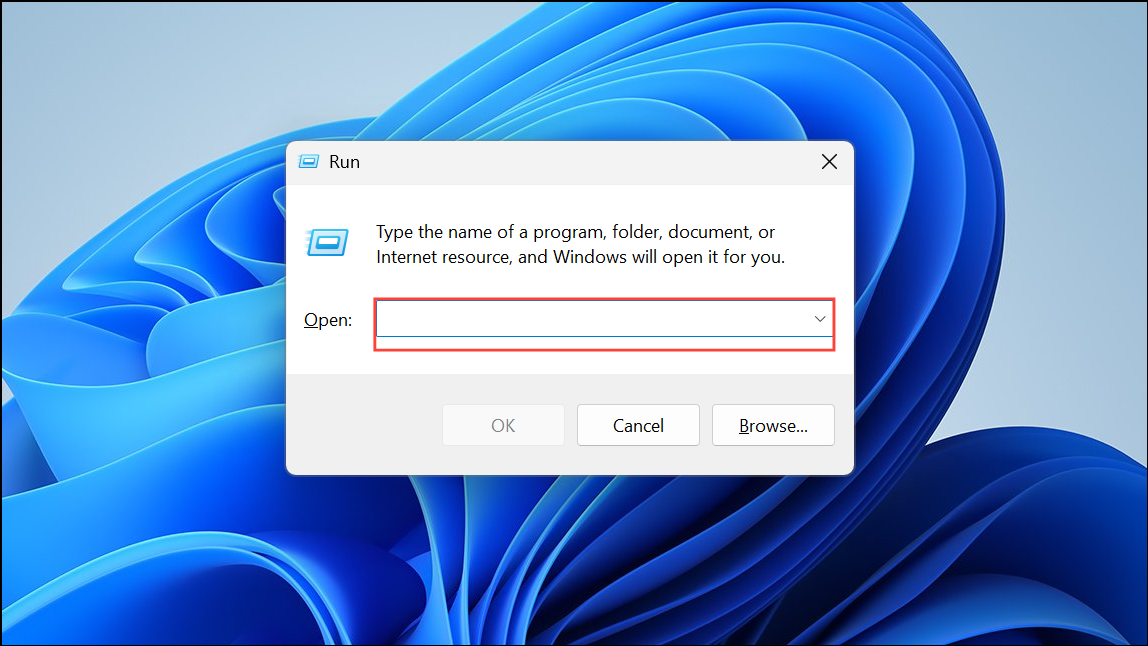
Step 2: Type wsreset.exe and press Enter. A blank Command Prompt window will appear for several seconds, then close automatically.
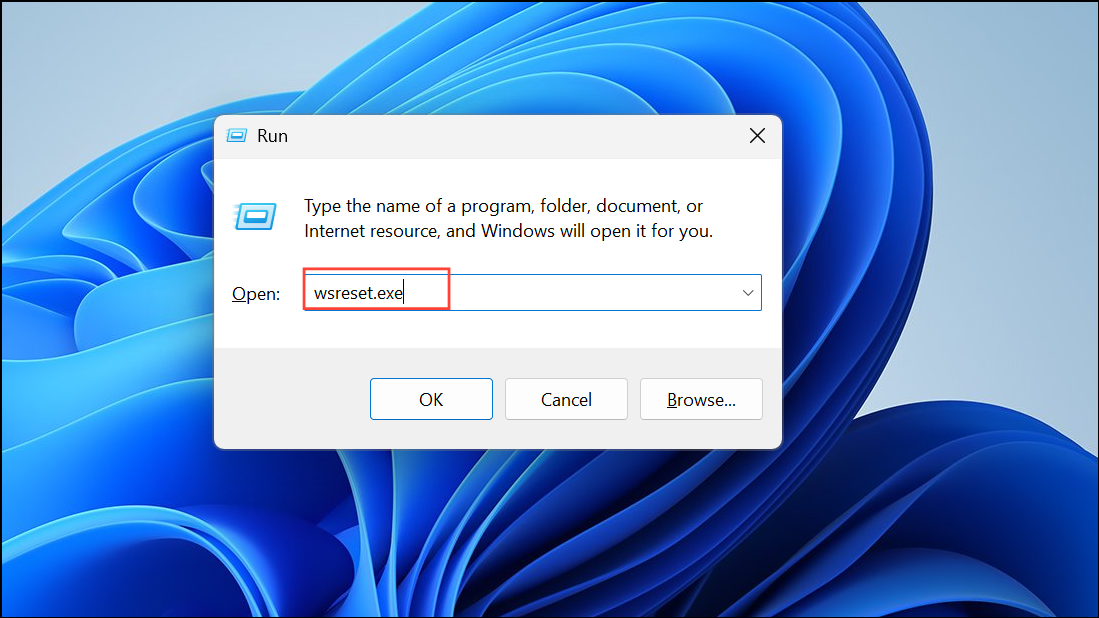
Step 3: The Microsoft Store should launch after the reset completes. If the Store does not appear, proceed with other methods.
Additional Tips and Troubleshooting
- Ensure Windows 11 is fully updated by visiting
Settings > Windows Updateand installing any pending updates. - If PowerShell commands fail with errors about files in use, restart your PC and try again, or use Safe Mode to minimize running processes.
- If all methods fail and the Store remains missing, consider contacting Microsoft support or, if possible, performing a repair install of Windows 11 to restore system apps without deleting personal files.
Restoring the Microsoft Store on Windows 11 lets you download and update apps as intended, resolving installation roadblocks and streamlining your workflow.