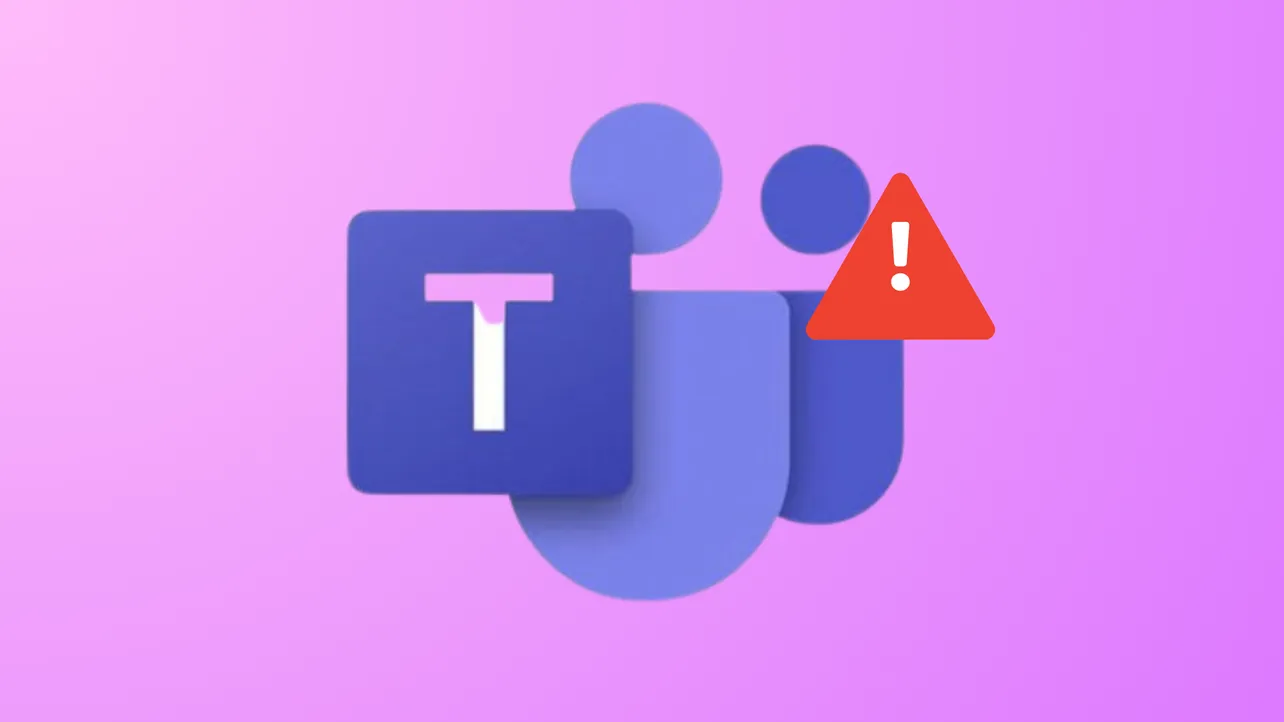Microsoft Teams error code CAA5009D frequently blocks users from signing in to the Teams desktop app, often after password changes or updates to authentication settings. This error typically points to issues with account authentication, outdated app components, or local profile data conflicts. Addressing these underlying causes restores sign-in functionality and prevents workflow disruptions.
Update Microsoft App Installer
Step 1: Open the Microsoft Store app on your Windows device. In the search bar, type App Installer and locate the official Microsoft App Installer listing. If you cannot find it through search, use the direct link: App Installer in Microsoft Store.
Step 2: If an update is available, click Update. Wait for the update to finish. This process replaces outdated components that Teams relies on during installation and sign-in, resolving compatibility errors like CAA5009D.
Step 3: After updating App Installer, restart your computer. Open Microsoft Teams and attempt to sign in again. Many users report immediate success after this step, especially when Teams was failing to install or launch properly.
Connect Your Microsoft Account in Windows Settings
Step 1: Open Windows Settings and select Accounts, then choose Access work or school from the sidebar.
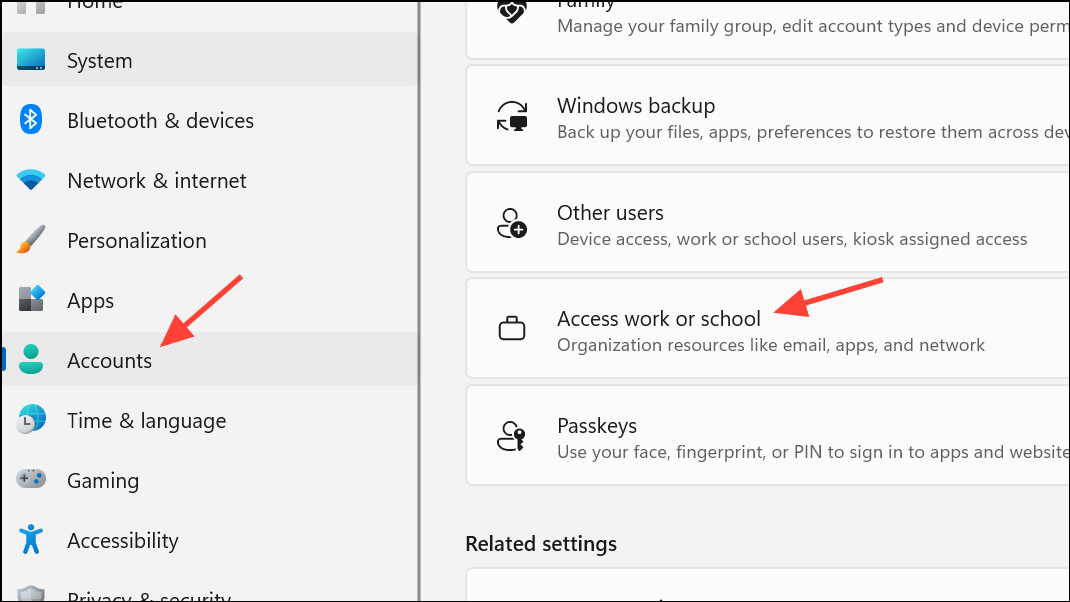
Step 2: Click Connect and enter the email address associated with your Teams account. Follow the prompts to complete the connection. This step ensures that Windows recognizes your account credentials for Teams authentication.
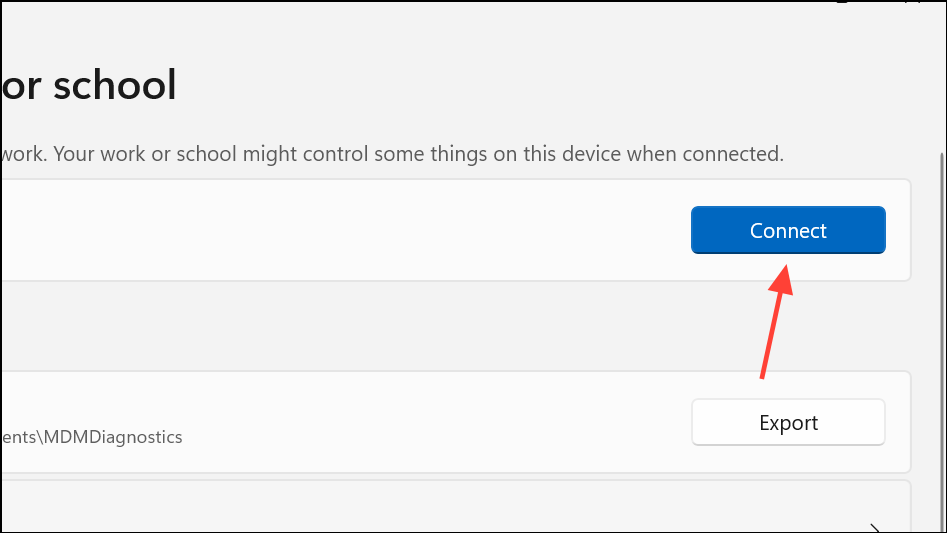
Step 3: After connecting, launch Teams and sign in. This method is especially effective if the error began after a password change or if your device is not joined to Azure AD but uses a separate domain infrastructure.
Clear Teams Cache and Windows Credentials
Step 1: Close Microsoft Teams completely. Make sure the app is not running in the background by checking the system tray and ending any Teams processes in Task Manager.
Step 2: Press Windows key + R to open the Run dialog. Enter %appdata%\Microsoft\Teams and press Enter. Delete the following folders and their contents to remove cached data that may be causing authentication issues:
application cache\cacheblob_storageCachedatabasesGPUcacheIndexedDBLocal Storagetmp
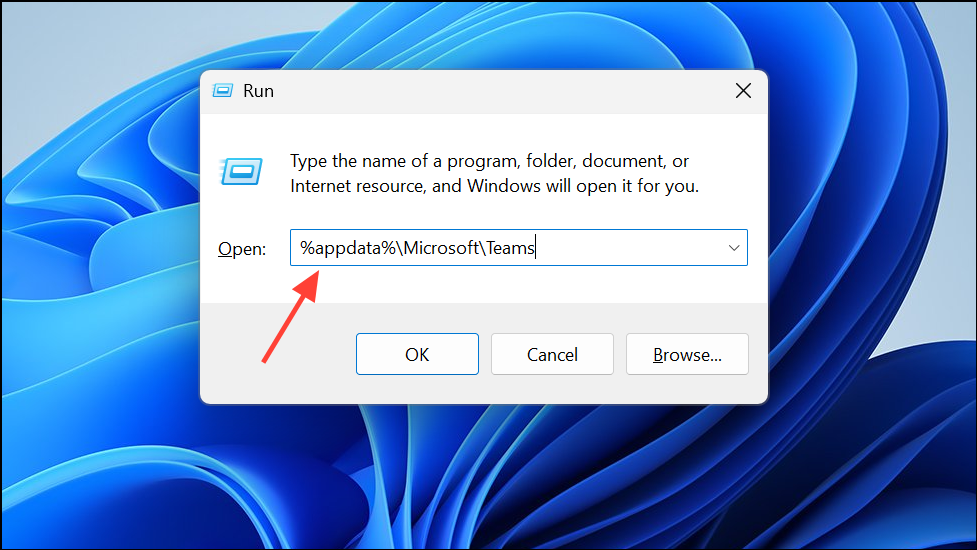
Step 3: Open Control Panel and go to User Accounts > Credential Manager. Under Windows Credentials, delete any entries related to Teams, such as those containing msteams_ or Microsoft Teams. Removing these credentials forces Teams to prompt for fresh authentication details during the next sign-in attempt.
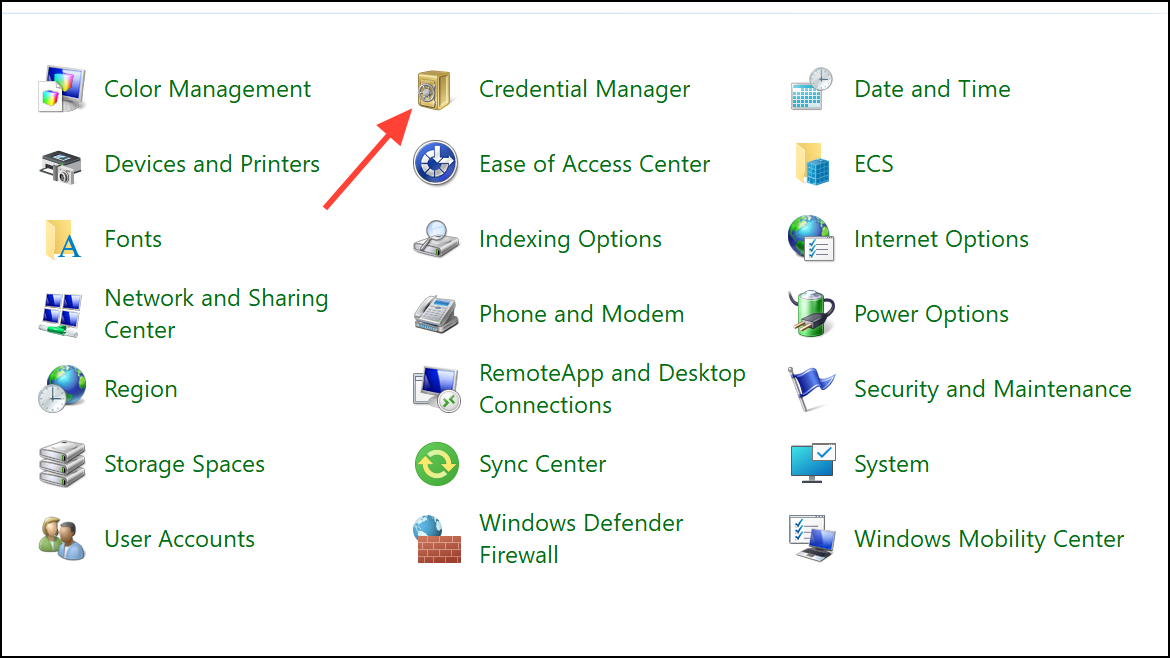
Step 4: Restart your computer and open Teams. Enter your credentials and check if the error is resolved.
Install Teams Using PowerShell
Step 1: Download the latest Teams .msix installer from the official Microsoft website.
Step 2: Right-click the Start button and select Windows PowerShell (Admin) or Terminal (Admin).
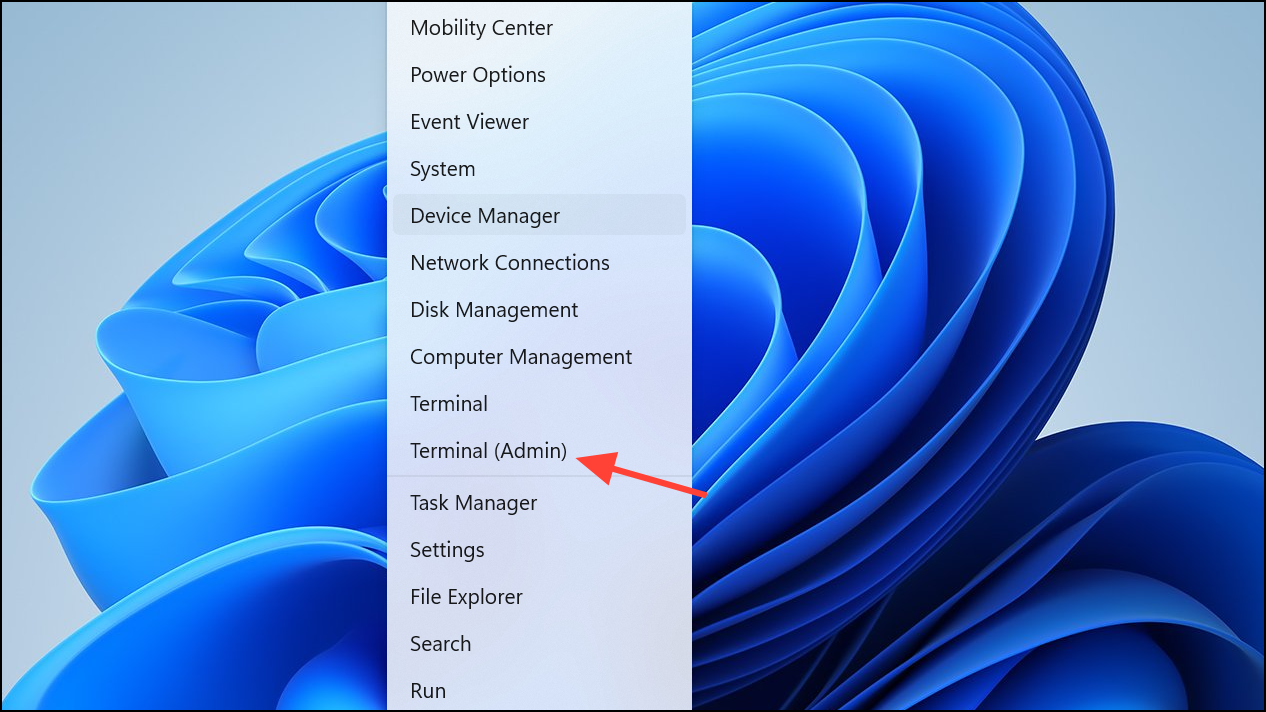
Step 3: Use the following command to install Teams directly, replacing the file path with the location of your downloaded installer:
Add-AppxPackage -path "C:\Path\To\MSTeams-x64.msix"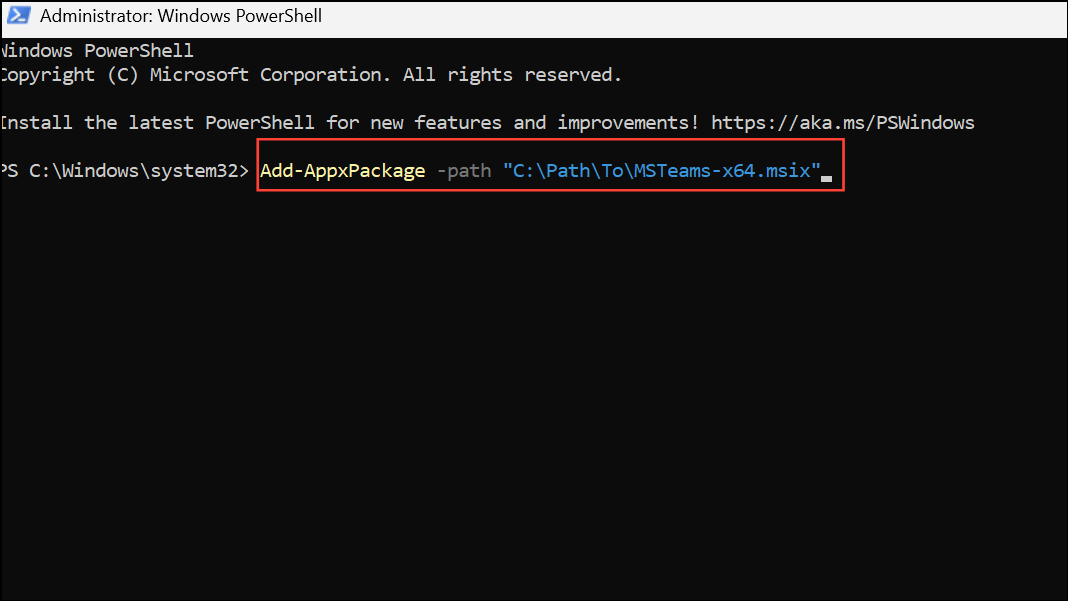
This method bypasses some installer issues and can resolve persistent sign-in or installation errors.
Step 4: After running the command, restart your PC. Open Teams and sign in.
Run Teams in Compatibility Mode
Step 1: Close Teams if it is running. Locate the Teams shortcut on your desktop.
Step 2: Right-click the shortcut, select Properties, and navigate to the Compatibility tab. Check Run this program in compatibility mode for: and select Windows 8 from the dropdown menu. Click Apply and OK.
Step 3: Open Teams and attempt to sign in. Some users find that compatibility mode resolves intermittent authentication errors on certain Windows builds.
Additional Troubleshooting Steps
If Teams continues to show error CAA5009D, try the following:
- Reset Internet Explorer or Edge settings, as Teams authentication depends on system web components.
- Temporarily disable any proxy settings or VPNs that may interfere with authentication.
- Check that your system date and time are set to update automatically to avoid certificate mismatches.
- Contact your IT administrator to verify if Conditional Access policies or duplicate account records are affecting your login.
Teams web access (https://teams.microsoft.com) is often unaffected by this error. If you can access Teams in your browser, but not in the desktop app, this confirms a local app or authentication issue rather than a broader account problem.
Applying these targeted fixes resolves Microsoft Teams error CAA5009D for most users, restoring seamless access and preventing repeated sign-in failures. If the problem persists after trying these solutions, contacting Microsoft support or your organization’s IT team is recommended for further troubleshooting.