Authentication failures in Microsoft Teams, such as error code CAA70007, frequently occur when device credentials become corrupted, network settings block communication, or cached data conflicts with current account information. This error typically appears during the sign-in process, preventing access to Teams on the desktop app, even though the web version may still work. Addressing this error requires a series of targeted troubleshooting steps that focus on device authentication, cache cleanup, network settings, and account management.
Clear Microsoft Teams Cache
Step 1: Fully exit Microsoft Teams by right-clicking the Teams icon in the system tray and selecting Quit. This ensures no Teams processes are running in the background.
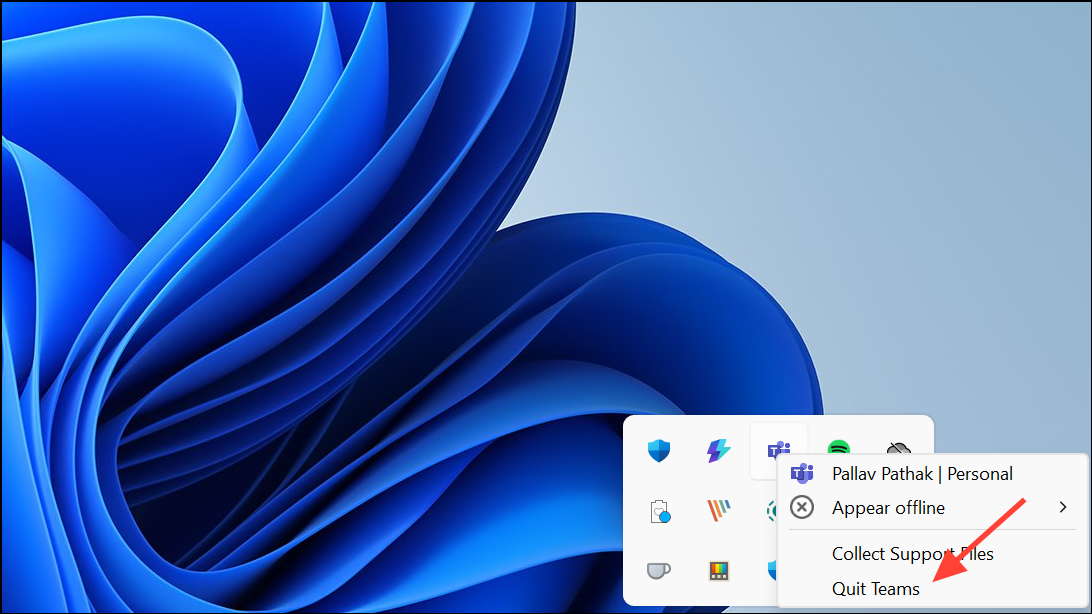
Step 2: Open the Run dialog by pressing Win + R on your keyboard.
Step 3: Type %appdata%\Microsoft\teams and press Enter. This opens the Teams data folder.
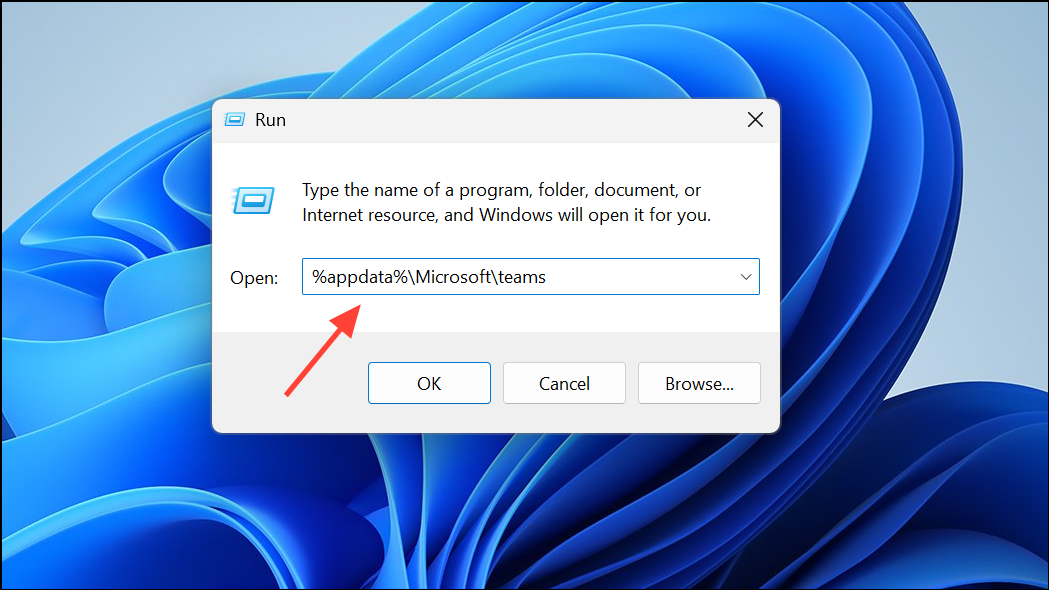
Step 4: Delete all files from the Cache, tmp, and GPUCache subfolders. Removing these files erases corrupted or outdated cache data that can block the login process.
Step 5: Restart your computer and try launching Microsoft Teams again. This step reloads Teams with fresh cache data, often resolving authentication issues.
Set Date and Time to Automatic
Step 1: Open Windows Settings by pressing Win + I.
Step 2: Select Time & language from the left menu, then click Date & time.
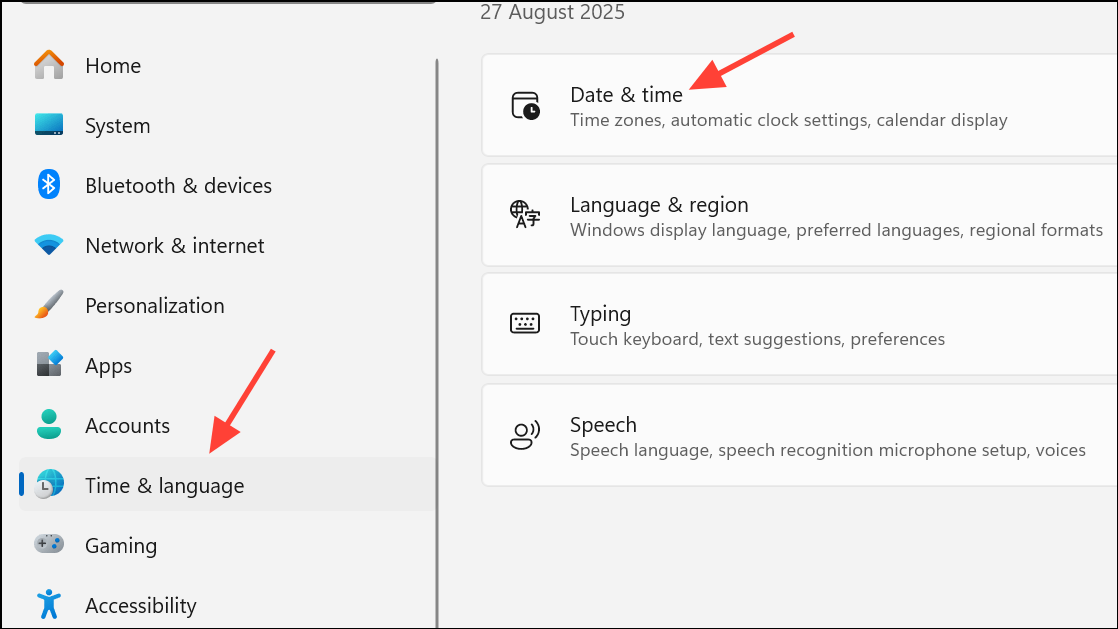
Step 3: Toggle on Set time automatically and Set time zone automatically. Click Sync now to immediately update your system clock.
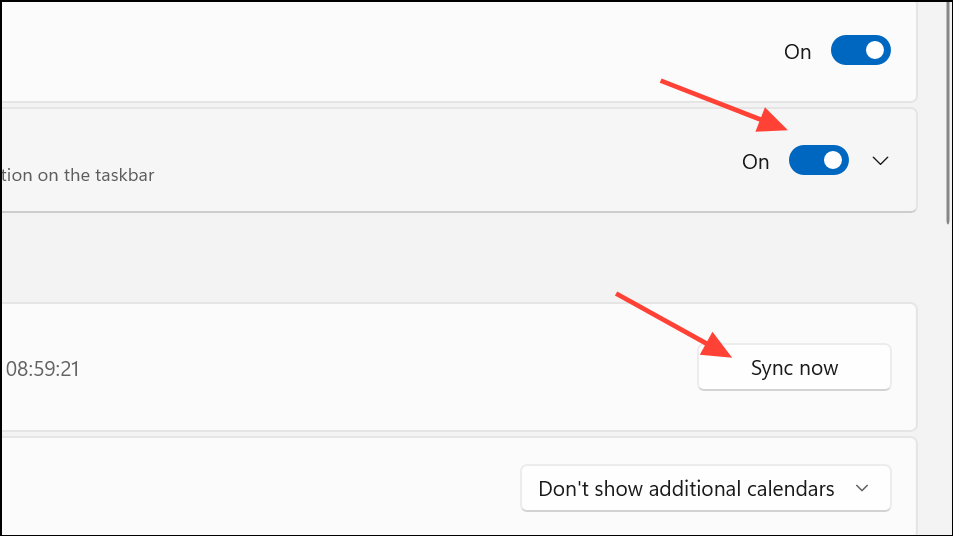
Incorrect system time can cause Teams authentication to fail, as security tokens may be considered invalid if device time is out of sync with Microsoft’s servers.
Step 4: Restart your computer and check if Teams can now sign in.
Disable Server Certification Revocation Check
Step 1: Open the Start menu and search for Internet Options. Select the matching result to open the Internet Properties window.
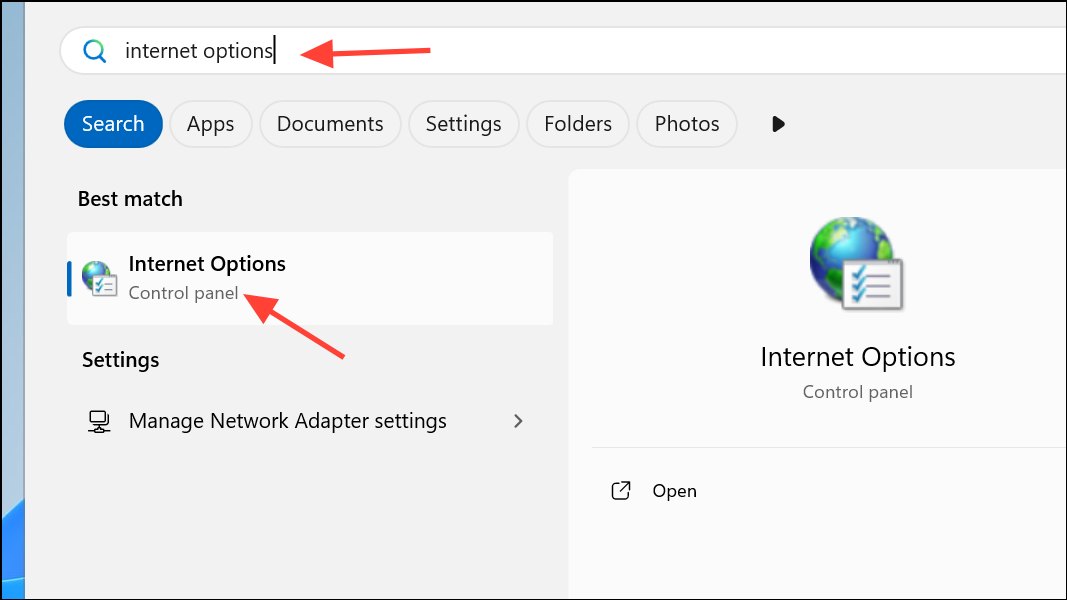
Step 2: Go to the Advanced tab.
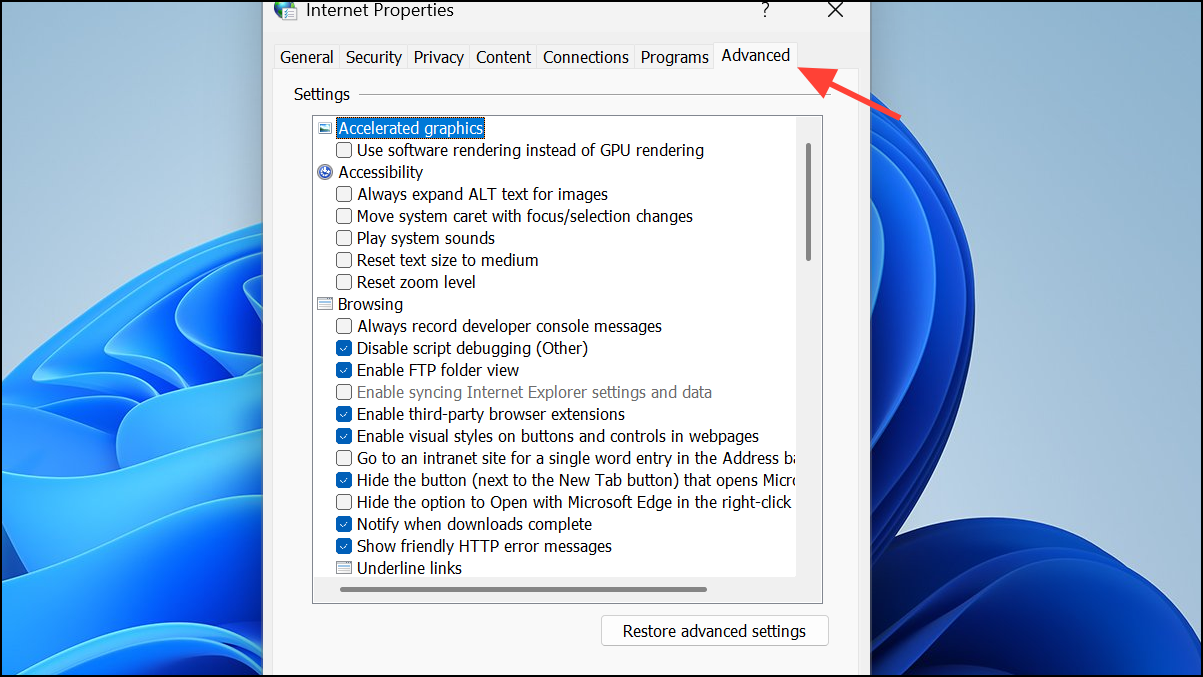
Step 3: Scroll down to the Security section and uncheck Check for server certificate revocation.
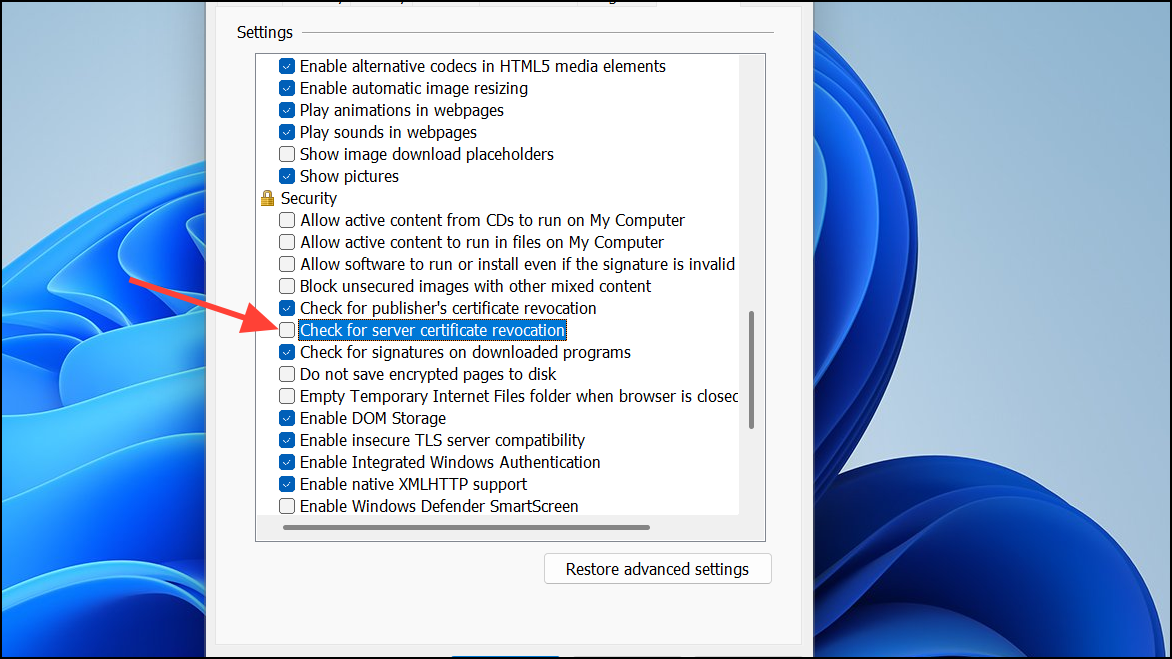
Step 4: Click OK to save changes, then restart your computer.
This setting can sometimes block Teams from verifying Microsoft’s authentication servers, especially in environments with strict firewall or proxy rules.
Enable All TLS Options in Internet Properties
Step 1: Open Internet Options from the Start menu.
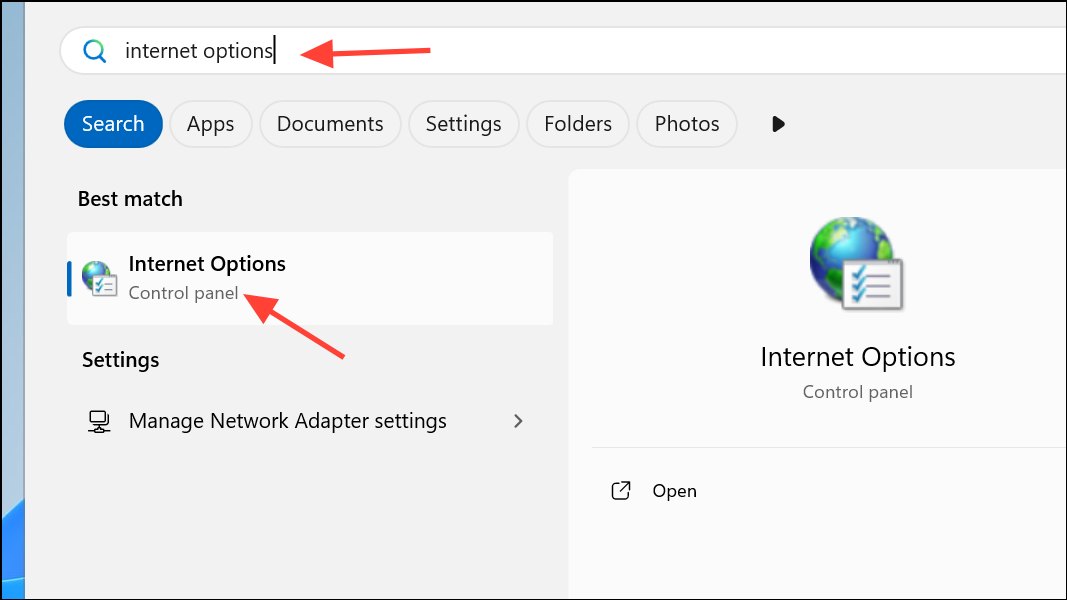
Step 2: Navigate to the Advanced tab.
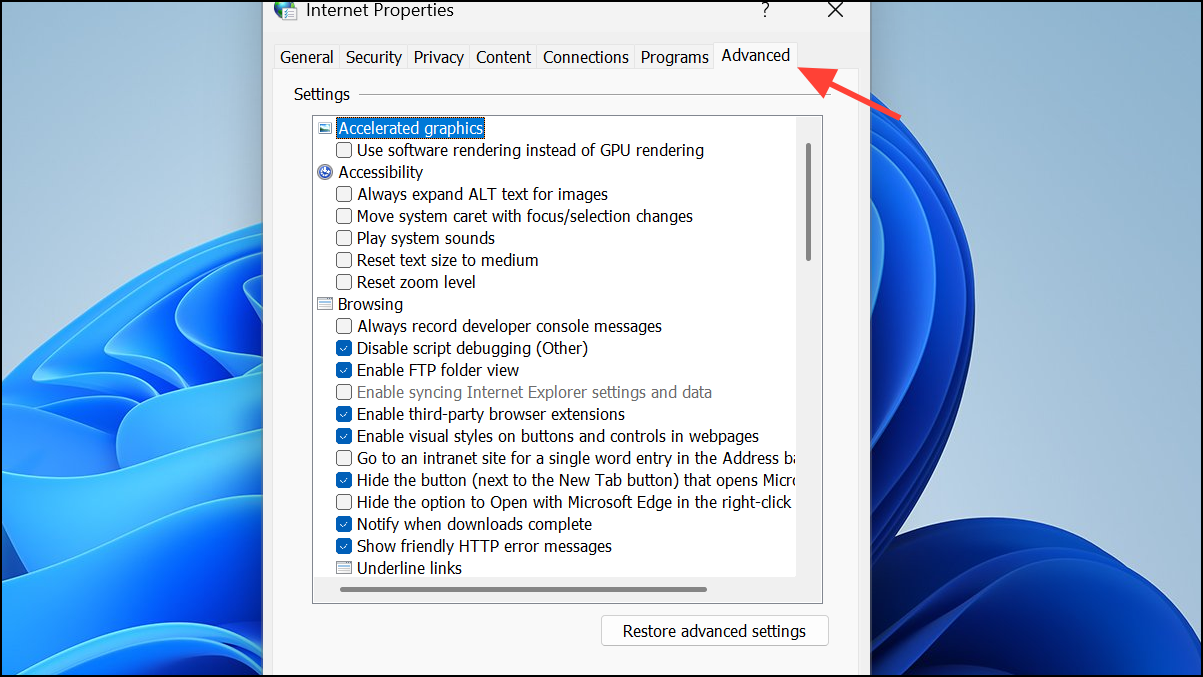
Step 3: In the Security section, check all boxes for Use TLS 1.0, TLS 1.1, TLS 1.2, and TLS 1.3 if available.
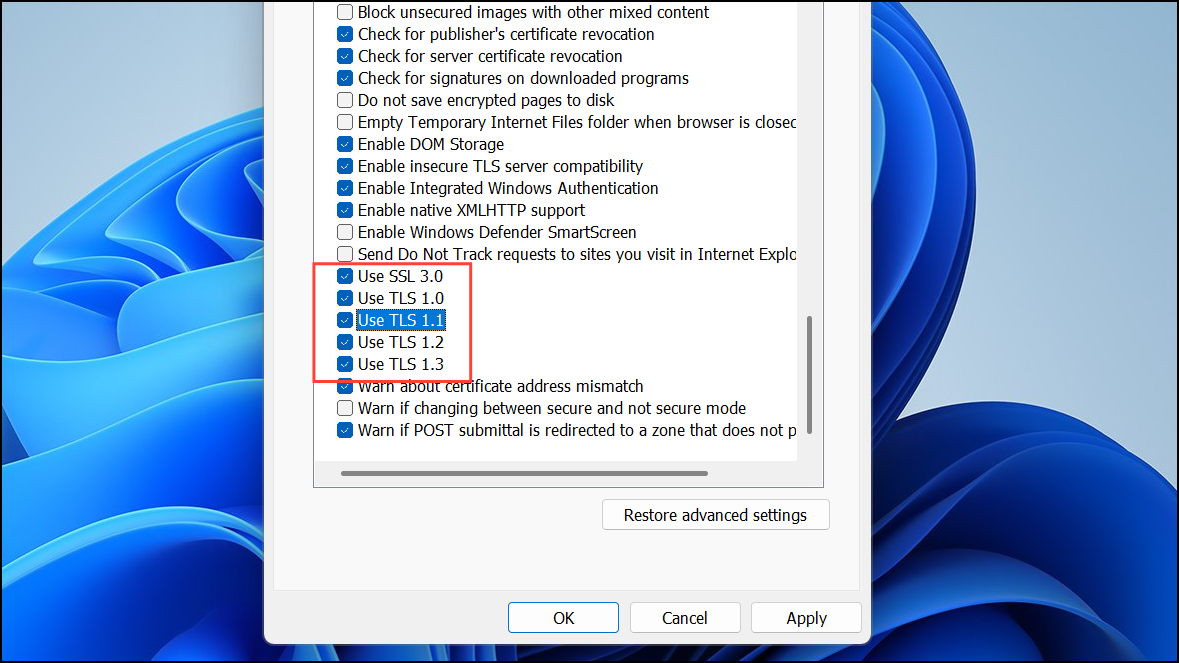
Step 4: Click OK and restart your computer.
Teams relies on these security protocols for encrypted communication with Microsoft’s cloud services. Missing or disabled TLS versions can interrupt authentication and data transfer.
Release and Renew IP Address
Step 1: Open Command Prompt as an administrator by searching cmd in the Start menu, right-clicking the result, and selecting Run as administrator.
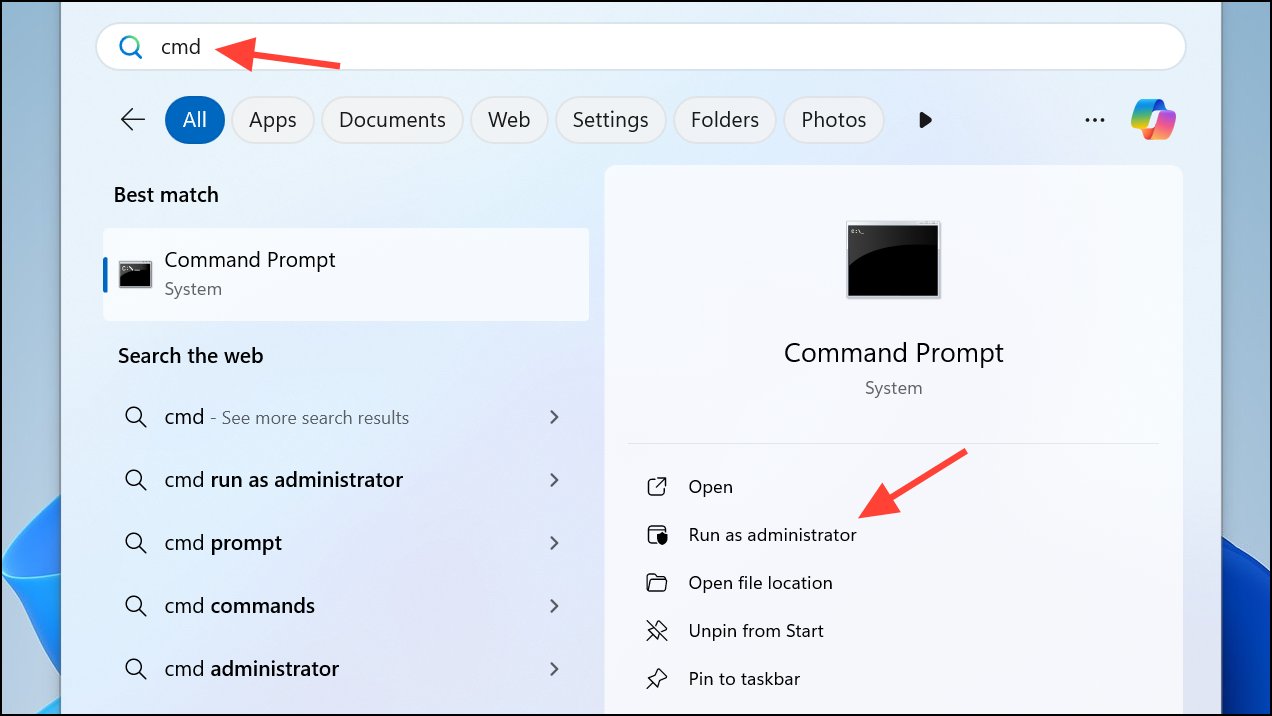
Step 2: To release the current IP address, enter the following command and press Enter:
ipconfig /release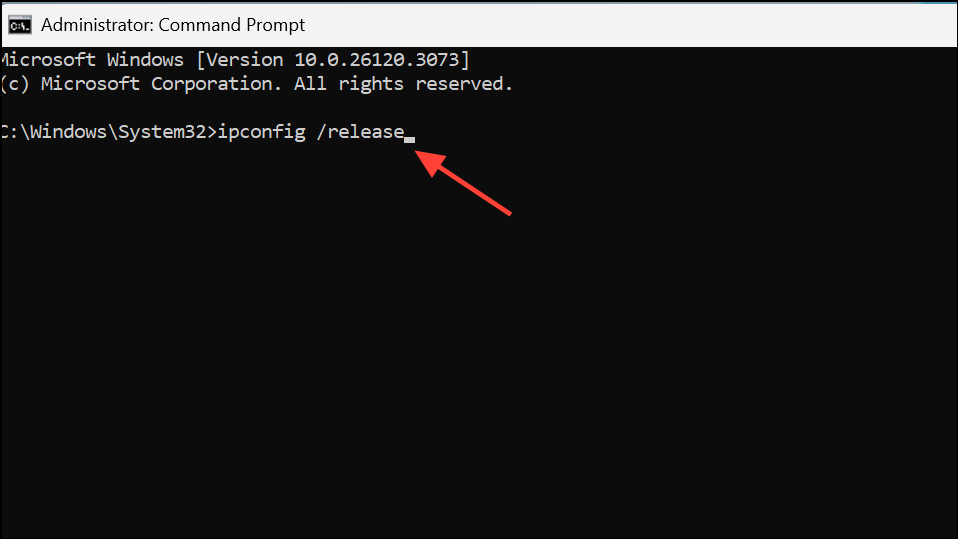
Step 3: To obtain a new IP address, enter:
ipconfig /renew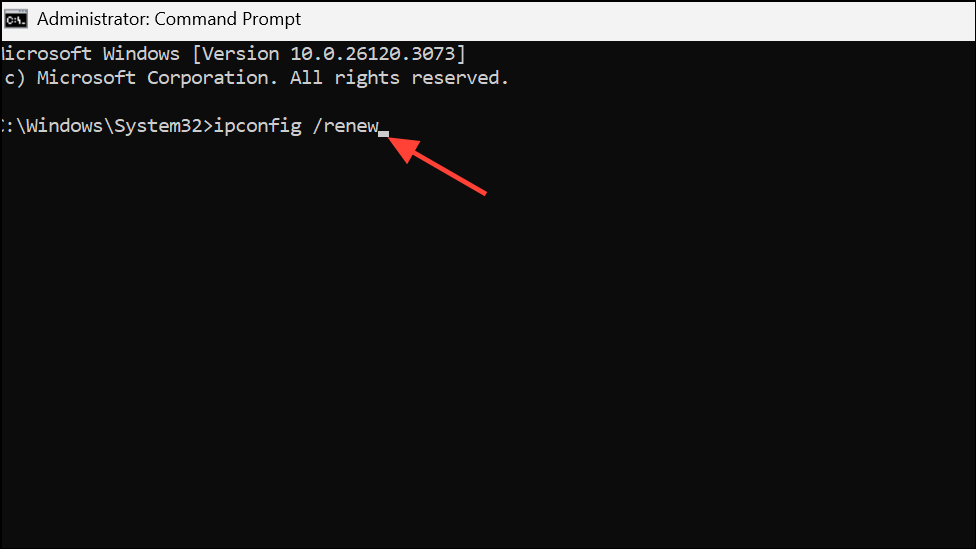
Step 4: Close Command Prompt, restart your computer, and try signing into Teams again.
Network issues, such as IP conflicts or outdated DNS information, can block Teams from connecting to authentication servers. Releasing and renewing your IP address refreshes your network configuration.
Run Teams in Compatibility Mode
Step 1: Right-click the Microsoft Teams shortcut and select Properties.
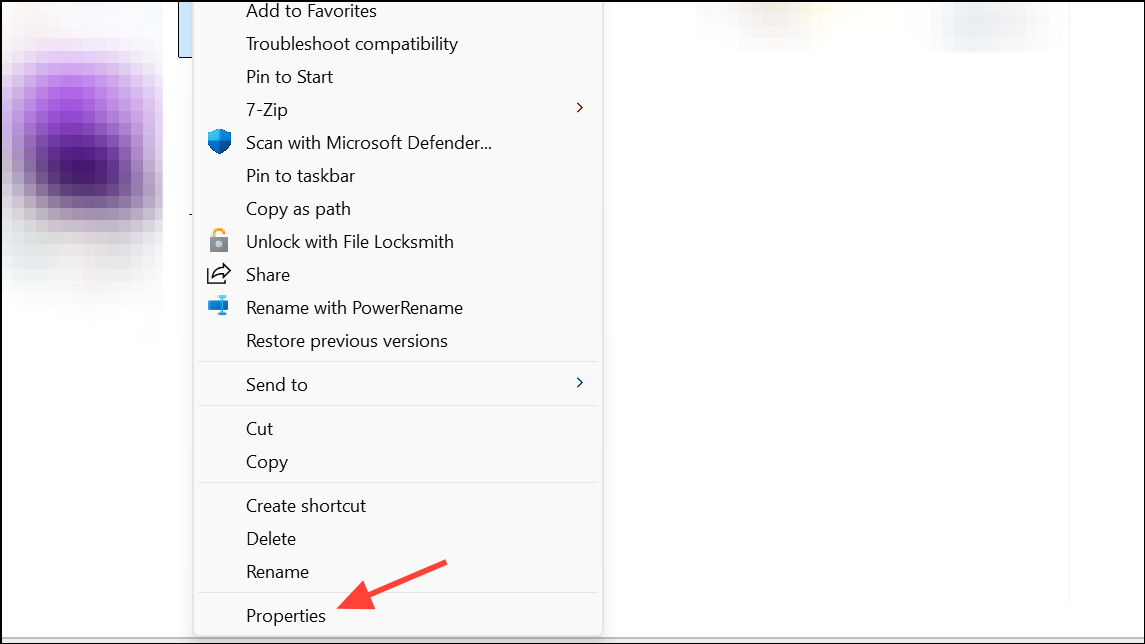
Step 2: Go to the Compatibility tab.
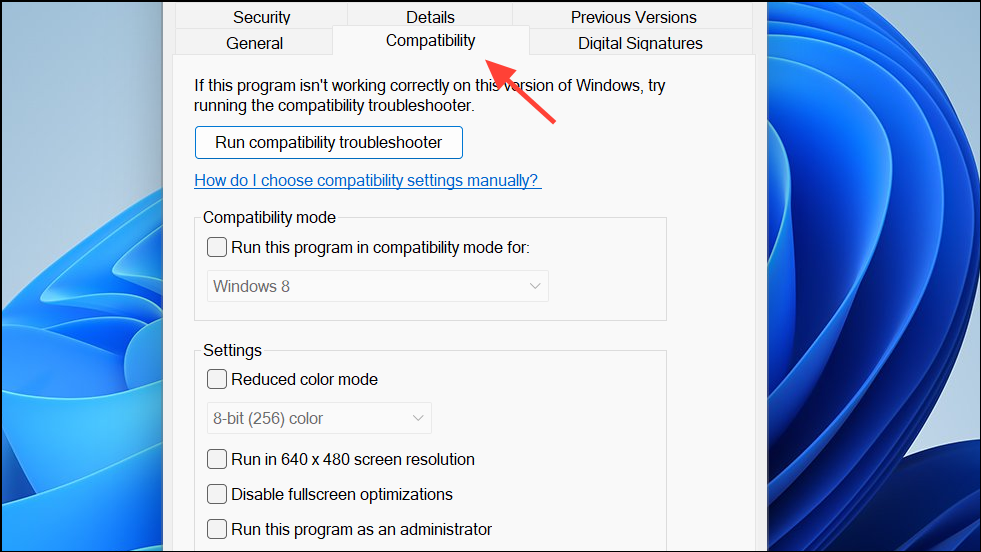
Step 3: Click Run compatibility troubleshooter or manually check Run this program in compatibility mode for and select Windows 8 or Windows 7.
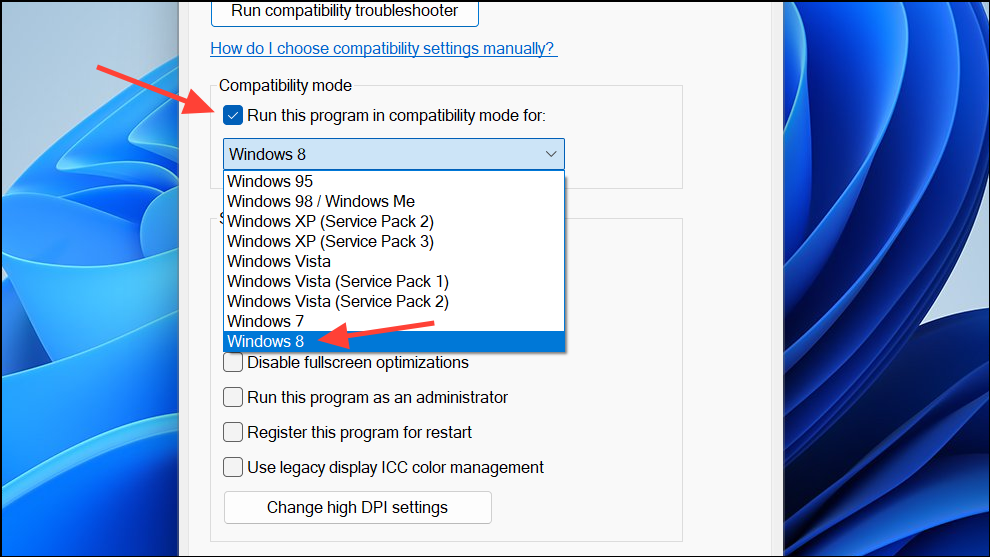
Step 4: Click Apply and OK, then launch Teams.
Some users report that Teams starts working after enabling compatibility mode, especially on devices with older Windows builds or after system upgrades.
Check Azure AD Device Registration
Step 1: Open PowerShell as an administrator and run:
dsregcmd /status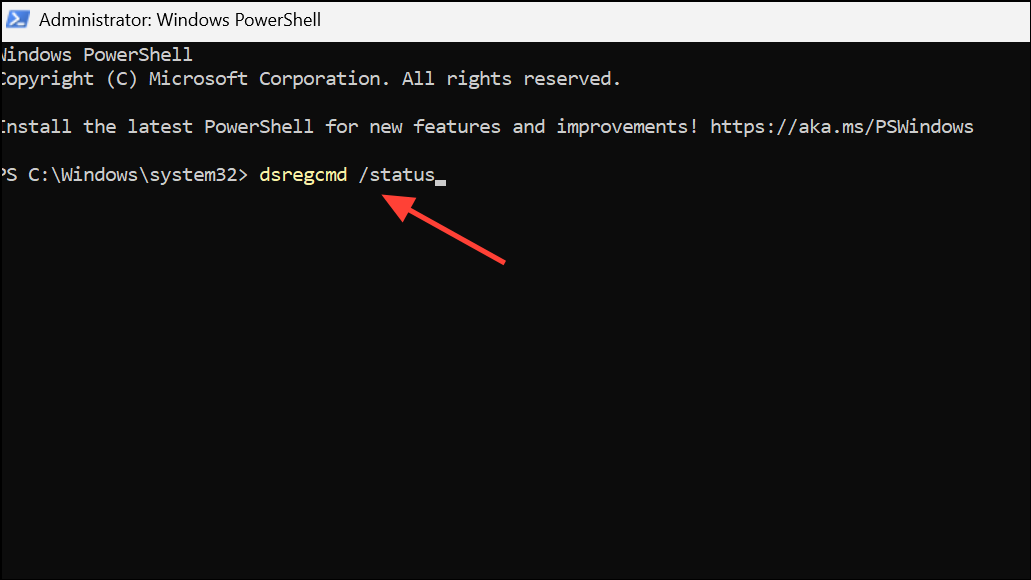
Step 2: Look for AzureAdJoined : YES in the output. If it shows NO, your device is not properly registered with Azure AD, which can block Teams authentication.
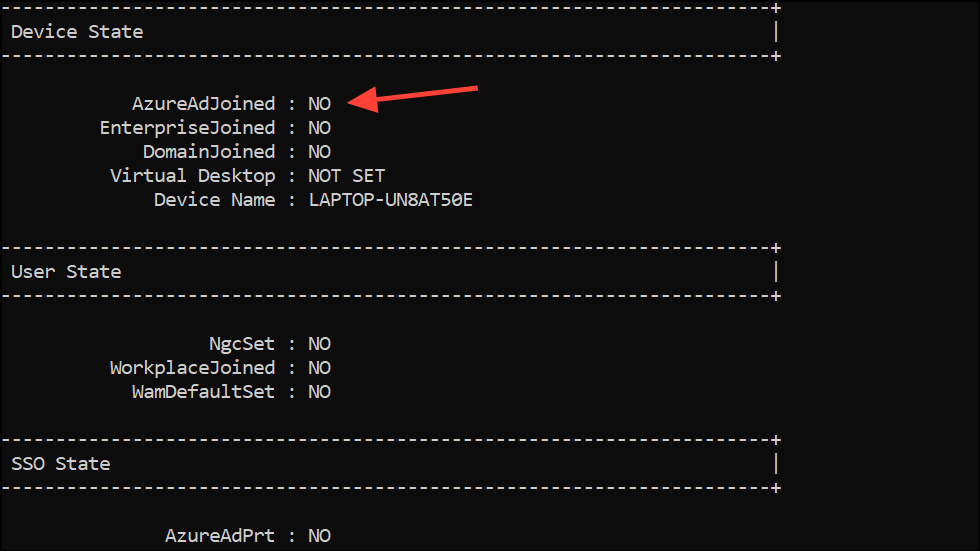
Step 3: If needed, remove and re-add your work or school account in Settings > Accounts > Access work or school, then restart your computer.
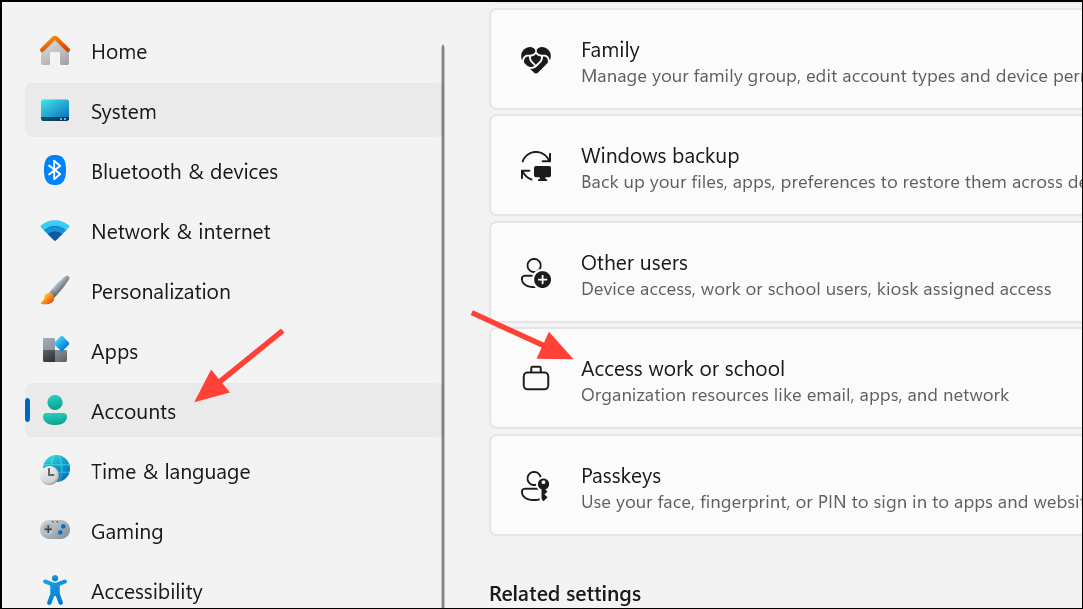
Device registration issues are a common cause of persistent Teams sign-in errors, especially on corporate-managed devices or those set up with Autopilot or hybrid join.
Reset Microsoft Teams
Step 1: Open Settings and go to Apps > Installed apps.
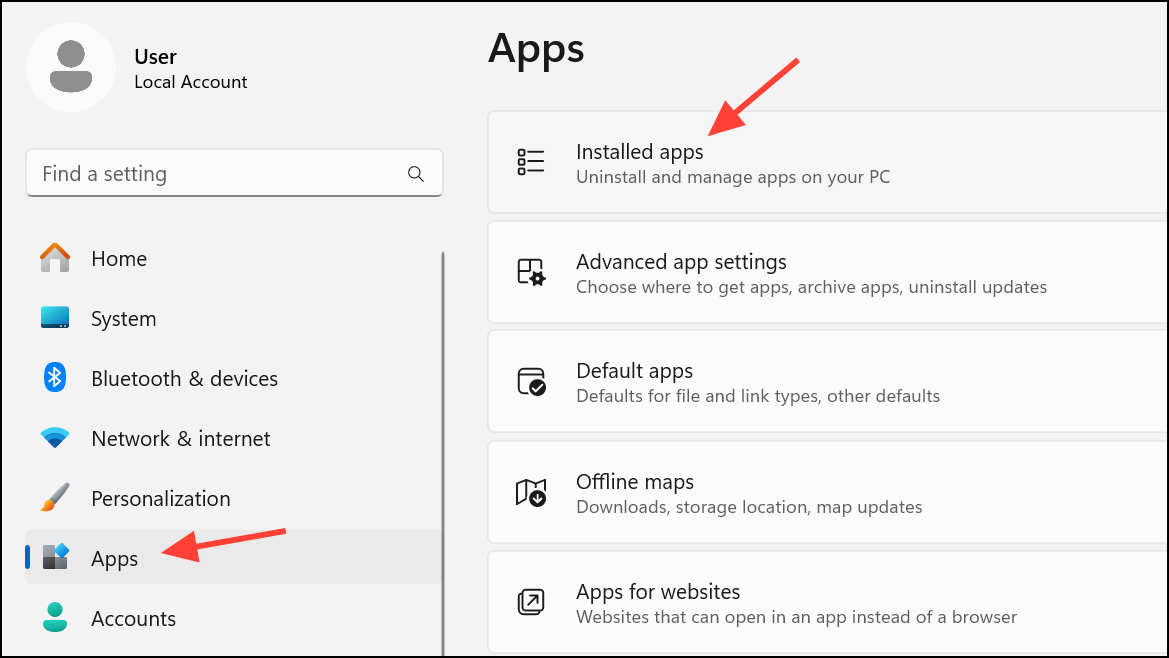
Step 2: Find Microsoft Teams, click the three-dot menu, and select Advanced options.
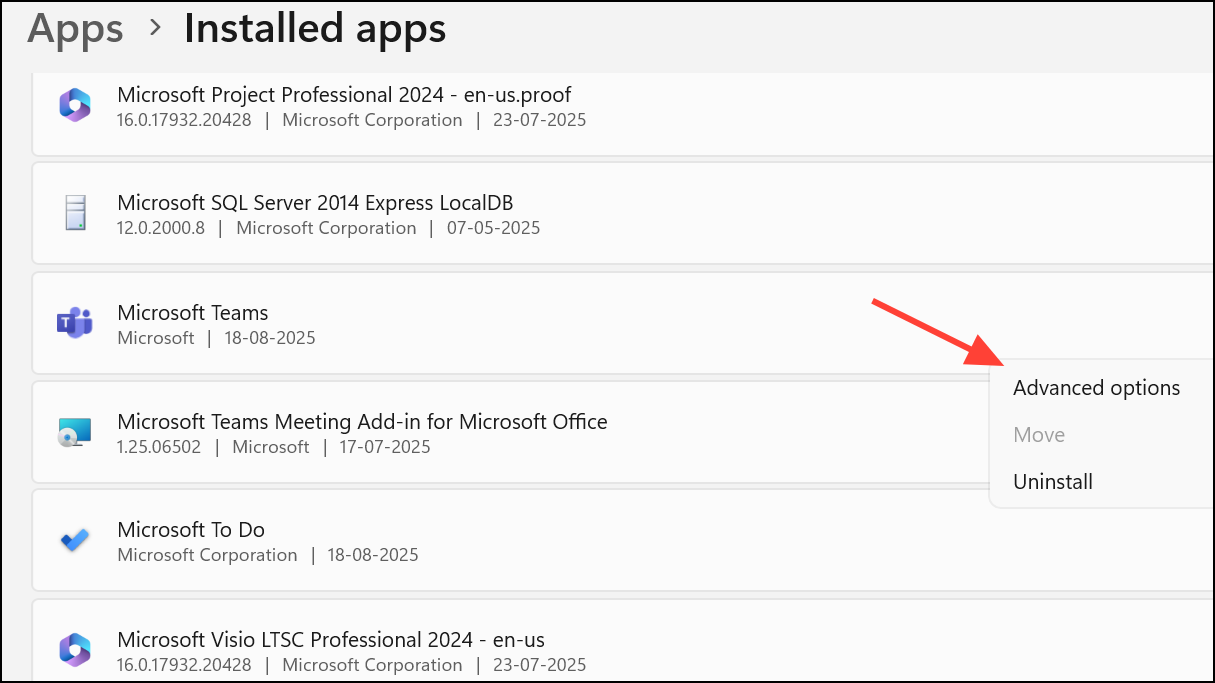
Step 3: Scroll down and click Reset. This clears Teams app data and restores it to default settings.
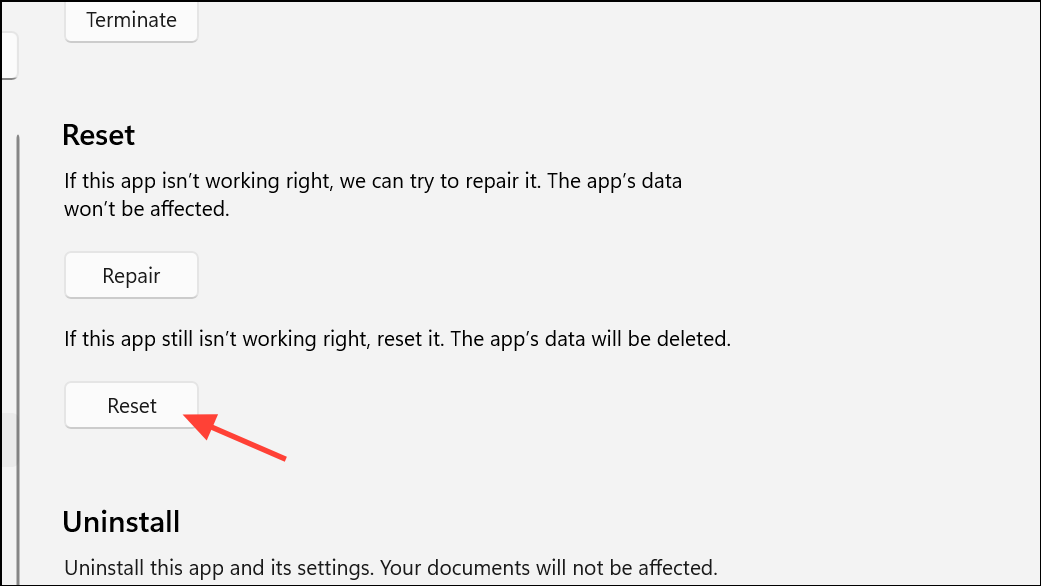
Resetting Teams can resolve persistent issues caused by corrupted app data or failed updates.
Repair Permissions for AAD Broker Plugin in Registry (Advanced)
Step 1: Open regedit (Registry Editor) from the Start menu.
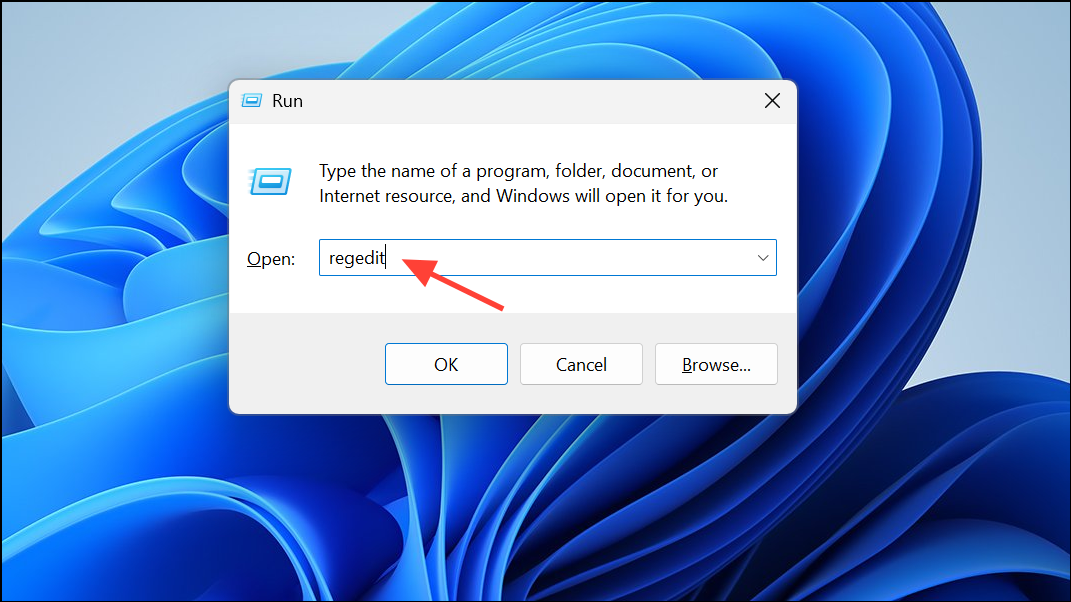
Step 2: Navigate to:
HKEY_CURRENT_USER\Software\Classes\Local Settings\Software\Microsoft\Windows\CurrentVersion\AppModel\SystemAppData\Microsoft.AAD.BrokerPlugin_cw5n1h2txyewy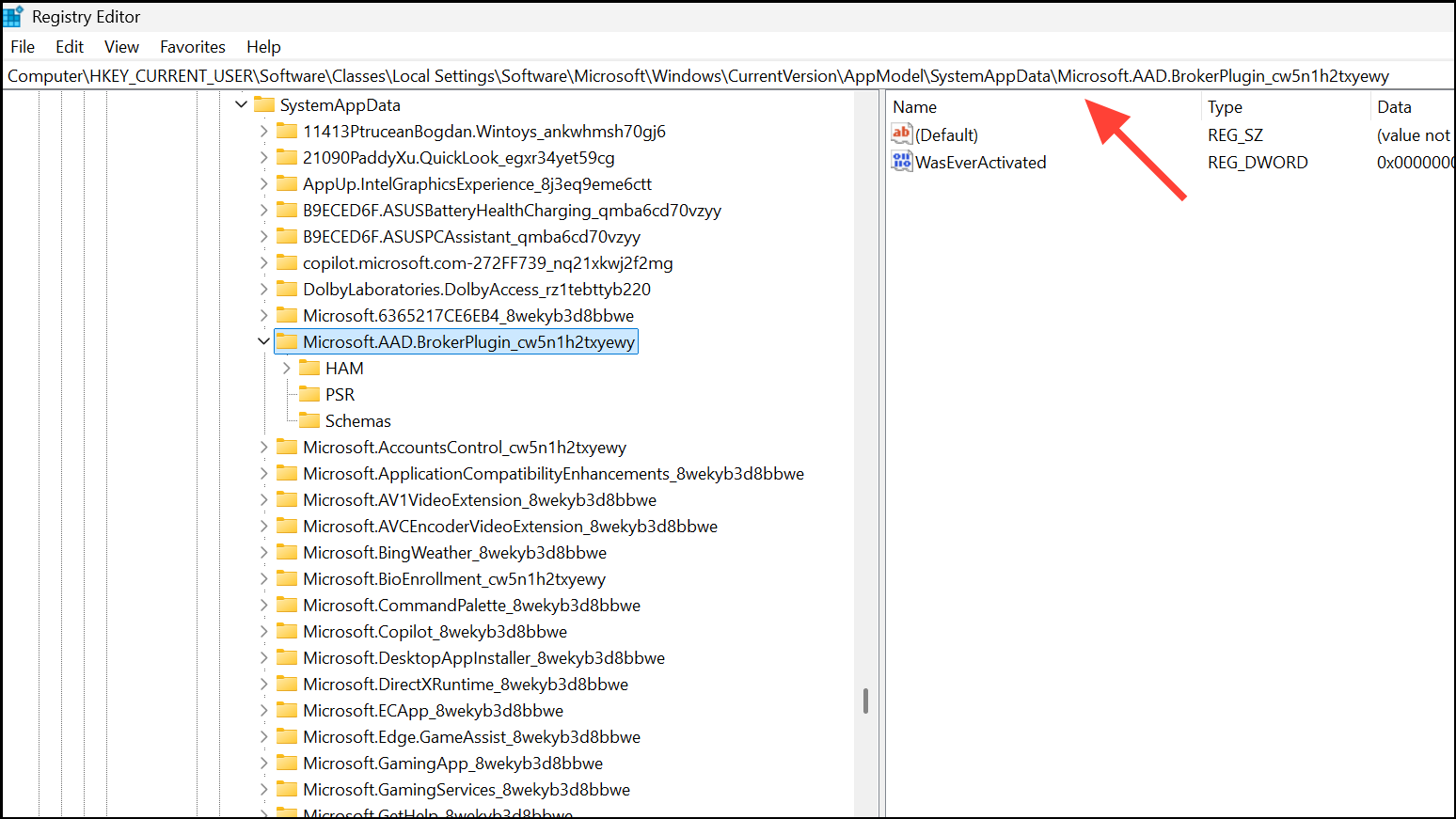
Step 3: Right-click the key, select Permissions, disable inheritance (making a copy of current permissions), then re-enable inheritance and check Replace all child object permission entries with inheritable permission entries from this object. Click OK to confirm.
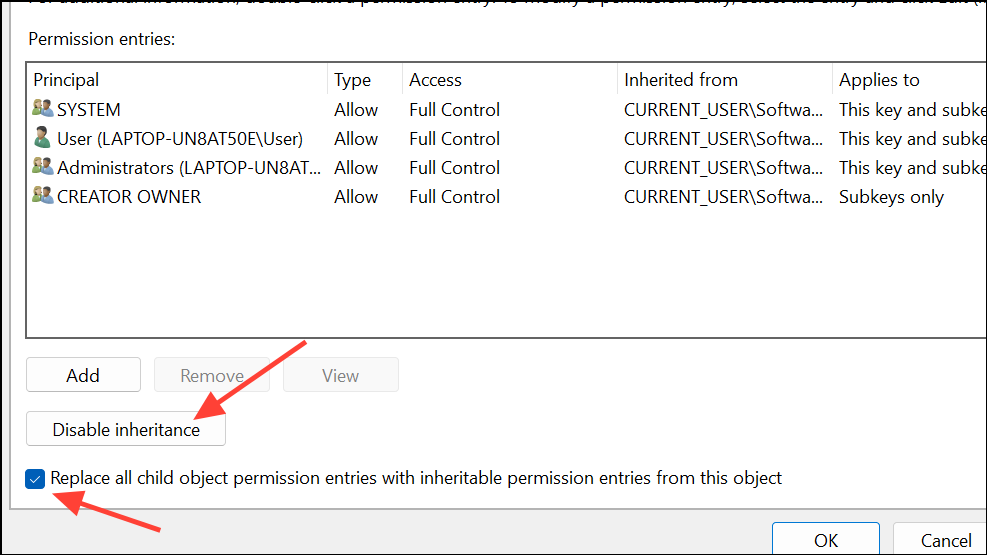
Incorrect permissions on this registry key can disrupt device authentication and cause Teams login failures. Only perform registry edits if you are comfortable with advanced troubleshooting and have backed up your registry.
Additional Tips and Workarounds
- Temporarily disable VPN or proxy services, as these can block Teams authentication traffic.
- If the desktop app still fails, use the Teams web app at
https://teams.microsoft.comas a temporary workaround. - Clearing your browser cache may help if you encounter the error in the web version.
- If none of the above resolves the issue, creating a new Windows user profile can address deep-seated profile corruption.
Resolving error code CAA70007 in Microsoft Teams usually requires a combination of cache cleanup, network troubleshooting, and authentication fixes. These steps restore reliable sign-in and keep Teams running smoothly for work or school.


