Microsoft Teams error code 6 appears when the desktop app cannot authenticate your account, often blocking access while the web version continues to work. This issue typically results from corrupted cache files, outdated credentials, or authentication conflicts on your device. Addressing these root causes can restore Teams functionality and prevent repeated sign-in failures.
Clear Microsoft Teams Cache Files
Deleting cached data removes corrupted or outdated files that may interfere with Teams sign-in. This process refreshes the app's connection to your account and frequently resolves error code 6.
Step 1: Close Microsoft Teams completely. Make sure the app is not running in the background by checking the system tray and ending the process if needed.
Step 2: Open Windows File Explorer and enter the following path in the address bar:
%appdata%\Microsoft\TeamsStep 3: Select all files and folders within this directory and delete them. Removing these files clears the local cache.
Step 4: Restart Microsoft Teams and attempt to sign in again. This step forces the app to rebuild its cache with fresh data.
Remove Stored Teams Credentials
Teams may store outdated or conflicting login information in Windows Credential Manager, which can disrupt authentication. Clearing these credentials prompts Teams to request updated login details and can resolve persistent errors.
Step 1: Open the Windows search bar and type Credential Manager, then press Enter.
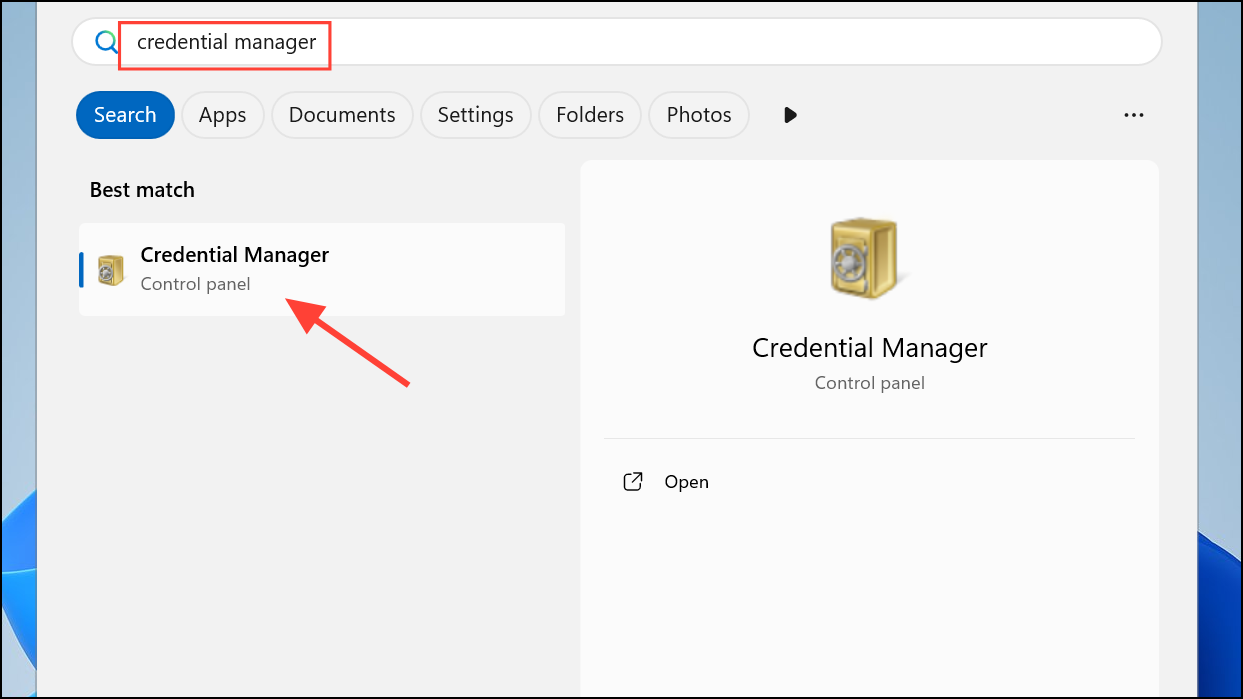
Step 2: Select Windows Credentials from the menu.
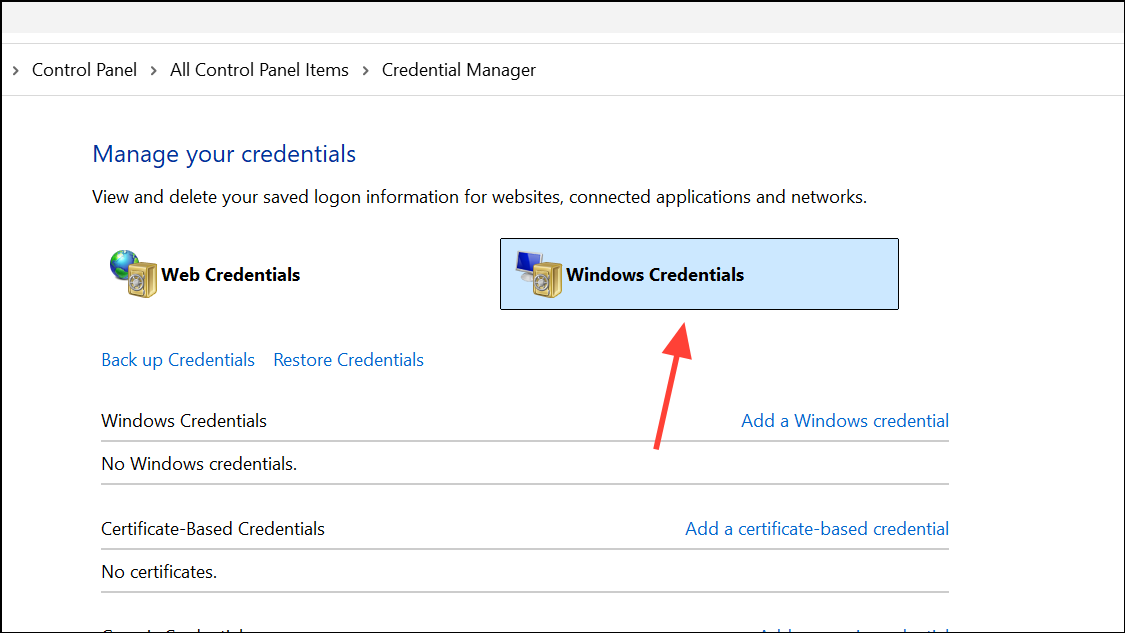
Step 3: Locate any entries related to Microsoft Teams or Office 365. Click on each and select Remove to delete them.
Step 4: Restart Microsoft Teams and sign in with your credentials. This process ensures Teams uses the latest authentication tokens.
Reconnect Your Work or School Account
Account synchronization problems can cause error code 6, especially if your work or school account is not properly linked in Windows settings. Reconnecting the account refreshes permissions and updates authentication data.
Step 1: Right-click the Start button and select Settings.
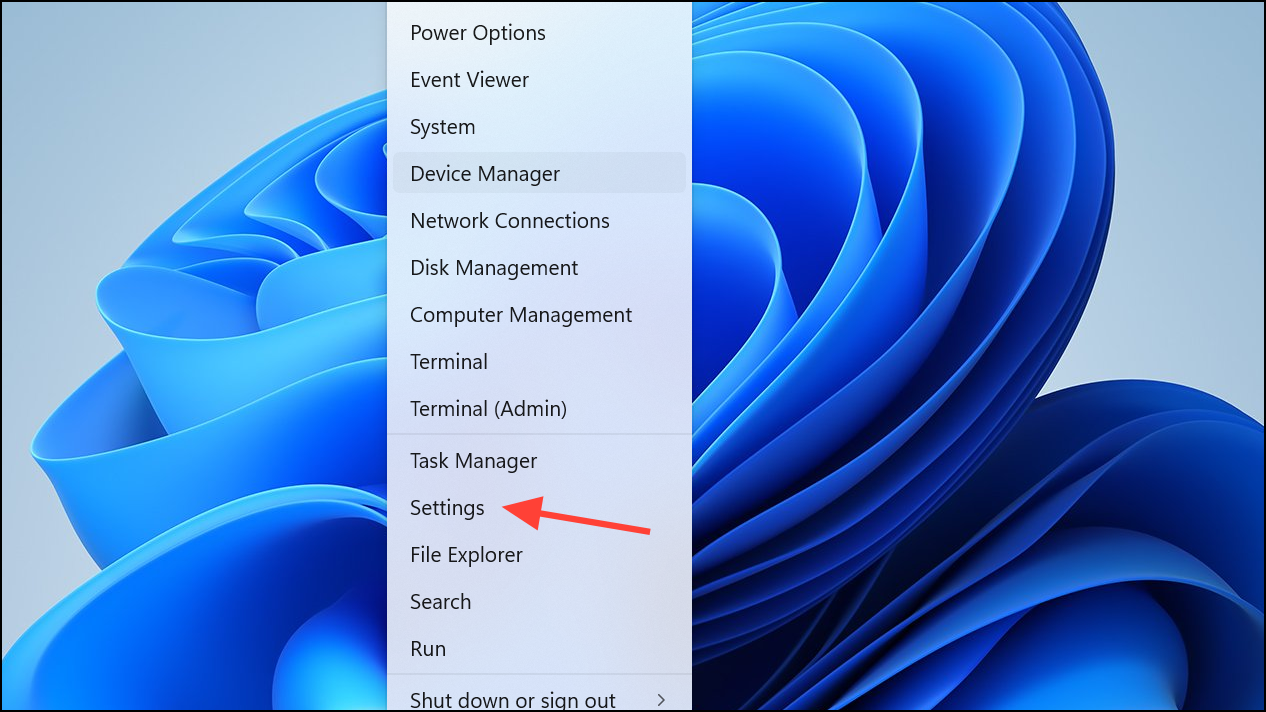
Step 2: Go to Accounts and choose Access work or school.
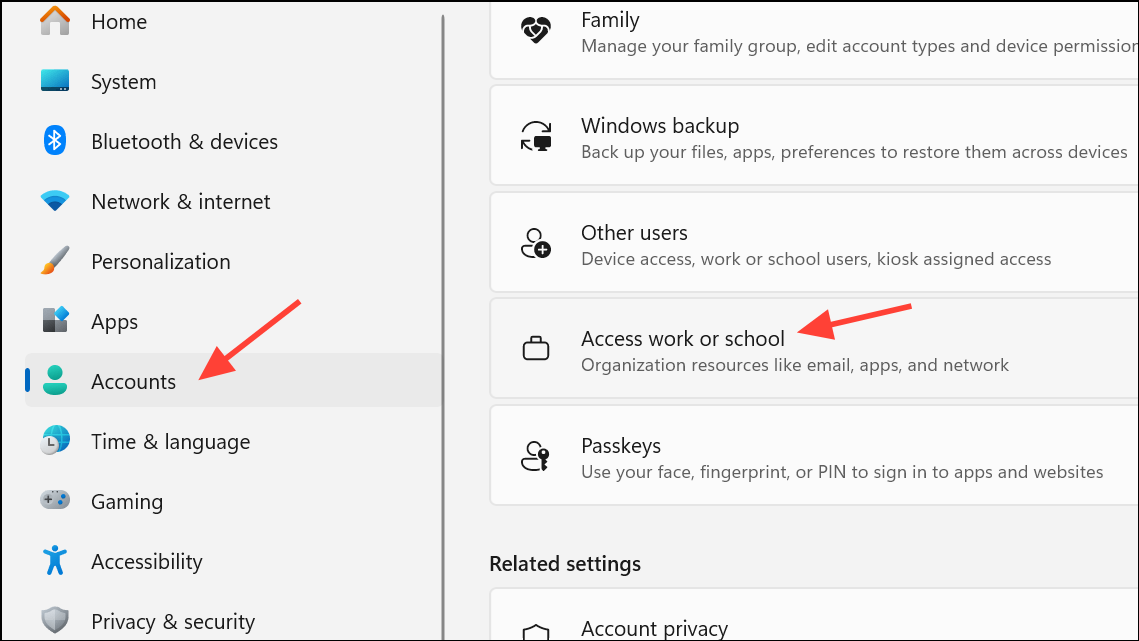
Step 3: If your account is connected, select it and click Disconnect. Confirm your choice if prompted.
Step 4: Open File Explorer and go to:
C:\Users\YOUR_USERNAME\AppData\Local\Packages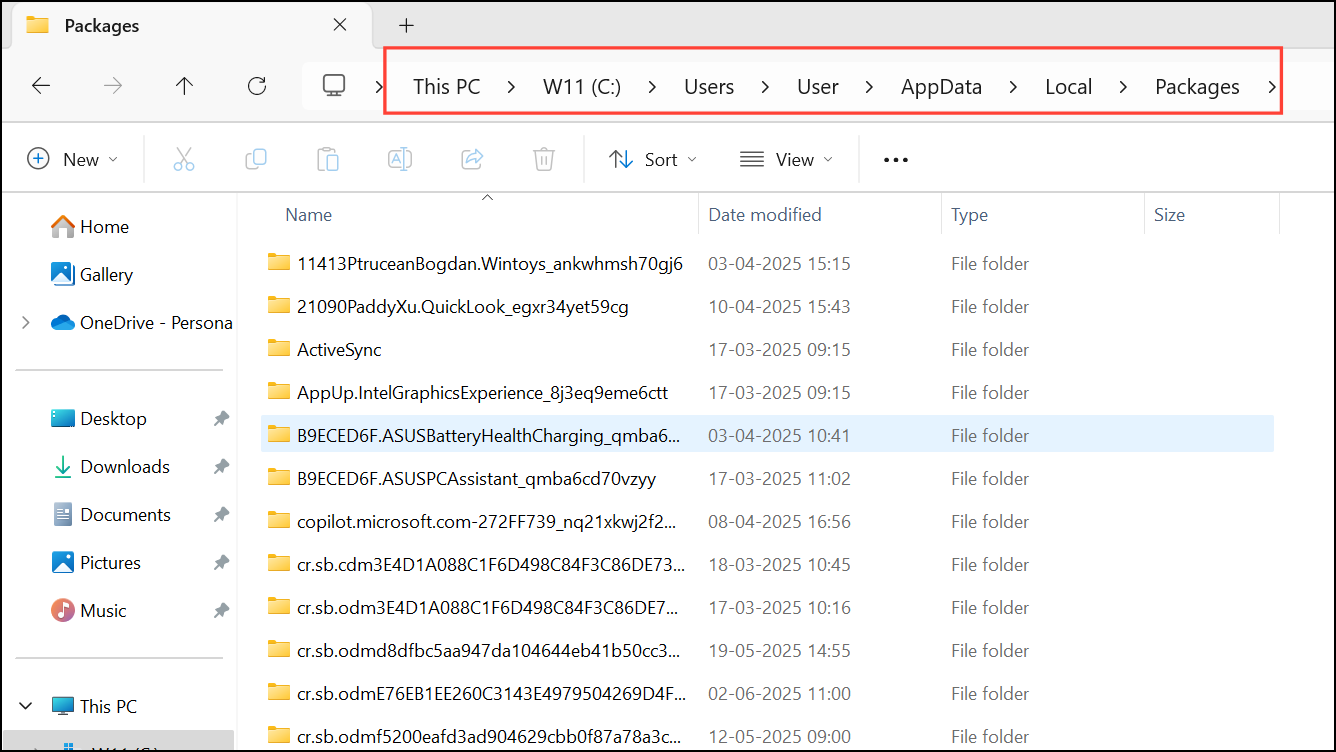
Step 5: Delete the contents of this folder to clear any lingering account data. Replace YOUR_USERNAME with your actual Windows username.
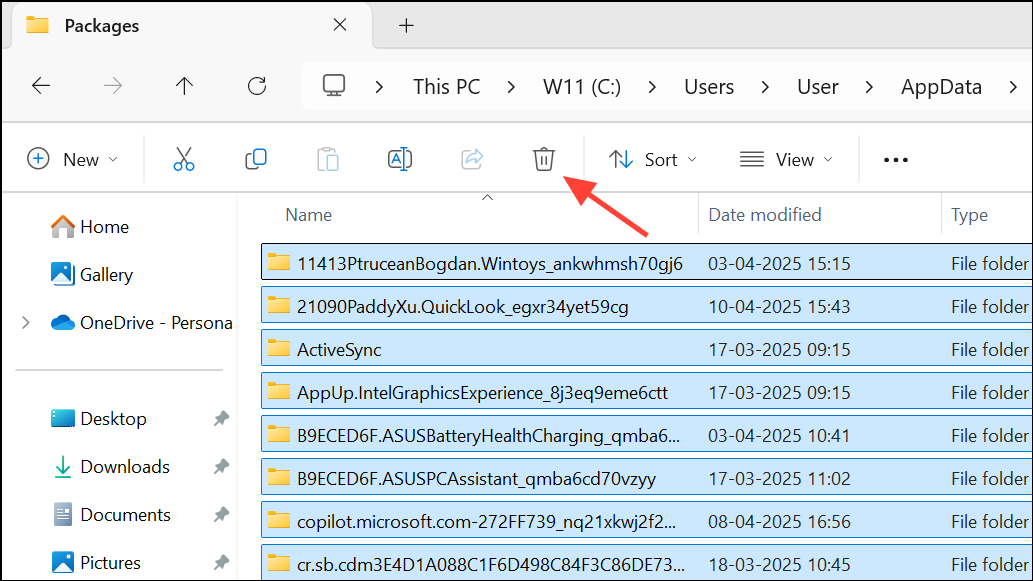
Step 6: Restart your computer. Return to Access work or school in Settings and reconnect your account using your credentials.
Step 7: Launch Microsoft Teams and verify if the error is resolved.
Repair or Reset the Teams App
Repairing or resetting Teams through Windows settings can resolve application-level issues without affecting your files. This method restores the app to its default state and fixes problems caused by corrupted installations.
Step 1: Click Start and open Settings, then go to Apps.
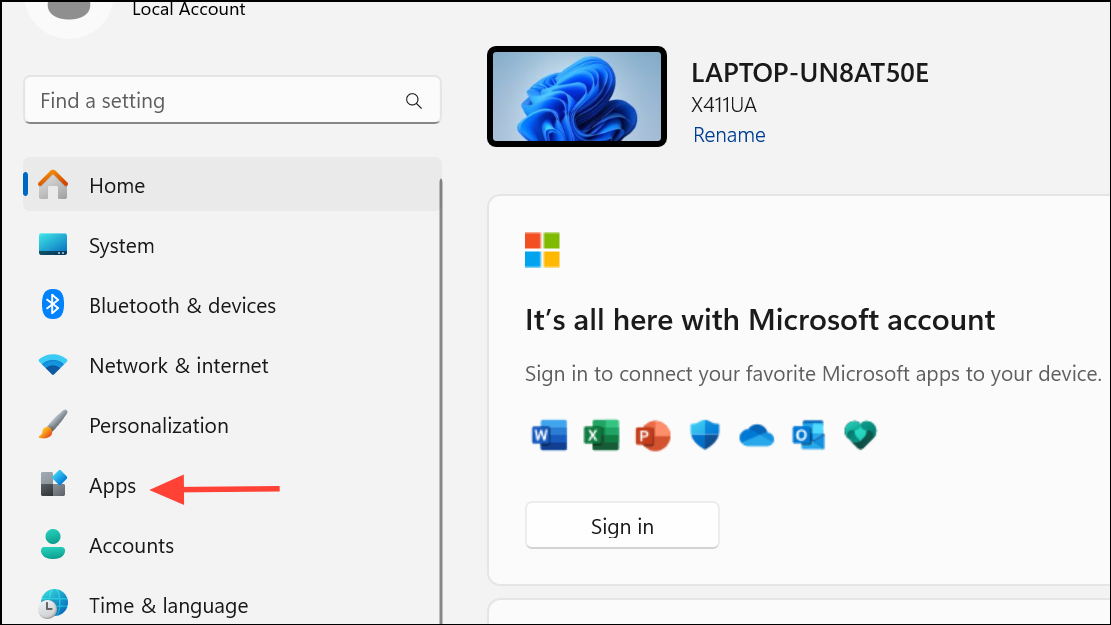
Step 2: Scroll through the app list to find Microsoft Teams. Click the three-dot menu and select Advanced options.
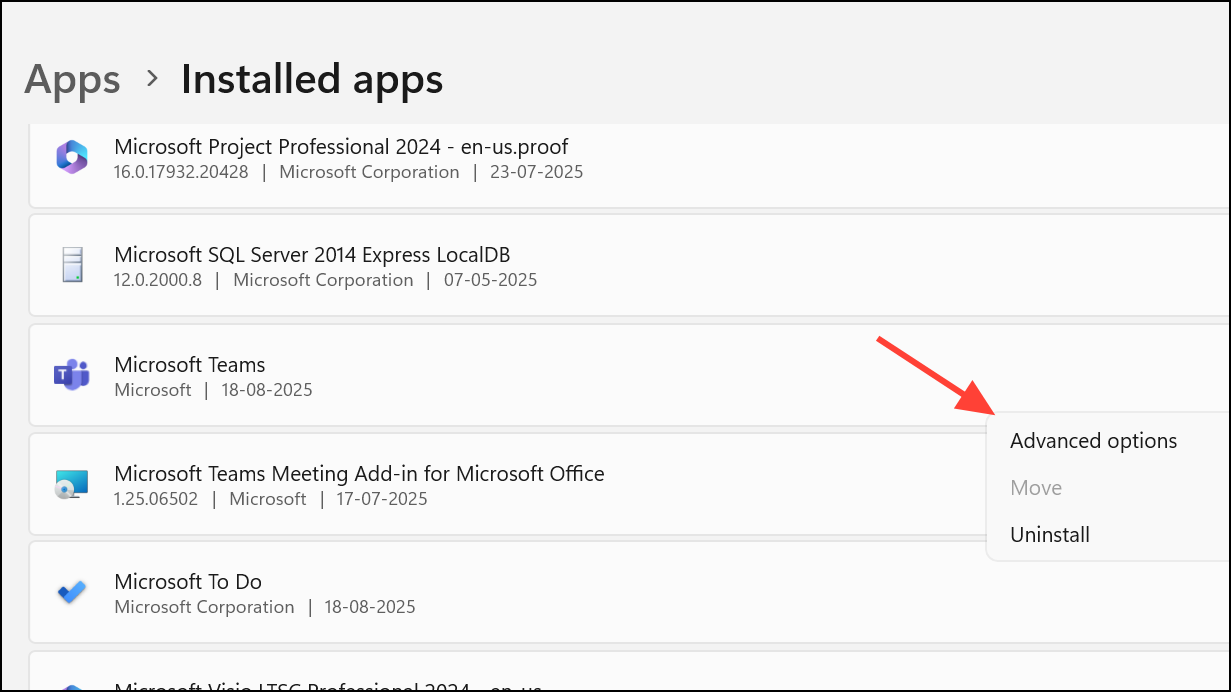
Step 3: Under the Reset section, first try Repair. If Teams still shows error code 6, use the Reset option to fully restore the app to default settings.
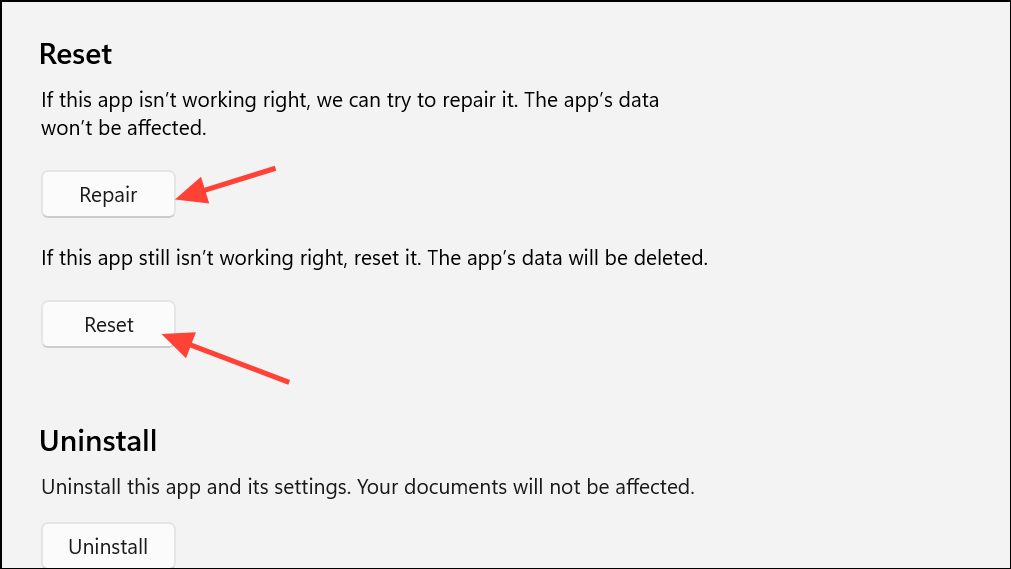
Step 4: Open Teams and sign in again to check if the issue is fixed.
Run the Windows Store Apps Troubleshooter
For Teams installations from the Microsoft Store, the built-in troubleshooter can detect and resolve common app problems, including configuration errors and conflicts with Windows components.
Step 1: Type Troubleshoot in the Windows search bar and press Enter.
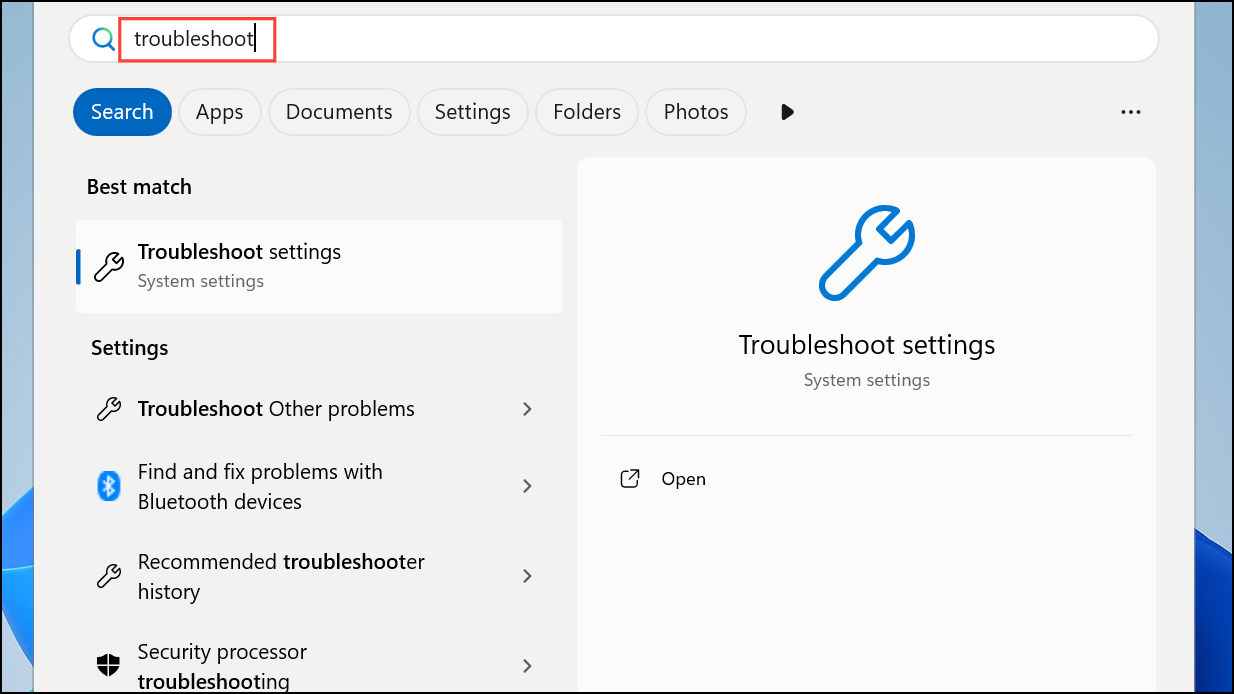
Step 2: Select Other troubleshooters or Additional troubleshooters.
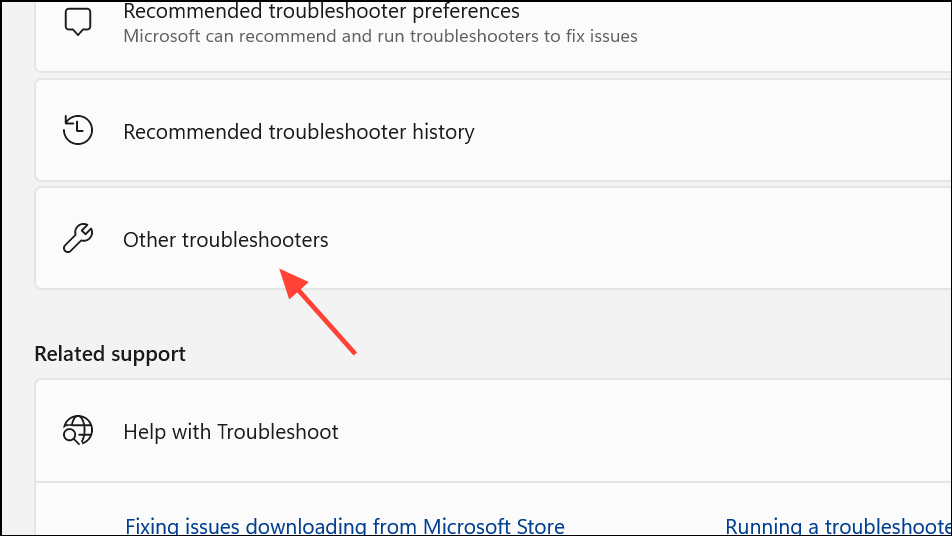
Step 3: Find Windows Store Apps in the list and click Run. Follow the on-screen instructions to complete the troubleshooting process.
Step 4: After the troubleshooter finishes, open Teams to see if you can sign in successfully.
Reinstall Microsoft Teams
If other methods fail, a clean reinstall of Teams removes all program files and user data, eliminating persistent issues caused by corrupted installations or conflicting app versions.
Step 1: Open Control Panel and go to Programs and Features.
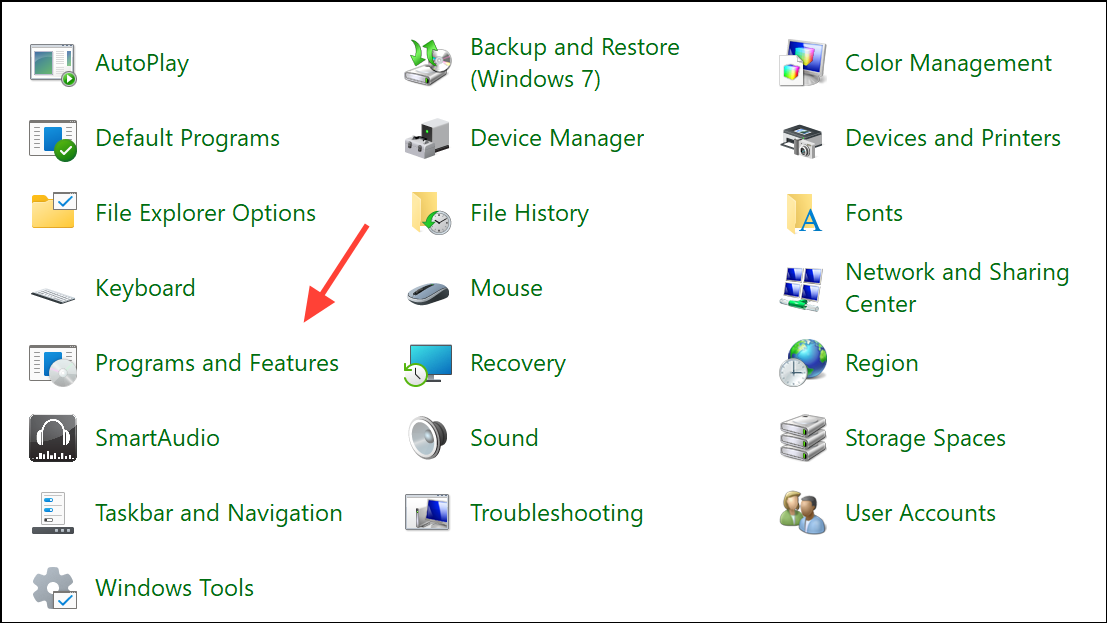
Step 2: Select Microsoft Teams, right-click, and choose Uninstall. Follow the prompts to remove the app.
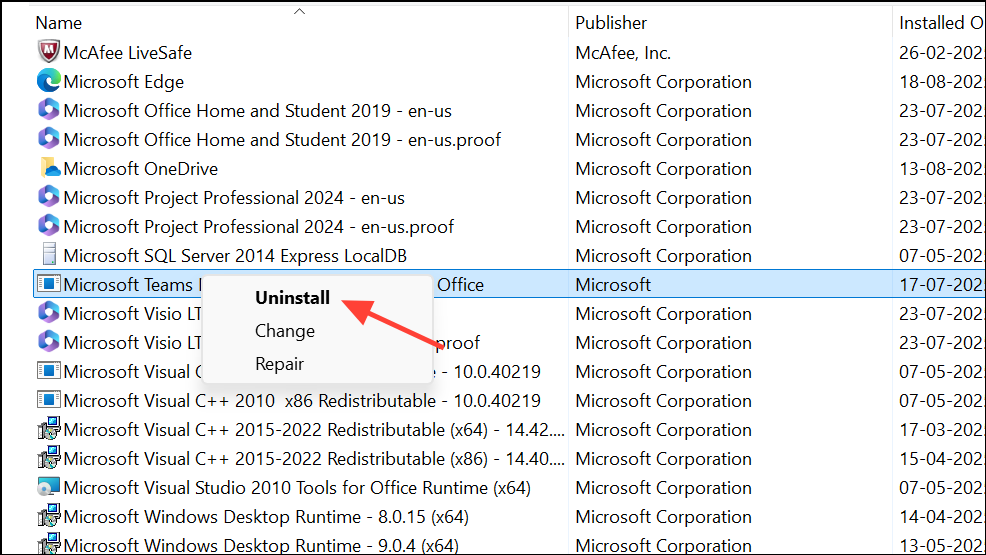
Step 3: Open File Explorer and enable Hidden Items from the View tab.
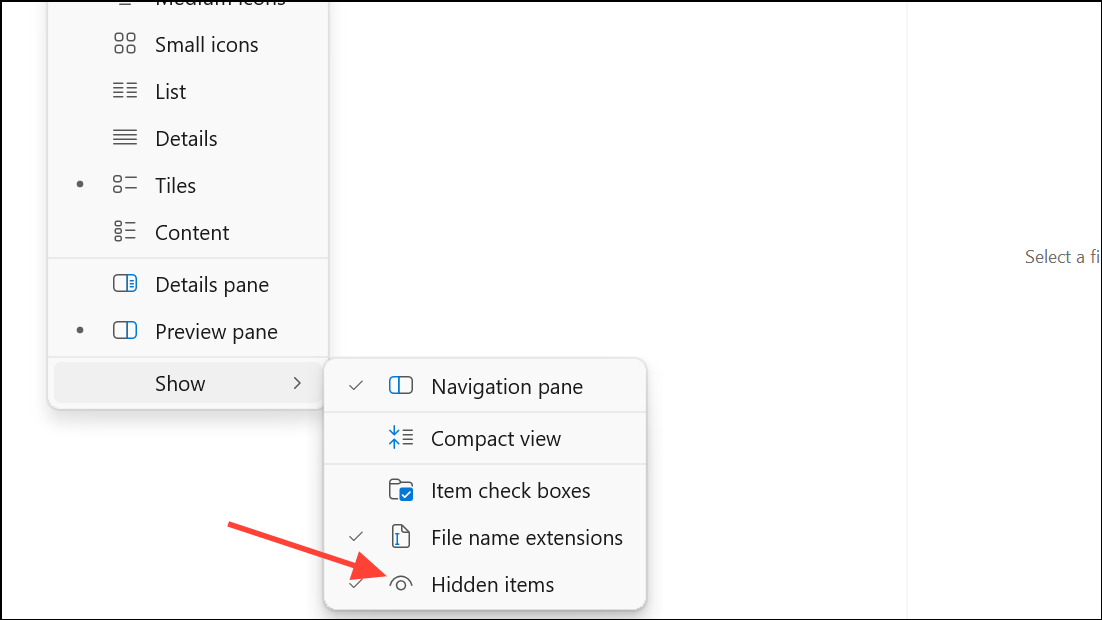
Step 4: Navigate to C:\Program Files\WindowsApps and delete or rename the Microsoft Teams folder if it remains.
Step 5: Enter %AppData% in the Windows search bar, press Enter, and delete the Teams folder.
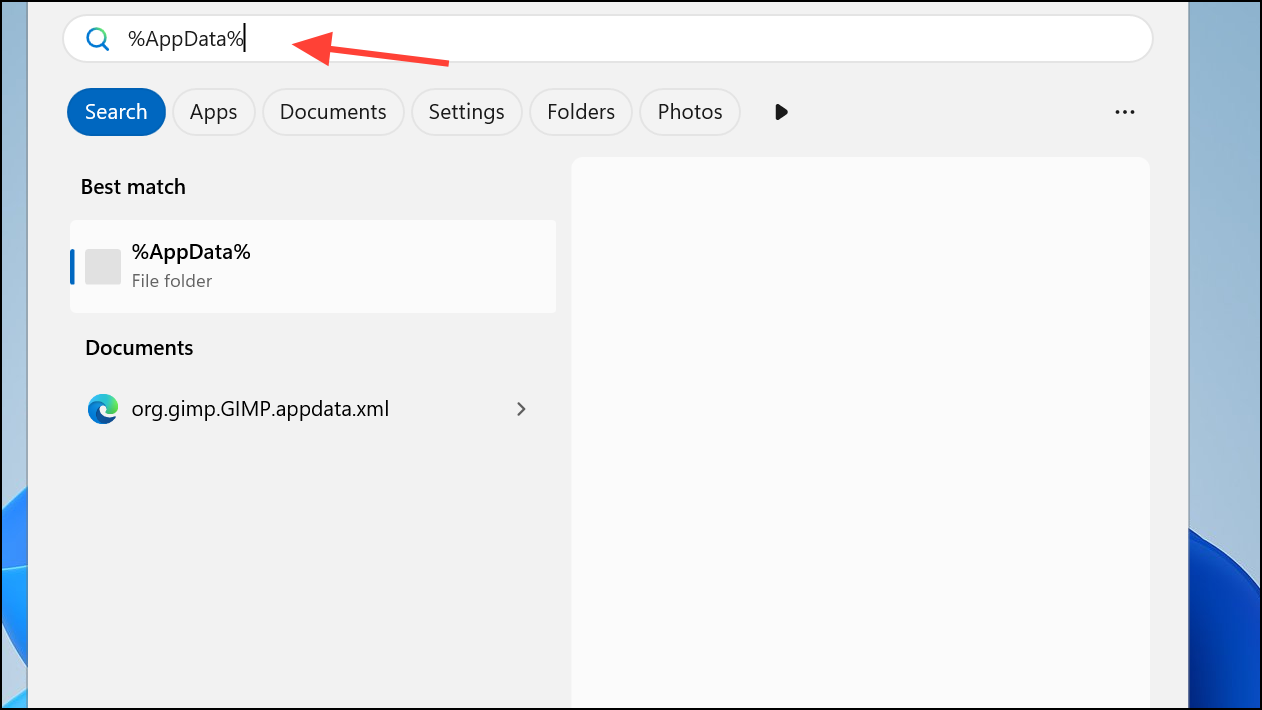
Step 6: Restart your device, download the latest Teams installer from the official Microsoft website, and install Teams again.
Step 7: Open the app and sign in to verify that error code 6 no longer appears.
Resolving error code 6 in Microsoft Teams often requires clearing cache files, updating credentials, or reconnecting your account. Following these steps restores access to your Teams desktop app and keeps your workflow running smoothly.


