Unexpected shutdowns, black screens, or instant crashes when starting Missile Command Delta on Windows 11 often trace back to GPU driver issues, anti-cheat conflicts, or problematic system settings. These symptoms—ranging from the game failing to open to complete system reboots—can disrupt your gaming session and even cause concern for your PC’s stability. Addressing the root causes with the right sequence of steps restores reliable gameplay and prevents further interruptions.
Update GPU Drivers and Windows
Step 1: Install the latest graphics drivers using your hardware manufacturer’s tool—NVIDIA GeForce Experience for NVIDIA cards or AMD Adrenalin for AMD cards. Outdated drivers frequently cause compatibility issues with new games, leading to crashes or launch failures.
Step 2: Run Windows Update and install all available updates, including optional ones. Newer games often depend on the latest Windows components and patches for stable operation.
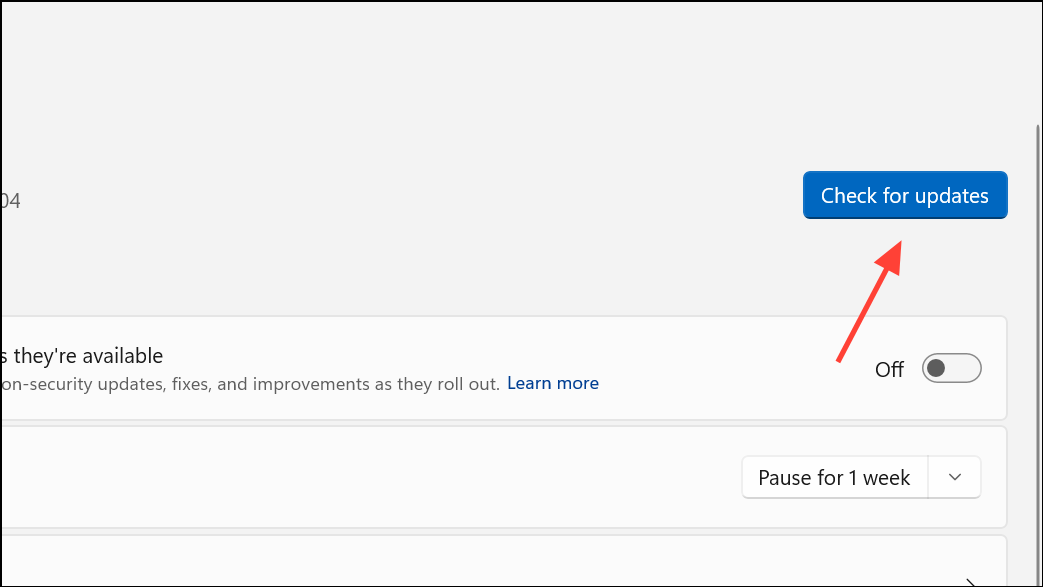
Force DirectX 11 and Windowed Mode via Launch Options
Step 1: In Steam, right-click Missile Command Delta, select Properties, and locate the Launch Options field.
Step 2: Enter the following commands to force stable rendering and bypass fullscreen issues:
-dx11 -windowed -useallavailablecoresThis instructs the game to use DirectX 11 (which is more reliable for many users than DX12), open in windowed mode (avoiding fullscreen rendering bugs), and utilize all CPU cores for smoother performance.
Disable Auto HDR in Windows Display Settings
Step 1: Go to Settings > System > Display > HDR.
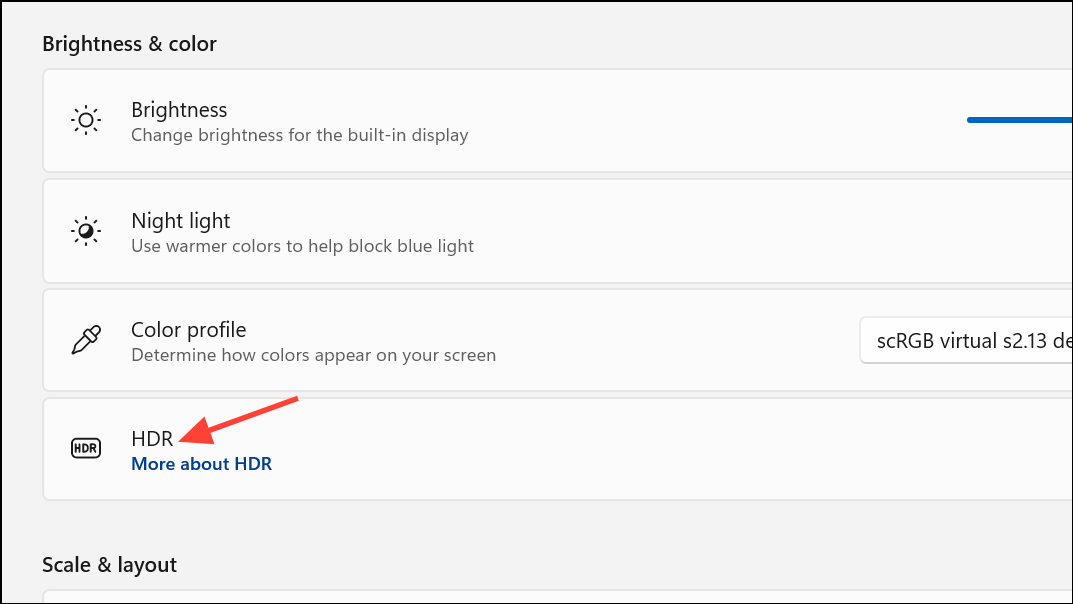
Step 2: Toggle Auto HDR off. This Windows feature can introduce rendering conflicts that prevent Missile Command Delta from launching or cause it to crash after startup, especially on newer GPUs.
Verify Game File Integrity and Reinstall if Needed
Step 1: In Steam, right-click the game, choose Properties, navigate to Local Files, and click Verify integrity of game files. This process checks for and repairs missing or corrupted files that could block the game from launching.
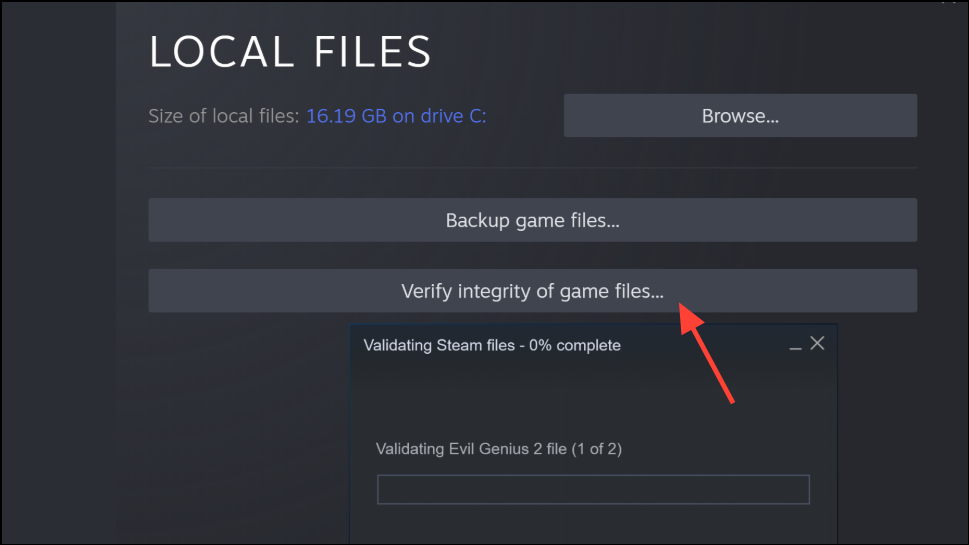
Step 2: If verification does not resolve the issue, uninstall the game completely. Delete any leftover folders in Documents or AppData to remove residual corrupted data, then reinstall the game from Steam or the official launcher.
Turn Off Overlays and Background Monitoring Tools
Step 1: Disable overlays such as Steam Overlay, Discord Overlay, MSI Afterburner, or Rivatuner. These programs inject code into the game process and can conflict with anti-cheat systems, resulting in crashes or launch failures.
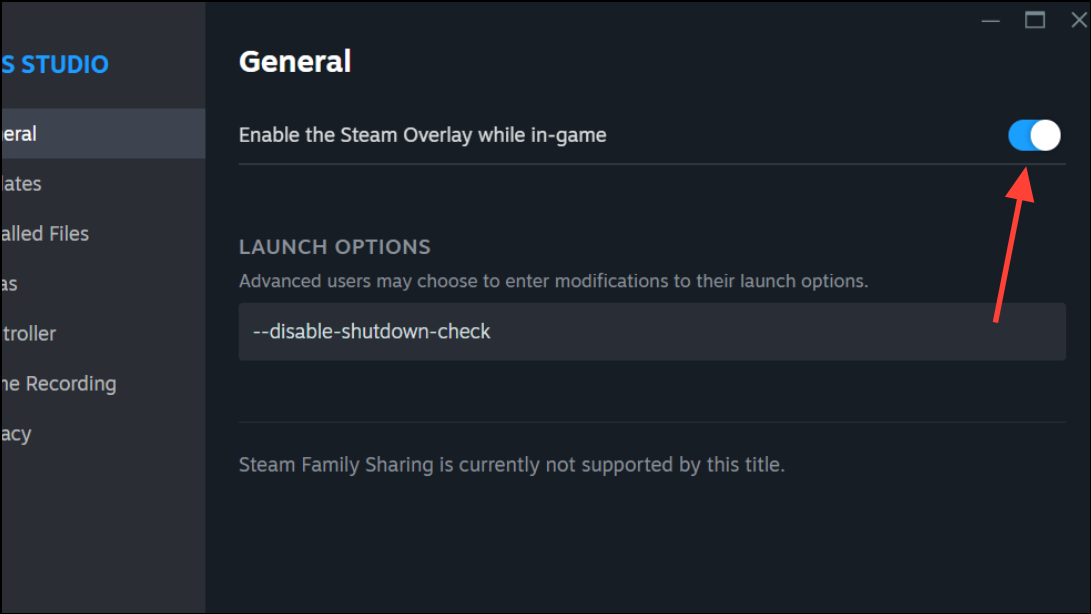
Step 2: Temporarily close other background applications that interact with hardware or the game, such as FPS monitors or custom peripheral software. This reduces the risk of software conflicts during startup.
Update DirectX and Visual C++ Redistributables
Step 1: Download and install the latest DirectX runtime from the official Microsoft website. Some games require updated DirectX components to start correctly.
Step 2: Install or repair Visual C++ Redistributables, focusing on versions from 2015 through 2019. Missing or outdated redistributables can prevent the game executable from launching or cause it to crash unexpectedly.
Run as Administrator and Use Compatibility Mode
Step 1: Right-click the game executable or shortcut and select Run as administrator. This grants the game elevated permissions to access system files and resources it may need to launch properly.
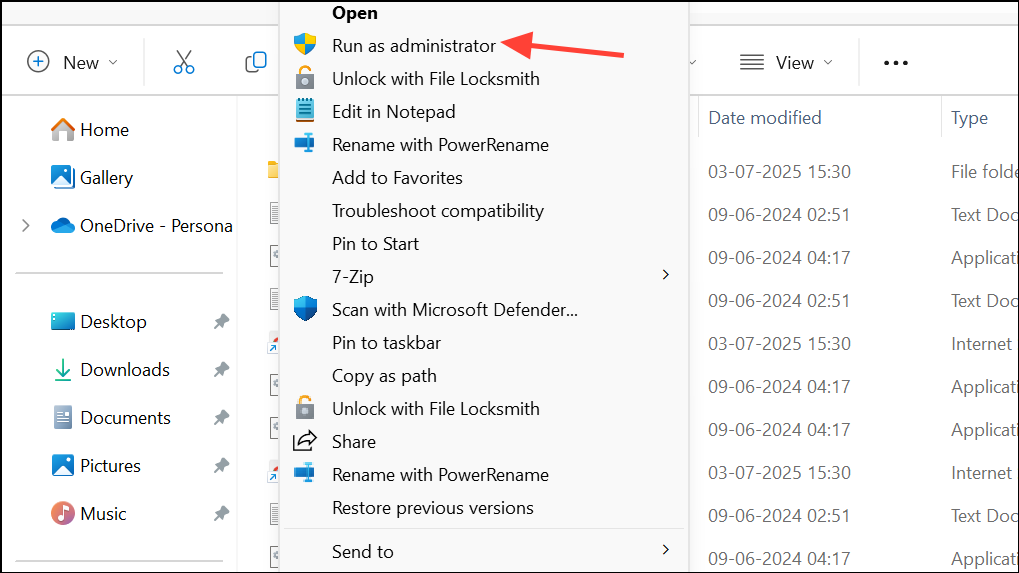
Step 2: If problems persist, right-click the executable, go to Properties > Compatibility, and enable Run this program in compatibility mode for: choosing Windows 8 or Windows 7. This can resolve compatibility issues with certain hardware or driver configurations.
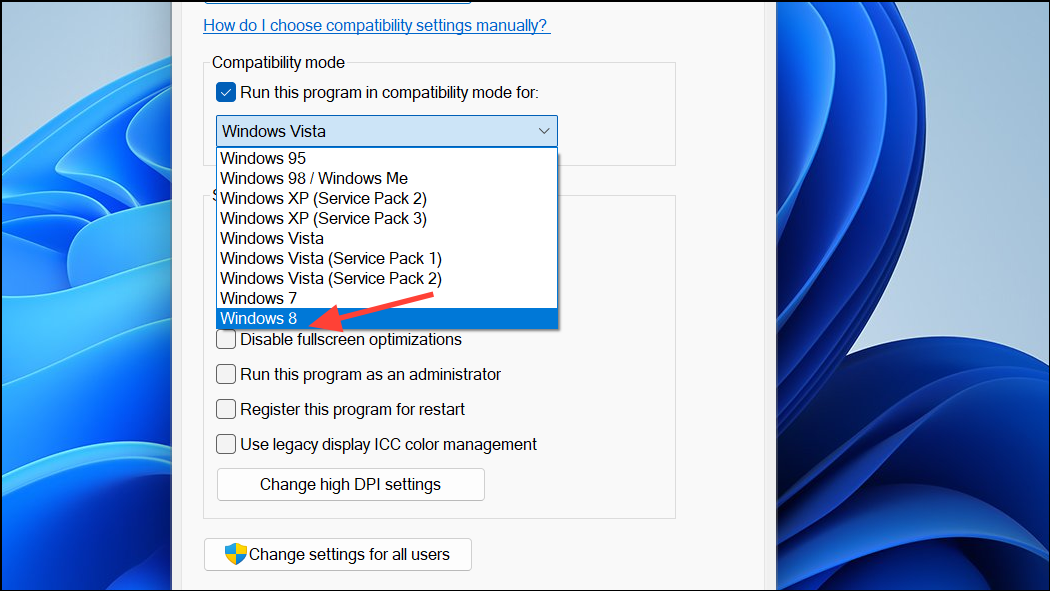
Check Power and Performance Settings
Step 1: Open Control Panel > Power Options and select High performance. Power-saving modes can throttle CPU or GPU resources, causing the game to crash or fail to launch.
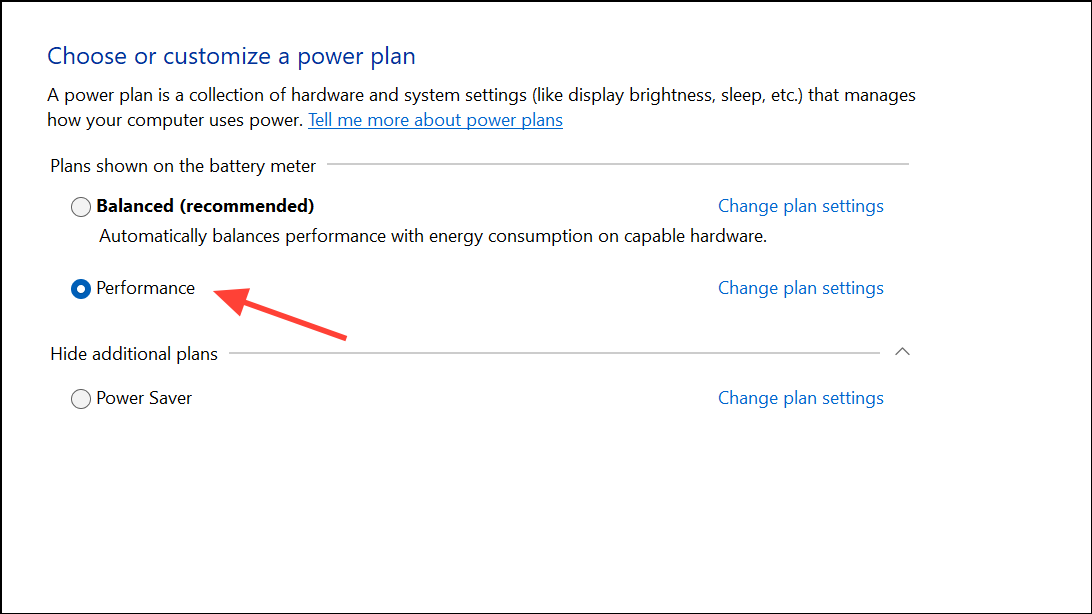
Step 2: On laptops, ensure battery saver is disabled. On desktops, make sure no third-party power management tools are limiting system performance during gameplay.
Review Windows Event Viewer Logs for Clues
Step 1: Press Windows + R, type eventvwr.msc, and press Enter to open Event Viewer.
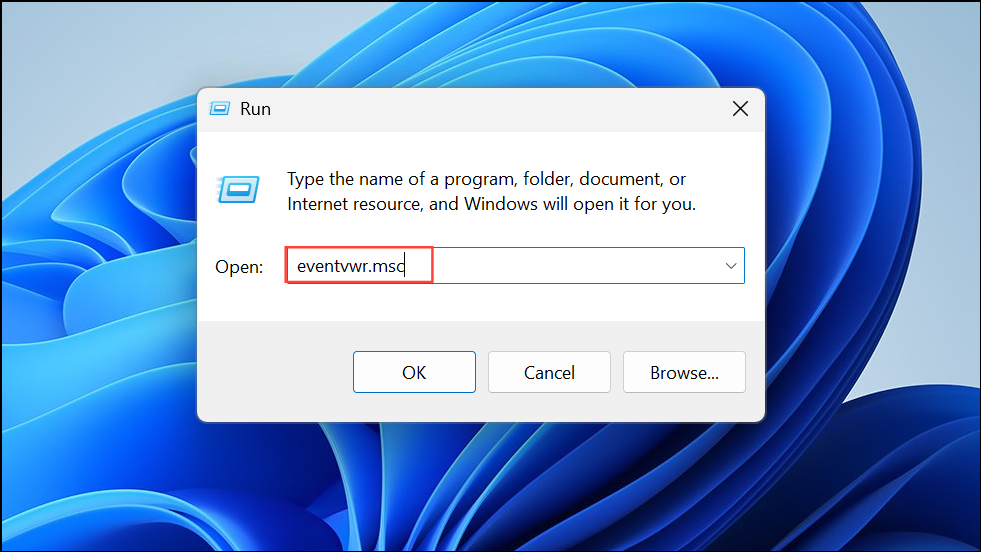
Step 2: Navigate to Windows Logs > Application and look for recent errors referencing Missile Command Delta or its executable. Log details can reveal missing drivers, anti-cheat issues, or hardware faults that standard troubleshooting may miss.
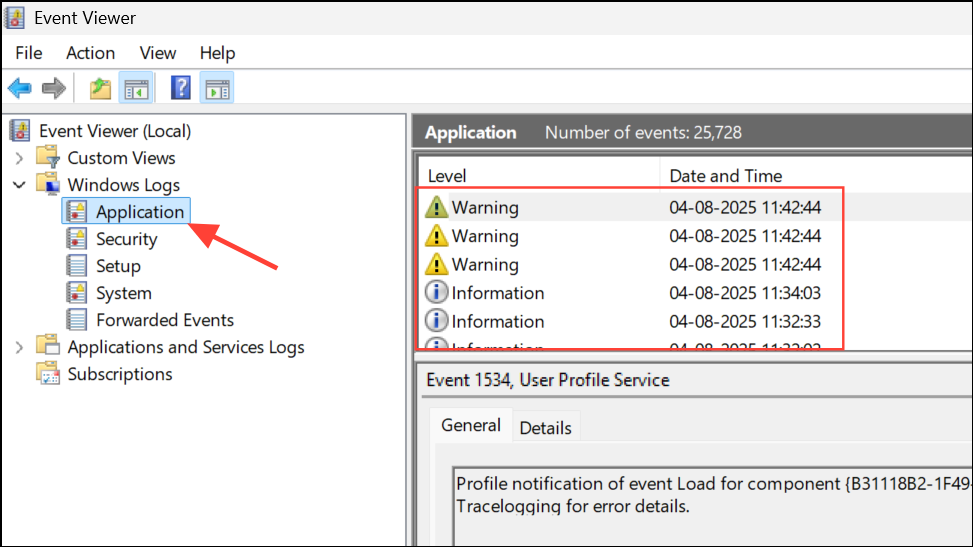
Clear Shader Cache and System Standby Memory
Step 1: Download and use EmptyStandbyList.exe (run as administrator) to clear Windows standby memory. This step is especially relevant if you experience black screens, freezes, or crashes after changing graphics settings or updating the game.
Step 2: After clearing the cache, relaunch the game to allow it to rebuild shader files. If you continue to experience issues, repeat this step whenever you adjust graphics settings.
Address Anti-Cheat and Hybrid CPU Issues
Step 1: On hybrid-core CPUs (like Intel 12th/13th/14th gen or AMD X3D), use Windows Core Isolation or third-party tools to pin the game’s anti-cheat process to performance cores. Anti-cheat software sometimes mismanages CPU threads, causing freezes or system reboots.
Step 2: If the game reboots your PC with a kernel power41 error, review community-shared methods for anti-cheat conflicts, such as closing the launcher after starting the game or following specialized guides (e.g., those shared by the Korean Delta Force community). Exercise caution and back up your data before attempting advanced fixes.
Remove Duplicate Game Installs and Check Storage Health
Step 1: Search all drives for duplicate or leftover Missile Command Delta folders, especially if you have previously installed the game on multiple drives. Delete any unnecessary folders to prevent conflicts.
Step 2: Open Command Prompt as administrator and run chkdsk /f to check for disk errors. Faulty SSDs or HDDs can cause game files to become unreadable, resulting in launch failures or unexpected crashes.

Common Symptoms and Additional Troubleshooting Tips
- Game fails to launch after clicking "Play," with no visible window.
- Black screen appears, then closes without error message.
- Game freezes on the splash screen or during loading.
- System reboots or shuts down entirely, often without a blue screen.
- Crashes occur only during specific game modes or after updates.
Other troubleshooting steps include disconnecting unnecessary USB devices, temporarily disabling multi-monitor setups, and updating motherboard BIOS or chipset drivers. If all else fails, creating a new Windows user account can rule out profile corruption.
Following these steps restores stable gameplay for Missile Command Delta on Windows 11, reducing crashes and launch failures. If problems persist after trying each method, consider reporting your findings to the game’s support team—detailed event logs and system information can accelerate developer fixes.


