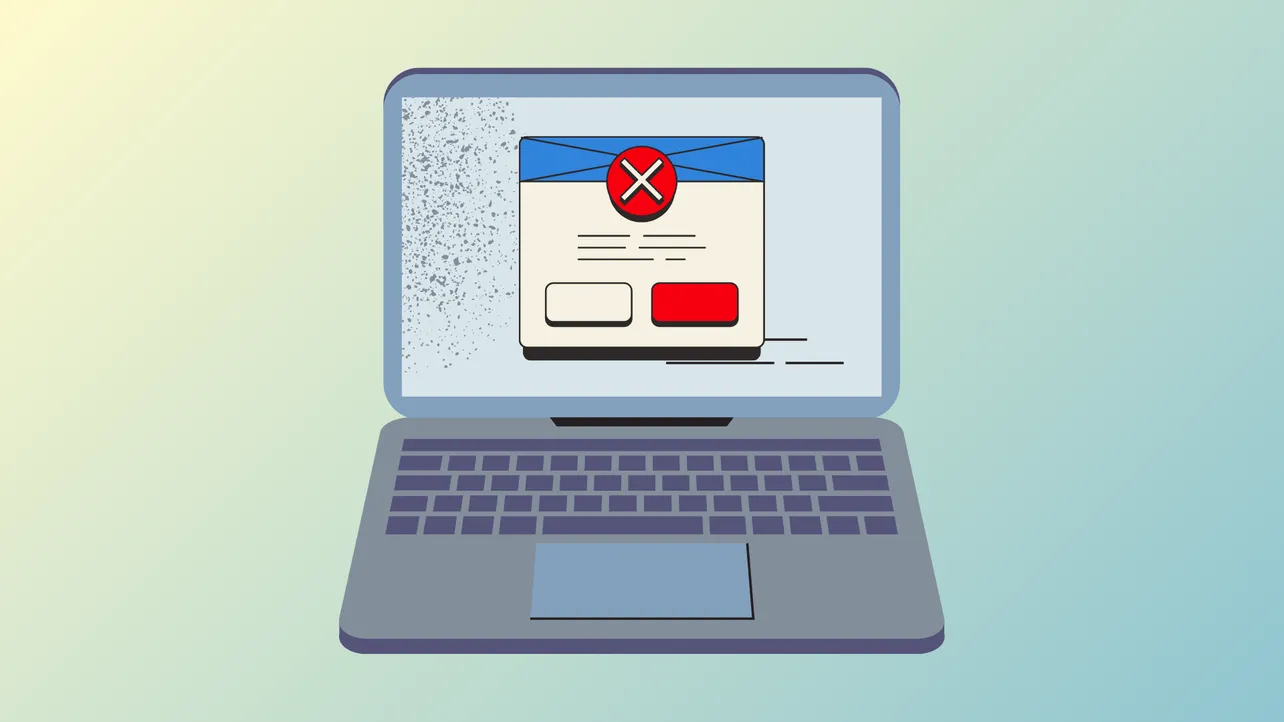Installation of .NET Framework 4 on Windows 11 can fail with the message Download failed with error code 0x800c0006. This error blocks critical applications that rely on .NET Framework, stopping software like Movie Maker, Photo Gallery, and many productivity tools from running. The error typically occurs when the installer cannot download required files, often due to connectivity problems, installer file issues, or system settings.
Download and Use the Offline Installer
Using the offline installer bypasses issues with the web-based setup, which depends on a stable internet connection and accessible Microsoft servers. The offline installer contains the full package, so installation proceeds without downloading additional files during setup.
Step 1: Visit the official Microsoft download page for .NET Framework 4 (Standalone Installer): https://www.microsoft.com/en-us/download/details.aspx?id=17718. Click the Download button to save the installer to your computer.
Step 2: After downloading, locate the file named dotNetFx40_Full_x86_x64.exe (or similar). This is the offline installer.
Step 3: Double-click the installer to begin the installation process. Follow all on-screen prompts to complete setup.
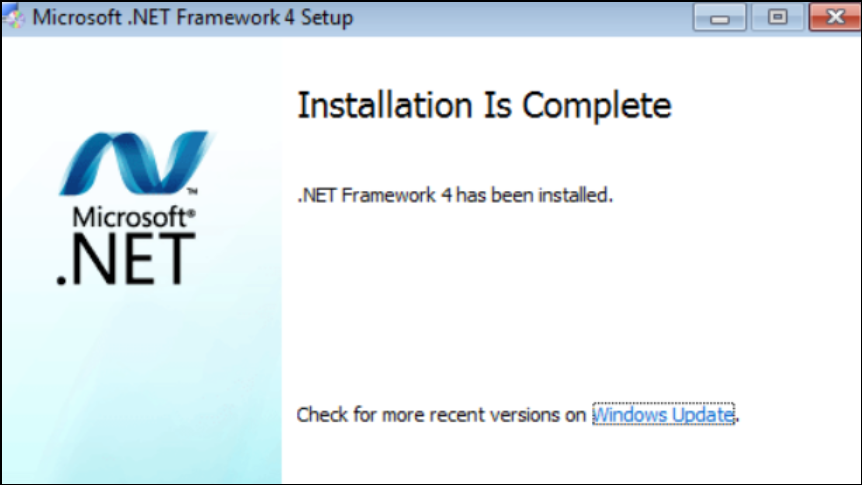
Step 4: Restart your computer after installation to ensure all changes take effect and the .NET Framework is properly registered with the system.
Unblock the Installer File
Windows may block executable files downloaded from the internet for security reasons, which can prevent the installer from running correctly. Unblocking the file allows it to execute without restrictions.
Step 1: Right-click the downloaded installer file and select Properties from the context menu.
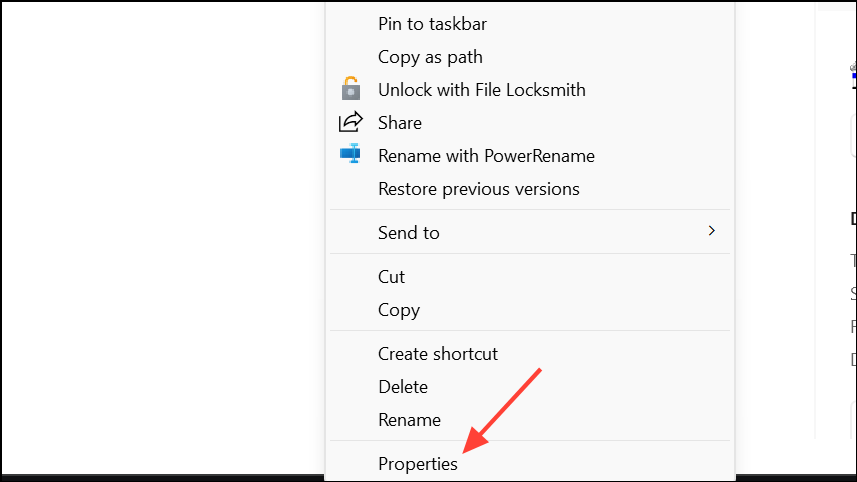
Step 2: In the General tab of the Properties window, look for a checkbox labeled Unblock near the bottom. If present, check this box.
Step 3: Click Apply and then OK to save your changes. The installer is now unblocked and ready to run.
Step 4: Double-click the installer to start installation again.
Check and Restore Internet Connection
When using the web installer, a stable internet connection is required to download necessary files. Interruptions or unstable connections can cause the 0x800c0006 error.
Step 1: Close the .NET Framework installation window if it is open.
Step 2: Disconnect your computer from Wi-Fi or unplug the Ethernet cable. Turn off your router and wait a few minutes before turning it back on.
Step 3: Reconnect your computer to the internet. For Wi-Fi, join your network as usual; for Ethernet, plug the cable back in.
Step 4: Once the connection is restored and stable, run the .NET Framework installer again to attempt installation.
Enable .NET Framework Features in Windows Features
Windows may have some .NET Framework components disabled by default, especially on newer versions. Enabling these options through Windows Features can resolve installation issues.
Step 1: Press Win + R to open the Run dialog.
Step 2: Type optionalfeatures and press Enter to open the Windows Features window.
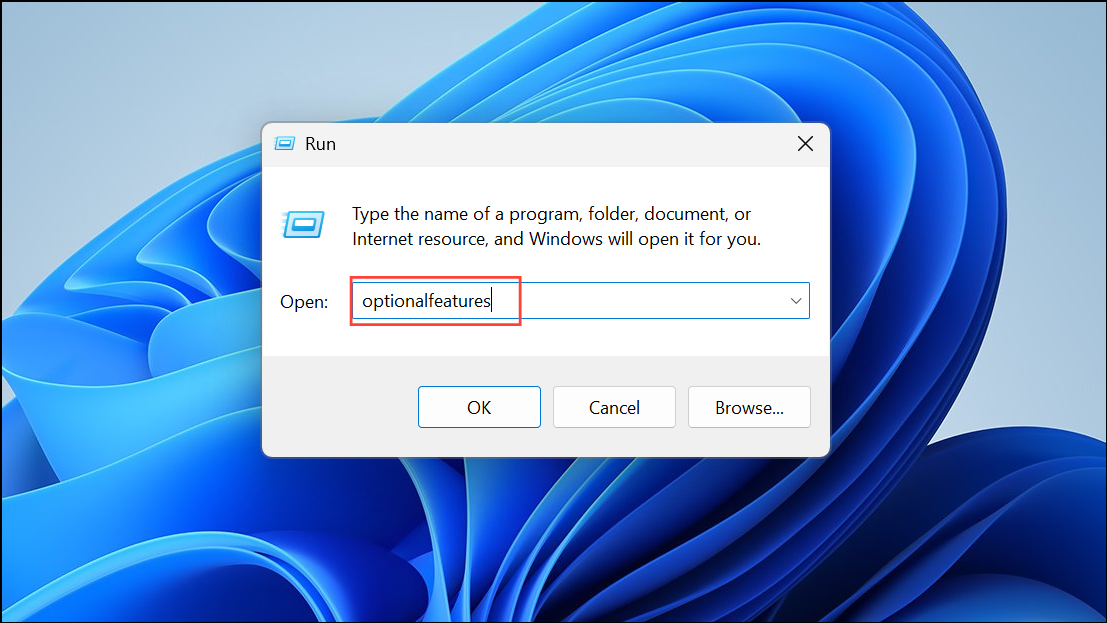
Step 3: In the list, check the box for .NET Framework 3.5 (includes .NET 2.0 and 3.0). You may also see options for .NET Framework 4.x; ensure these are checked as well.
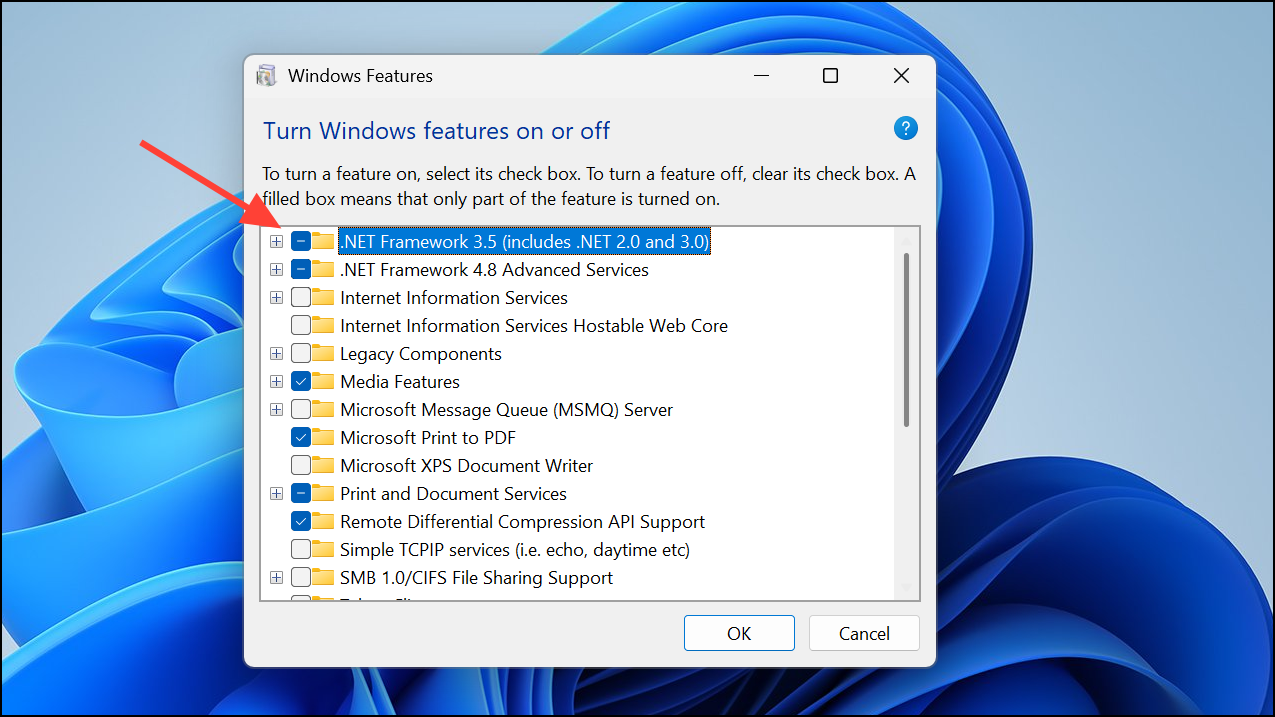
Step 4: Click OK to apply changes. Windows may download and install the necessary files. Restart your computer if prompted.
Reset Windows Update Components
Corrupted Windows Update components can interfere with installing .NET Framework, since the installer may rely on update services to fetch or register components. Resetting these services can clear out corruption and allow installation to proceed.
Step 1: Open Command Prompt as an administrator. To do this, search for cmd in the Start menu, right-click Command Prompt, and select Run as administrator.
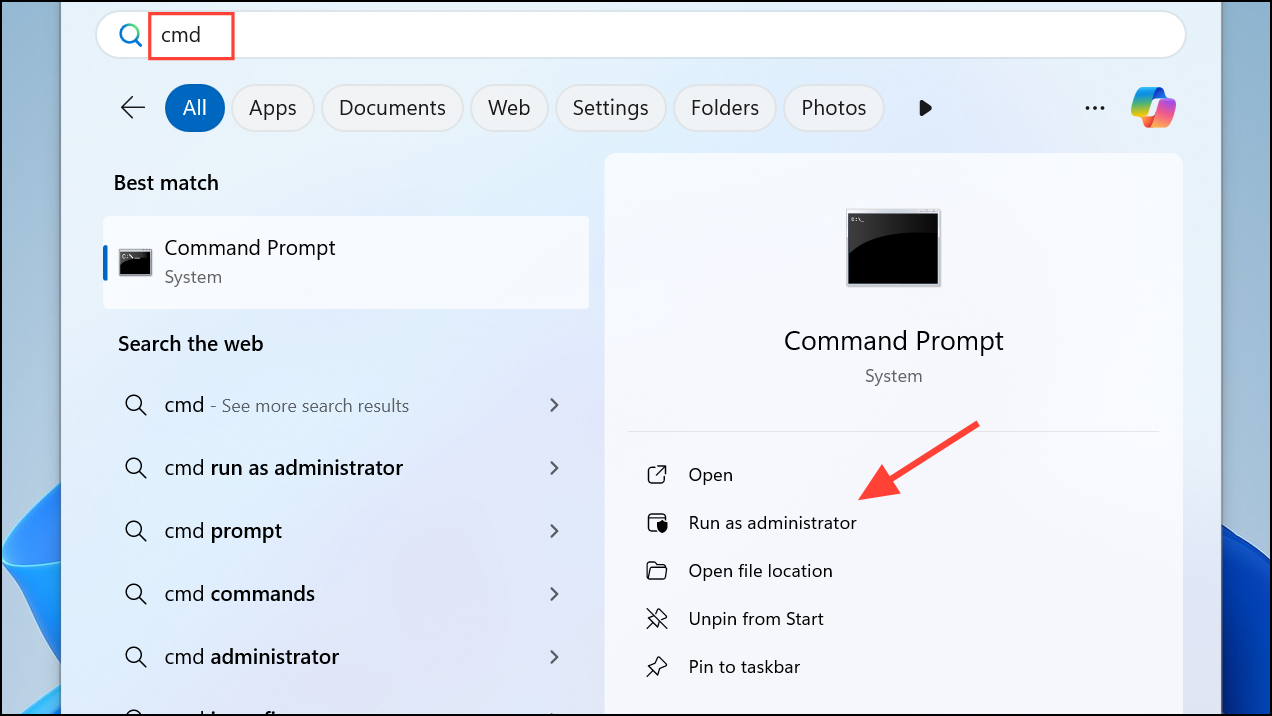
Step 2: Stop the Windows Update services by entering each of the following commands one at a time, pressing Enter after each:
net stop wuauserv
net stop bits
net stop appidsvc
net stop cryptsvc
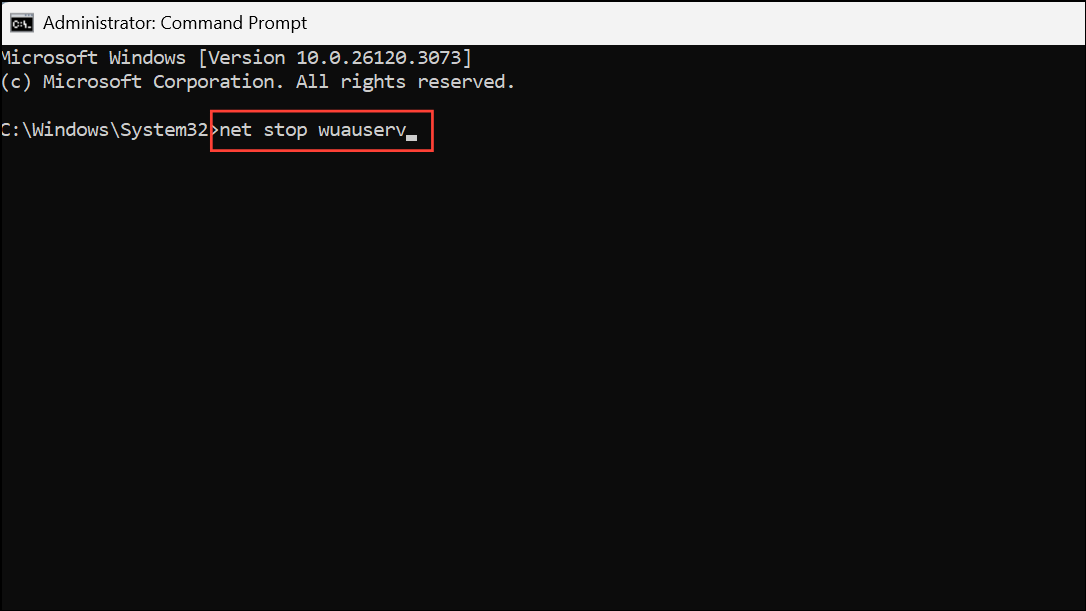
Step 3: Remove any existing update download queue files with this command:
del "%ALLUSERSPROFILE%\Application Data\Microsoft\Network\Downloader\qmgr*.dat"
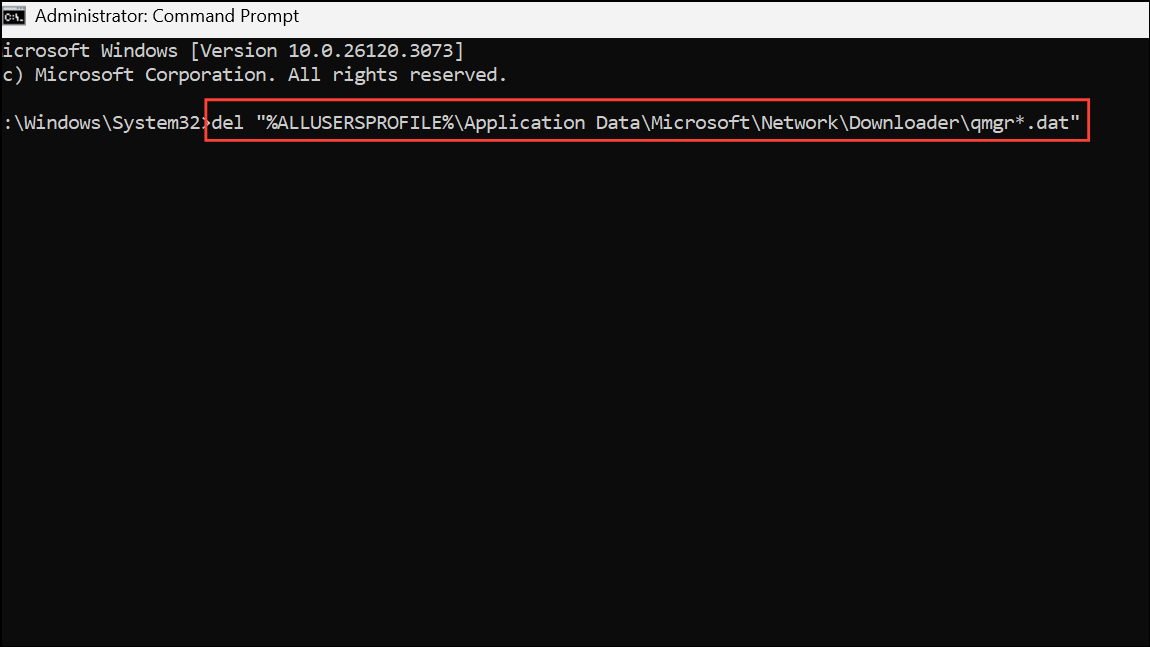
Step 4: Restart the services you stopped earlier by entering the following commands, one at a time:
net start wuauserv
net start cryptsvc
net start appidsvc
net start bits
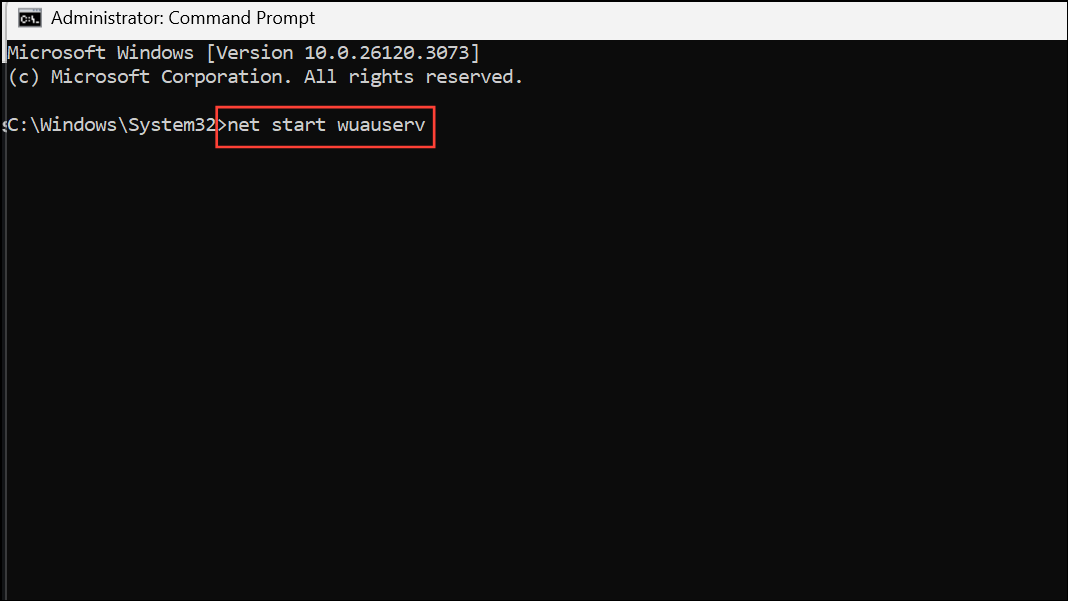
Step 5: Reset the Winsock catalog to repair network socket errors that may disrupt downloads:
netsh winsock reset

Step 6: Restart your computer to apply all changes, then attempt the .NET Framework installation again.
Disable Driver Signature Enforcement (if applicable)
On rare occasions, Windows may block the installer due to unsigned drivers or files. Disabling driver signature enforcement temporarily can allow the installation to proceed.
Step 1: Open the Settings app and navigate to System > Recovery.
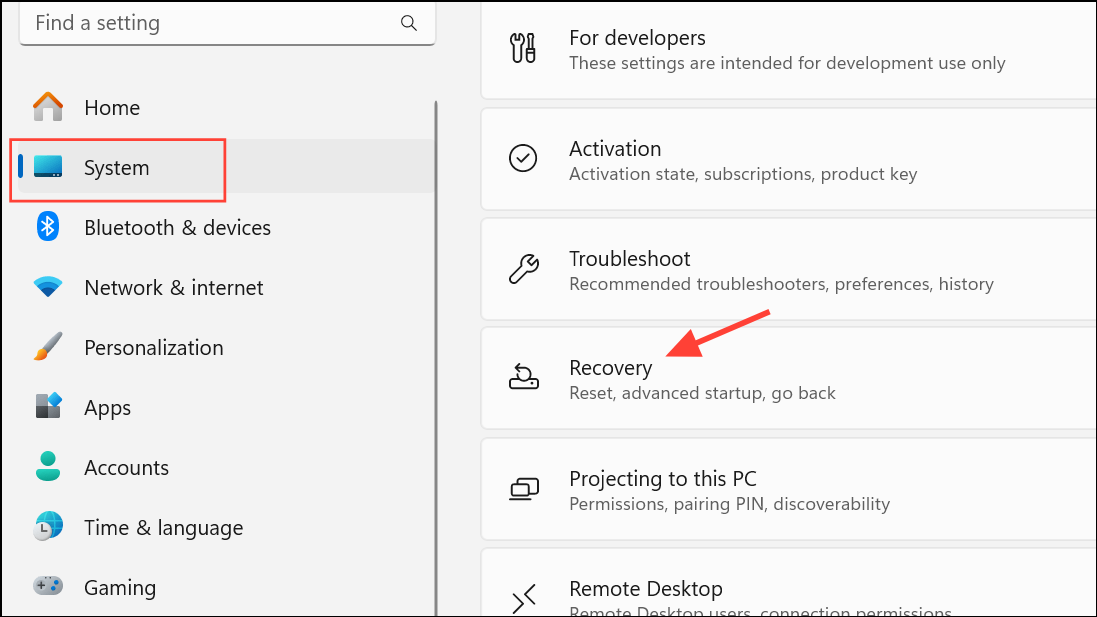
Step 2: Under Advanced startup, click Restart now.

Step 3: After your PC restarts to the Choose an Option screen, select Troubleshoot > Advanced options > Startup Settings > Restart.
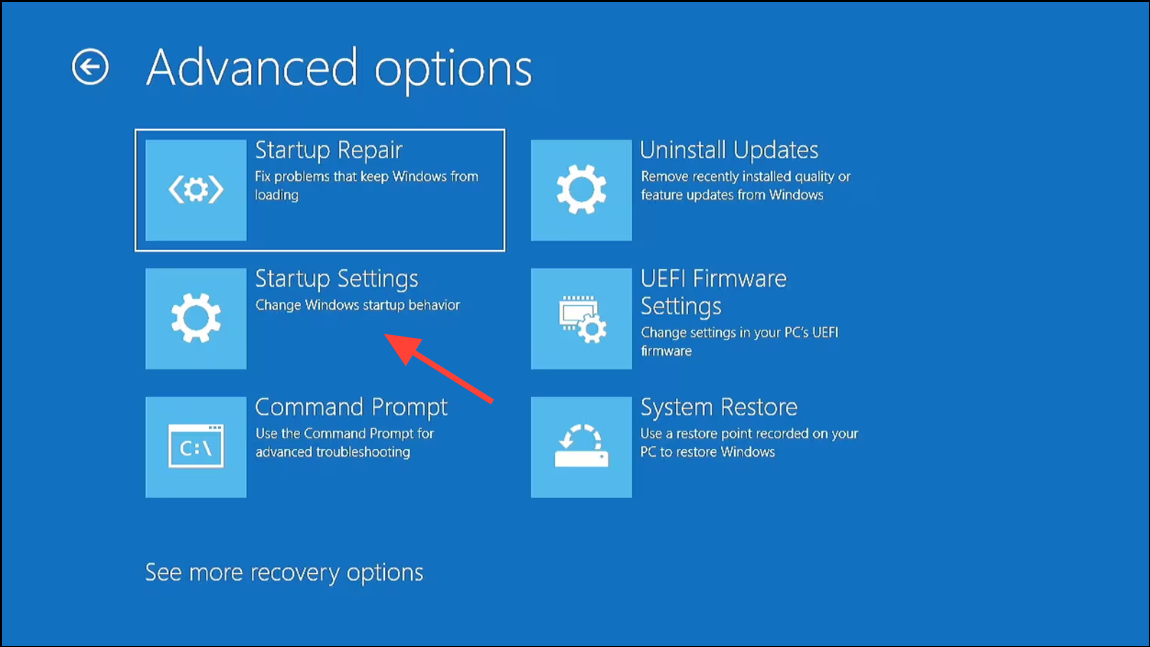
Step 4: On the Startup Settings screen, press the key for Disable driver signature enforcement (usually F7).
Step 5: Once Windows starts, run the .NET Framework installer again. Remember to restart your PC after installation to restore default security settings.
Following these methods resolves .NET Framework error 0x800c0006 on Windows 11, allowing you to install necessary components and run dependent applications smoothly. If issues persist, double-check your internet connection, system updates, and installer integrity for other possible causes.