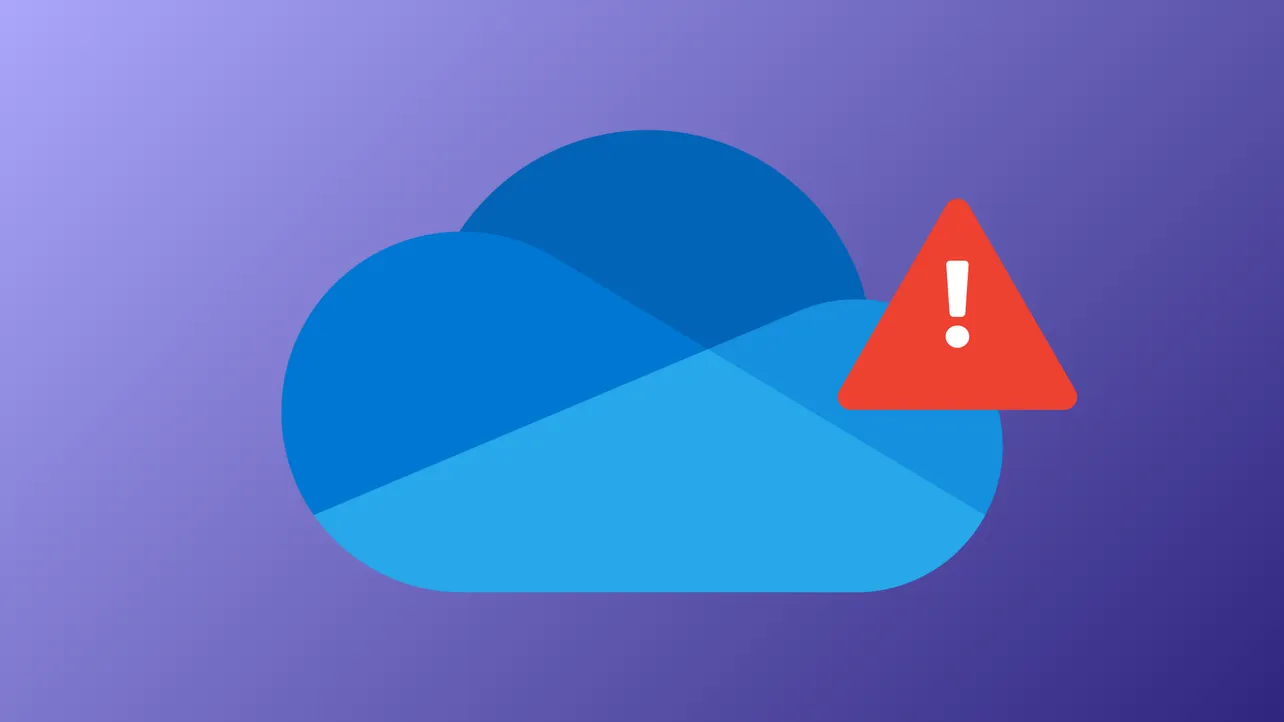OneDrive error code 102 appears when uploading or accessing files through the web interface, often displaying a "Something went wrong" message. This error frequently results from interrupted browser sessions, network changes, or permission issues, and can prevent files from uploading or syncing correctly. Addressing the root causes—such as expired authentication sessions, changed IP addresses, or missing file permissions—restores normal OneDrive functionality.
Sign Out and Sign Back Into Your OneDrive Account
Step 1: Click your profile icon in the upper-right corner of the OneDrive web page. Select Sign out from the dropdown menu. Alternatively, open OneDrive settings and select Unlink this PC. This action clears any expired or invalid session data that may have resulted from network changes or interrupted sessions.
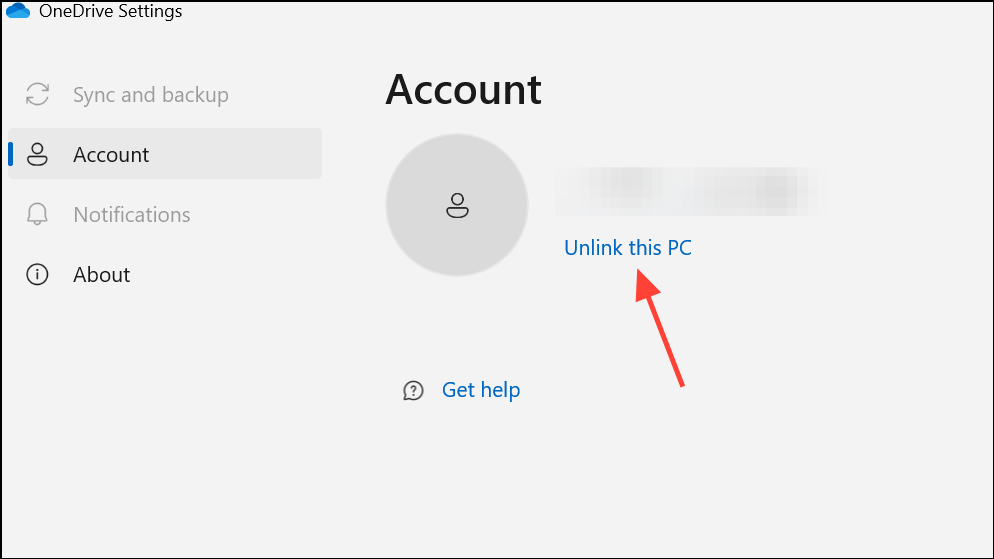
Step 2: After signing out, refresh the browser window. Then, sign back in with your Microsoft account credentials. This step revalidates your session and often resolves the error if it was triggered by a session timeout or IP address change.
Restart Your Browser to Reset Background Processes
Step 1: Close all browser windows and tabs, ensuring no OneDrive sessions remain open in the background. Background processes can sometimes retain corrupted session states after hibernation or network changes.
Step 2: Reopen your browser and navigate to https://onedrive.live.com/. Log in to your account and attempt to access your files again. Restarting the browser forces a clean state, which can clear temporary glitches causing error 102.
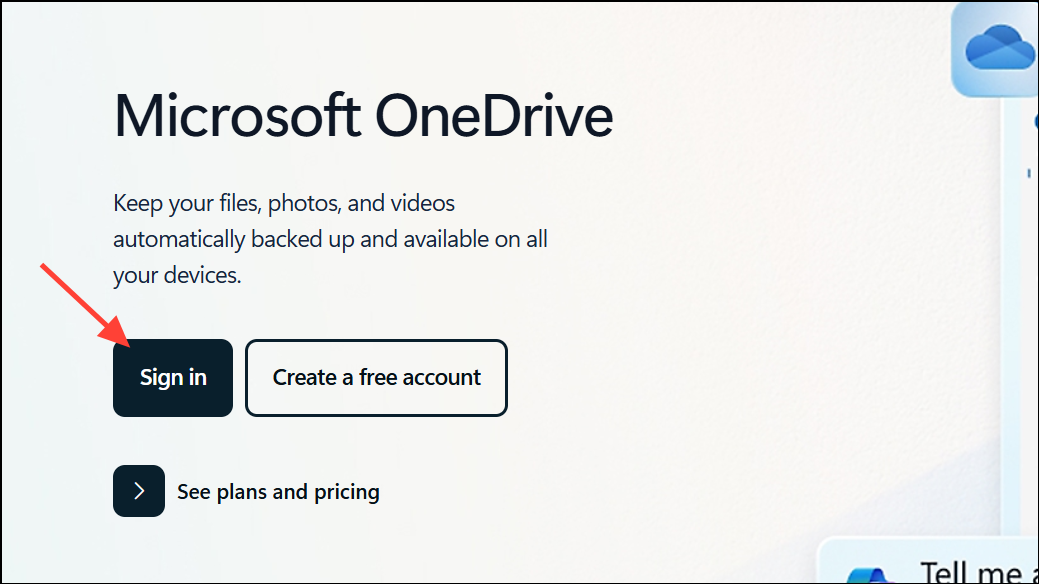
Verify File Permissions and Existence
Step 1: Confirm that the file or folder you are trying to access still exists in your OneDrive. If someone else shared the file with you, check with the owner to ensure it has not been deleted or moved.
Step 2: If you are accessing a shared file, verify that sharing permissions are still active. The file owner may have revoked access while your session was inactive, which would trigger error 102 when you try to reopen the file.
Step 3: If you suspect a permissions issue, ask the file owner to re-share the file or folder with you, and then try accessing it again.
Disable VPNs and Proxies Temporarily
Step 1: Disconnect any active VPN or proxy services. VPNs and proxies can change your apparent IP address, which may cause OneDrive to treat your session as suspicious or expired, resulting in error 102.
Step 2: After disabling these services, refresh your OneDrive session or sign in again. Attempt to access your files to see if the error is resolved. Once confirmed, you can re-enable your VPN or proxy if necessary.
Check for Network Changes and Service Status
Step 1: Ensure your internet connection is stable and has not switched networks (for example, from Wi-Fi to Ethernet or between different Wi-Fi networks). Network changes can prompt OneDrive to invalidate your session for security reasons.
Step 2: Visit the Microsoft Service Status page at https://portal.office.com/servicestatus to confirm that OneDrive is operating normally. Outages or disruptions can also trigger error messages unrelated to your device or browser.
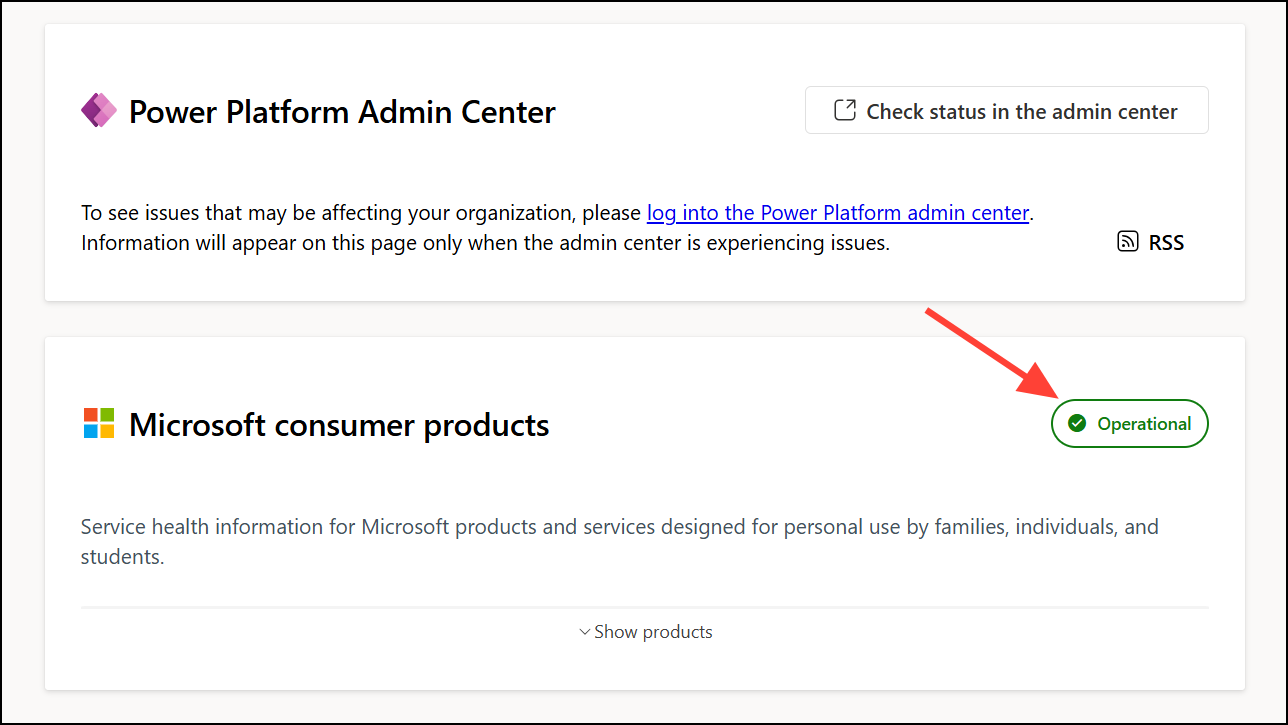
Use the OneDrive Desktop App for Large Uploads
Step 1: For uploading large folders or files (especially over 10GB), use the OneDrive desktop application instead of the web browser. The desktop app is optimized for handling large transfers and can resume interrupted uploads, whereas the browser may time out or encounter session errors.
Step 2: Download and install the latest version of the OneDrive app from the official Microsoft website. Move your files into the OneDrive folder on your PC to begin syncing. If your workflow requires files to remain outside the OneDrive folder, consider copying them instead of moving to avoid breaking application links.
Clear Browser Cache and Try Incognito Mode
Step 1: Clear your browser's cache and cookies. Accumulated cache data can conflict with updated authentication tokens or session information.
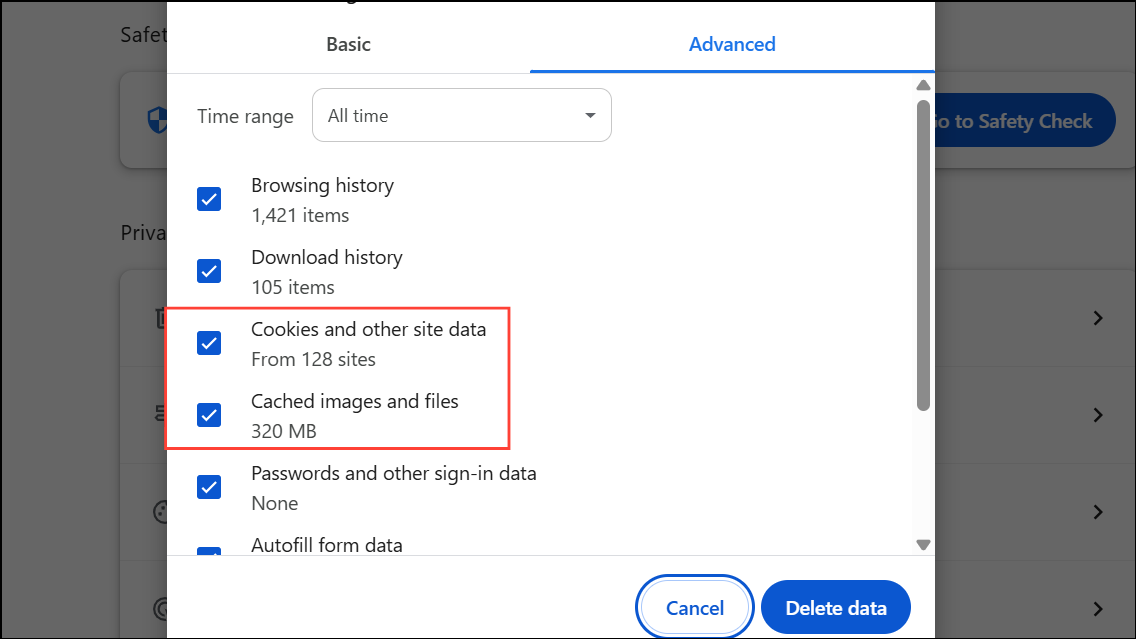
Step 2: Open a new incognito or private browsing window. Navigate to https://onedrive.live.com/, sign in, and check if the error persists. Incognito mode loads a fresh session without cached data or extensions, which can help isolate the issue.
Advanced Troubleshooting: Group Policy and Registry Settings (Windows Only)
Step 1: Press Windows key + R, type gpedit.msc, and press Enter.
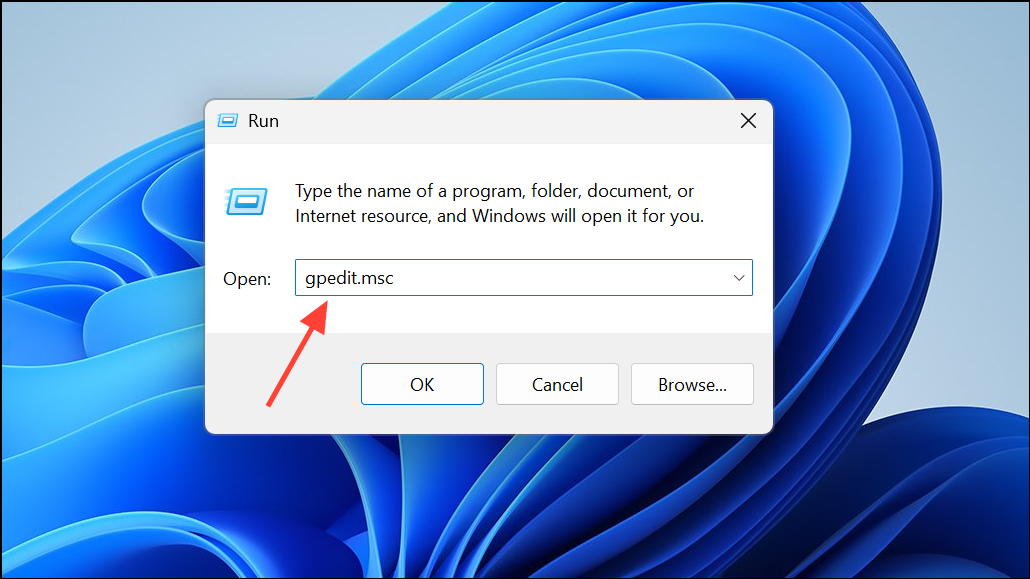
Step 2: In the Local Group Policy Editor, navigate to Computer Configuration > Administrative Templates > Windows Components > OneDrive.
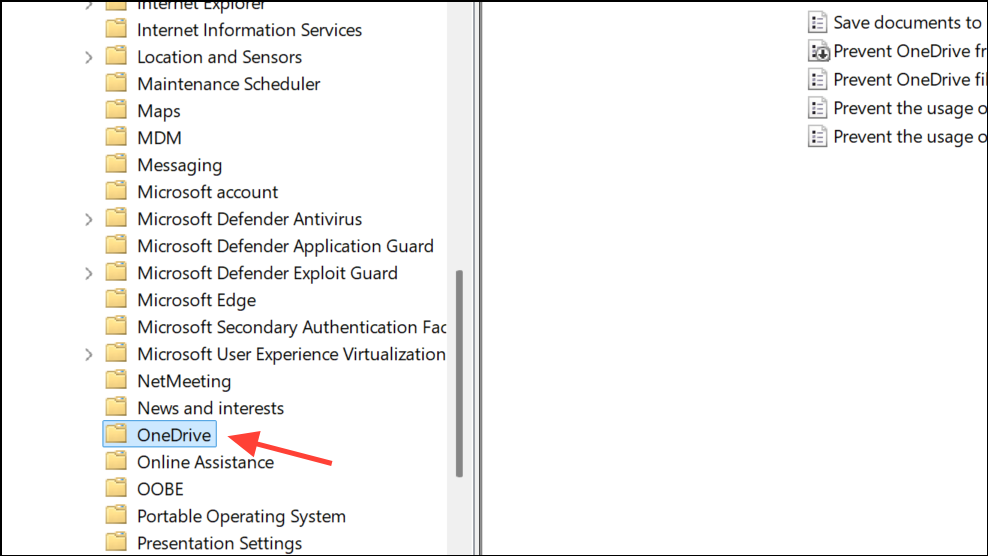
Step 3: Ensure Prevent the usage of OneDrive for file storage is set to Not Configured or Disabled. This setting should not block OneDrive functionality.

Step 4: Open the Registry Editor by pressing Windows key + R, typing regedit, and pressing Enter.
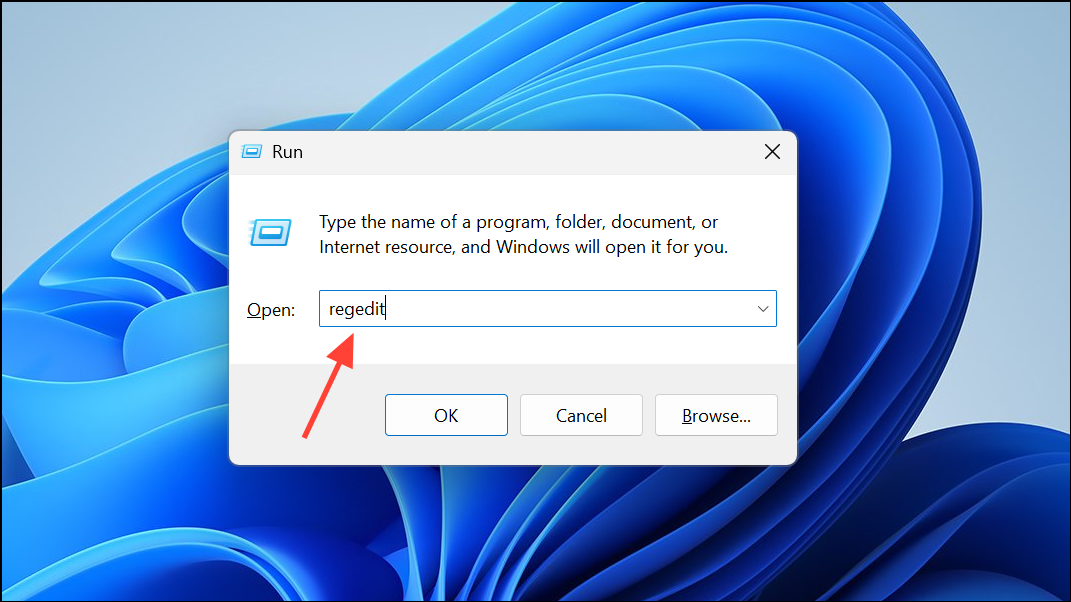
Step 5: Navigate to HKEY_LOCAL_MACHINE\Software\Policies\Microsoft\Windows\OneDrive and ensure DisableFileSyncNGSC is set to 0 or does not exist. Incorrect values here can prevent OneDrive from starting or syncing.
These steps address the most common causes of OneDrive error code 102 and restore normal access to files. If the problem continues, consider contacting Microsoft support or checking for updates to your operating system and browser to maintain compatibility with OneDrive services.