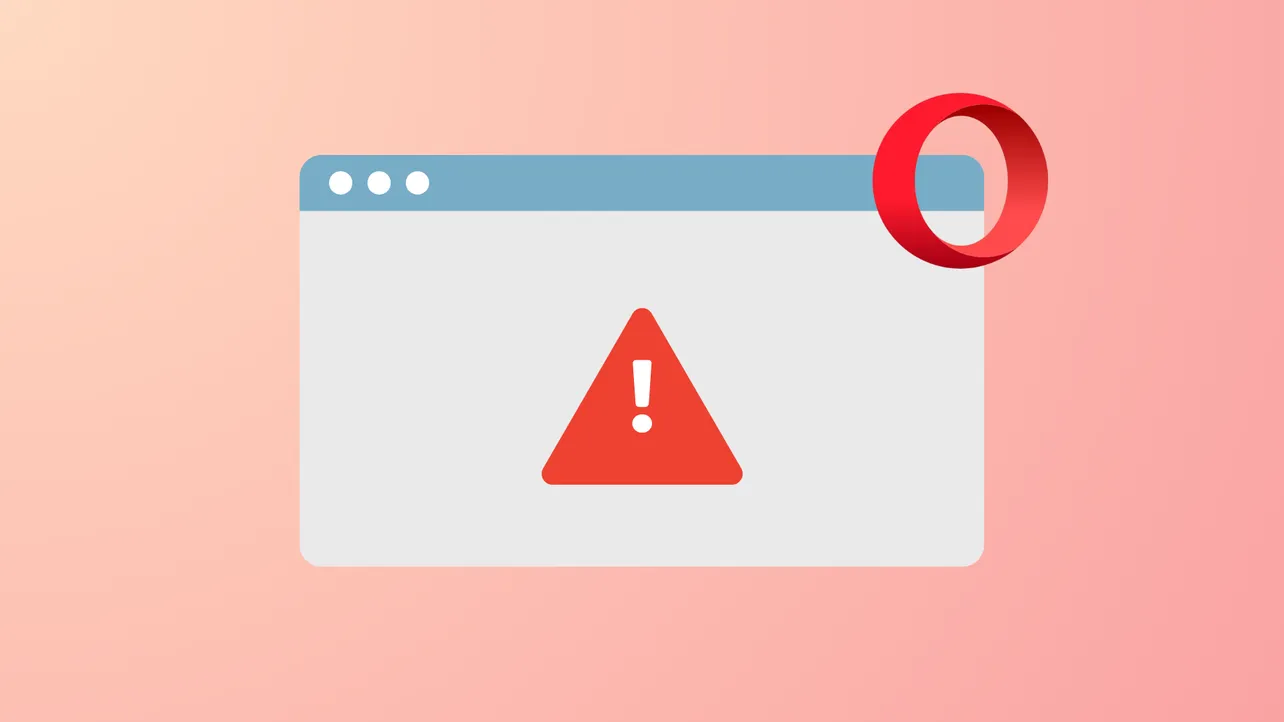Opera browser sometimes fails to start or gets stuck loading web pages on Windows 11, even while other browsers like Edge or Chrome work without issues. This problem can appear suddenly, often after a Windows update or changes to system security settings, and may be linked to DNS configuration, antivirus software, or Microsoft Family Safety restrictions. Addressing these root causes restores Opera’s ability to launch and load websites reliably.
Check for Microsoft Family Safety Restrictions
Step 1: Open https://familysafety.microsoft.com/ in Edge or another working browser. Sign in with your Microsoft account if prompted. Microsoft Family Safety may block browsers other than Edge, especially for child or restricted accounts. This setting can prevent Opera and other non-Edge browsers from launching or accessing the internet.
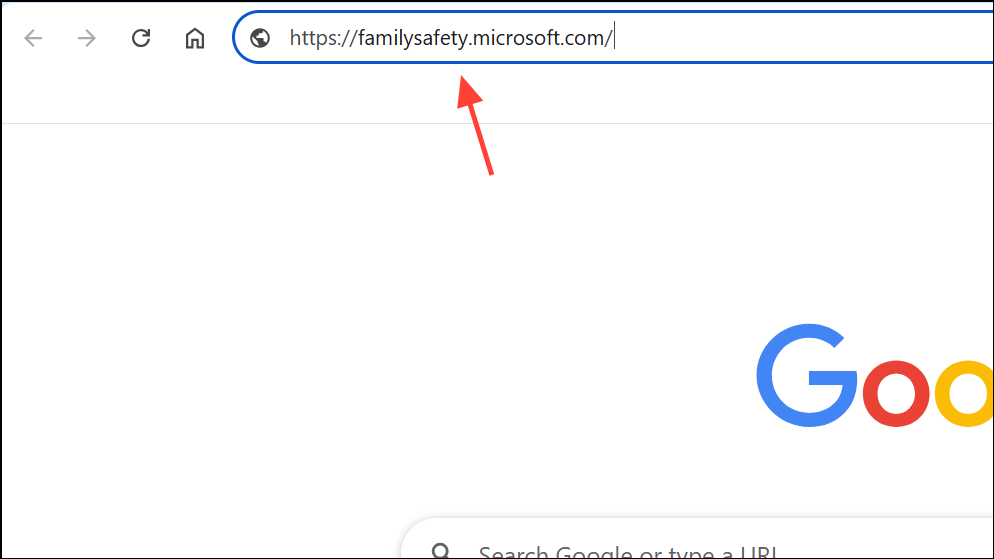
Step 2: Select the user profile experiencing issues. Navigate to the “Edge” tab, then look for the “Filter inappropriate websites” option. If enabled, this filter may block all browsers except Edge.
Step 3: Disable the “Filter inappropriate websites” toggle. Alternatively, under the “Windows” tab, go to “Apps & Games” and unblock Opera One or Opera GX if listed.
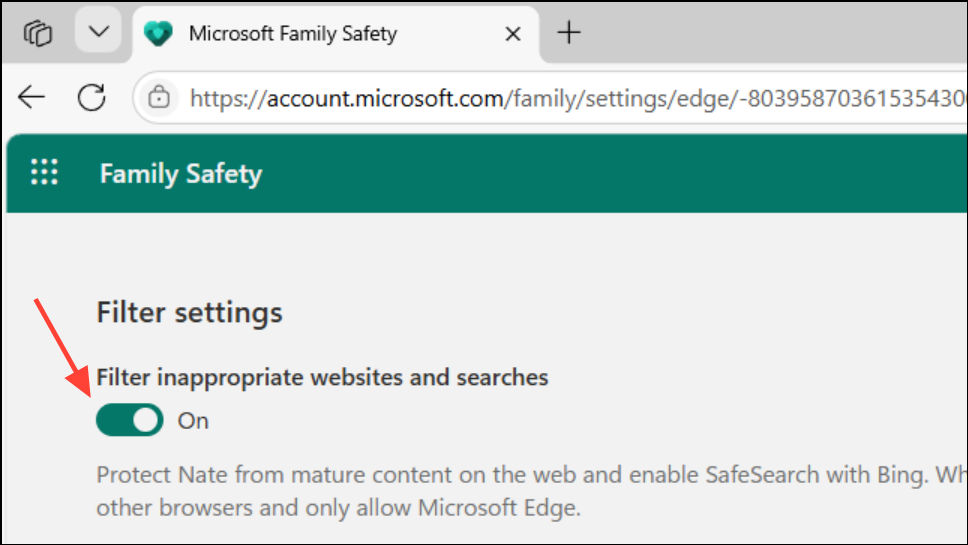
Step 4: Sign out of your Microsoft account on Windows and sign back in. This refreshes the Family Safety settings and may immediately resolve Opera’s startup or loading problems.
Adjust DNS and Proxy Settings
Step 1: Open Windows Settings by pressing Windows + I. Go to Network & Internet > Proxy. Disable “Automatically detect settings” and ensure no manual proxy is set unless you specifically require one for your network. Incorrect proxy detection often blocks Opera from accessing the web.
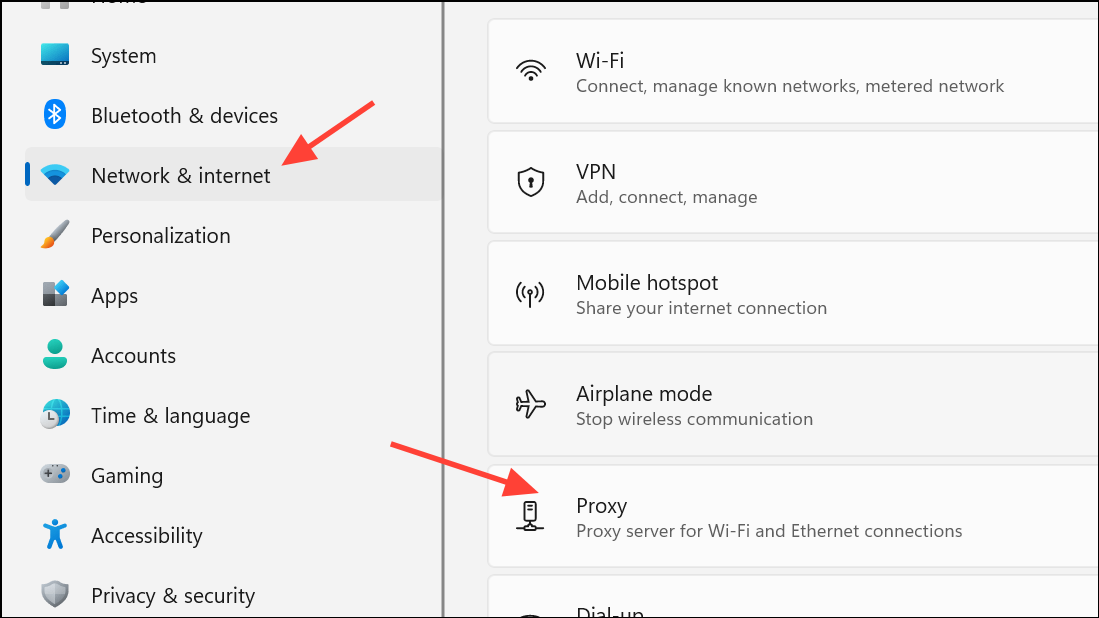
Step 2: Launch Opera (or Opera GX). In the address bar, enter opera://settings/system and press Enter.
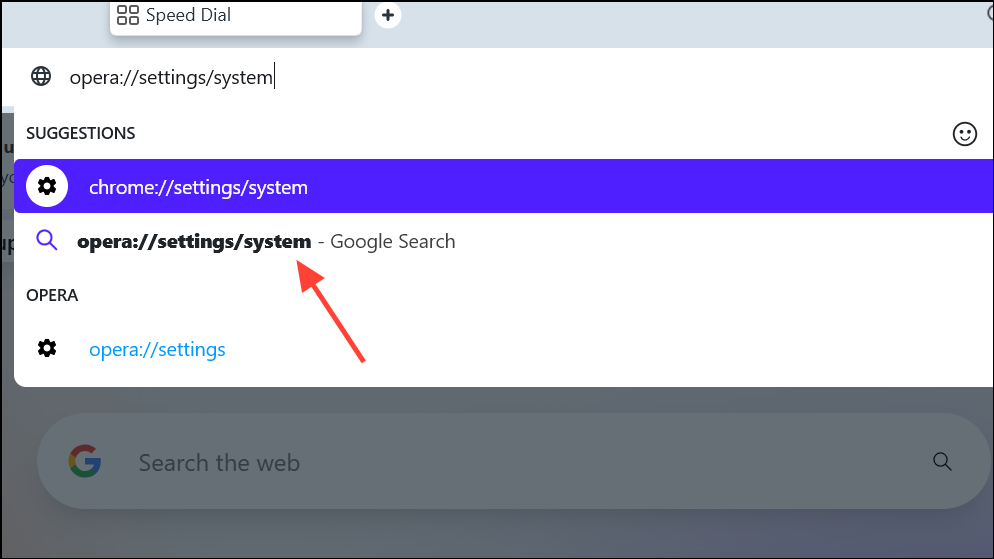
Step 3: Locate the “Use DNS-over-HTTPS instead of the system’s DNS settings” option. Enable this setting and select Cloudflare (1.1.1.1) or Google (8.8.8.8) as the DNS provider. This change bypasses problematic ISP or local DNS servers, resolving “This site can’t be reached” errors and endless loading screens in Opera.
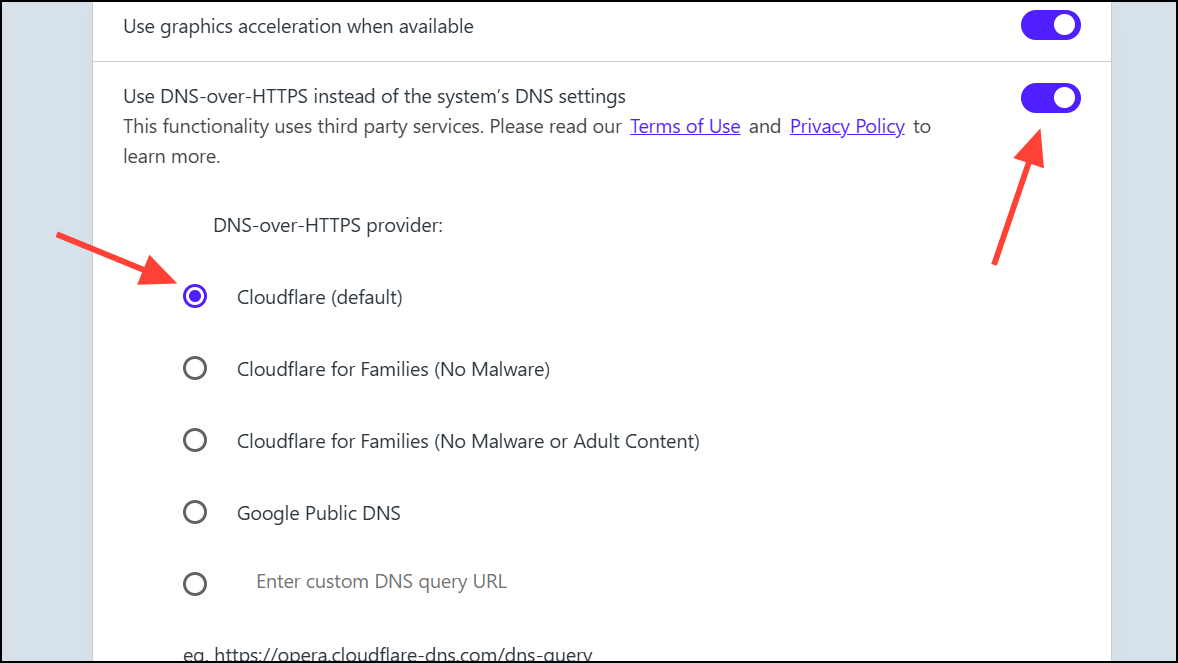
Step 4: If enabling DNS-over-HTTPS causes more problems, try disabling it instead. Some users report the issue is fixed by turning this setting off, depending on their network and security software.
Check Antivirus and VPN Software
Step 1: Identify your installed antivirus or VPN software. Kaspersky and some VPNs (such as NordVPN or SurfShark) have “web protection” or “web shield” features that can interfere with Opera’s network traffic, even when the VPN is not actively connected.
Step 2: Open your antivirus or VPN application. Locate and temporarily disable the web protection, web shield, or similar security feature. Disabling these features may immediately allow Opera to launch and load pages correctly.
Step 3: If simply disabling the feature does not work, try uninstalling the antivirus or VPN software completely, then restart your PC and test Opera again. Some security programs require a full uninstall to stop interfering with browser traffic.
Step 4: If Opera starts working after this step, contact your antivirus or VPN provider for guidance on adding Opera to the exception list or updating software to a compatible version.
Rename Opera Executable as a Temporary Workaround
Step 1: Right-click the Opera shortcut on your desktop and select “Open file location.” Locate opera.exe in the installation folder.
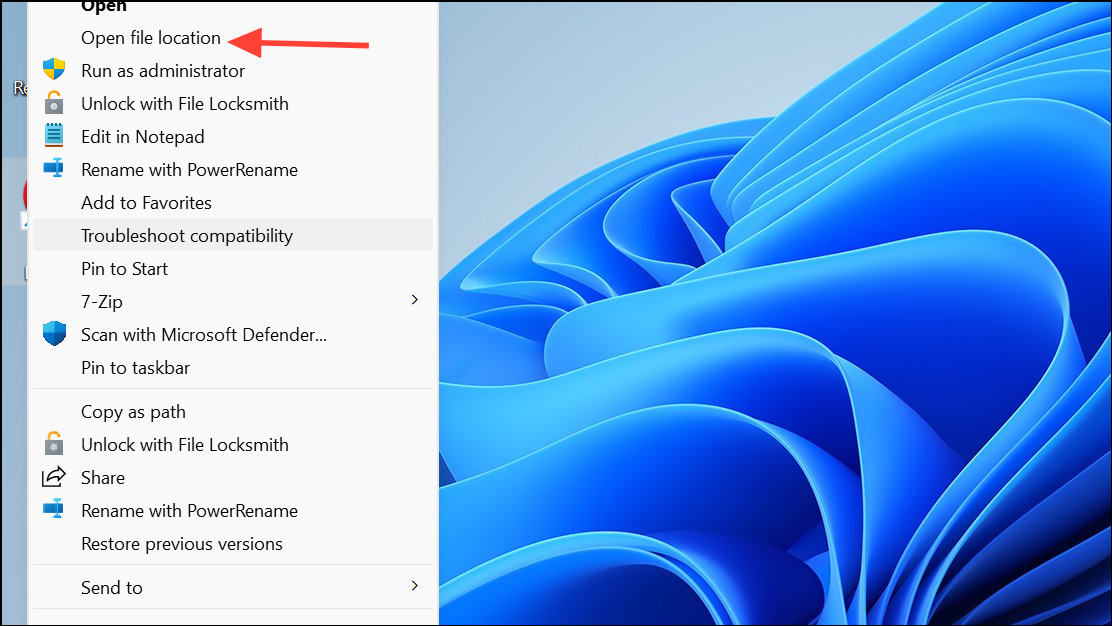
Step 2: Rename opera.exe to opera1.exe or another unique name. Double-click the renamed file to launch Opera. This workaround can bypass certain system restrictions or Family Safety blocks that target the default executable name.
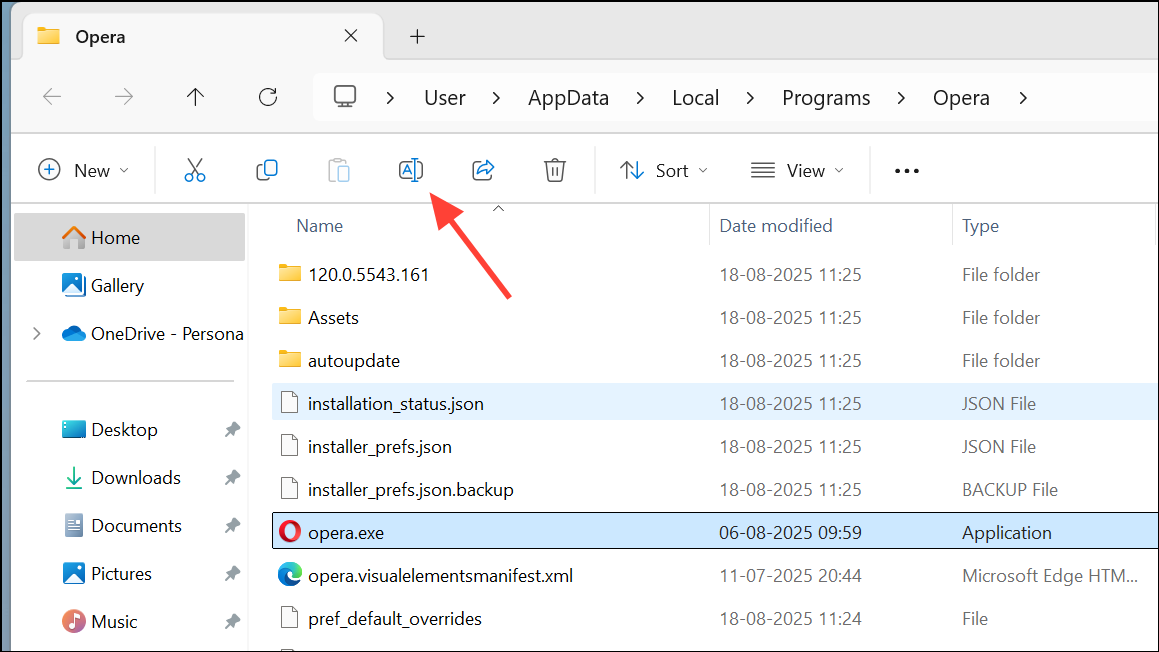
Step 3: If Opera runs successfully, you may continue using the renamed executable. Some users report that renaming back to opera.exe after a successful launch also resolves the issue, but if problems return, keep using the new name.
Test with a Standalone or Portable Installation
Step 1: Download the latest Opera installer from the official website. During installation, select the “Standalone” or “USB” option to install Opera in a separate folder (such as C:\Users\YourName\Desktop\OperaTest). This creates a fresh Opera profile, avoiding corruption or conflicts with existing settings.
Step 2: Launch Opera from the standalone folder and check if it loads pages correctly. If it does, your original Opera profile may be corrupted, or an extension may be causing the problem.
Step 3: If the standalone installation works, consider exporting bookmarks and settings from your old profile and importing them into the new one, or resetting your main Opera installation to default settings.
Reset or Reinstall Opera
Step 1: Open Opera and go to Menu > Browser > Reset settings to their original defaults. Choose “Keep my data and only reset Opera settings” to revert settings, disable extensions, and clear temporary data without deleting bookmarks, history, or passwords.
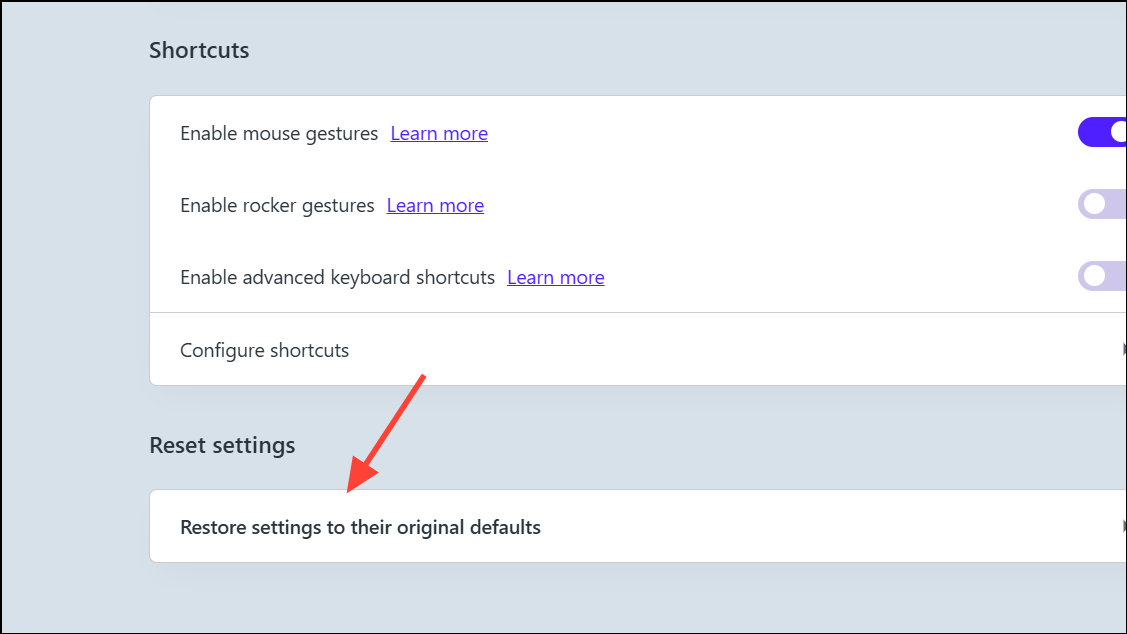
Step 2: If problems continue, uninstall Opera completely. During uninstallation, choose to delete user data if you do not need to preserve history or saved passwords. Download the latest version from the official website and reinstall.
Step 3: If Opera still does not launch or load pages, repeat previous steps to check DNS, Family Safety, and antivirus settings before reinstalling again.
Additional Tips and Maintenance
- Back up your Opera profile data (bookmarks, passwords, history) before making major changes or resetting the browser.
- Keep Windows 11 and Opera updated to the latest versions to benefit from bug fixes and compatibility improvements.
- If issues persist, report bugs using
Menu > Help > Report an issuein Opera, and include details about your system, Opera version, and steps to reproduce the problem.
Resolving Opera browser startup and page loading failures on Windows 11 typically involves checking Family Safety, DNS settings, and security software. A few targeted adjustments usually restore normal browsing so you can get back to your favorite sites without hassle.