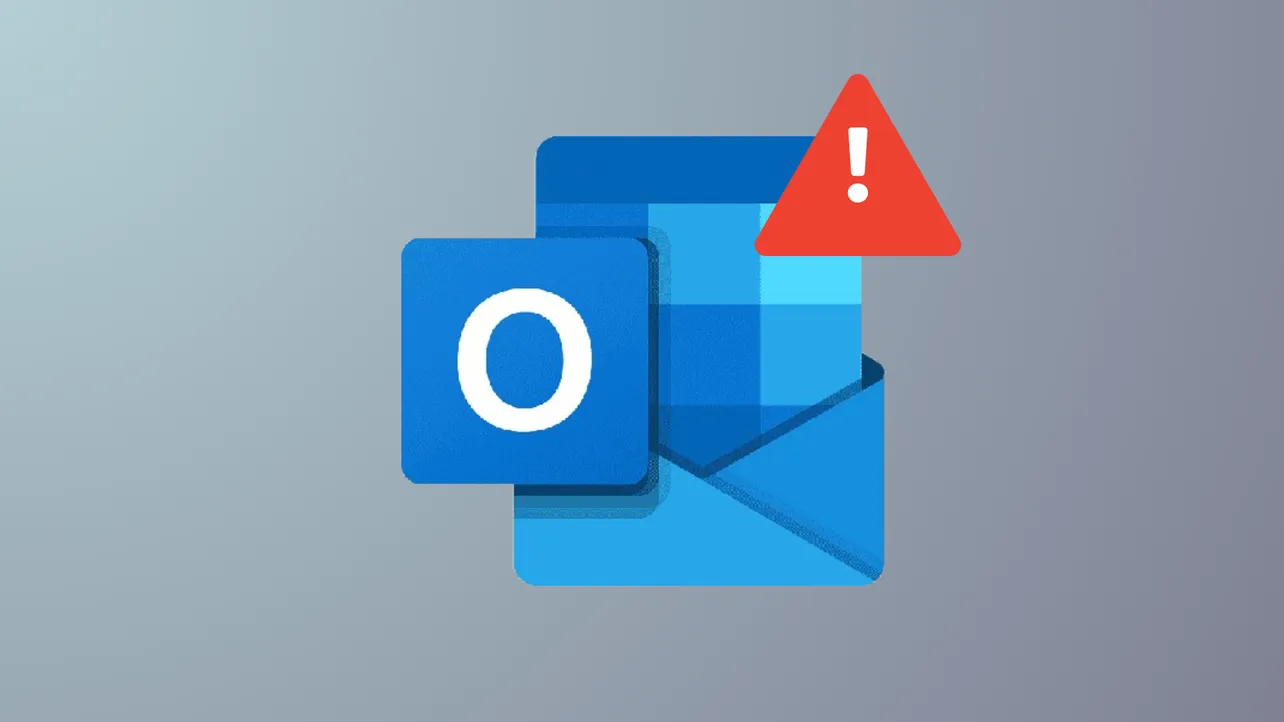Outlook may suddenly close or freeze when you try to print an email or open print preview in Windows 11. This disrupts workflows, prevents record-keeping, and can signal deeper issues with Outlook, printer drivers, or system files. Addressing this problem involves targeted troubleshooting—starting with the most effective fixes and working through additional approaches as needed.
Update Outlook and Windows 11
Step 1: Launch Outlook, then select File > Office Account. Click Update Options and choose Update Now. This ensures you have the latest bug fixes and compatibility improvements. After the update completes, close and reopen Outlook before attempting to print again.
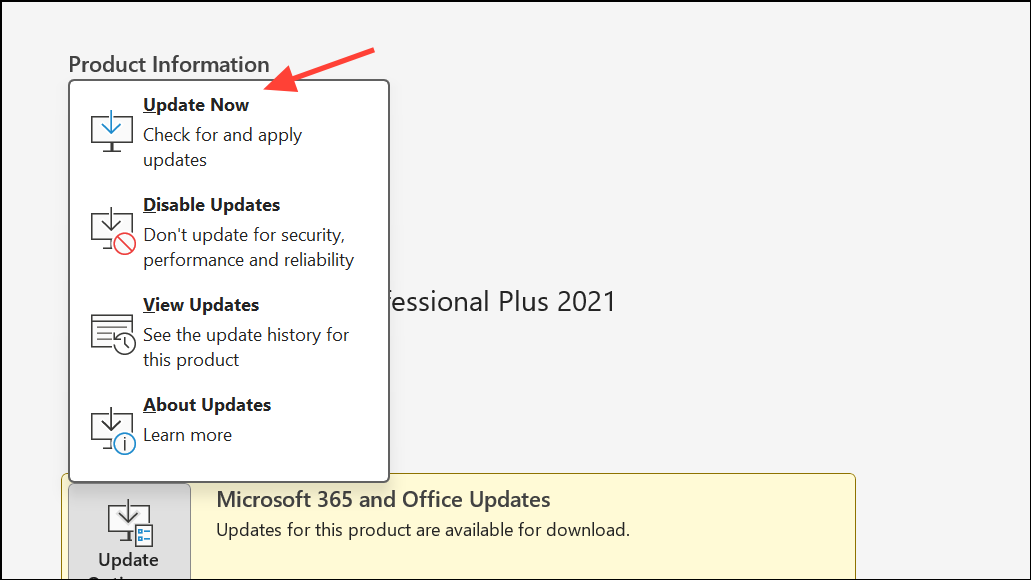
Step 2: Open Settings from the Start menu, then go to Windows Update. Click Check for updates and install any available updates. Restart your computer to apply changes. Updated system files can resolve compatibility issues between Outlook and the print subsystem.
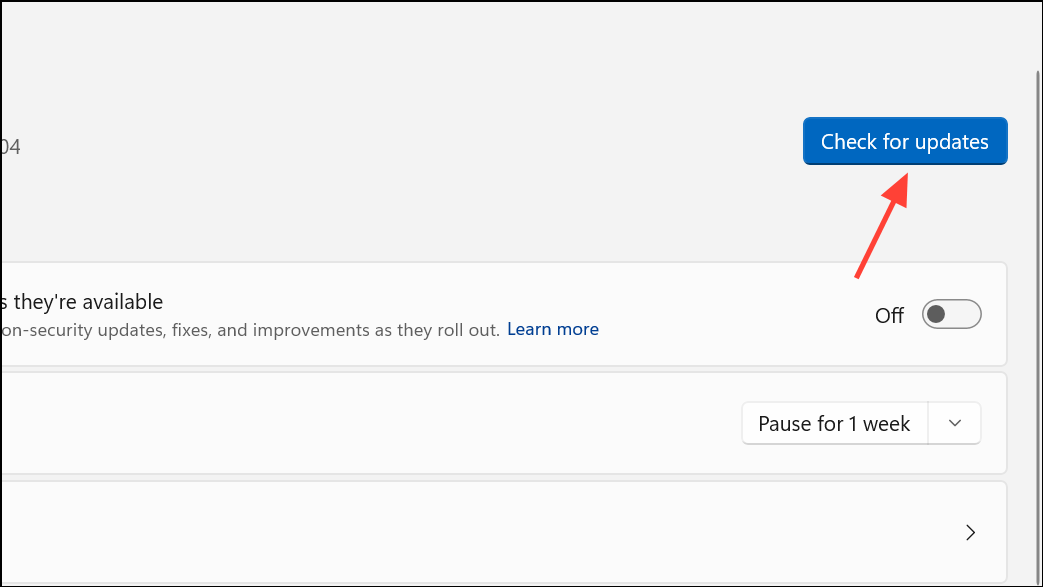
Repair or Reset Outlook Print Settings
Step 1: Close Outlook completely. Open File Explorer and go to %appdata%\Microsoft\Outlook. Locate the OutlPrnt file, which stores user-specific print settings. Rename it to OutlPrnt.old to force Outlook to generate a fresh configuration.
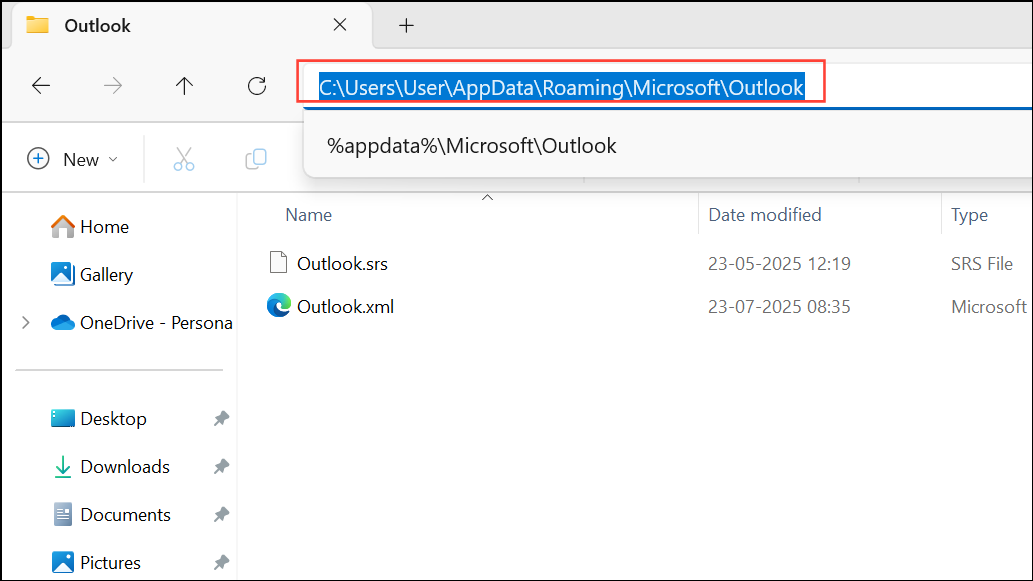
Step 2: Reopen Outlook and try printing an email. If the issue was caused by a corrupt print settings file, Outlook should now print without crashing. This step removes any problematic print customizations that might have accumulated over time.
Check for Problematic Email Signatures or Email Content
Step 1: Open a blank email in Outlook and attempt to print it. If printing a blank message works, but printing certain emails causes crashes, the issue may be linked to content within those emails—often a corrupted or missing signature.
Step 2: Review your Outlook signature by navigating to File > Options > Mail > Signatures. Remove or recreate your signature, especially if it contains images hosted on external servers or links that may be blocked by your firewall. Repairing or replacing a broken signature can resolve print crashes for affected emails.
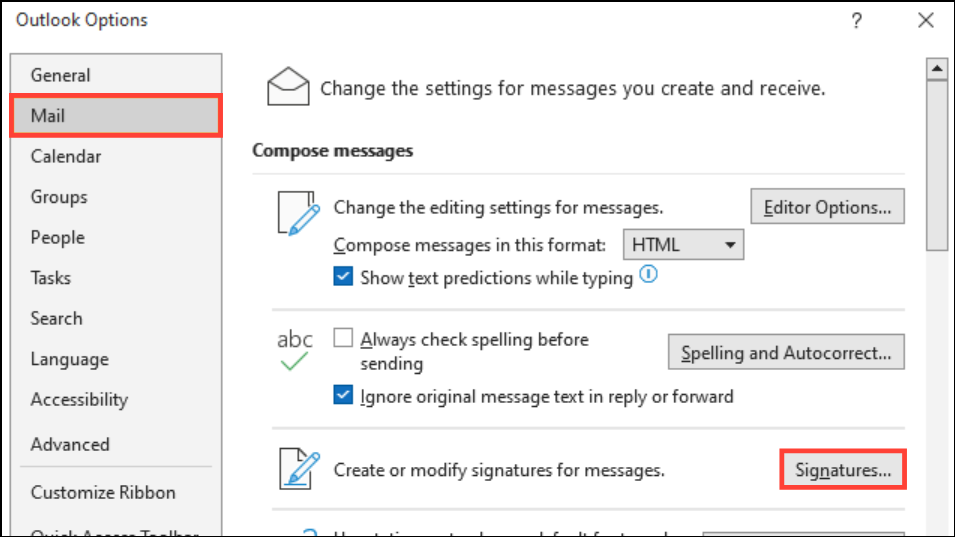
Step 3: If your organization uses a firewall, verify that it is not blocking access to external resources required by your signature (such as hosted images). Create exceptions as needed and test printing again.
Update or Reinstall Printer Drivers
Step 1: Right-click the Start buttn and select Device Manager.
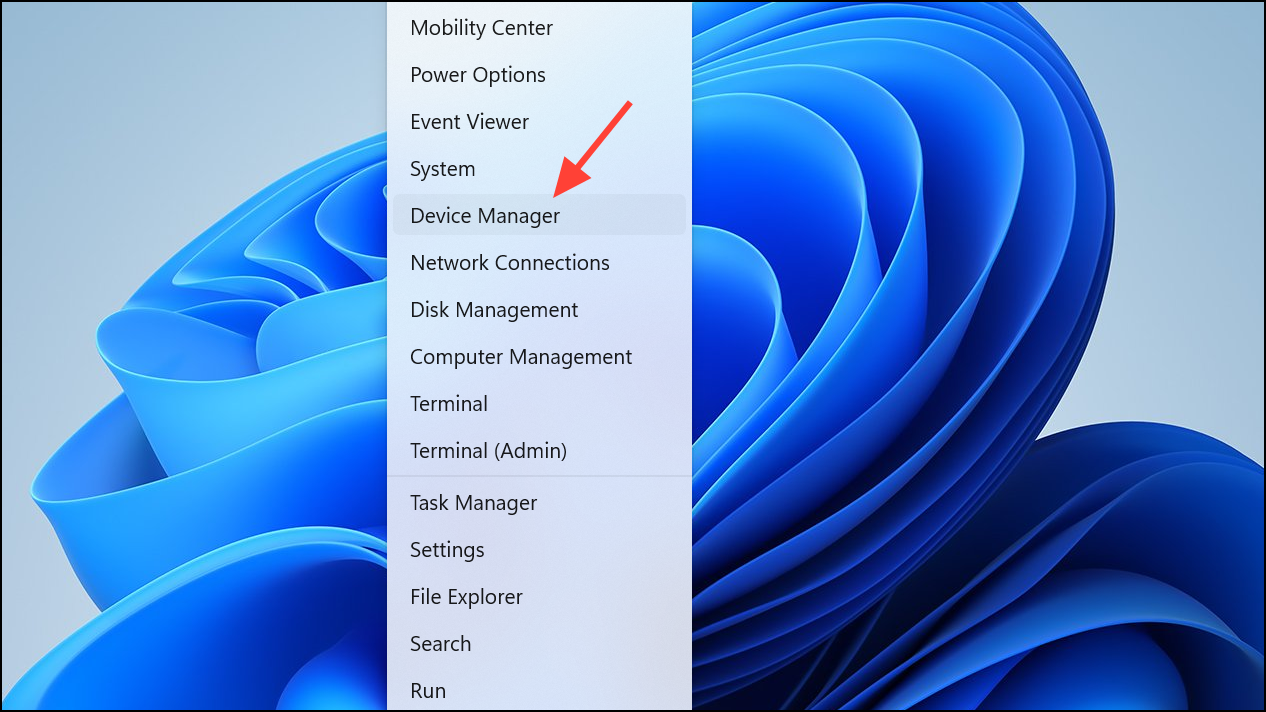
Step 2: Expand the Printers section, right-click your printer, and select Uninstall device. Confirm removal if prompted.
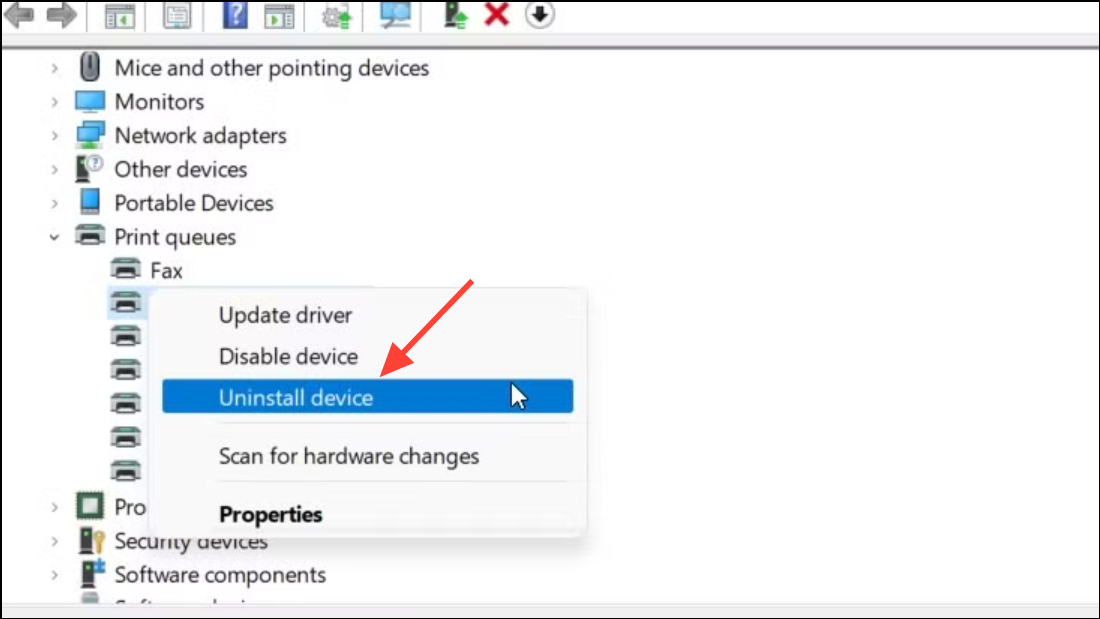
Step 3: Visit your printer manufacturer’s website and download the latest Windows 11-compatible driver for your exact model. Install the driver following on-screen instructions, then restart your computer.
Step 4: Open Outlook and attempt to print. Updated drivers resolve known incompatibilities and printing errors that can cause Outlook to freeze or close unexpectedly.
Restart Print Spooler Service
Step 1: Press Windows + R, type services.msc, and press Enter.
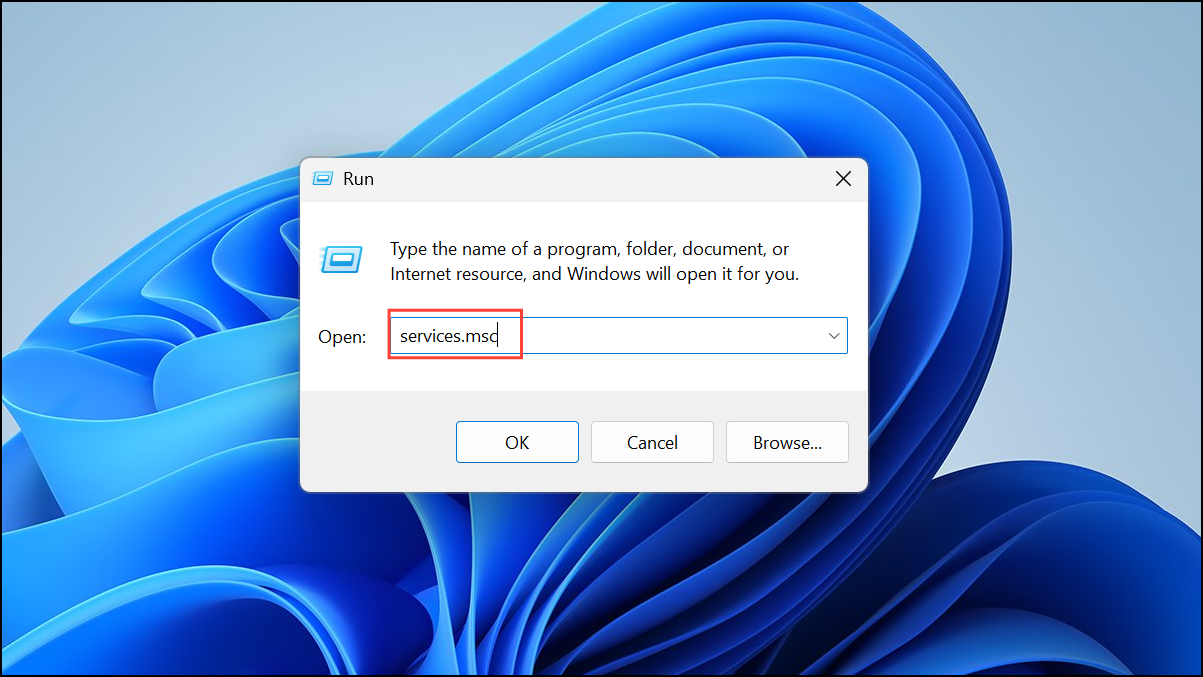
Step 2: Locate Print Spooler in the list, right-click it, and select Restart. This clears stuck print jobs and resets the print subsystem.
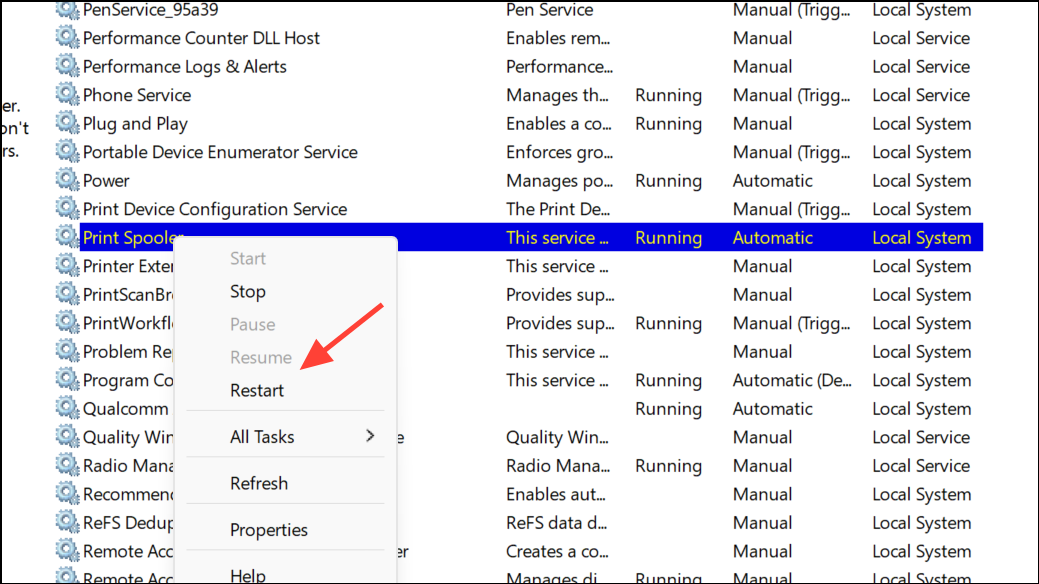
Step 3: After restarting the service, reopen Outlook and try printing again. This step is especially helpful if Outlook hangs at the print dialog or fails to communicate with the printer.
Start Outlook in Safe Mode and Disable Add-ins
Step 1: Press Windows + R, type outlook.exe /safe, and hit Enter. In Safe Mode, all third-party add-ins are disabled.
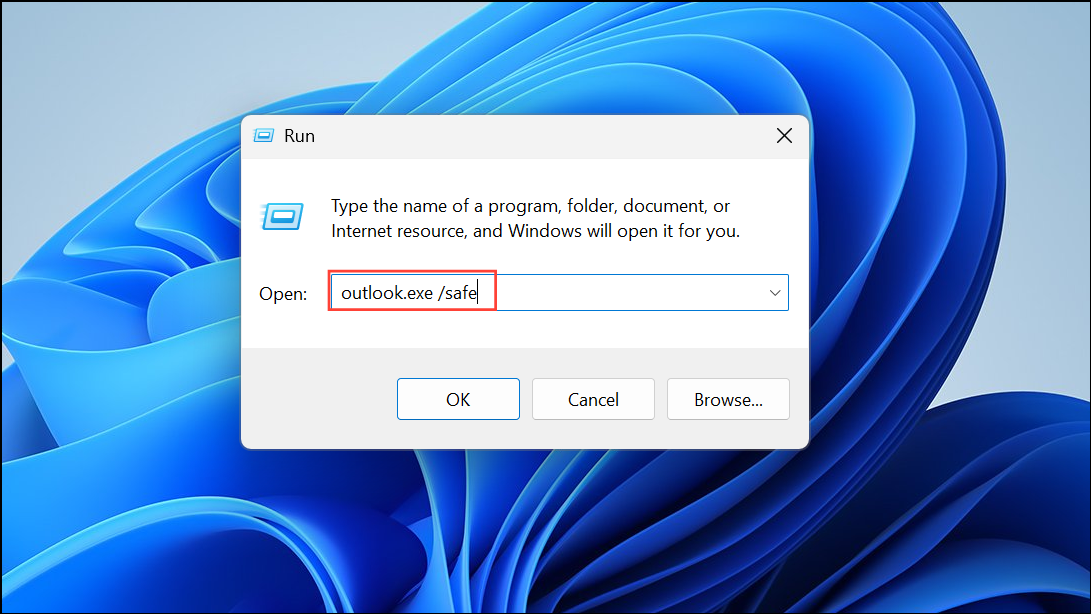
Step 2: Try printing an email. If Outlook prints without crashing, one of your add-ins may be interfering with the print process.
Step 3: To identify the culprit, go to File > Options > Add-ins. Click Go next to COM Add-ins.

Step 4: Uncheck all add-ins and restart Outlook normally. Re-enable add-ins one at a time, testing printing after each, until you find the one causing the crash. Remove or update the problematic add-in as needed.
Repair Office Installation
Step 1: Open Settings and select Apps > Installed Apps.
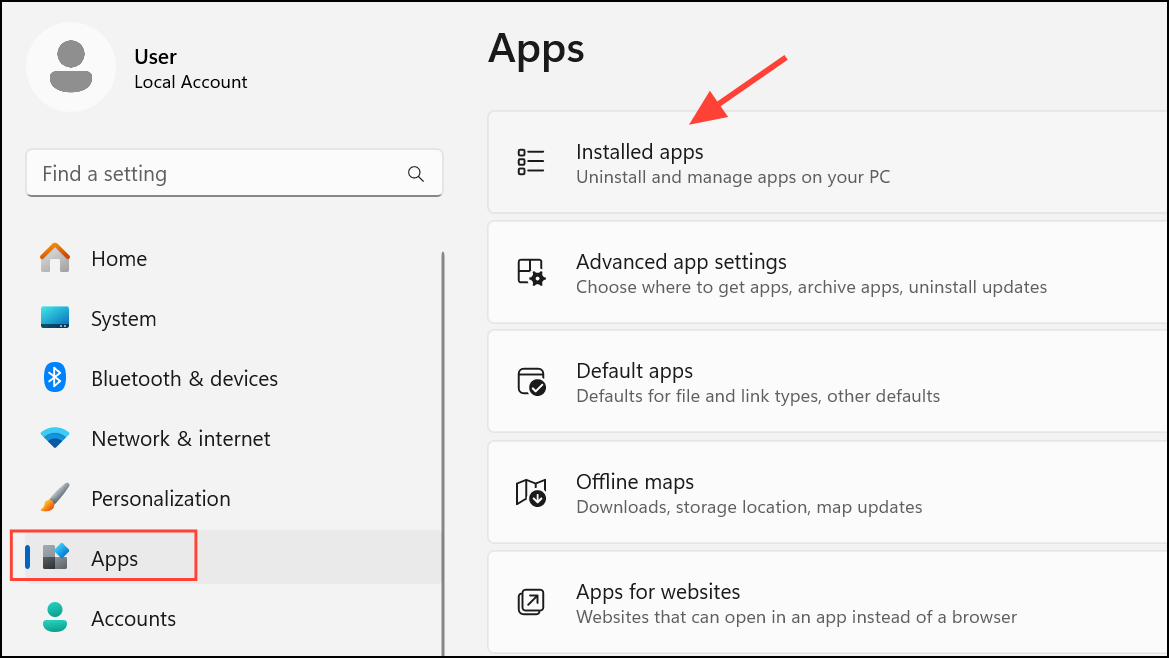
Step 2: Find Microsoft Office in the list. Click the three dots or select Modify.
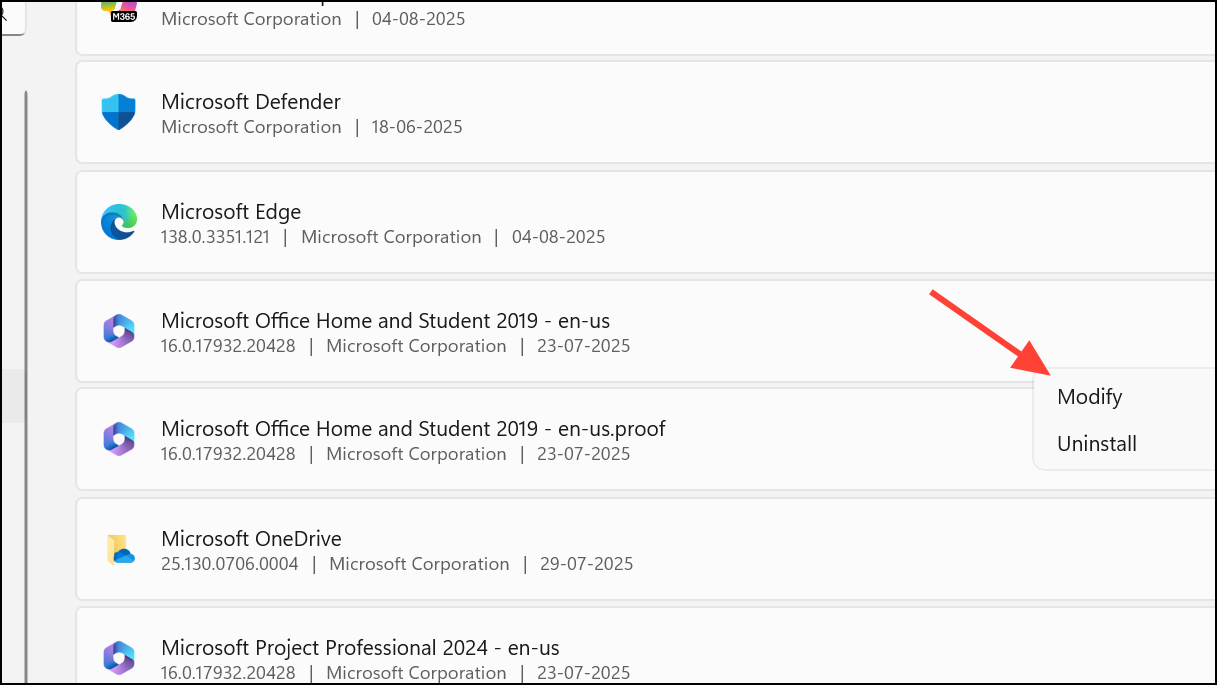
Step 3: Choose Quick Repair to fix minor issues without internet access. If issues persist, repeat and select Online Repair for a more thorough reset. This process repairs corrupted Office files that may be causing Outlook to malfunction during printing.
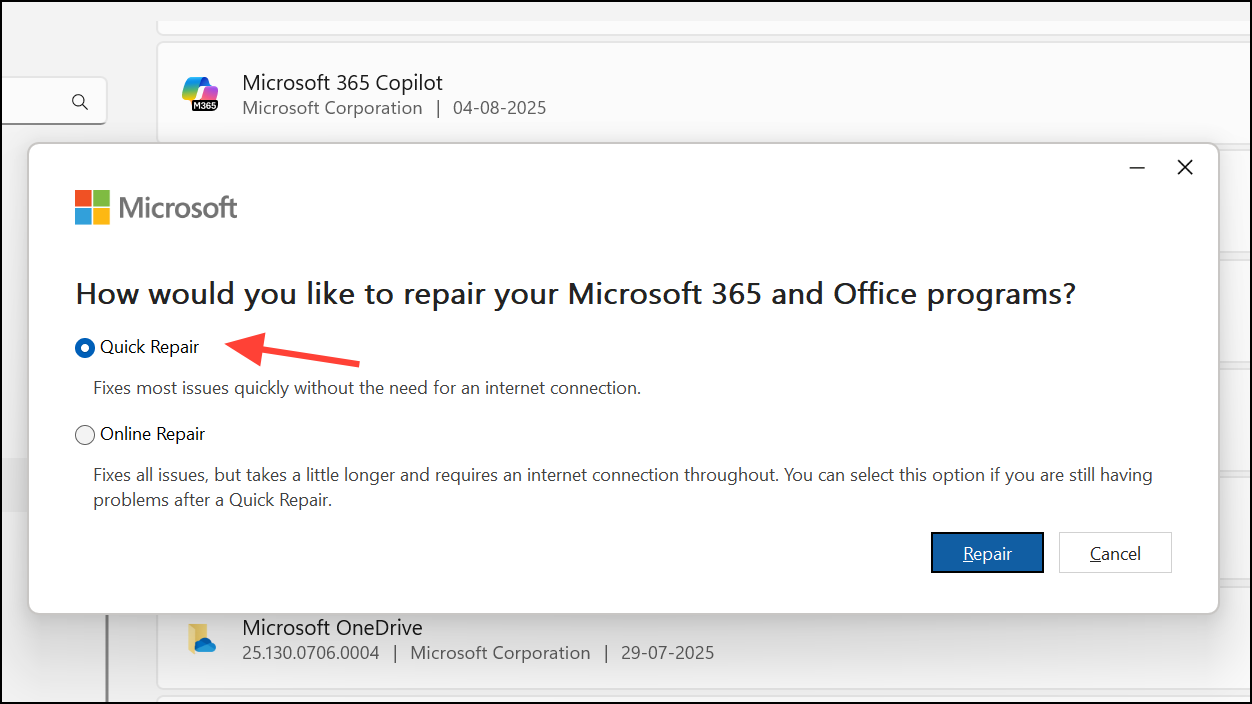
Step 4: Restart your computer after the repair completes, then test printing in Outlook.
Try Alternative Printing Workarounds
Step 1: Open the problematic email, select File > Save As, and save the message as an Outlook Message Format – Unicode or as an HTML file. Close Outlook and open the saved file in its respective application, then print from there.
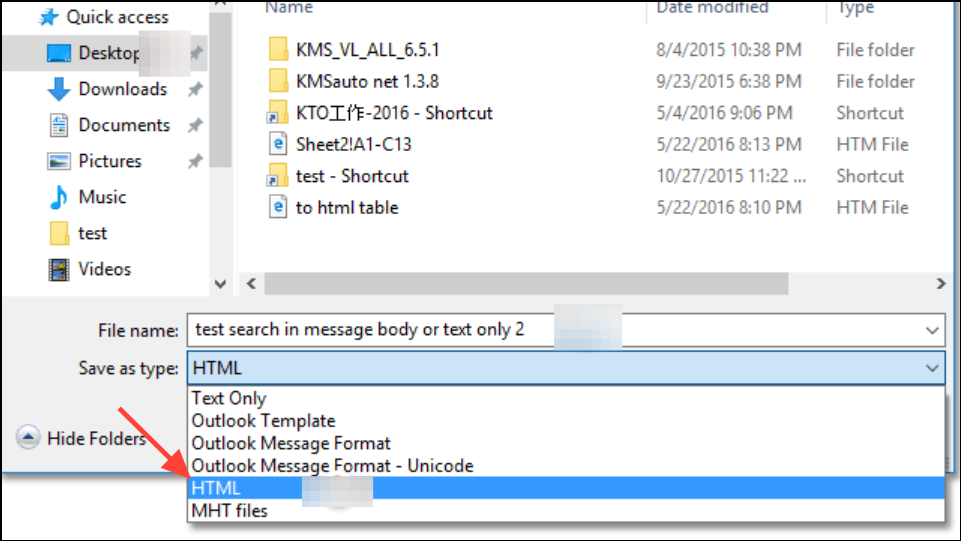
Step 2: Alternatively, copy the email content into Word or another editor and print from that application. This method is useful if Outlook only crashes with specific emails or formatting.
Additional Steps and Maintenance Tips
- Clear the browser and Outlook cache to remove corrupted temporary files.
- Scan your system for malware using Windows Defender or a trusted antivirus.
- Close unnecessary programs to free up system resources before printing complex emails.
- Monitor for new Office updates, as Microsoft frequently releases fixes for printing-related crashes.
Resolving Outlook print crashes on Windows 11 often requires a combination of updates, settings resets, and targeted troubleshooting. Applying these steps systematically restores normal printing and keeps disruptions to a minimum.