iPhone and Mac may display a particularly annoying notification that says, "Review Apple ID Phone Number" but interacting with the pop-up usually leads to nothing. Sometimes the pop-up may disappear for a while when you tap it, only to return a few moments later. This message also usually appears if you're no longer using the SIM with the listed number on your iPhone, but unfortunately, it isn't always the case.
To fix this, first of all, try verifying your phone number in your Apple ID settings if you haven't till now to make the pop-up go away because that's just Apple making sure you still have the correct information listed.
- Make sure you're connected to the Internet and tap/ click on the pop-up from your device settings.
- From the next screen that says 'Keep Using' or 'Change trusted number', tap on 'Keep using'. Then, tap 'Done' on the next screen.
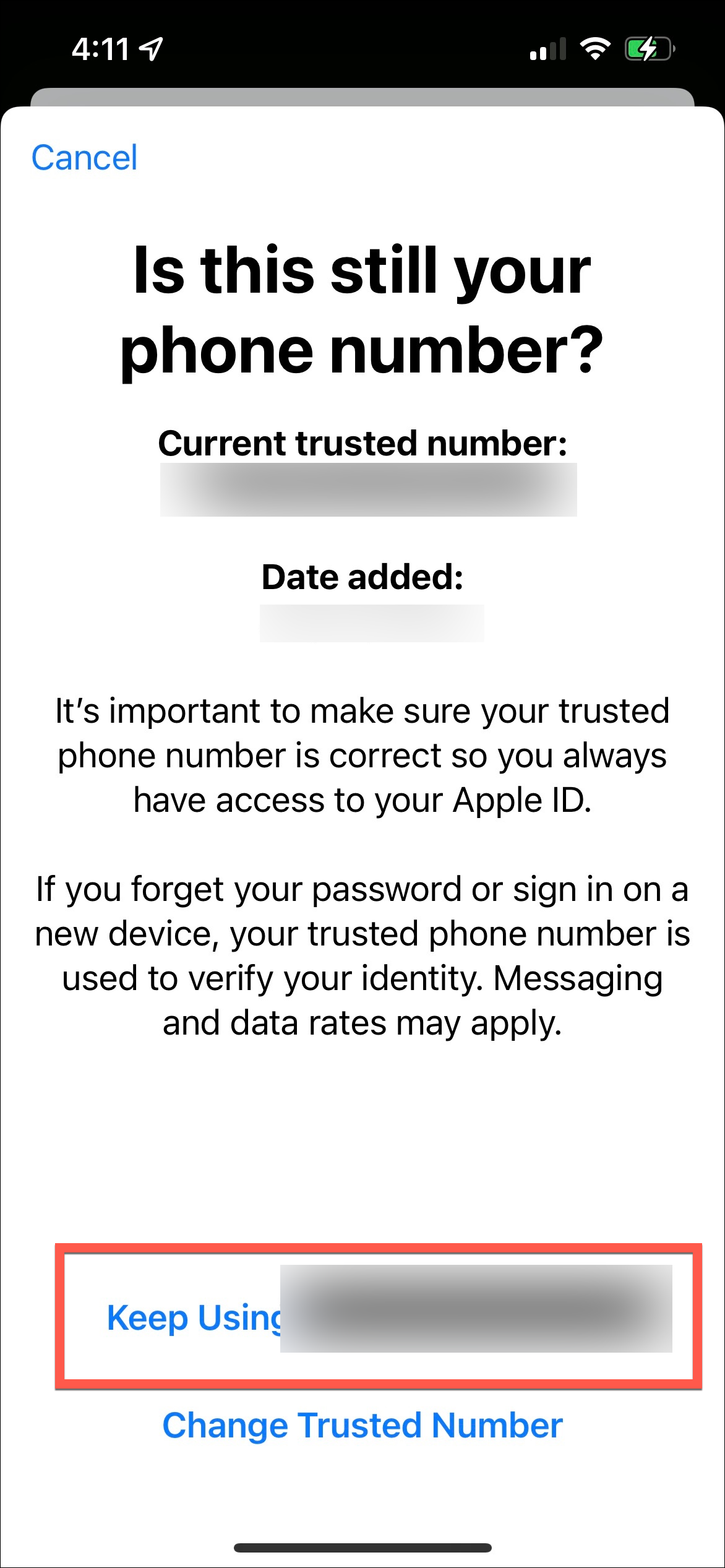
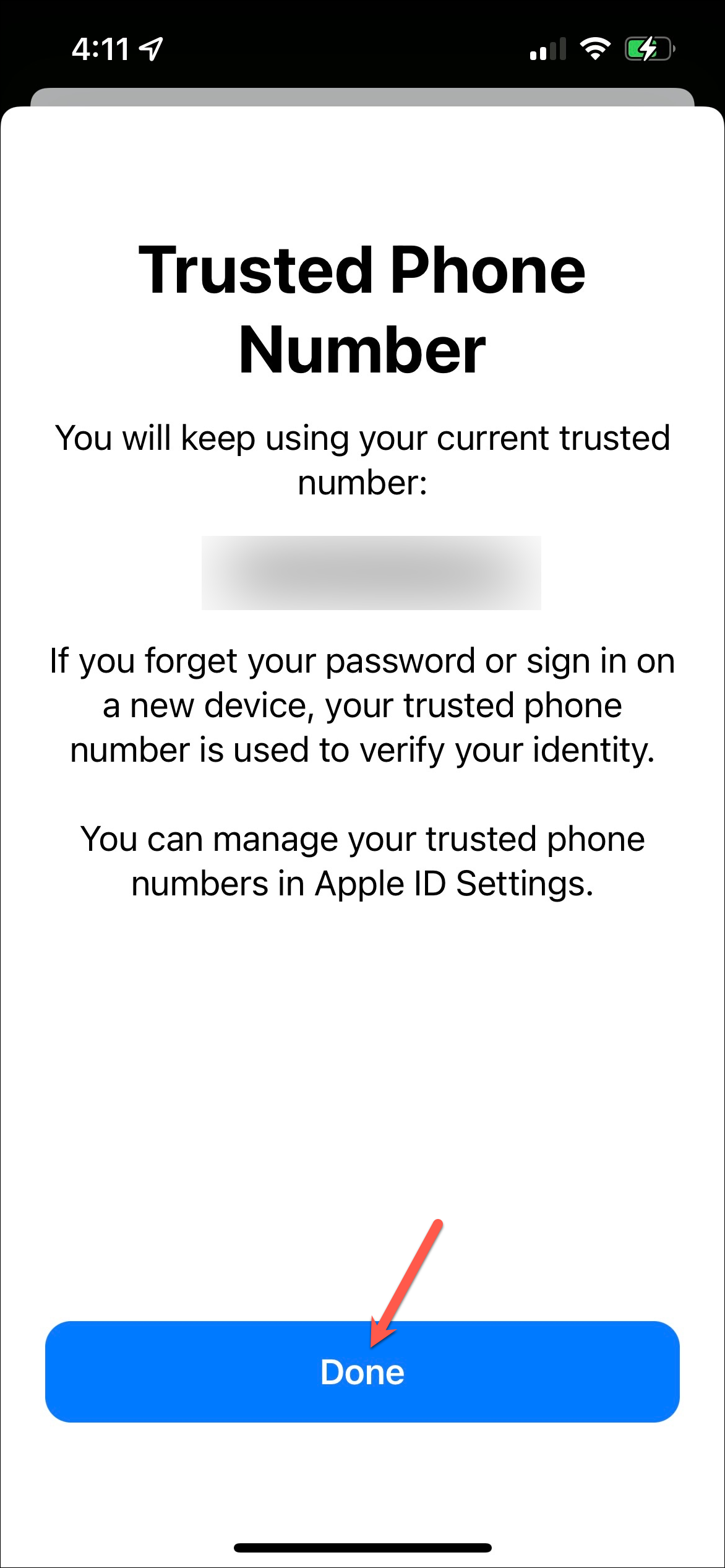
The pop-up should go away and if you're lucky, it'll remain that way. However, if it reappears or if you're no longer using the SIM with the associated phone number on your iPhone, then follow these steps.
- Go to account.apple.com and sign into your Apple ID.
- Tap on the 'Review Apple ID phone number' pop-up from the device settings once again.
- This time, tap on 'Change trusted number' and enter your number using the correct country code, even if it's the same number.
- You'll receive a 6-digit code on your phone number.
- Enter the code in your Apple account settings on the web and the pop-up should go away.
Things to know:
- If the pop-up still isn't going away or tapping it results in a 'buffering' icon with no other options, try restarting your iPhone, iPad, or Mac and check if that resolves it.
- In case it still persists, go to
Settings>General>Software Updateand check that there are no pending updates for installation. If there are, update your device and check if the "Review Apple ID phone number" notification is still appearing. - If you still cannot fix it, you might need to contact Apple Support.

