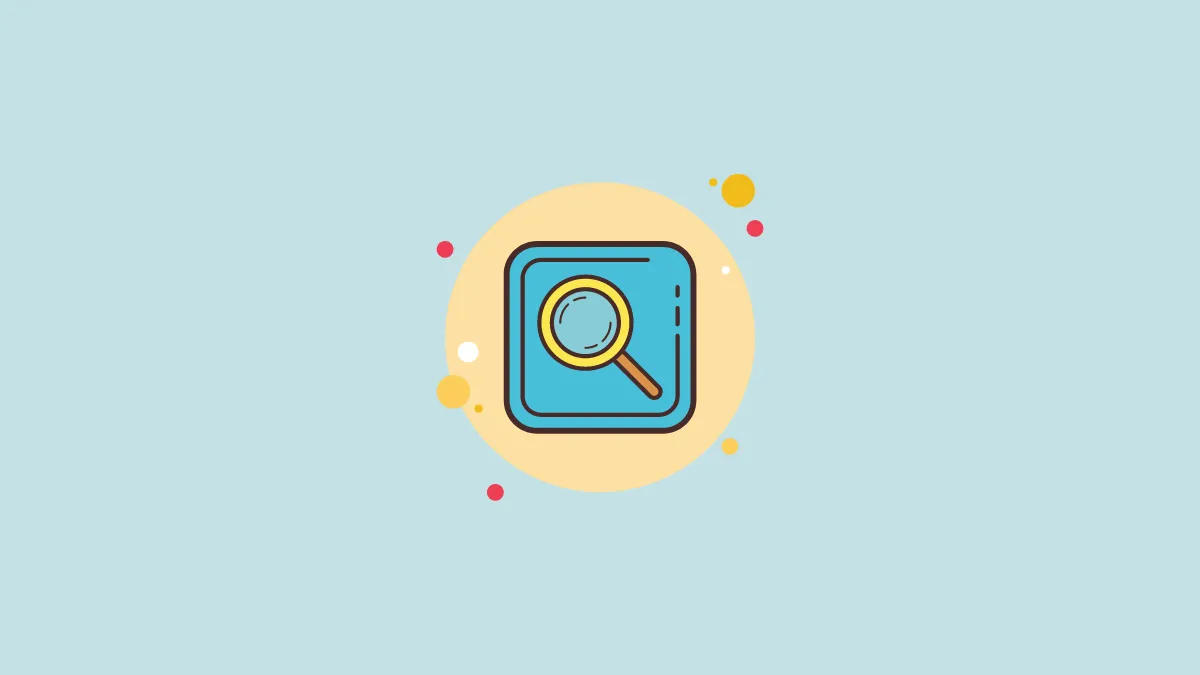Spotlight Search on iPhone is a fan favorite because of the quick access it provides to the apps and content of our iPhone. Imagine the frustration that would befall you if Spotlight Search took 5-10 seconds to render results.
Well, I’m guessing you don’t have to imagine since you’re already here. If you are one of the countless people who are facing this issue, especially since updating to iOS 16, fret not. We’re here for your rescue. It seems like it is a bug in iOS 16 that is plaguing some phones. While waiting for Apple to address the bug, you can use the fixes below to solve the slow spotlight search issue.
1. Restart your iPhone
Although this is mostly the first solution everyone turns to when they encounter any glitch on their iPhone, it might have skipped your mind. And considering the way it works wonders, it would be a crime not to mention it.
You can restart your iPhone normally or force restart it; if you’re lucky, either should do the trick. To restart your iPhone, press the volume up/ down button and the side button simultaneously until the ‘Slide to power off’ screen appears. Then, drag the slider and wait for the phone to completely shut down. Turn it on again by pressing the side button until you see the Apple logo. And see if Spotlight Search is any better or not.
2. Update your iPhone
As it seems like a bug that is causing all the ruckus with Spotlight Search, it’s best to update your iPhone if there are any pending updates. Software updates often have fixes for bugs in previous iterations.
Open the Settings app and go to ‘General’.
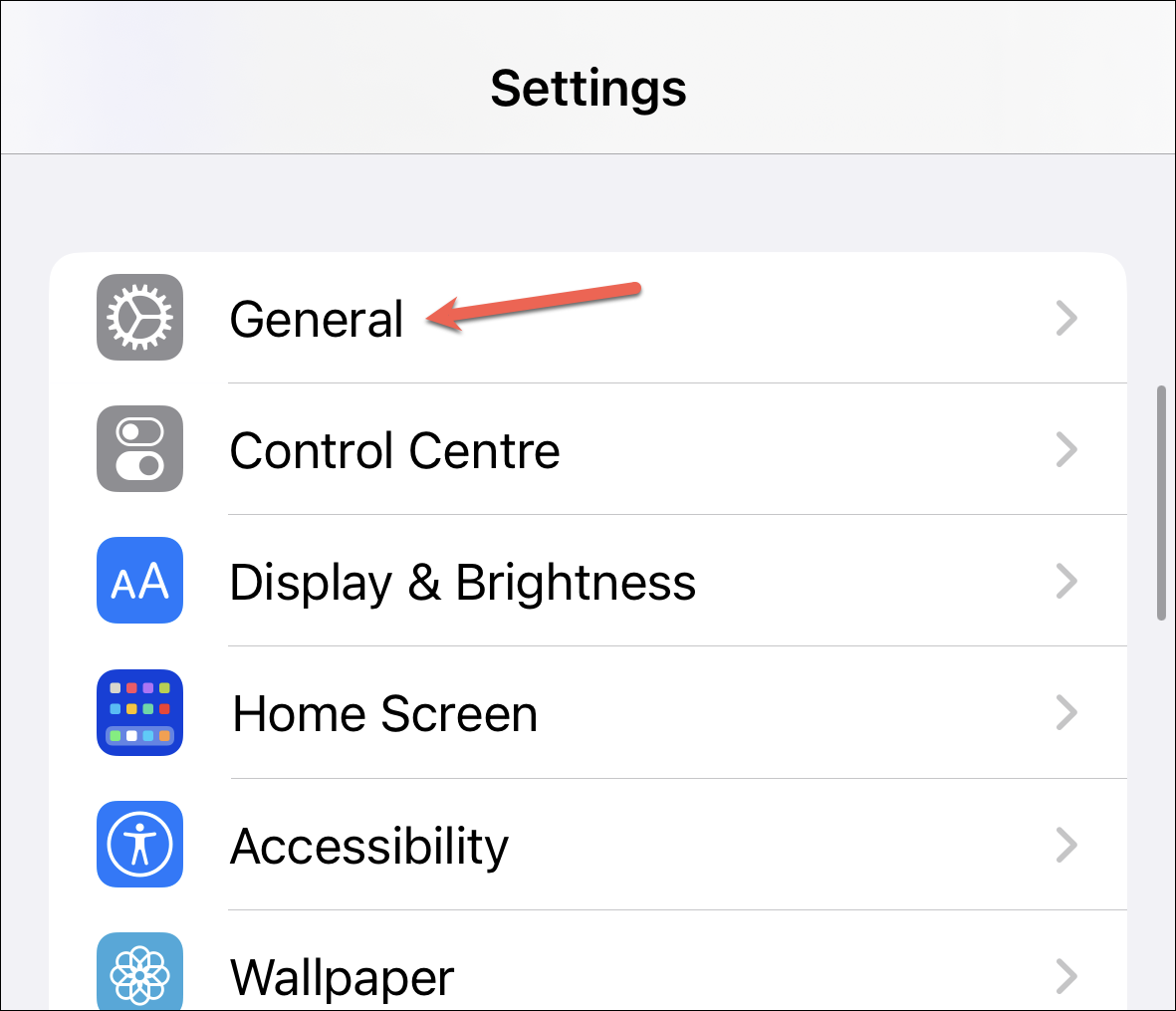
Then, tap the ‘Software Update’ tile.
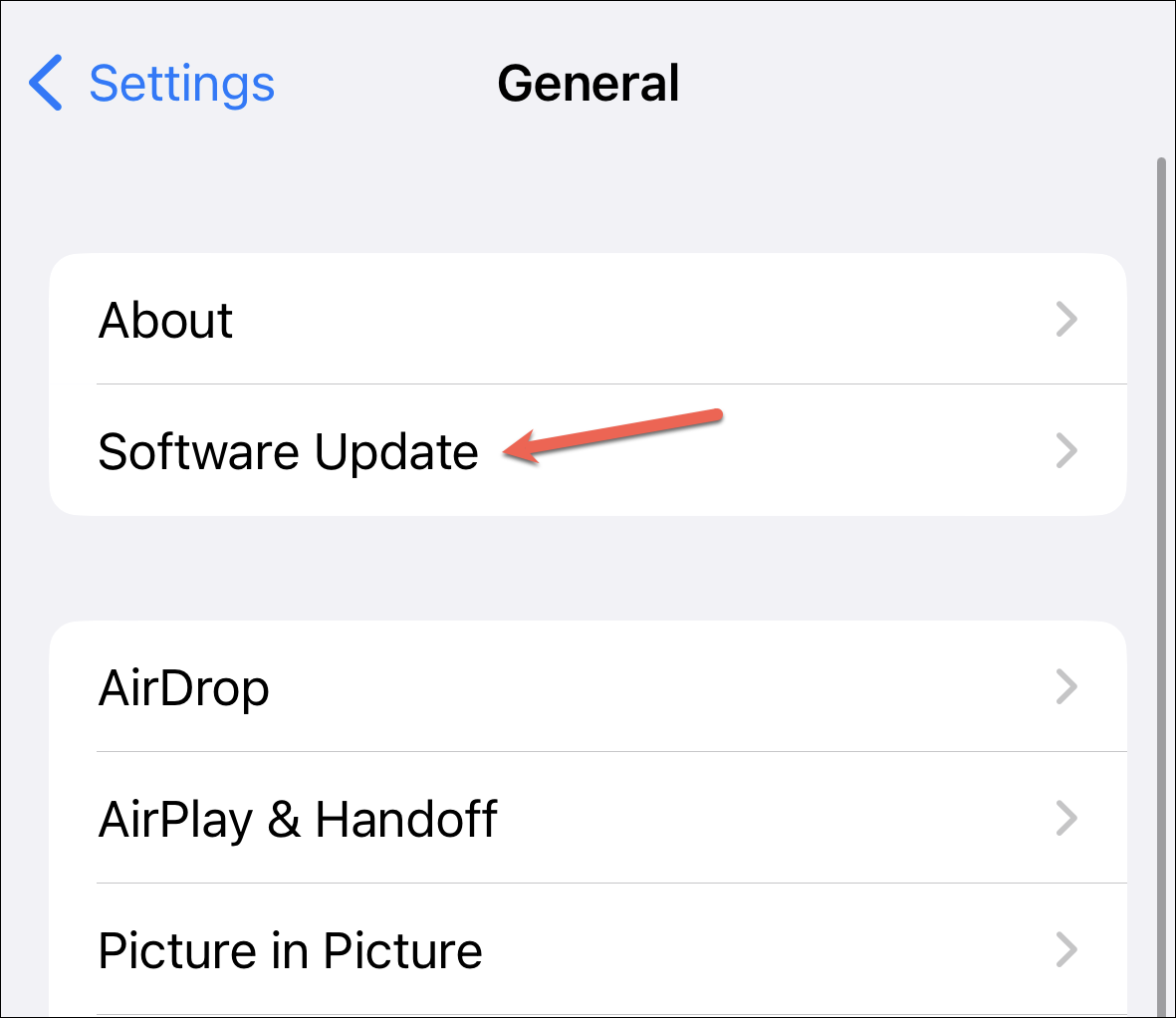
Download and install any pending updates.
3. Enable Siri and Spotlight Settings for Apps
Weirdly, for many users, the culprit behind the slow spotlight search turned out to be the fact that they had some Siri and Spotlight settings disabled for their apps. So, enabling all the settings should fix the issue for you. This might seem like a counter-intuitive fix since enabling this setting would increase the amount of data Siri would have to index before returning the results, but for some peculiar reason or bug, it works.
Open the Settings app on your iPhone and go to ‘Siri & Search’.
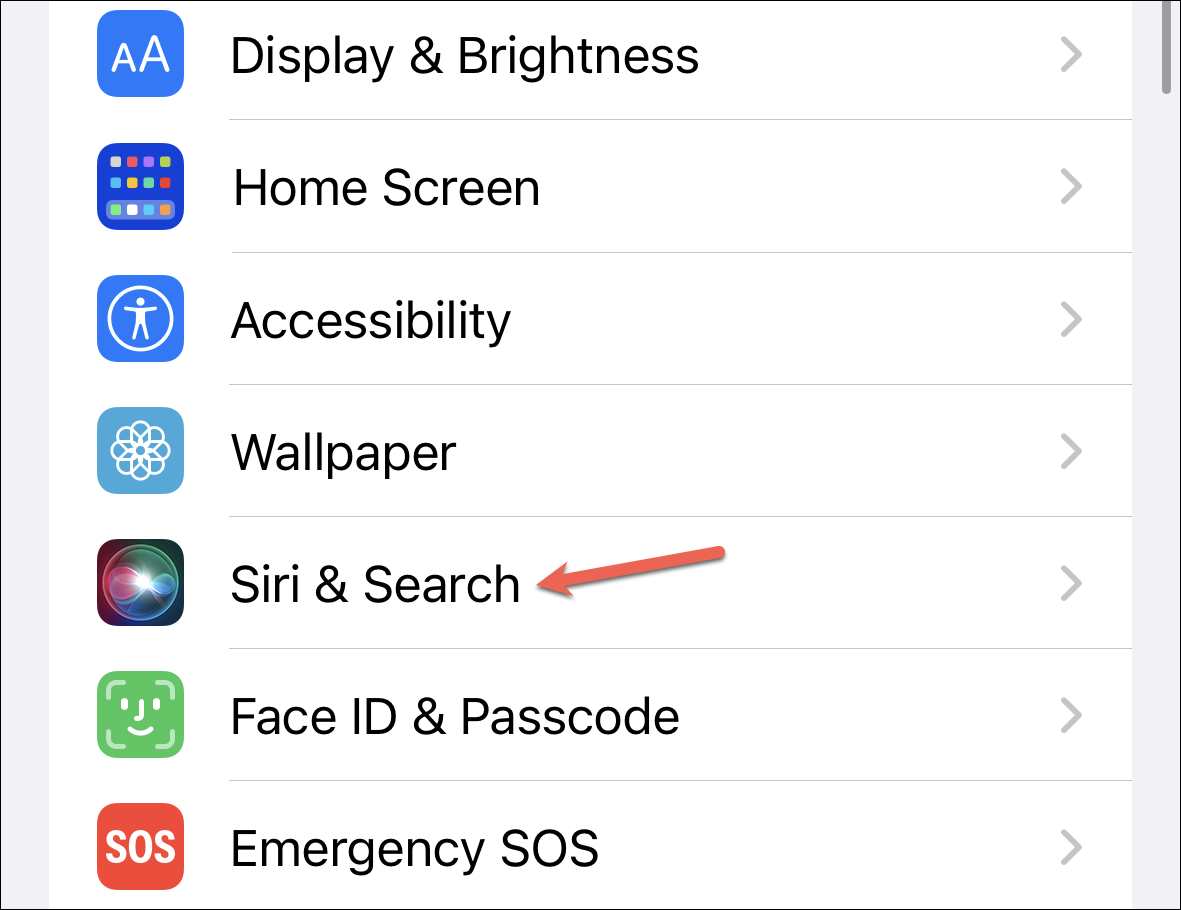
Tap the app name.
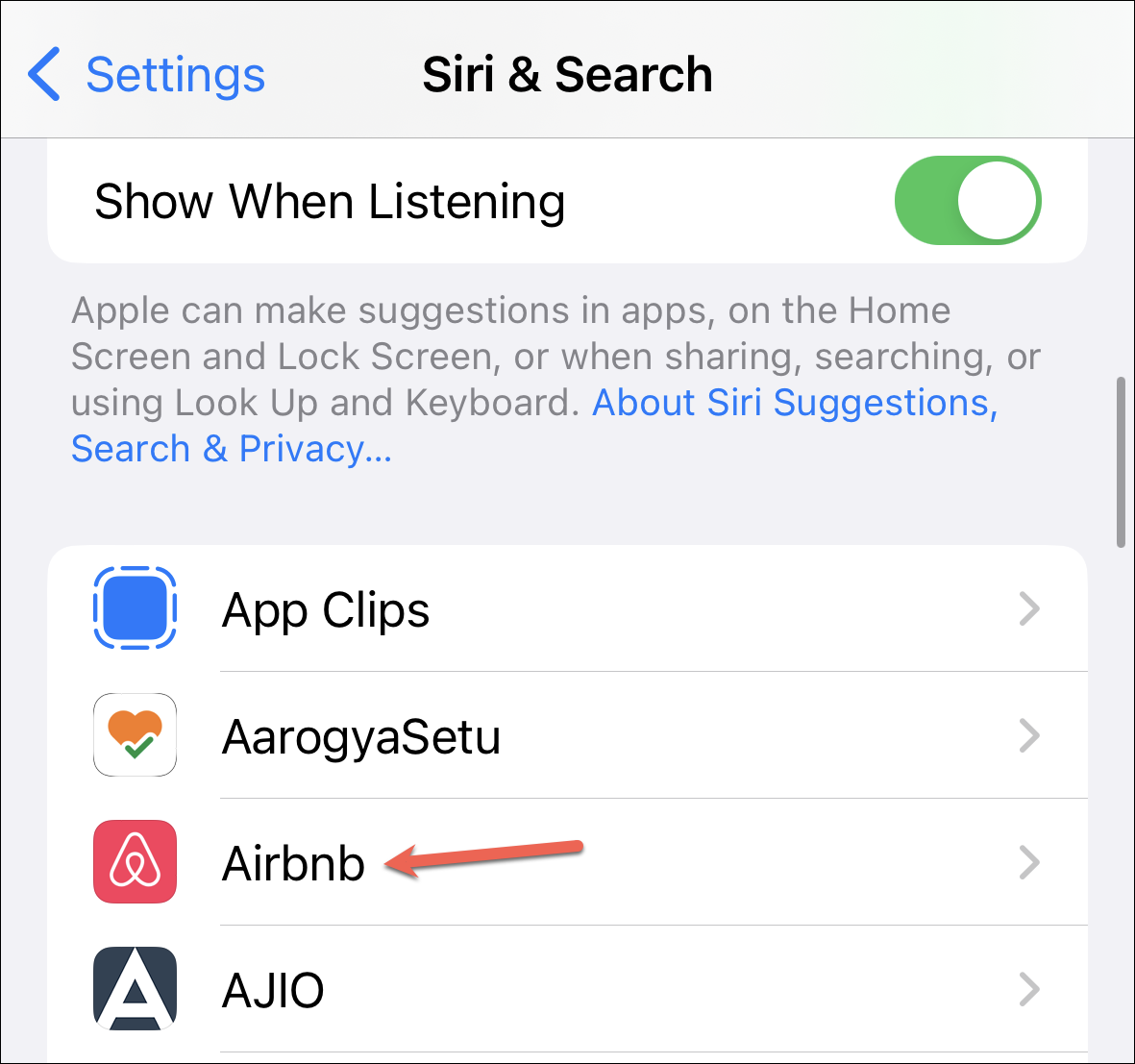
Then, turn on the toggles for ‘Show App in Search’ and ‘Show Content in Search’ under the While Searching section. Also enable the toggles for ‘Show on Home Screen’, ‘Suggest App’, and ‘Suggest Notifications’ under the Suggestions section. Note that not all apps would have all these options; just enable the options the app does have.
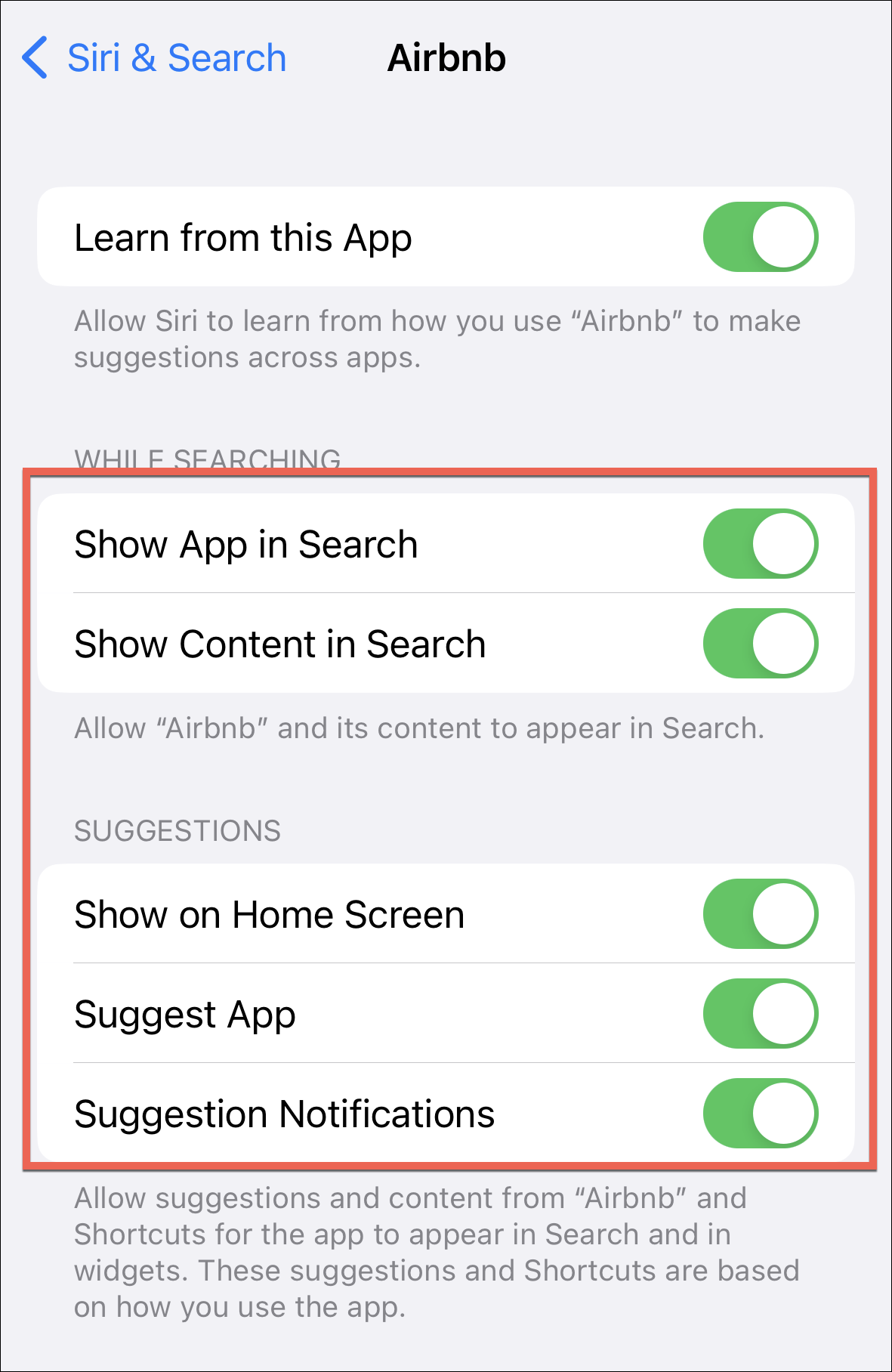
Now, this is where it’ll become annoying. You’ll have to enable the settings for each app you disabled them for. And since you might not remember the particular apps, you might have to check the settings for each app. Given the number of apps we have on our phones these days, it will take a while.
But the alternative is resetting all settings (which is our next fix) which some people find even more unbearable. So, you need to choose the lesser of two evils for you; it’s like getting caught between Scylla and Charybdis, isn’t it?
4. Reset All Settings
Resetting all settings on iPhone is the nuclear option for most people but it will fix the lag in spotlight search so it’ll be worth it.
Resetting your settings won’t delete any data on your iPhone but it will return all the settings to factory defaults. Here is a list of settings you’ll need to set up again:
- All the Network settings will be reset. So, any saved networks or VPN settings (unless you configured them using a profile) will be removed. If you’re using iCloud keychain, saved Wi-Fi networks and passwords will be removed from all your devices using the same Apple ID and not just your iPhone.
- The keyboard dictionary will be reset. So any words you added to the keyboard dictionary till now will be gone. Words are added to the keyboard dictionary when you reject the words that iPhone suggests.
- Your home screen layout will be reset. If you want to get back the same layout afterward, you might want to grab screenshots so you can refer to them later.
- All location and privacy settings will be reset to default.
- You’ll need to set up your Apple Pay cards again.
- Other settings, like Face ID, Control Centre layout, iCloud and iMessage settings, alarms, etc. will also be affected.
You can back up your iPhone before resetting your settings. In case the fix doesn’t work, you can restore the phone from the backup and get all your settings back.
Now, to reset the settings, go to ‘General’ in the Settings app.
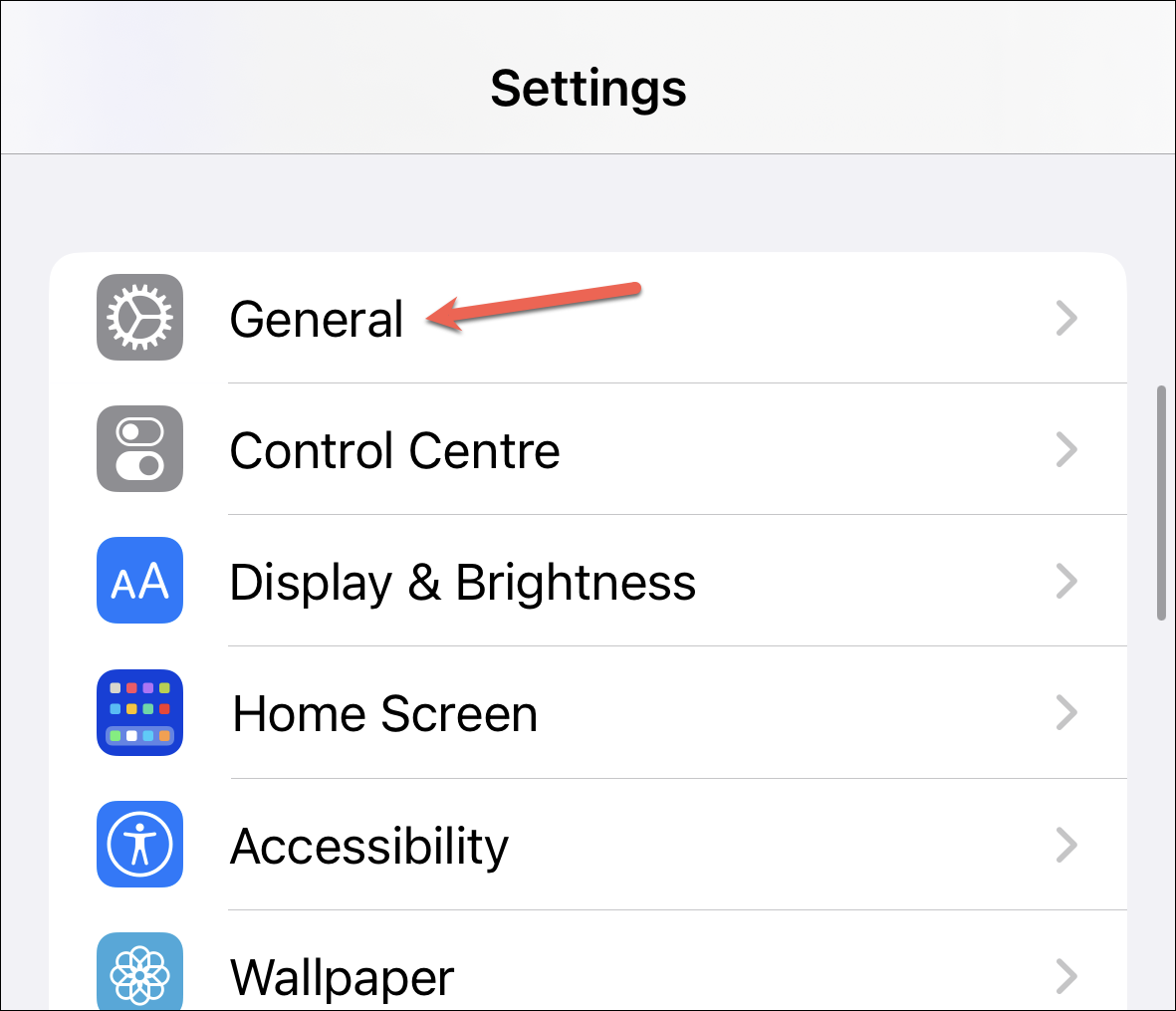
Then, scroll down and tap the ‘Transfer or Reset iPhone’ option.
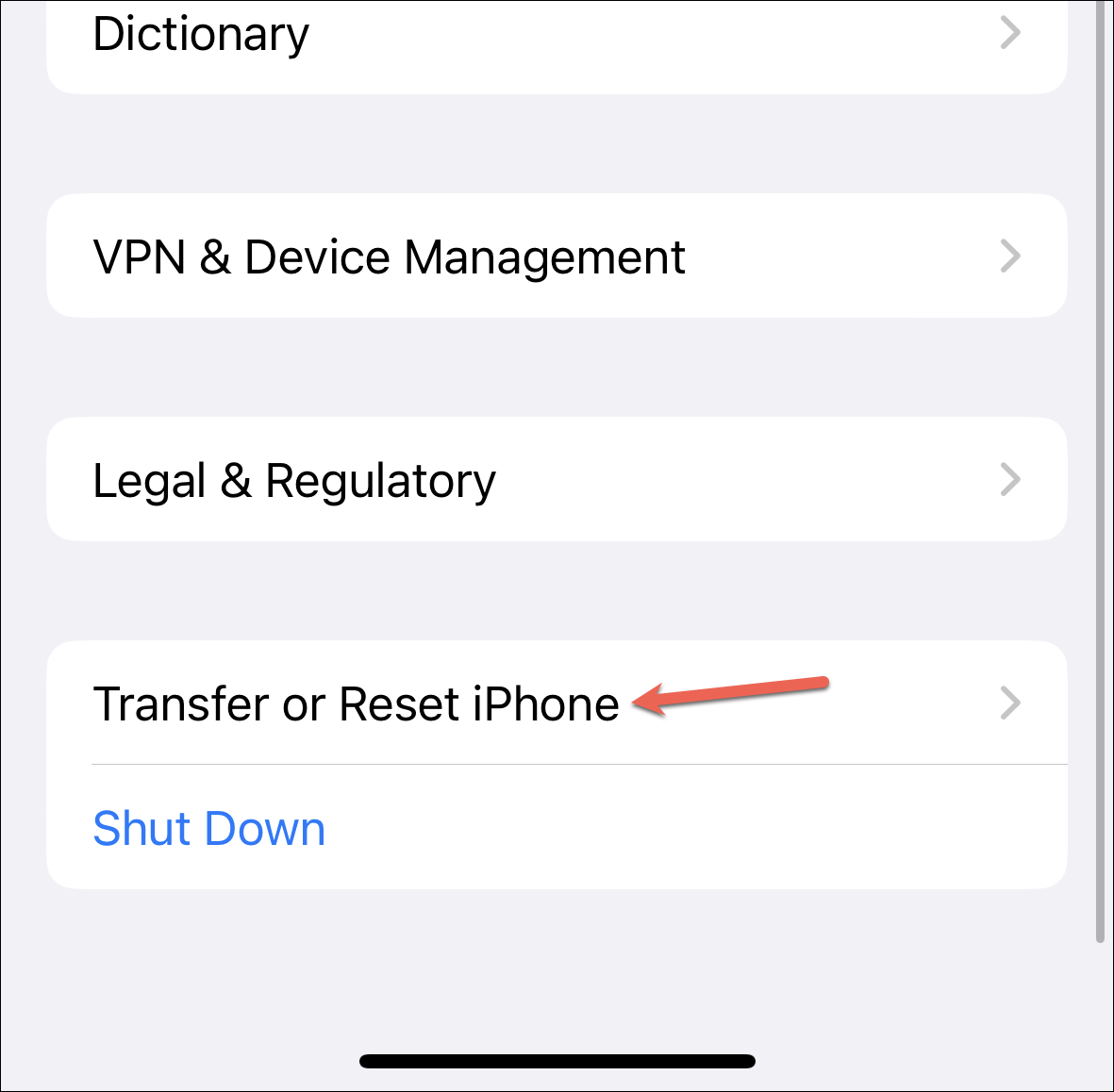
Tap the ‘Reset’ option.
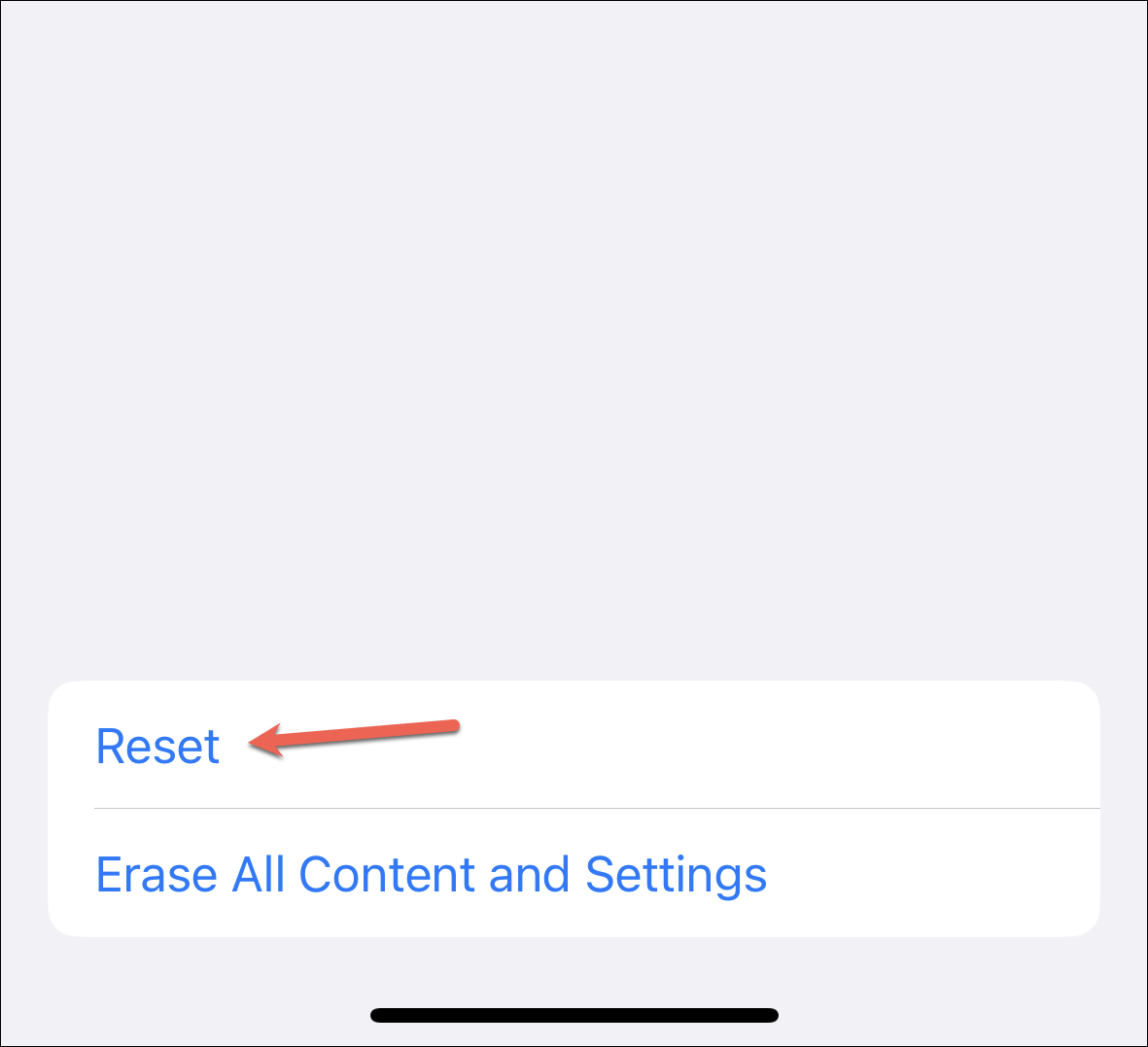
Select ‘Reset All Settings’ from the menu and proceed with any instructions on the screen.
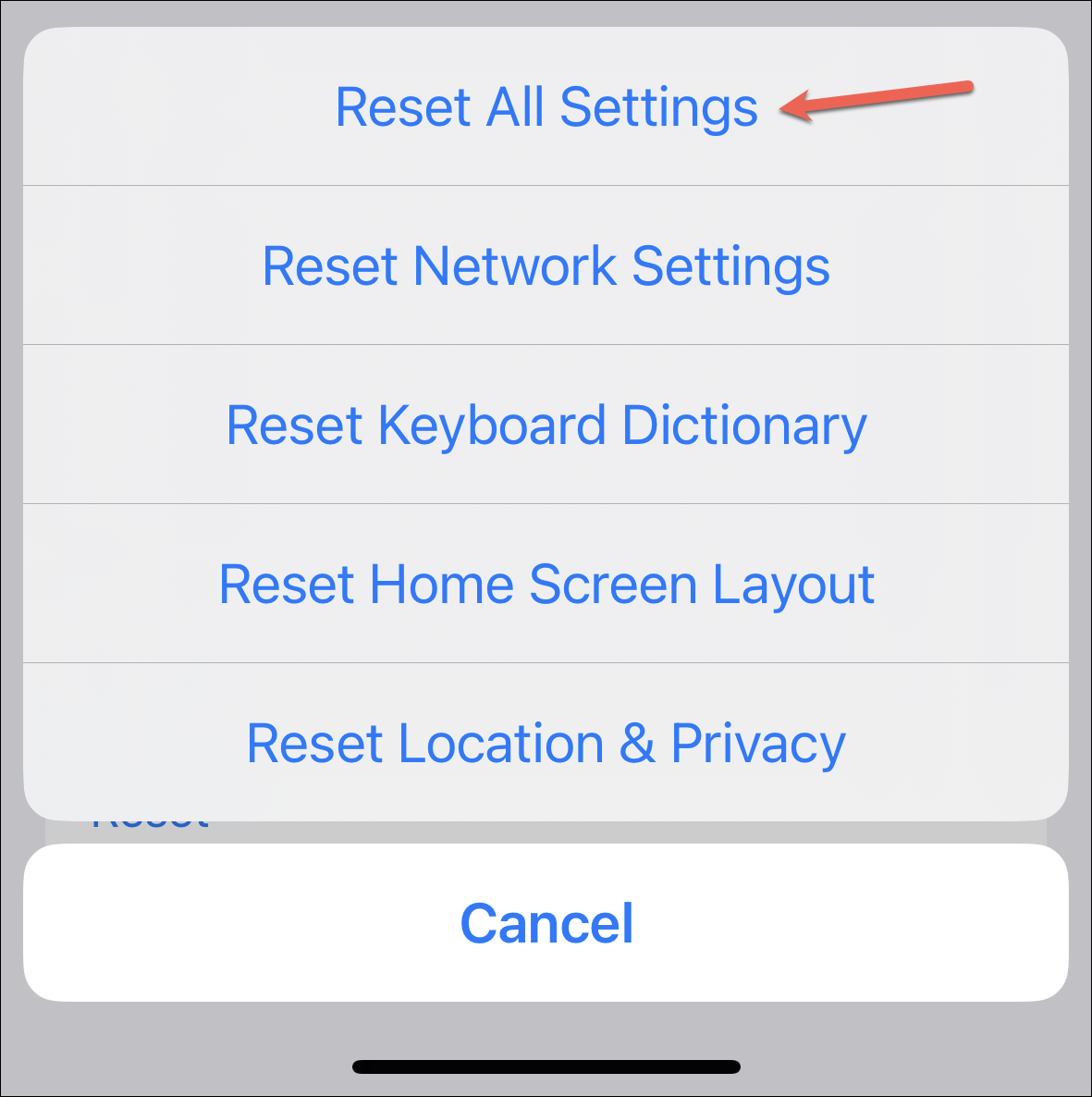
Spotlight Search should work normally again.
A slow spotlight search can be very vexing. Hopefully, Apple will address the bug in one of the subsequent releases. But if you find yourself unable to wait for that, you can take matters into your own hands.