WiFi speed in Windows 11 can drop dramatically after a system wakes from sleep, with download rates falling from expected levels to a crawl. This issue often requires a full reboot to restore normal performance, but several targeted adjustments can resolve the problem without restarting your PC. These solutions address common causes like power management conflicts, adapter settings, and driver mismatches.
Adjust Adapter Power Management and Wake Settings
Step 1: Open Device Manager by pressing Windows + X and selecting Device Manager.
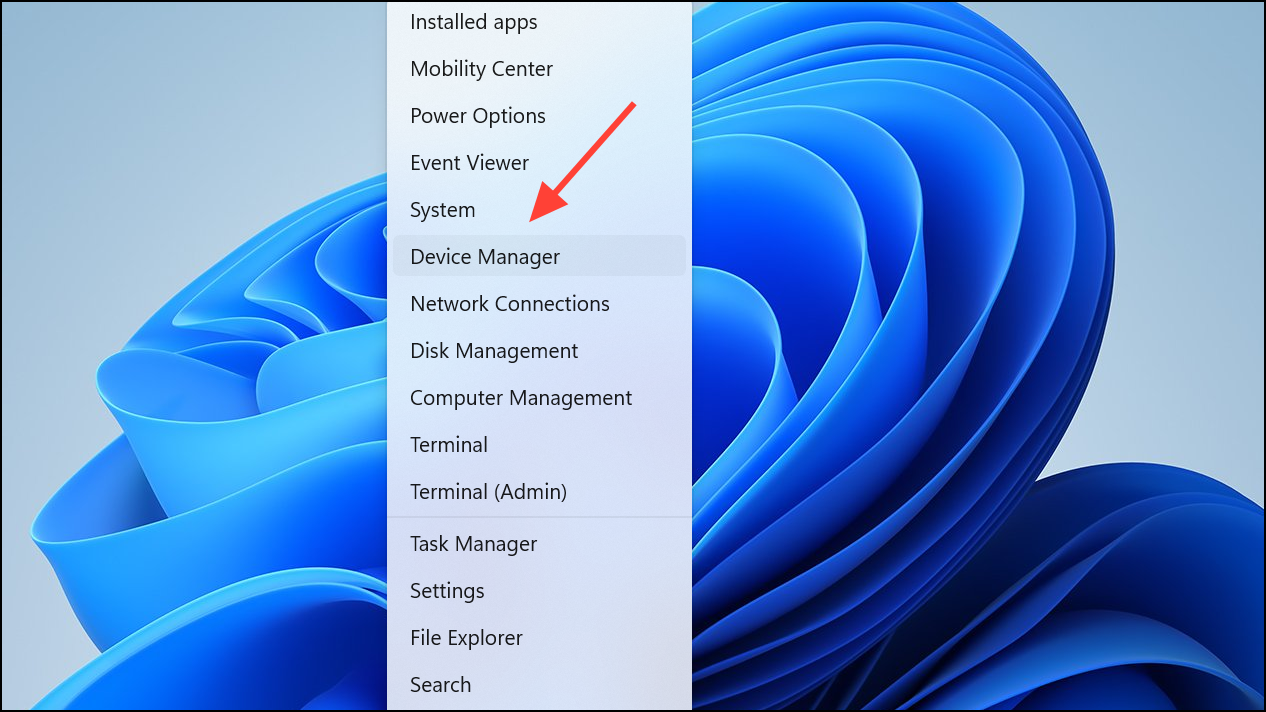
Step 2: Expand the Network adapters section and double-click your WiFi adapter.
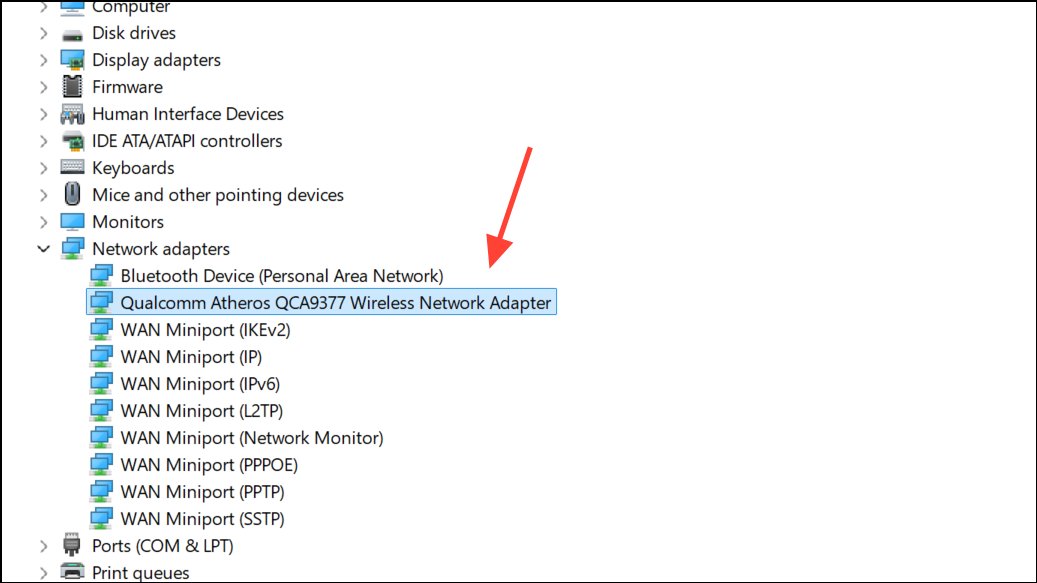
Step 3: In the adapter properties window, look for the Power Management tab. If available, uncheck Allow the computer to turn off this device to save power. This prevents Windows from disabling the adapter during sleep, which can sometimes cause slow reconnections or degraded throughput.
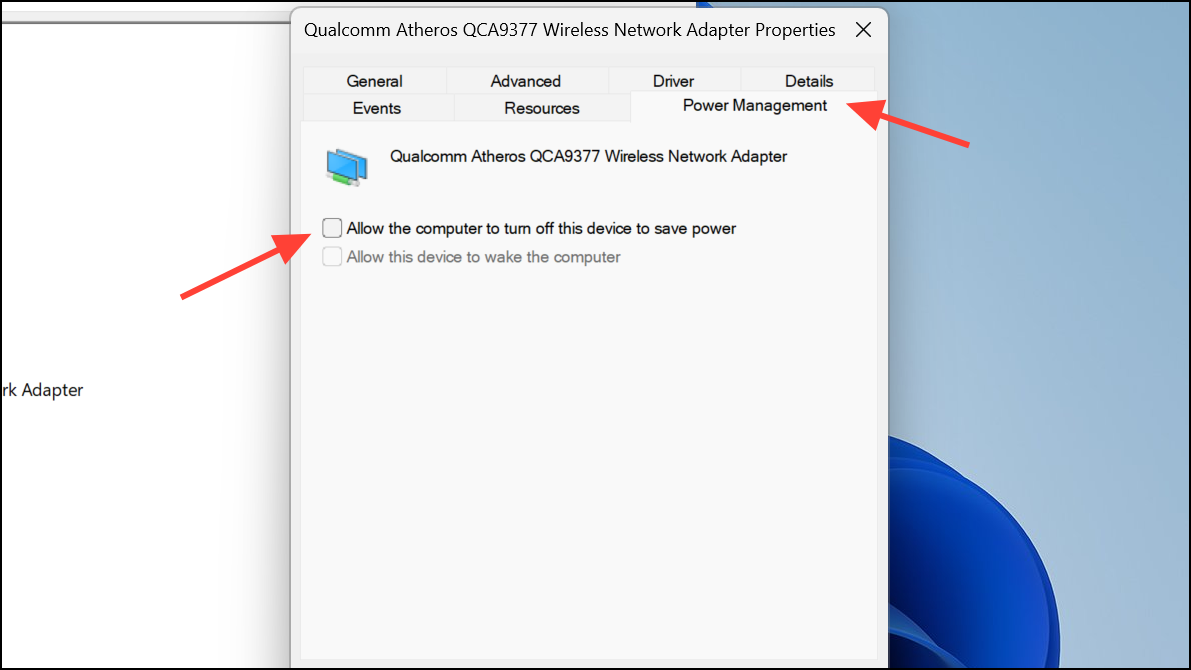
Step 4: Switch to the Advanced tab. Locate and set both Wake on Magic Packet and Wake on Pattern Match to Disabled. Disabling these options can resolve issues where the adapter remains in a low-power state after waking, which limits WiFi speed until the next reboot or adapter reset.
Step 5: Click OK to apply changes and close Device Manager. Test your WiFi speed after waking from sleep to verify improvement.
Reset and Renew Network Connections With a Batch File
Step 1: Open Notepad and paste the following commands:
ipconfig /release
ipconfig /renew
arp -d *
nbtstat -R
nbtstat -RR
ipconfig /flushdns
ipconfig /registerdns
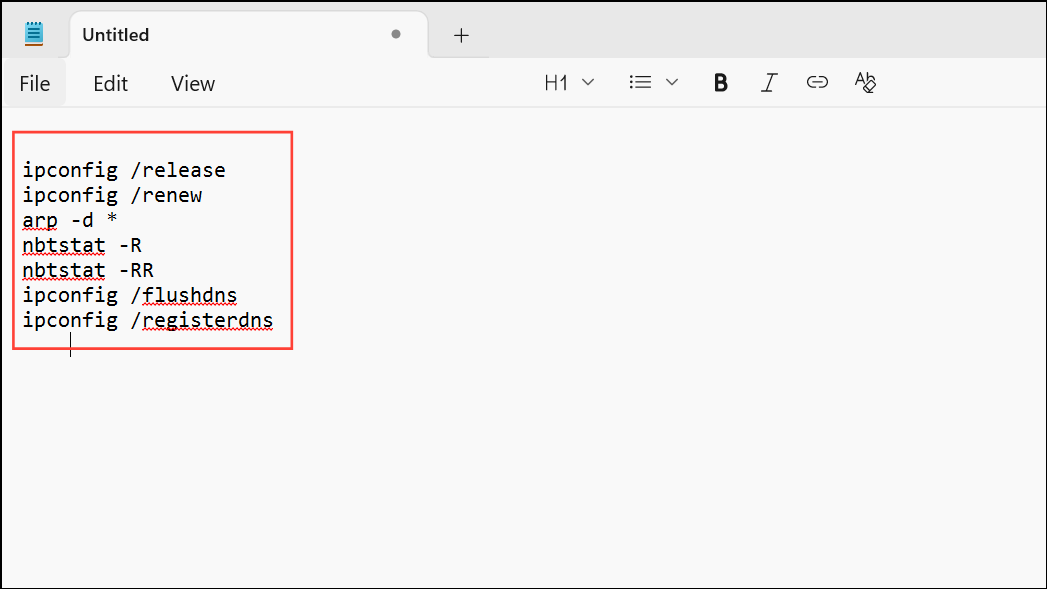
Step 2: Save the file as resetnet.bat on your desktop.
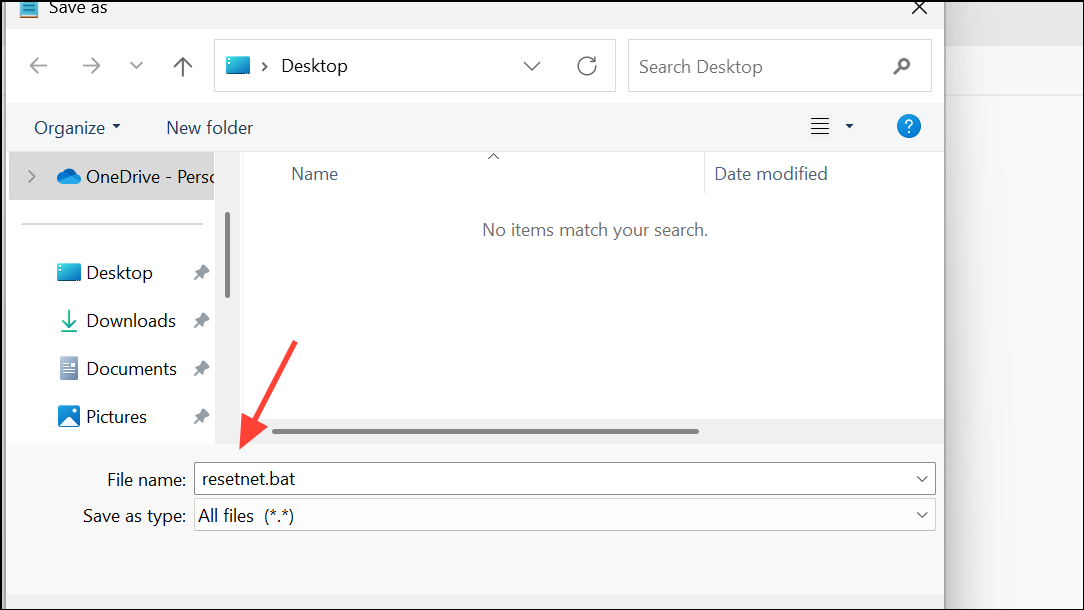
Step 3: Right-click the batch file and select Run as administrator whenever your WiFi speed drops after sleep. This script releases and renews your IP address, clears cached network information, and registers DNS, which can restore normal connection speed without a reboot.
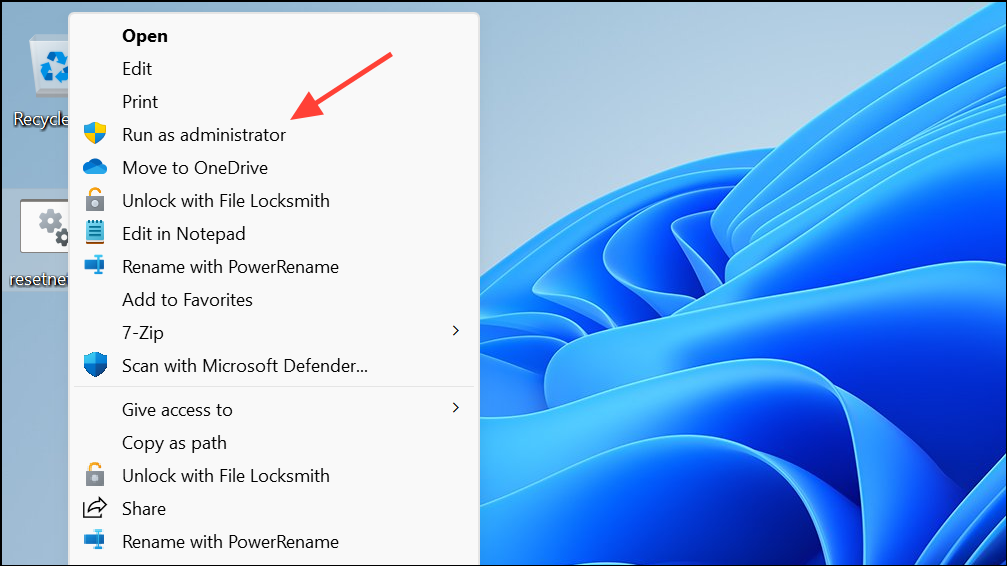
Step 4: Optionally, create a shortcut to the batch file and assign a keyboard shortcut for quick access.
Update or Reinstall WiFi Adapter Drivers
Step 1: Visit your laptop or WiFi adapter manufacturer's support page and download the latest Windows 11-compatible drivers. For Intel adapters, check both your device OEM and Intel’s official site for updates.
Step 2: In Device Manager, right-click your WiFi adapter and select Uninstall device. Confirm the uninstallation and reboot your computer. Windows will reinstall the driver automatically, or you can manually install the downloaded driver for best compatibility.
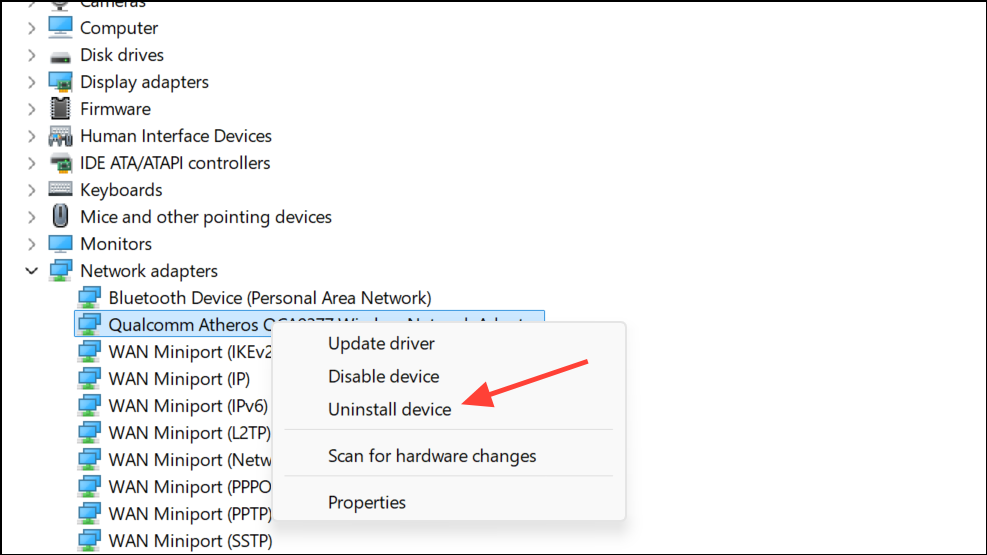
Step 3: Test WiFi speed after waking from sleep to see if the problem is resolved.
Modify Router Channel Width or Band Settings (If Using Older Routers)
Step 1: Log in to your router’s configuration page using a web browser. This is typically accessed by entering the router’s IP address (such as 192.168.1.1) in the address bar.
Step 2: Locate the WiFi channel width or bandwidth setting. If set to Auto 20/40MHz, change it to 20MHz only. This adjustment can stabilize connections with certain WiFi 6 adapters when paired with older 2.4GHz-only routers, preventing slow speeds after sleep.
Step 3: Save settings and reboot your router if required. Reconnect your Windows 11 device and monitor connection speed after waking from sleep.
Disable Fast Startup and Test Sleep/Hibernation Behavior
Step 1: Open Control Panel and go to Power Options. Click Choose what the power buttons do on the left sidebar.
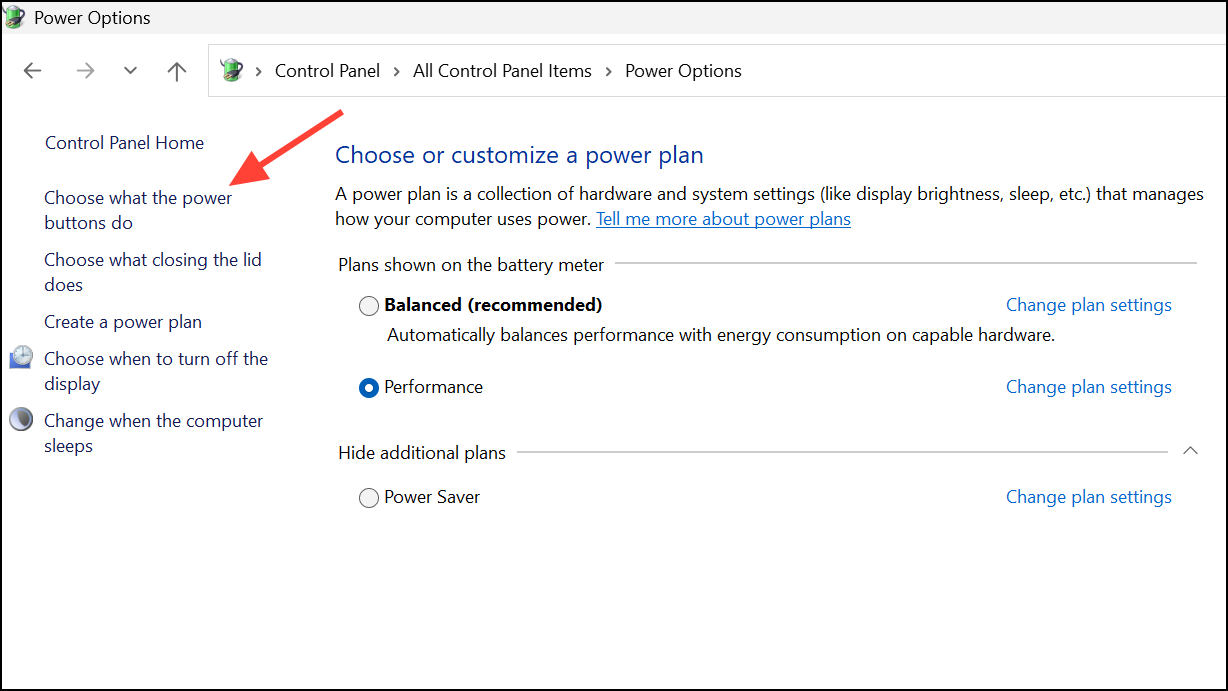
Step 2: Click Change settings that are currently unavailable. Under Shutdown settings, uncheck Turn on fast startup (recommended). Fast Startup can sometimes cause network adapters to remain in a partially suspended state, affecting WiFi speed after waking.
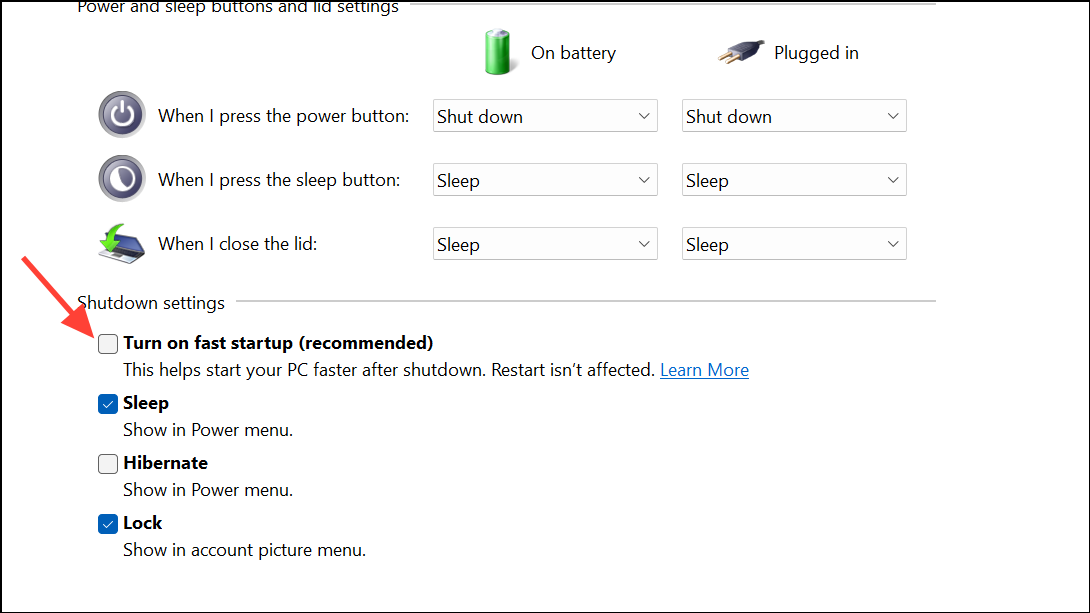
Step 3: Click Save changes and restart your computer. Test WiFi speed after waking from sleep or hibernation.
Reconnect or Forget and Rejoin WiFi Network
Step 1: Open Windows 11’s WiFi settings by clicking the network icon in the system tray and selecting Network & Internet settings.
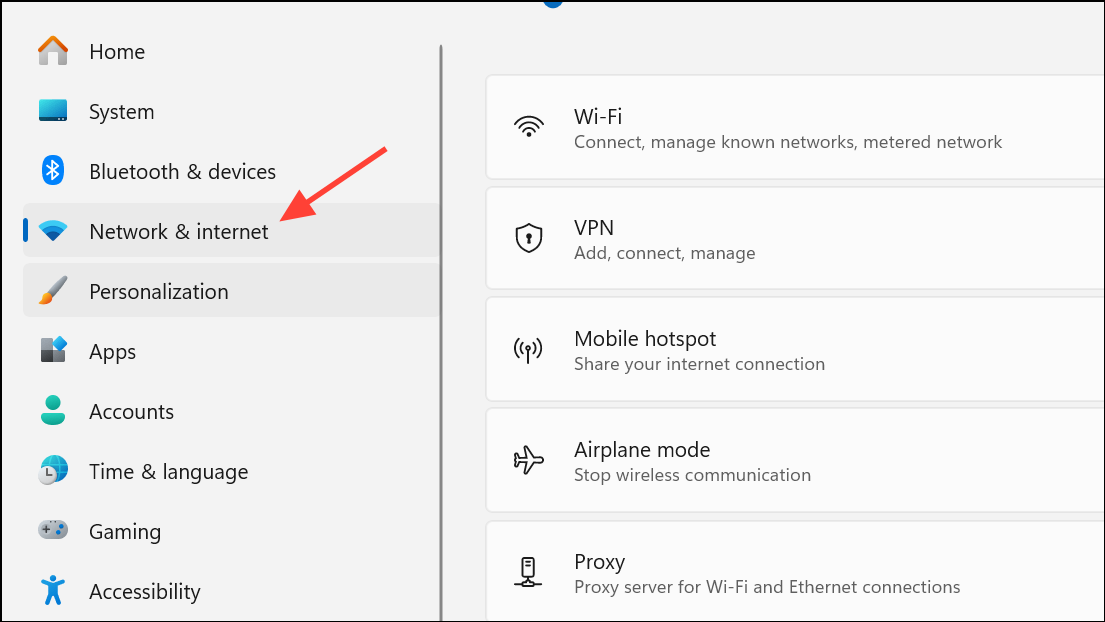
Step 2: Click WiFi, then click Manage known networks. Find your network, click it, and select Forget. Reconnect by selecting the network from the WiFi list and entering your password. This resets the connection profile, which can resolve persistent slowdowns after sleep.
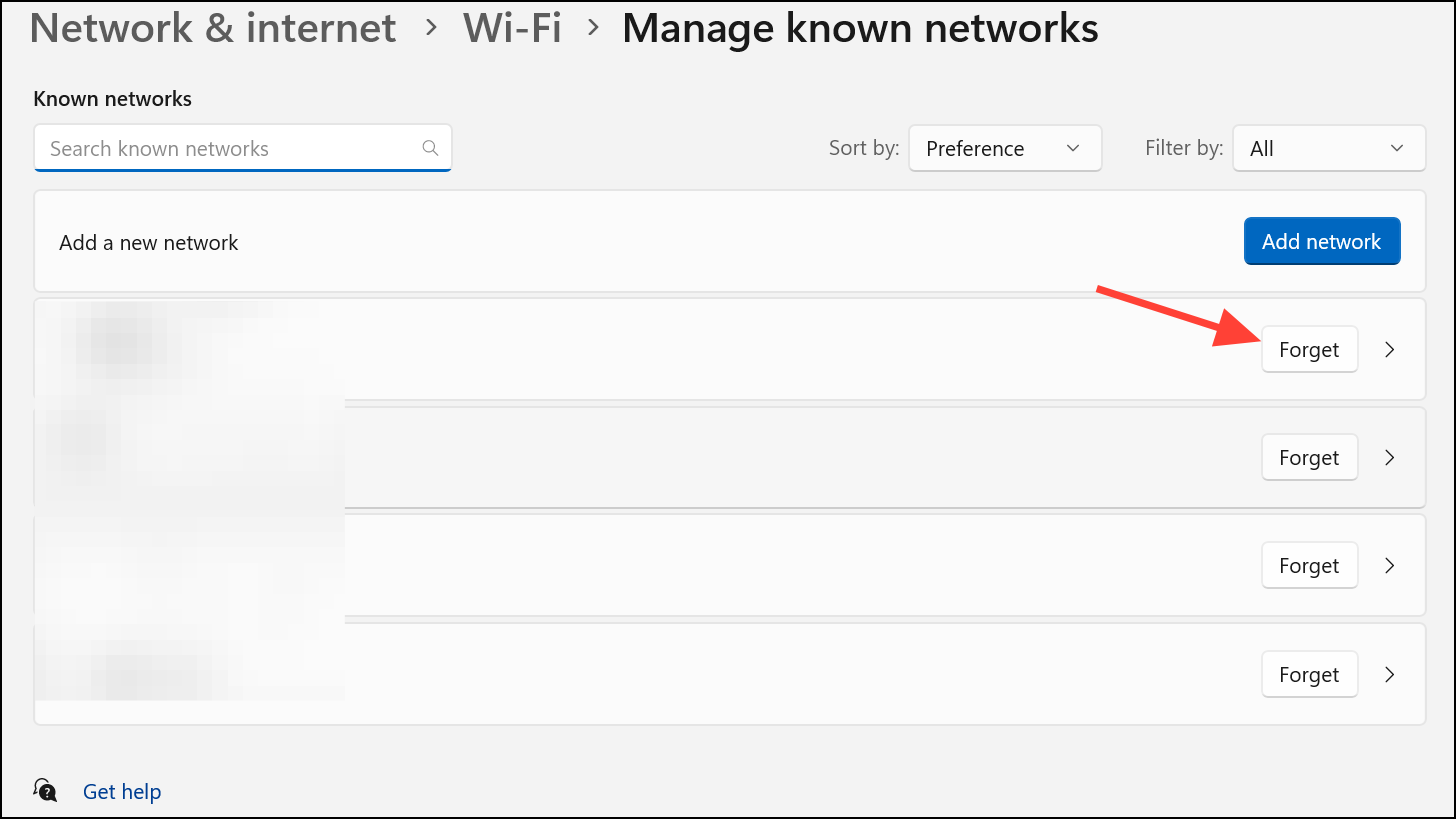
Applying these steps can restore WiFi speed in Windows 11 after sleep mode, reducing the need for constant reboots and streamlining your network experience.


