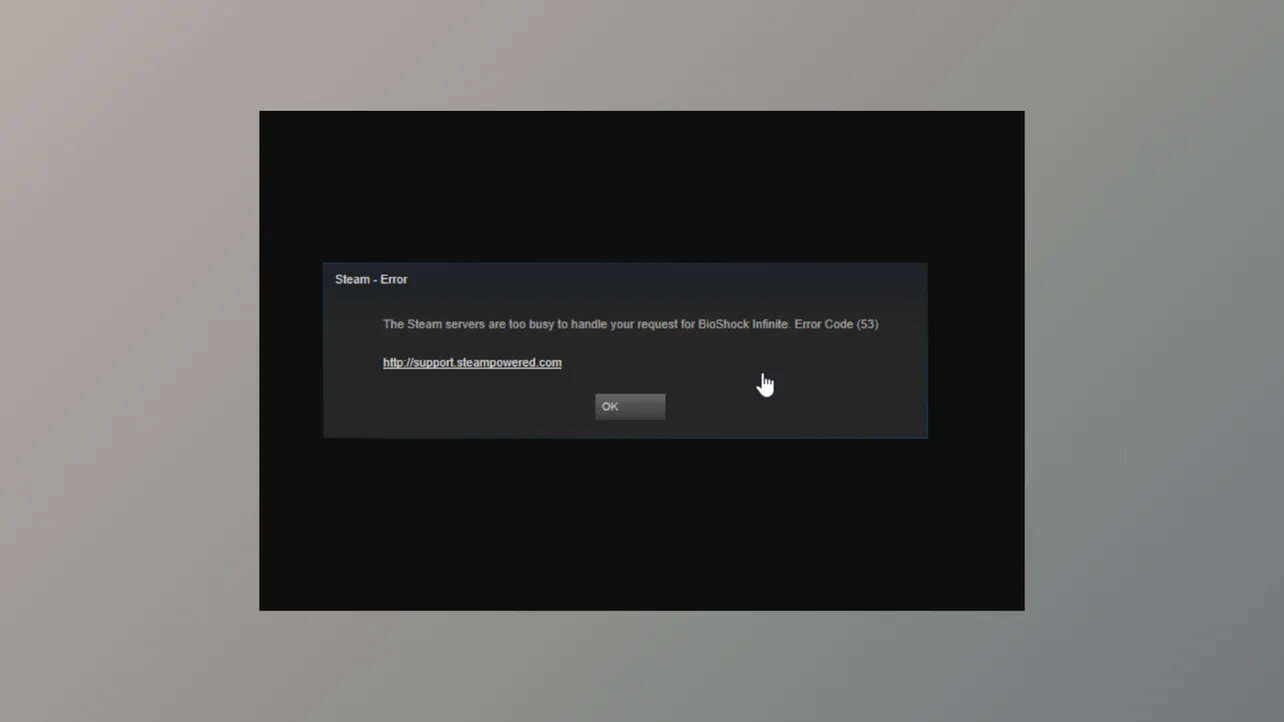“Steam servers are too busy to handle your request. Error code 53.” This error message interrupts game launches or downloads, often leaving users unable to play titles they own. While the wording suggests a server-side problem, the root cause is frequently a local system or network issue. Addressing the most common triggers—like antivirus interference, network misconfiguration, or file system problems—restores access and prevents future disruptions.
Disable Antivirus Real-Time Scanning (Especially McAfee)
Antivirus software, particularly McAfee’s real-time scanning, is a leading cause of Steam error code 53. When active, it can block Steam’s attempts to read or write files during game installation or launch. Temporarily disabling real-time scanning allows Steam to complete these operations without interference.
Step 1: Open your antivirus program’s control panel. For McAfee, locate the "Real-Time Scanning" section.
Step 2: Disable real-time scanning. If prompted, confirm the action and select a short duration (such as 15 minutes) to minimize risk.
Step 3: Launch Steam and start the game or download. Wait for the installation or launch process to finish.
Step 4: Re-enable real-time scanning to maintain system security after Steam completes its task.
This method resolves the error for most users running McAfee. If you use a different antivirus, try temporarily disabling its real-time protection to test for similar interference.
Restart Steam and Your Computer
Temporary glitches in Steam or Windows can trigger error code 53, especially after updates. Restarting both the Steam client and your computer clears cached processes and resets network connections, often resolving the issue without further troubleshooting.
Step 1: Close the Steam client completely. Ensure it is not running in the system tray.
Step 2: Restart your computer to clear any lingering processes or update-related issues.
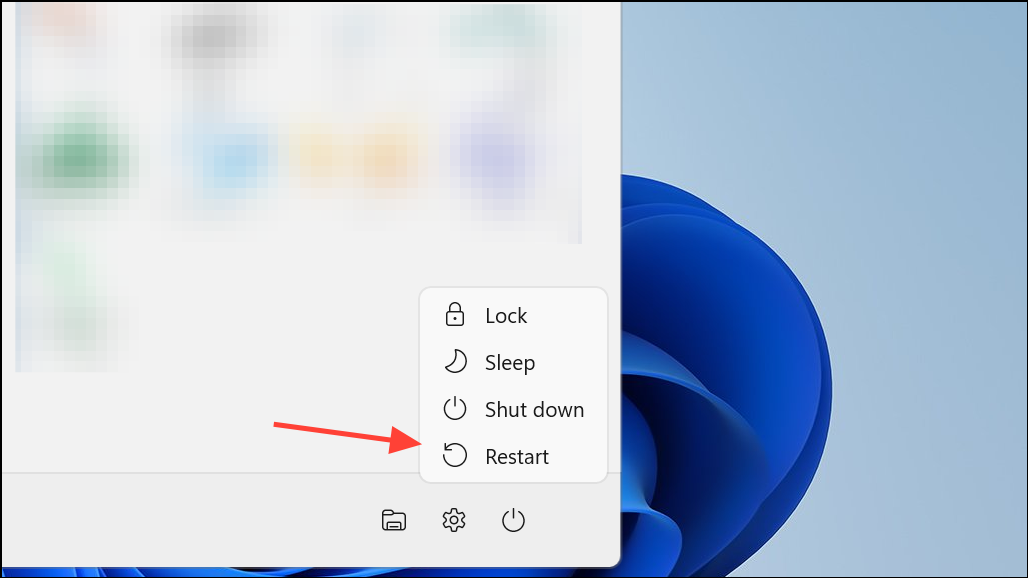
Step 3: Reopen Steam and attempt to launch your game again.
Check Steam Server Status
While rare, Steam’s servers may experience downtime or overload, especially during major game launches or sales events. If the servers are actually too busy or offline, local troubleshooting will not help until service is restored.
Step 1: Visit https://steamstat.us/ or http://www.issteamdown.com/ to check current server status.
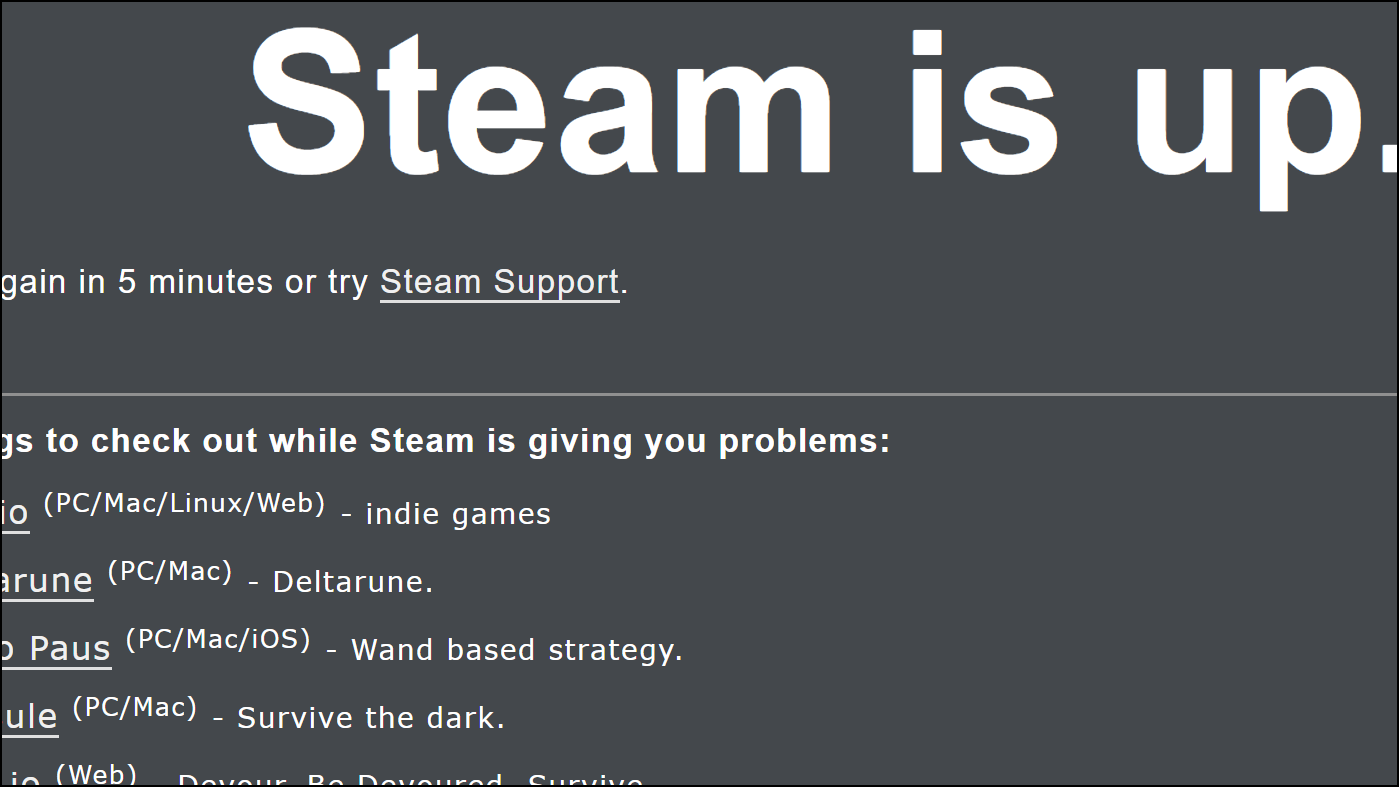
Step 2: If the servers are down, wait until the status returns to normal before retrying.
Step 3: If servers are operational, continue troubleshooting locally.
Test and Improve Your Network Connection
Unstable or slow internet connections can interrupt Steam’s communication with its servers, resulting in error code 53. Wired (Ethernet) connections deliver more consistent speeds than Wi-Fi and help avoid packet loss or latency spikes.
Step 1: Run a speed test to verify your connection is stable and meets Steam’s requirements.
Step 2: If possible, switch from Wi-Fi to a wired Ethernet connection for improved reliability.
Step 3: Restart your modem and router to refresh your network connection.
Step 4: If issues persist, contact your ISP or try connecting through a different network to rule out provider-side blocks.
Allow Steam Through Windows Firewall
Firewall settings may block Steam’s network traffic, preventing it from downloading or launching games. Adding Steam as an exception in Windows Defender Firewall or your third-party firewall can resolve this blockage.
Step 1: Open the Windows Control Panel and select Windows Defender Firewall.
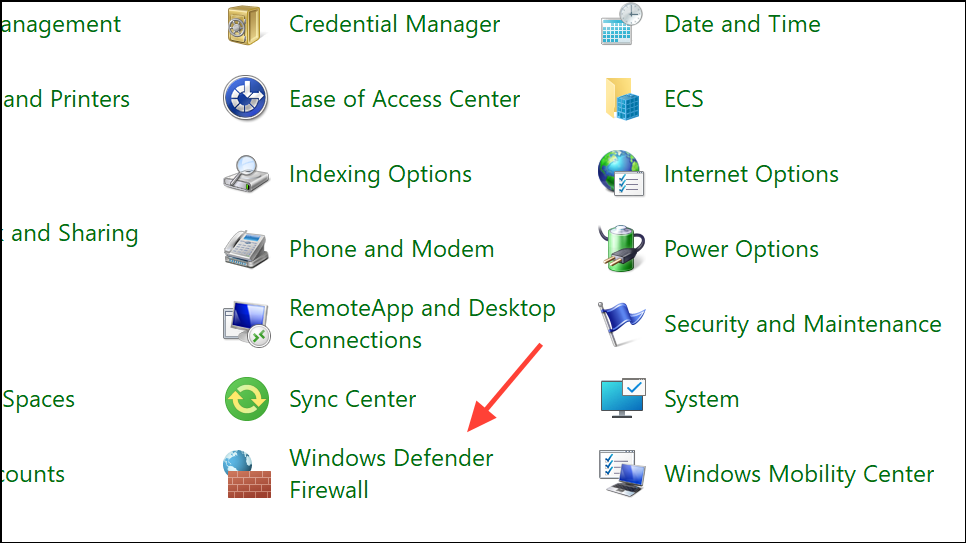
Step 2: Click Allow an app or feature through Windows Defender Firewall.
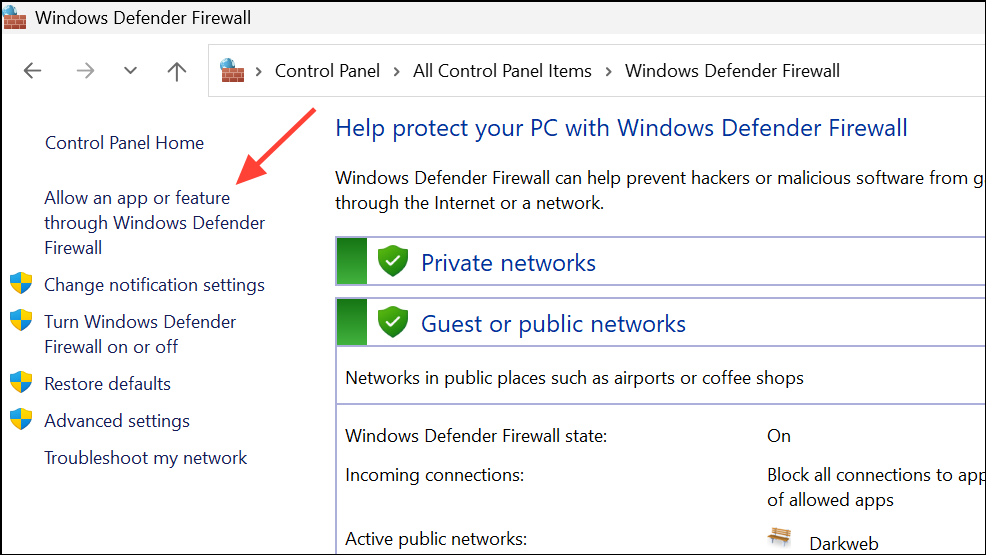
Step 3: Click Change settings, then locate and check both Steam and the affected game for both private and public networks.
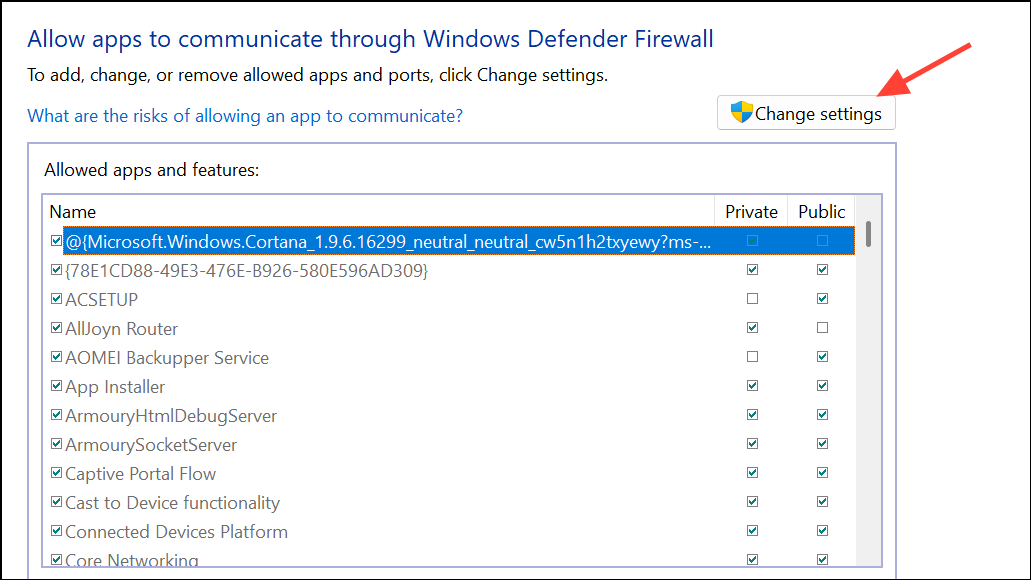
Step 4: Click OK to save changes, then restart your computer.
Change Steam Download Region
Steam assigns users to download servers based on their region. If your assigned server is overloaded or experiencing issues, switching to a different region can restore download and launch functionality.
Step 1: Open Steam and navigate to Settings > Downloads.
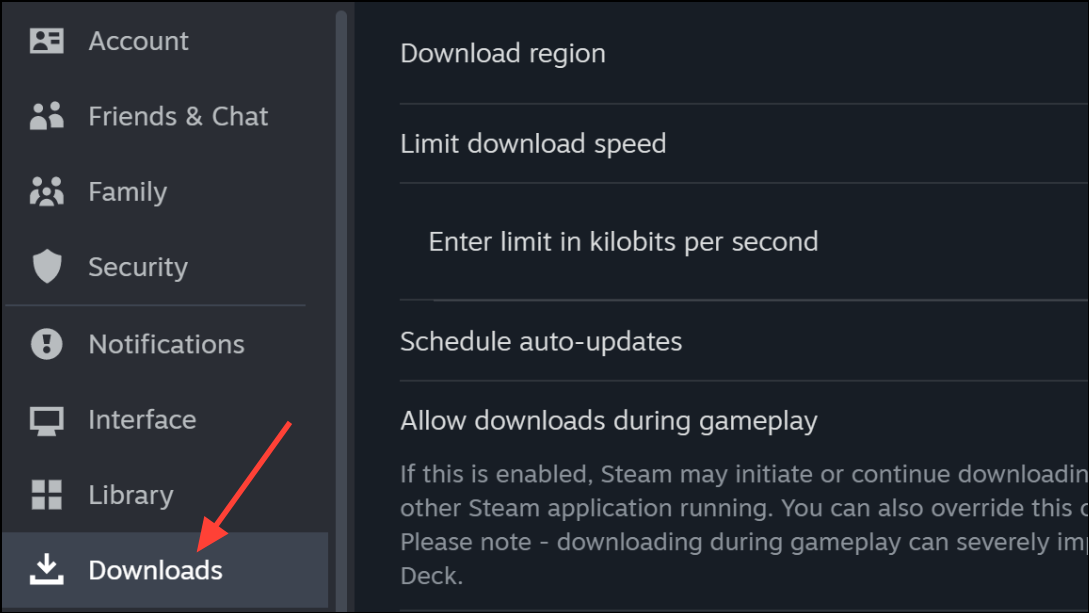
Step 2: Under Download Region, select a different nearby region from the dropdown menu.
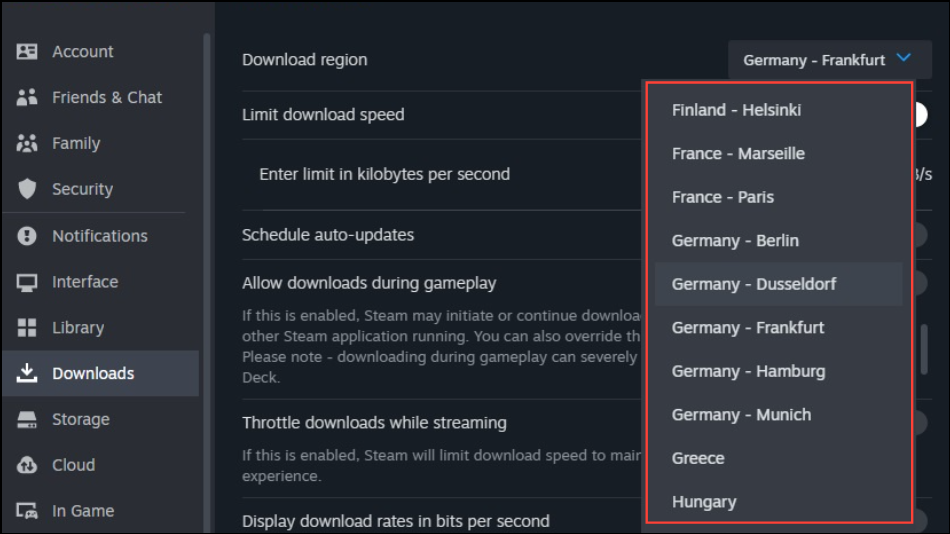
Step 3: Click OK and restart Steam before attempting to launch or download your game.
Verify and Repair Game Files
Corrupted or incomplete game files can prevent successful launches, triggering error code 53. Steam’s built-in file verification tool checks and repairs missing or damaged files.
Step 1: In Steam, right-click the affected game in your library and select Properties.
Step 2: Go to the Local Files tab and click Verify integrity of game files.
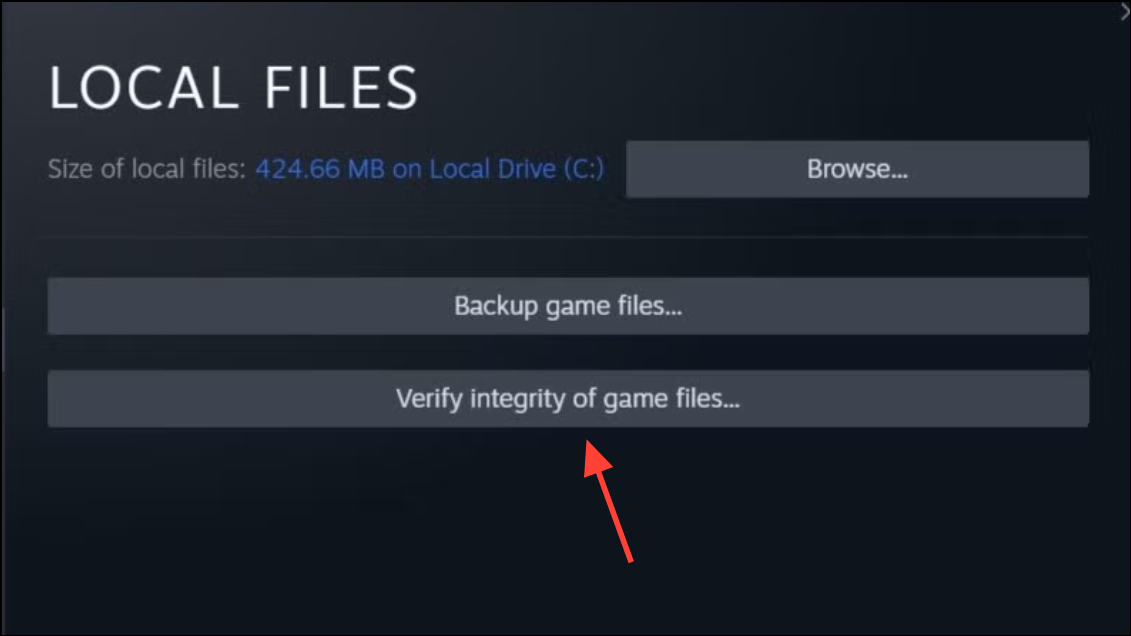
Step 3: Wait for the scan to complete. Steam will automatically replace any corrupted files it detects.
Step 4: After verification, attempt to launch the game again.
Check Drive Format and Free Space
Steam requires its game library to reside on an NTFS-formatted drive, especially for larger games. Drives formatted as exFAT or FAT32 can cause file access errors. Additionally, insufficient free space may block downloads or installations.
Step 1: Open This PC and right-click the drive containing your Steam library. Select Properties to check the file system (should be NTFS) and available free space.
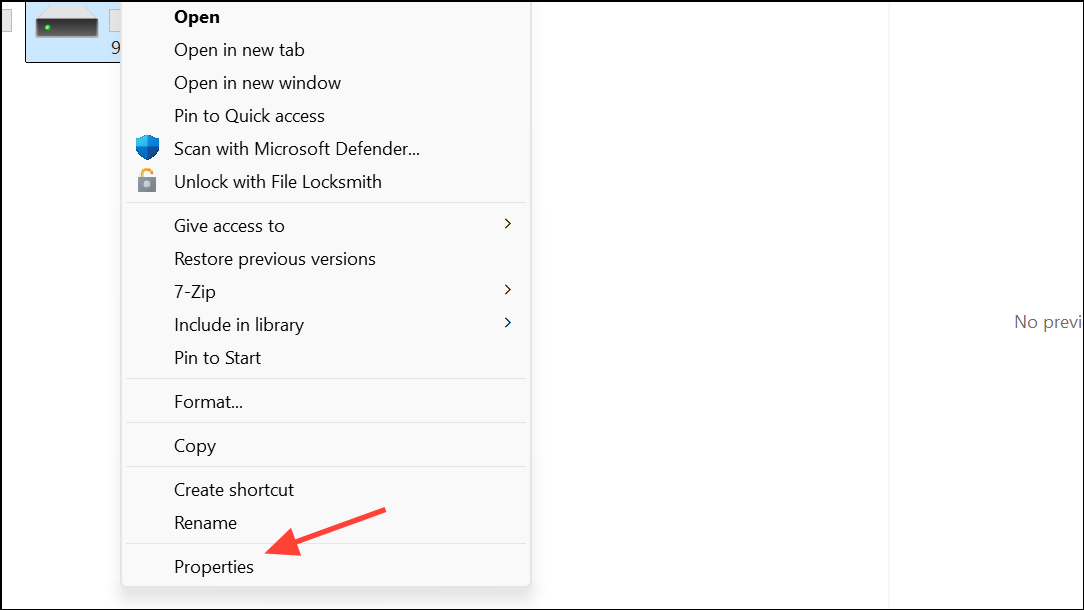
Step 2: If the drive is not NTFS, back up your data and reformat the drive to NTFS.
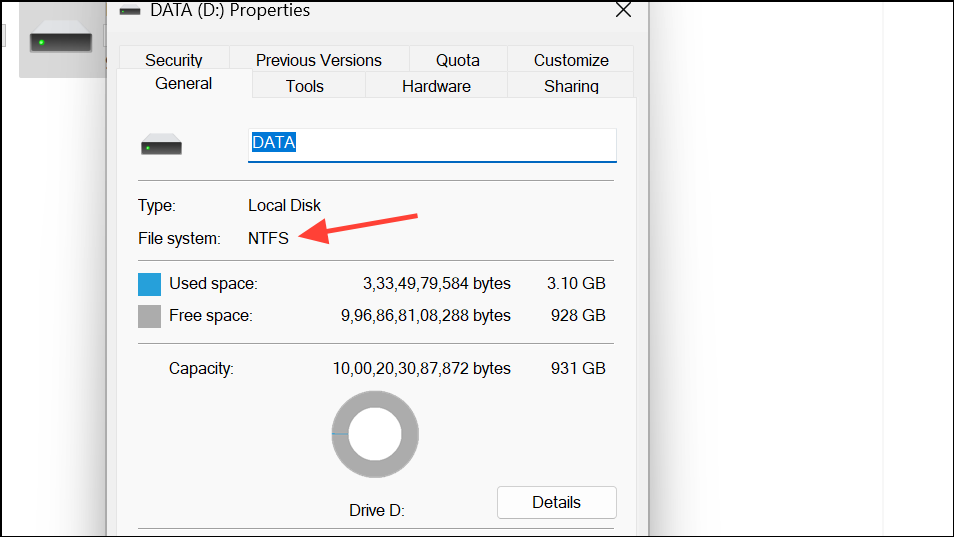
Step 3: Ensure at least several gigabytes of free space are available for downloads and temporary files.
Update AMD Chipset Drivers (If Using AMD Hardware)
Users with AMD CPUs or motherboards may encounter error code 53 due to missing or outdated chipset drivers, particularly the AmdAS4 device. Installing the latest drivers from AMD’s official website resolves compatibility issues.
Step 1: Visit the AMD support page and download the latest chipset drivers for your hardware.
Step 2: Run the installer and follow on-screen instructions to complete the update.
Step 3: Restart your computer and retry launching Steam and your game.
Step 4: If the AmdAS4 device is missing, open Device Manager, select Action > Add legacy hardware, and manually install the device as prompted.
Run System File Checker
Corrupted Windows system files can disrupt Steam’s operation. The built-in System File Checker (SFC) tool scans and repairs these files.
Step 1: Click the search icon and type cmd. Right-click Command Prompt and select Run as administrator.
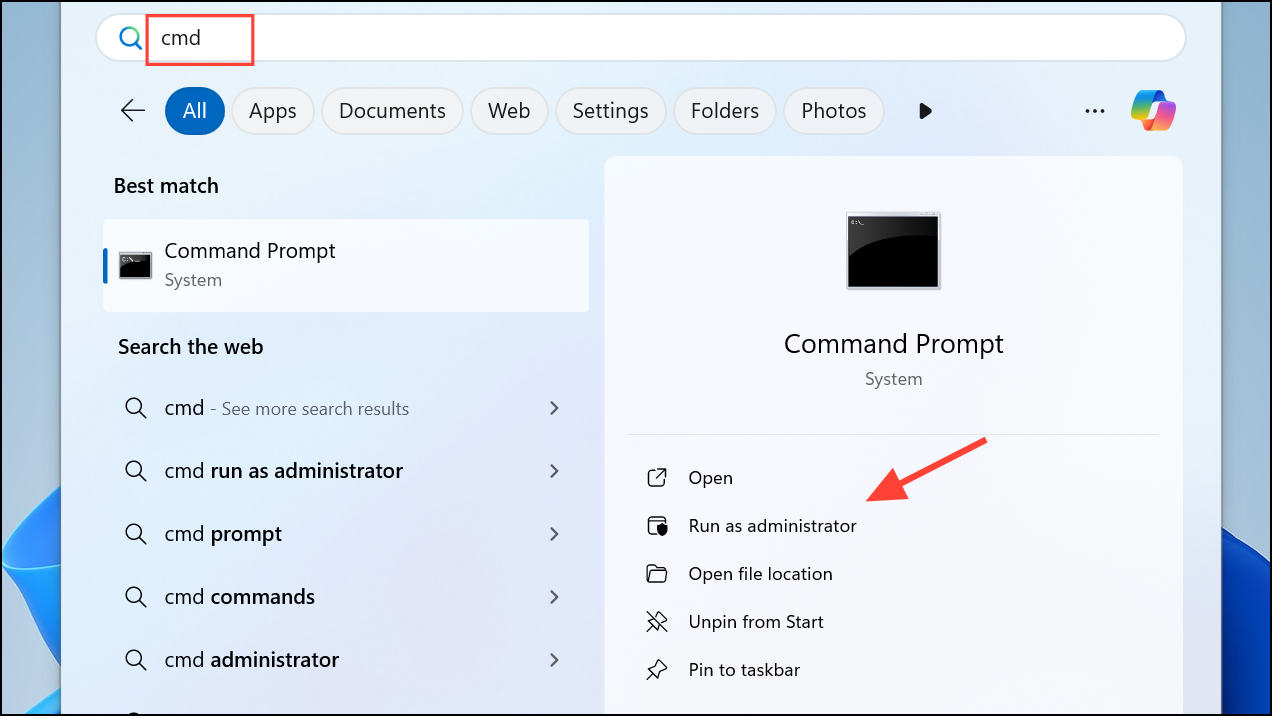
Step 2: Enter sfc /scannow and press Enter.
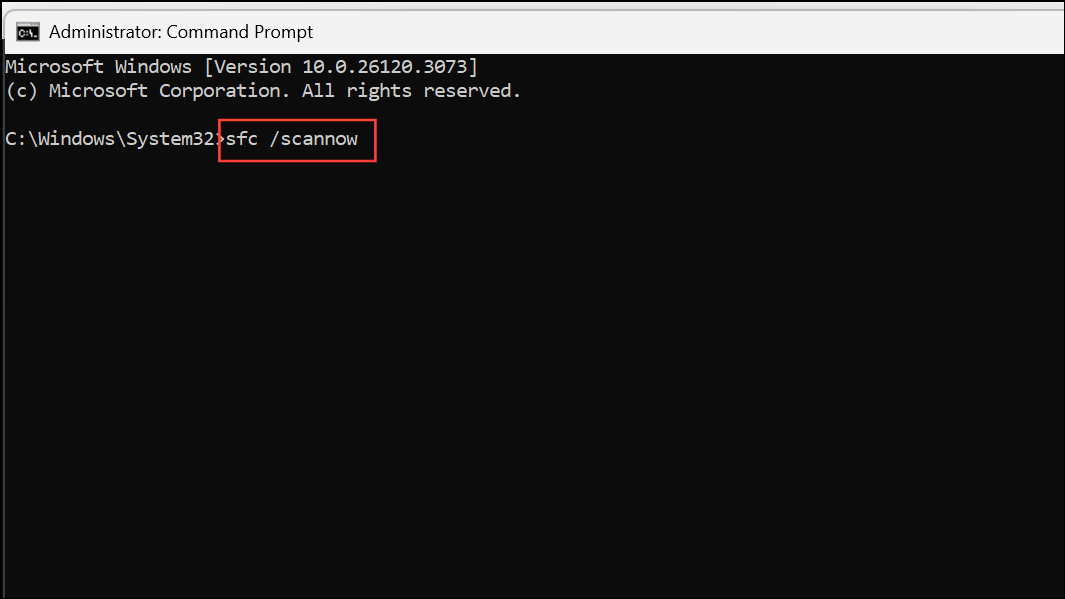
Step 3: Wait for the scan to complete. Follow any prompts to repair identified issues.
Step 4: Restart your computer and test Steam again.
Delete Corrupted Appmanifest Files
Some users report resolving error code 53 by deleting specific appmanifest files in the Steam directory, which can become corrupted during failed downloads or updates.
Step 1: Close Steam completely.
Step 2: Navigate to your Steam installation folder, typically C:\Program Files (x86)\Steam\steamapps.
Step 3: Locate the appmanifest_<gameid>.acf file for the affected game. Delete this file.
Step 4: Restart Steam. The client will re-download the manifest and allow you to reinstall or launch the game.
Resolving Steam error code 53 often involves a combination of these targeted steps, with antivirus and network troubleshooting yielding the fastest results. Keeping drivers updated and maintaining a stable connection ensures smoother gaming sessions going forward.