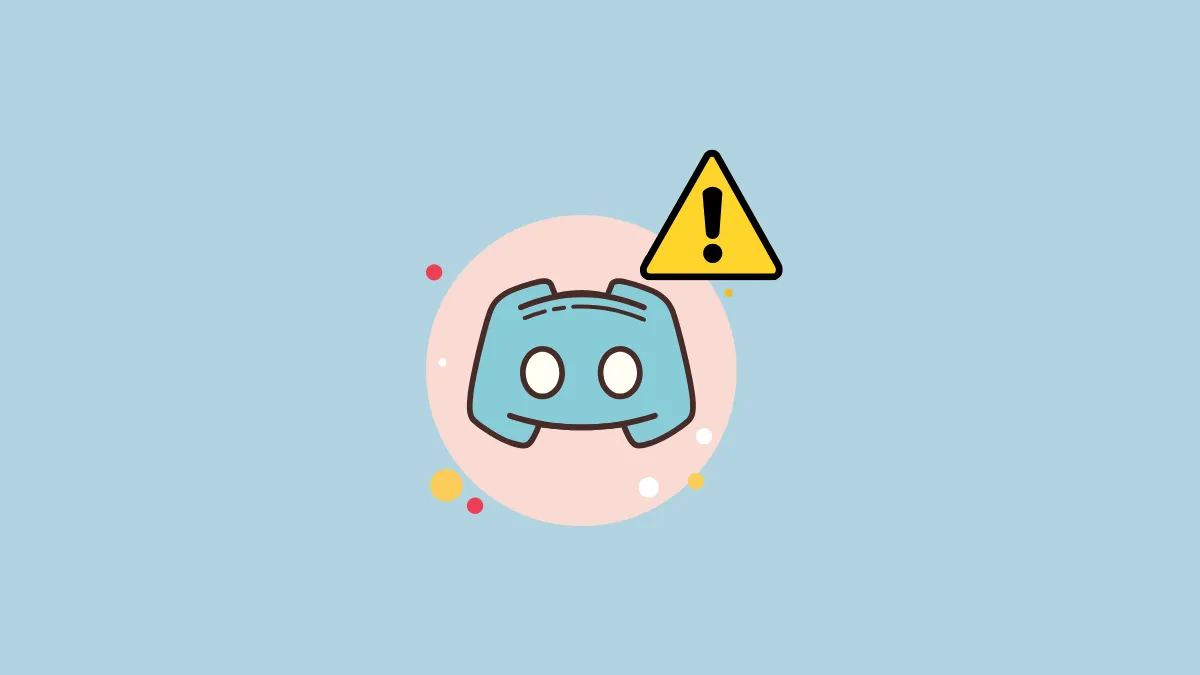If you're seeing the 'Awaiting Endpoint' error when trying to use Discord, first turn your router off for a few minutes and then on again to clear up any glitches that may be causing the problem. Additionally, use a different browser and see if you can access Discord through that. You can also check your system logs and look for any Discord-related errors, which can help you identify the cause of the problem. If these basic steps cannot help you out, proceed with the solutions mentioned here.
Check the Discord server status
Before trying out any of the fixes mentioned below, you should check the Discord server status. If the server is down, you won't be able to use Discord until the server is up again. You can use a website like DownForEveryoneOrJustMe.com or Discordstatus.com to check whether Discord servers are working properly. Check whether the Voice server is down and if it is, you will have to wait until the issue is fixed.
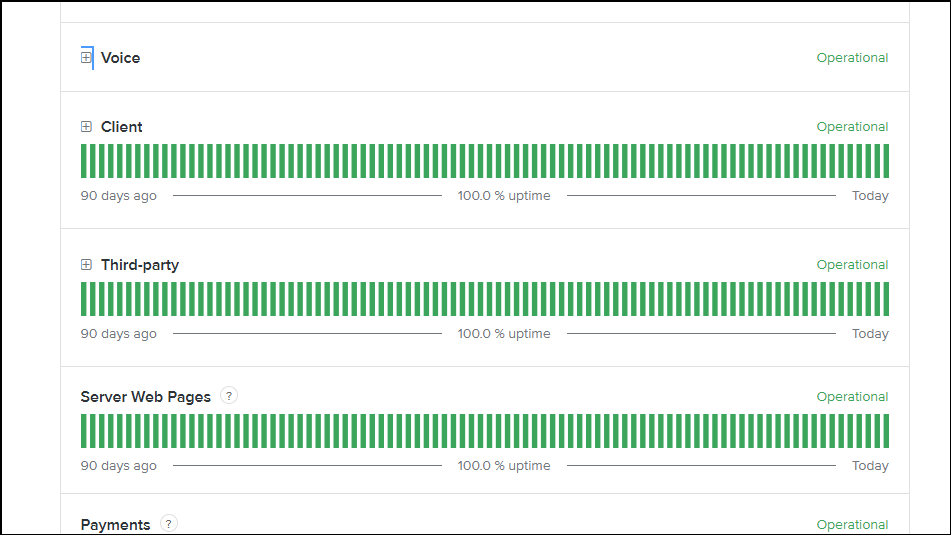
On the other hand, if the Discord server is working fine, it means the issue is on your end, and you will need to try out different fixes one by one to resolve it.
Fix 1: Restart Discord and your device
The first thing you should do when faced with the 'Awaiting Endpoint' error on Discord is to close the app and then open it again. Doing so can remove any glitches that might be causing the communication error. You should also check whether any related application is running and close that too using the Task Manager.
- Open the Task Manager using
Ctrl + Shift + Escor by right-clicking on the taskbar and selecting Task Manager.
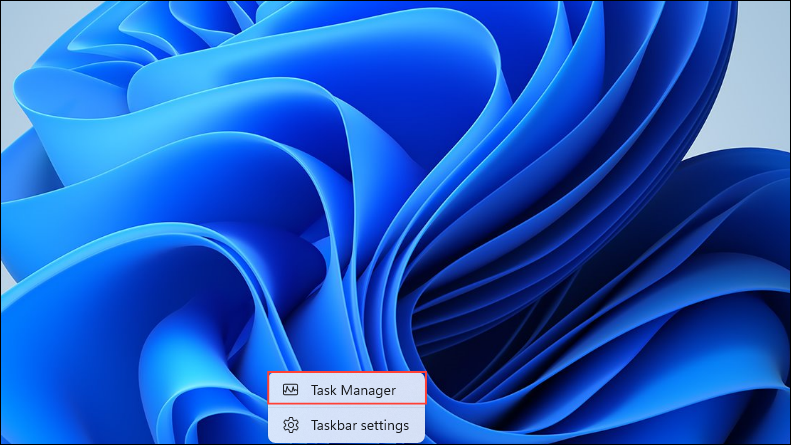
- When the Task Manager opens, right-click on any Discord-related programs and click on 'End Task'. Relaunch Discord and check whether it is running properly now. If it isn't, restart your computer and try again.
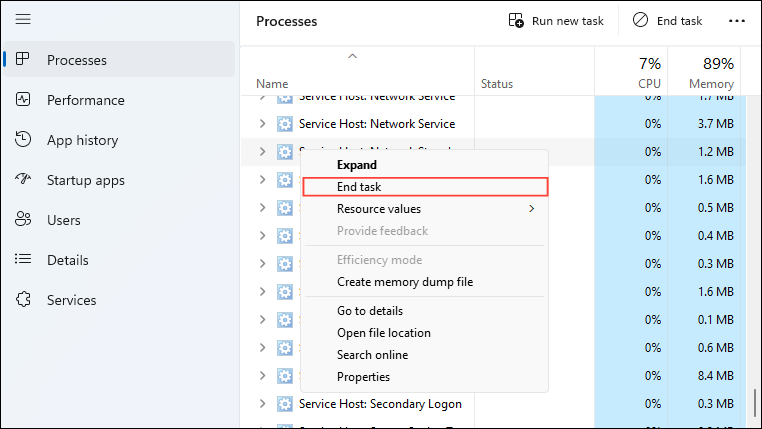
Fix 2: Resolve internet issues
Sometimes issues with your network connection can also cause problems and result in the 'Awaiting Endpoint' error on Discord. To fix these, first, try using an internet speed monitoring service and check that you are getting proper speeds and your connection is working properly.
If you find issues like poor internet speed, perform a hard reset of your router. To do that, first, turn off the router and disconnect all the cables. Then, wait for a few seconds before reconnecting the cables and turning on the router.
Fix 3: Reset network settings
Resetting your network settings is another solution that can help you resolve the 'Awaiting Endpoint' error.
- Open the Start menu, type
cmdand click on 'Run as administrator'.
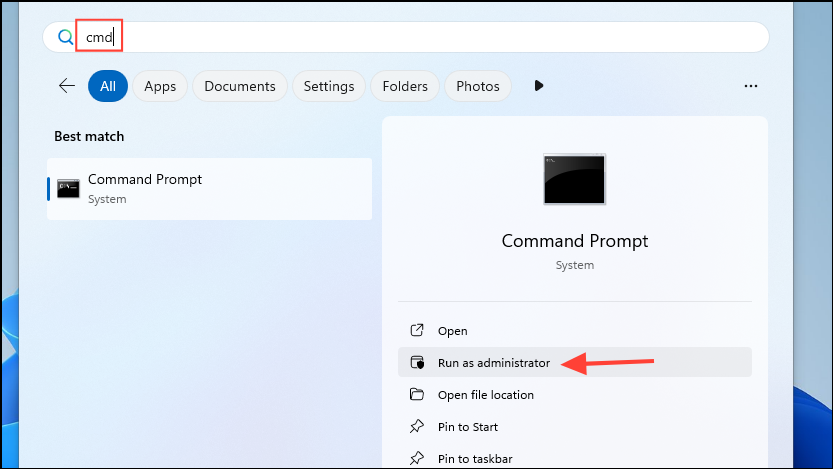
- When the Command Prompt window appears, type
ipconfig/flushdnsand press Enter.
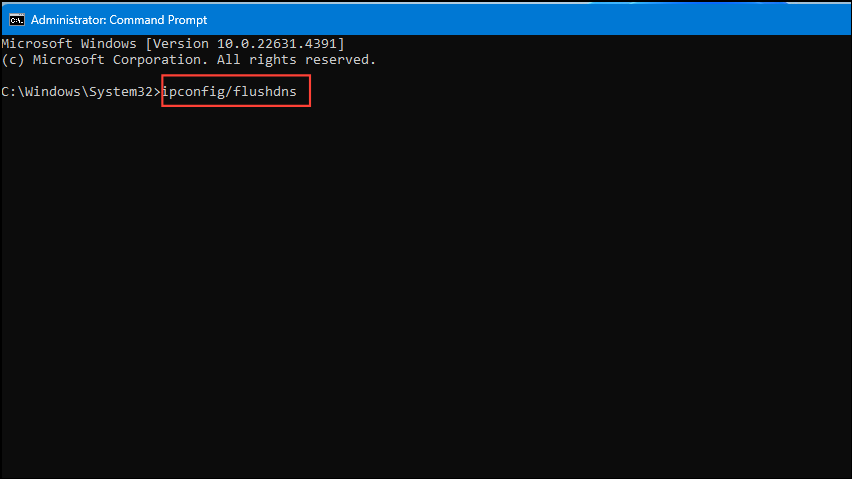
- Wait for the command to finish running and then try using Discord again.
Fix 4: Reset TCP/IP
- In Windows, open the Settings app using the
Win + Ishortcut and click on 'Network and Internet' on the left.
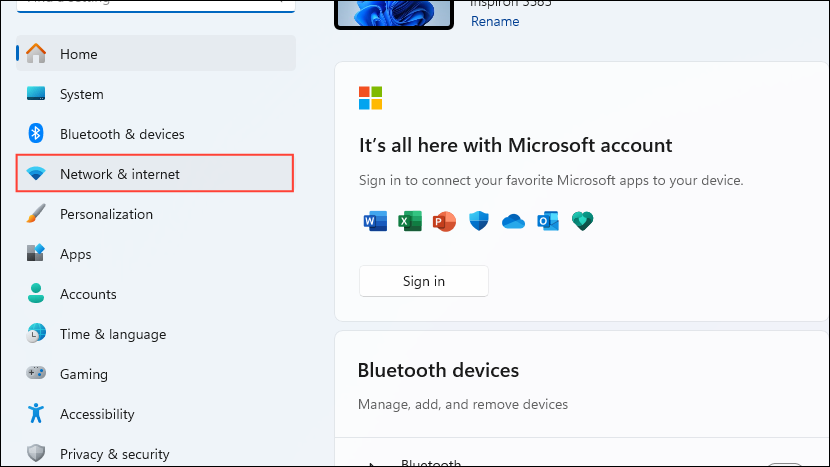
- On the Network and Internet page, click on 'Wi-Fi'.
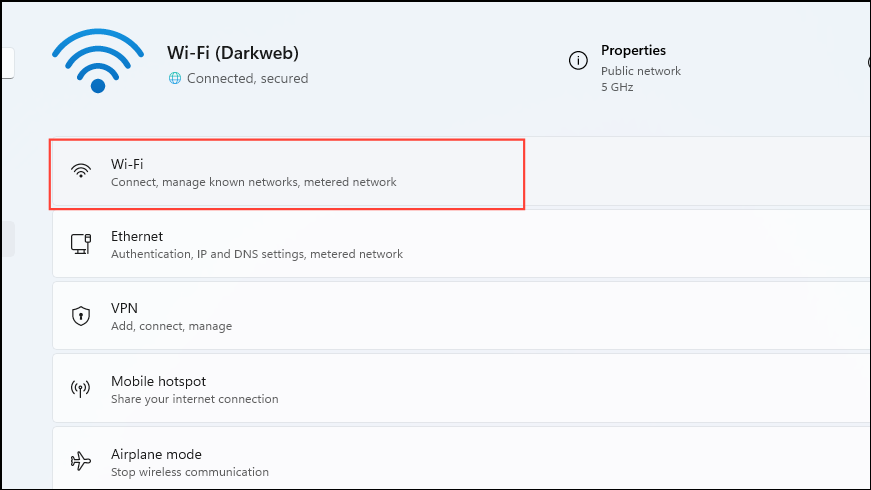
- Click on the properties option for the Wi-Fi connection.
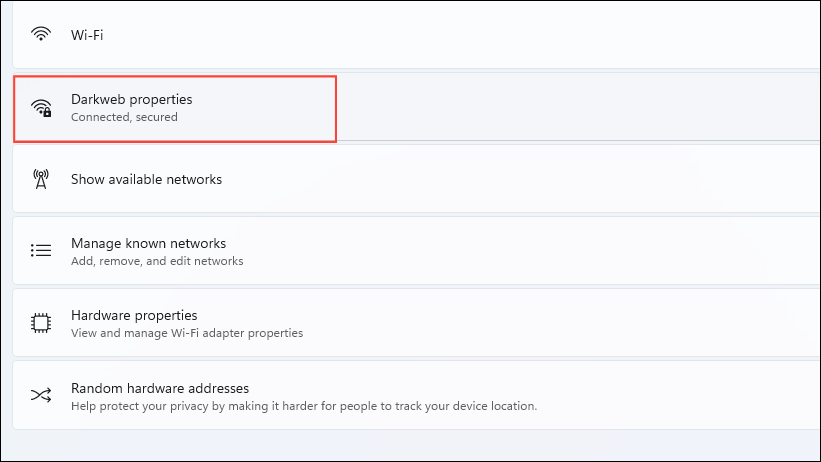
- Check which type of IP address you have by scrolling down.
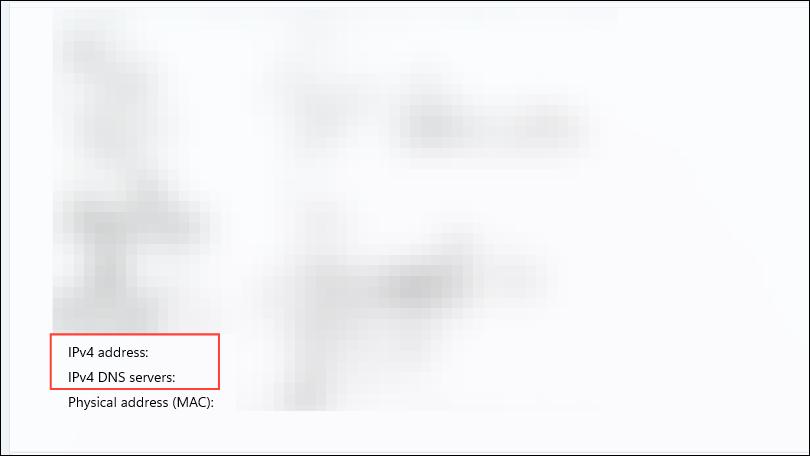
- Now, open Command Prompt with Admin privileges and type
cd\before pressing Enter.
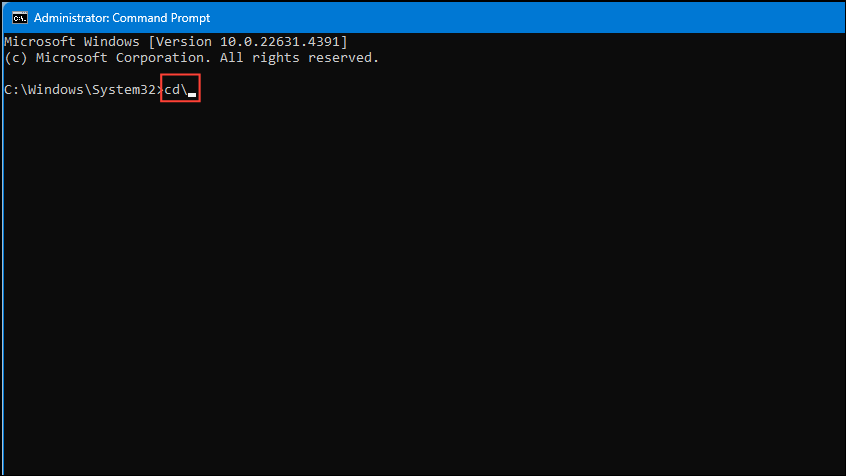
- Then type
netsh int ip reset c:\resetlog.txtand press Enter again.
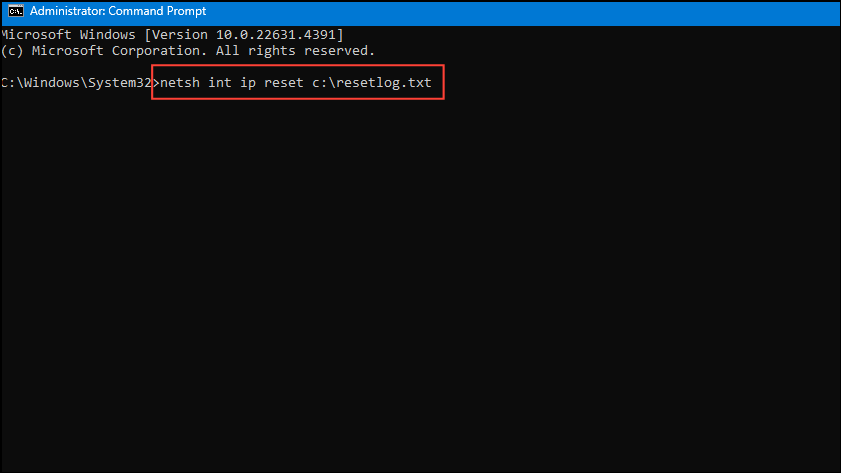
- If your connection has an IPv4 address, type
NETSH INT IPV4 RESETand press Enter. For IPv6 connections, the command isNETSH INT IPV6 RESET.
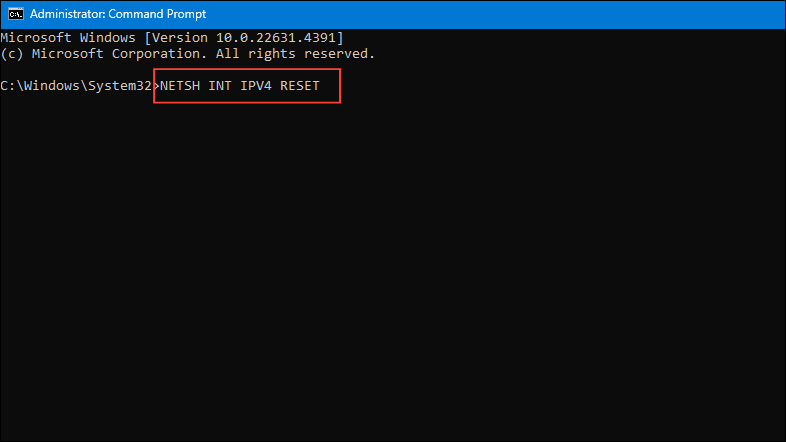
Fix 5: Switch voice channel servers
Sometimes Discord's voice channel server may be up and running but there may be issues with the channel you are accessing. In this case, try switching to a different server. However, this will increase the latency so there can be a slight delay in sending and receiving messages.
- Open Discord and log in to your account.
- Go to the server where you want to make changes and click on the gear icon to edit the channel settings.

- Next, scroll down until you come to the 'Region Override' option. Click on the dropdown menu and select a different server.
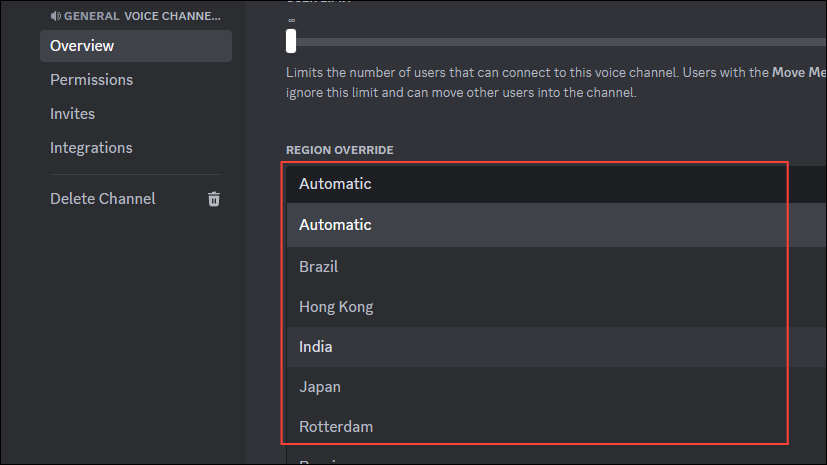
Fix 6: Clear browser cache and cookies
Clearing your browser's cache and cookies can also help you get rid of the 'Awaiting Endpoint' error.
- Open Chrome and click on the three dots on the top right.
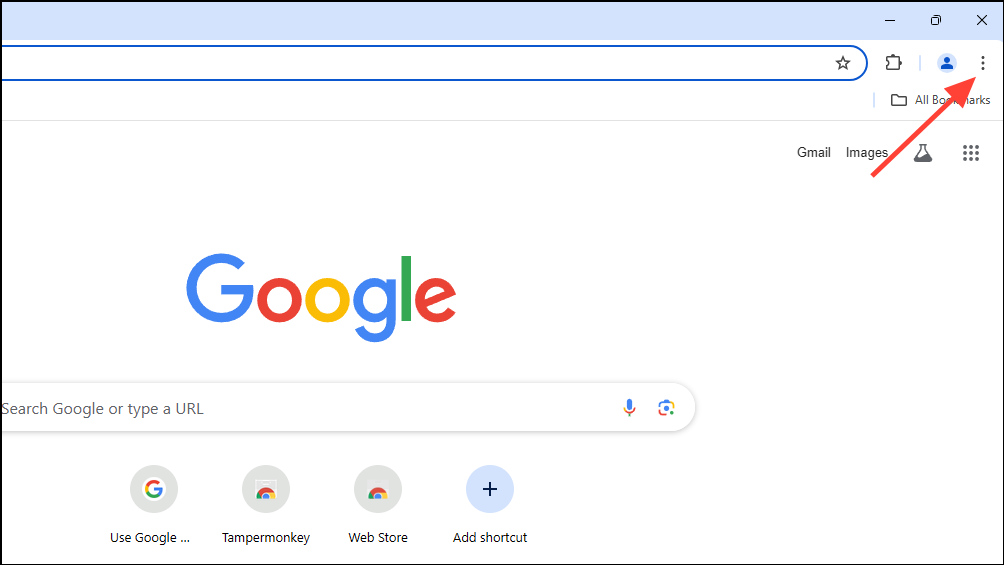
- When the dropdown menu appears, click on 'Settings'.
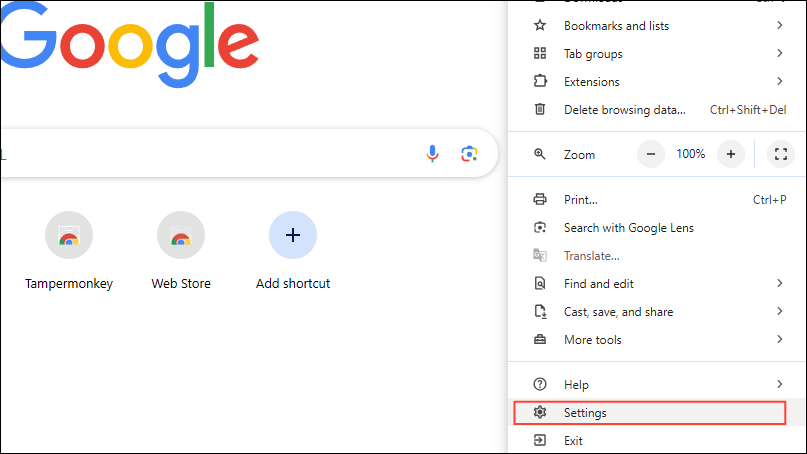
- On the Settings page, click on 'Privacy and Security' on the left.
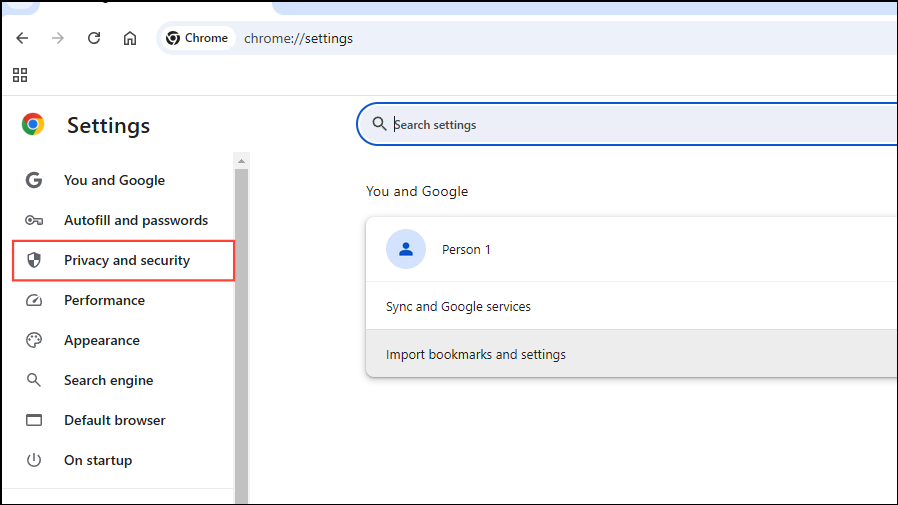
- Then click on 'Delete browsing data'.
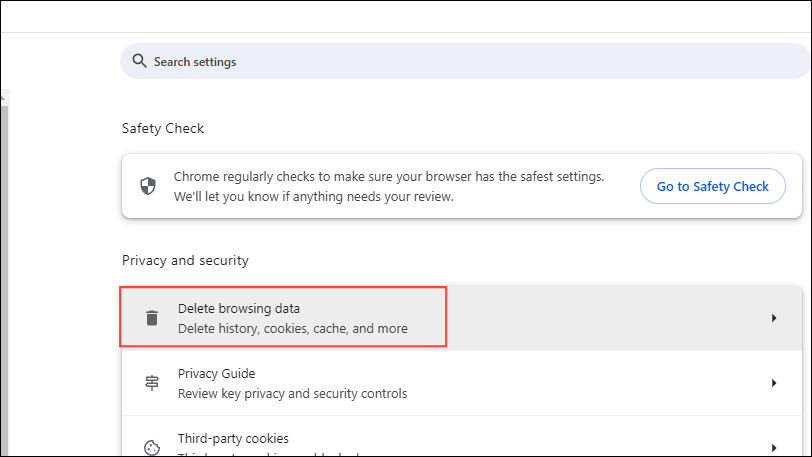
- Now, click on the 'Cookies and other site data' and 'Cached images and files' checkboxes to select them, and use the dropdown menu at the top to select the time range for which you want to clear the cache. Then click on the 'Delete data' button.
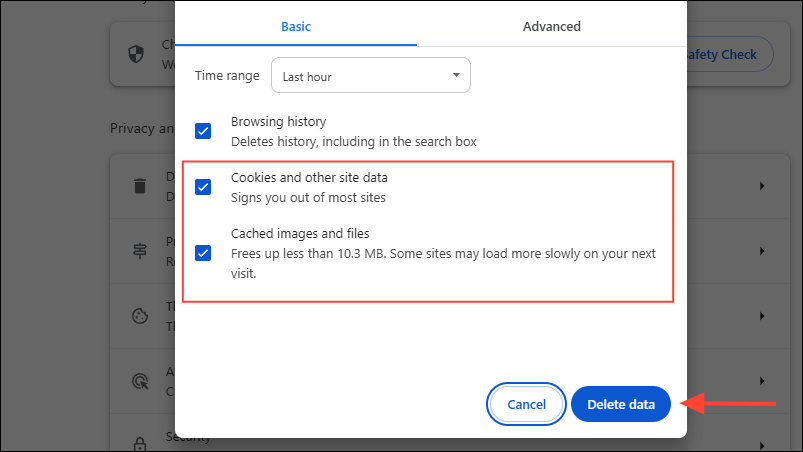
Fix 7: Update your web browser or Discord app
Keeping your browser and Discord up-to-date can help keep various issues at bay.
- Click on the three dots at the top right in Chrome and go to 'Help' before clicking on 'About Google Chrome'.
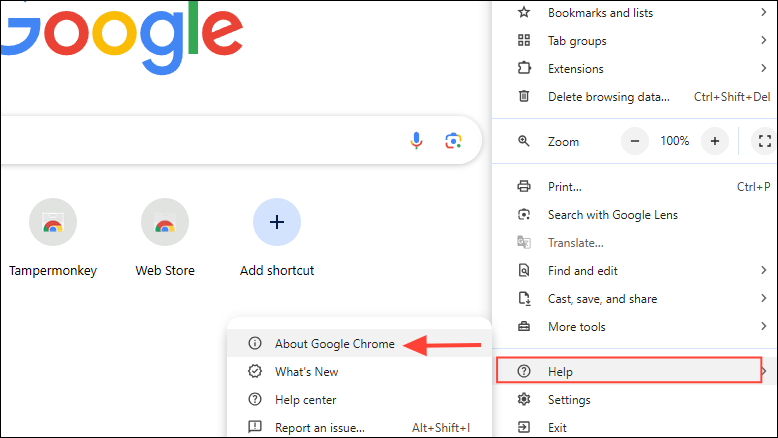
- If updates are available, Chrome will automatically install them. Relaunch the browser and try accessing Discord again. You can also update other browsers similarly if you use those before opening Discord.
- In case you use the Discord app on your computer, simply use the
Ctrl + Rshortcut on Windows orCommand + Ron macOS, or close and reopen the app. It will automatically check and install updates if they are available.
Fix 8: Turn off your antivirus temporarily
Your antivirus can sometimes cause issues when using Discord. Consider disabling them and then launching Discord again.
- On Windows, click on the taskbar overflow button that appears like an arrow on the right to view hidden icons.
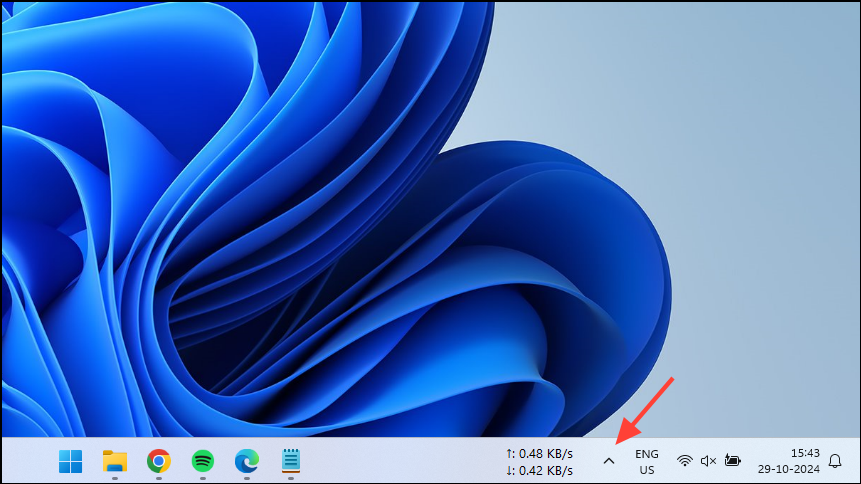
- Right-click on your antivirus icon and turn it off. Depending on your antivirus program, you may see the 'Pause' or 'Stop' option here.
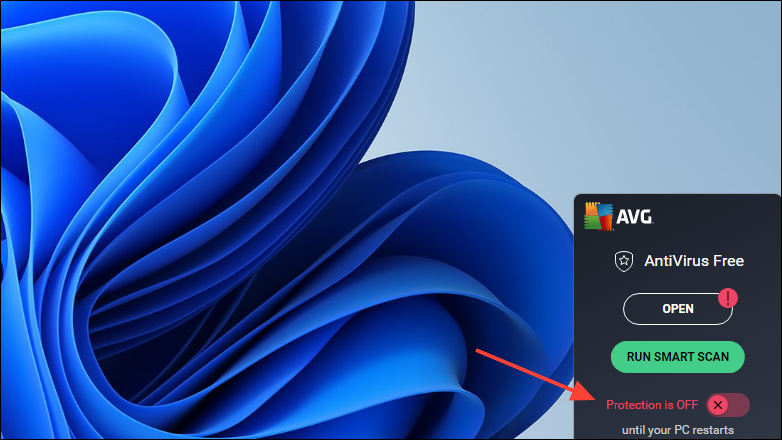
- Try using Discord again with your antivirus paused or disabled to check whether the 'Awaiting Endpoint' error is resolved.
Fix 9: Check your firewall settings
Like your antivirus, your firewall may be blocking Discord from connecting to the internet. You will have to check and make changes to the settings to prevent that from happening.
- Open the Start menu, type
firewalland click on 'Firewall and network protection'.
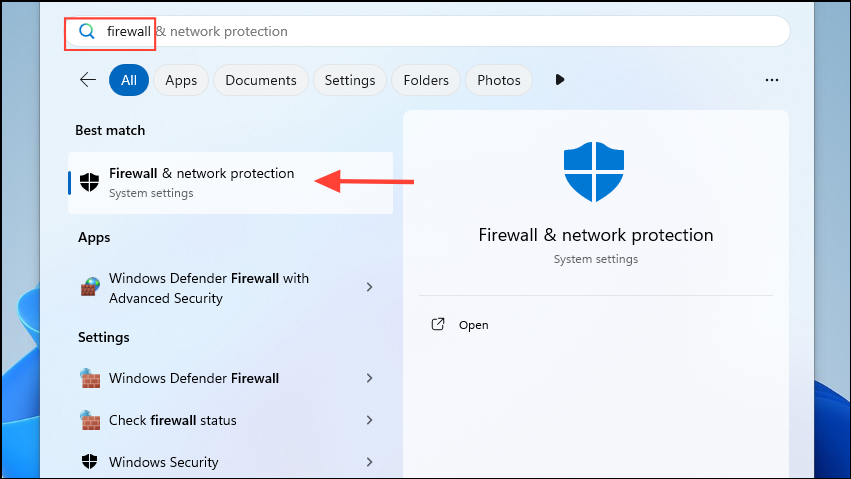
- Now click on 'Allow an app through firewall'.
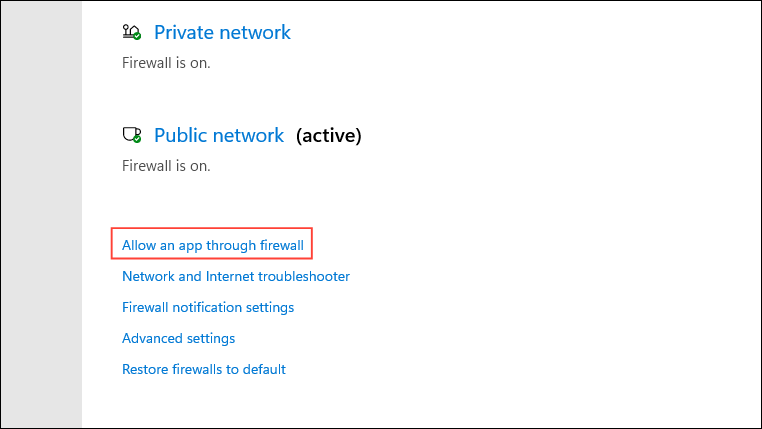
- Look for 'discord.exe' in the list of apps and check that both 'Private' and 'Public' checkboxes are checked. Click on them if they are not enabled to turn them on and then click on the 'Save changes' button.
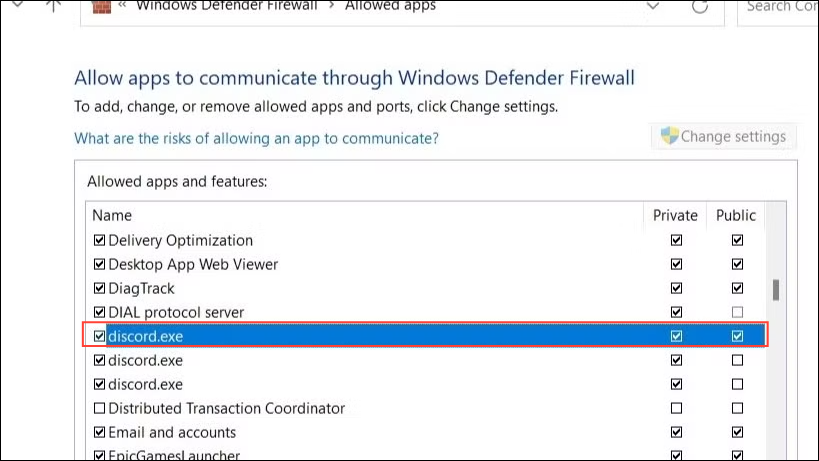
- Reboot your PC and run Discord again.
Fix 10: Remove and reinstall Discord
If Discord files are corrupted, you will have to remove and reinstall the app on your system to sort out the 'Awaiting Endpoint' error.
- Open the Settings app using the
Win + Ishortcut and click on 'Apps' on the left.
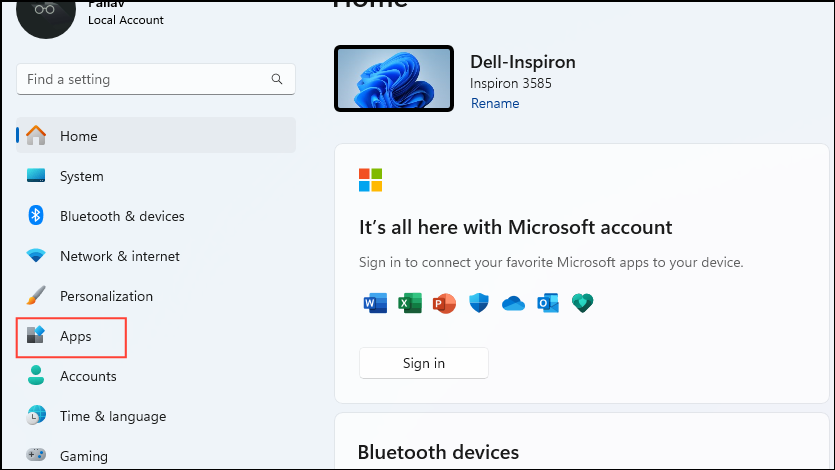
- Then click on 'Installed apps' on the next page.
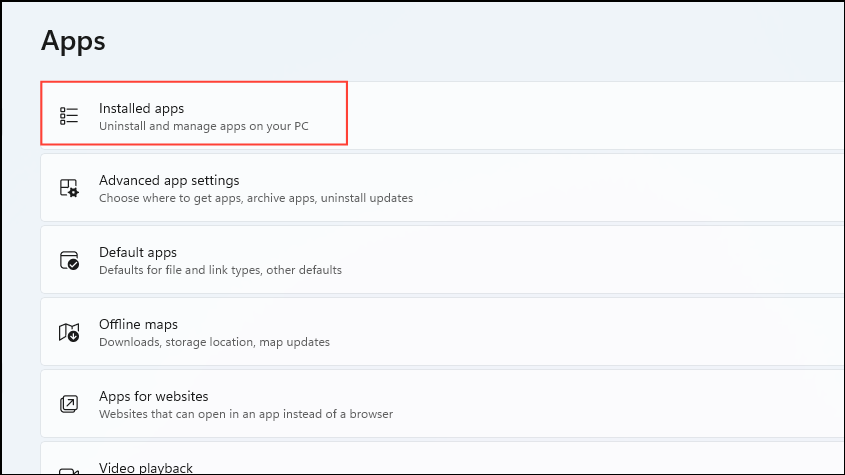
- A list of all installed programs will appear on your screen. Click on the three dots on the right of the Discord app and click on 'Uninstall' to remove it.
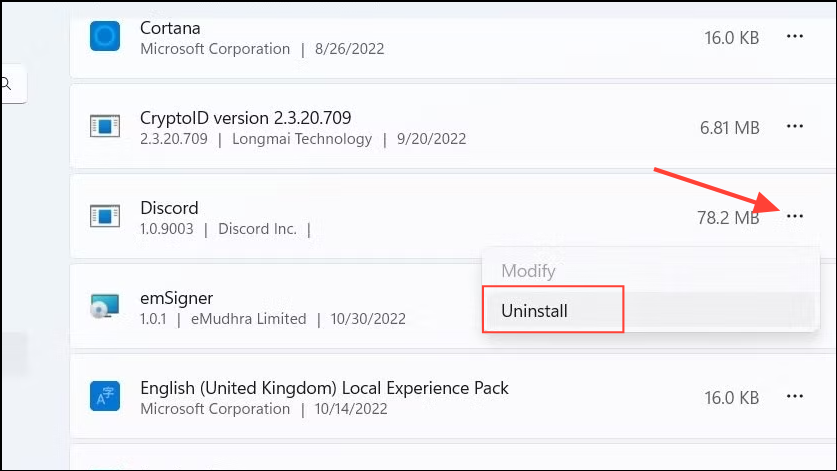
- Once Discord is removed, you can download it again and reinstall it on your system.
Things to know
- If you are using a system-wide VPN on your machine, try disabling it temporarily and then using Discord again. It may be preventing the app from connecting with the servers, leading to the 'Awaiting Endpoint' error.
- Keep your OS and drivers up-to-date which will ensure there are no bugs present that can lead to various problems.
- Make sure you have the required permissions when running Discord. Try running the application with Admin privileges if you're facing problems.
- In case nothing else works, you may have to reach out to Discord support to get the issue resolved.