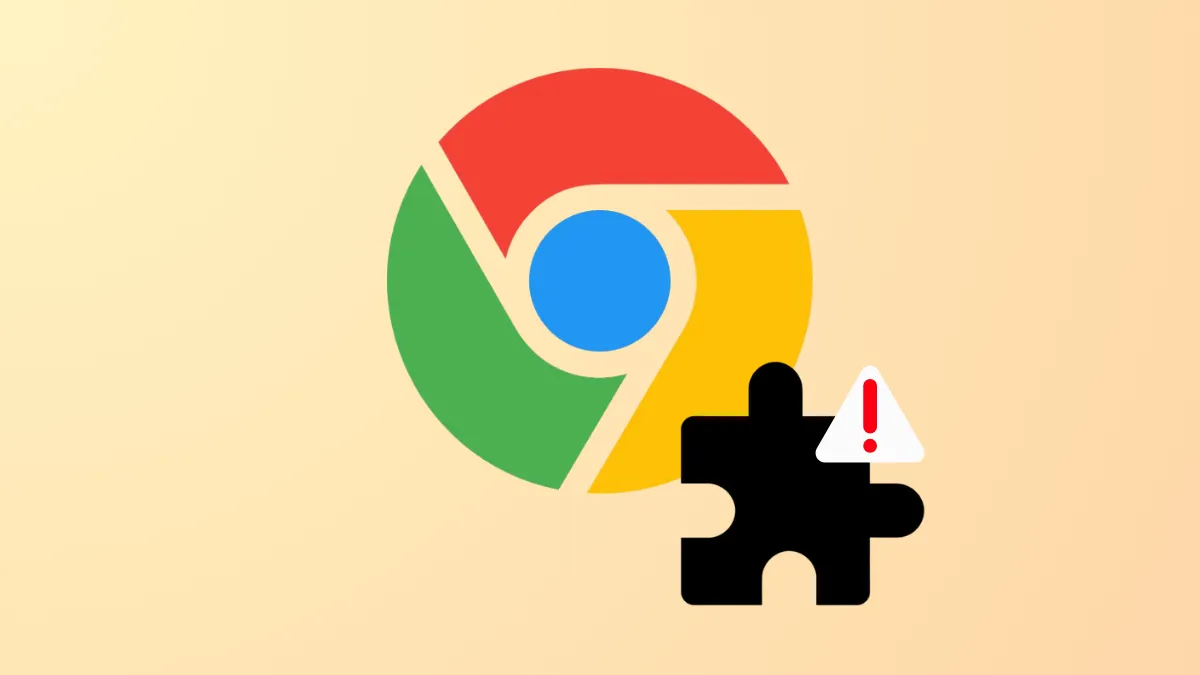Seeing the message This extension may have been corrupted in Google Chrome means the browser detected a problem with one of your installed extensions. This can cause the extension to stop working, display errors, or disappear from your browser entirely. The issue often stems from profile corruption, file tampering, antivirus interference, or mismatches between extension files and their expected structure.
Repair the Corrupted Extension from Chrome Settings
Step 1: Open Chrome and enter chrome://extensions in the address bar. This brings up the Extensions management page where you can see all installed extensions and their status.

Step 2: Locate the extension marked as "corrupt." You will see a warning and a Repair button next to it. Click the Repair button. Chrome will automatically download a fresh copy of the extension from the Chrome Web Store and reinstall it, replacing any damaged files.
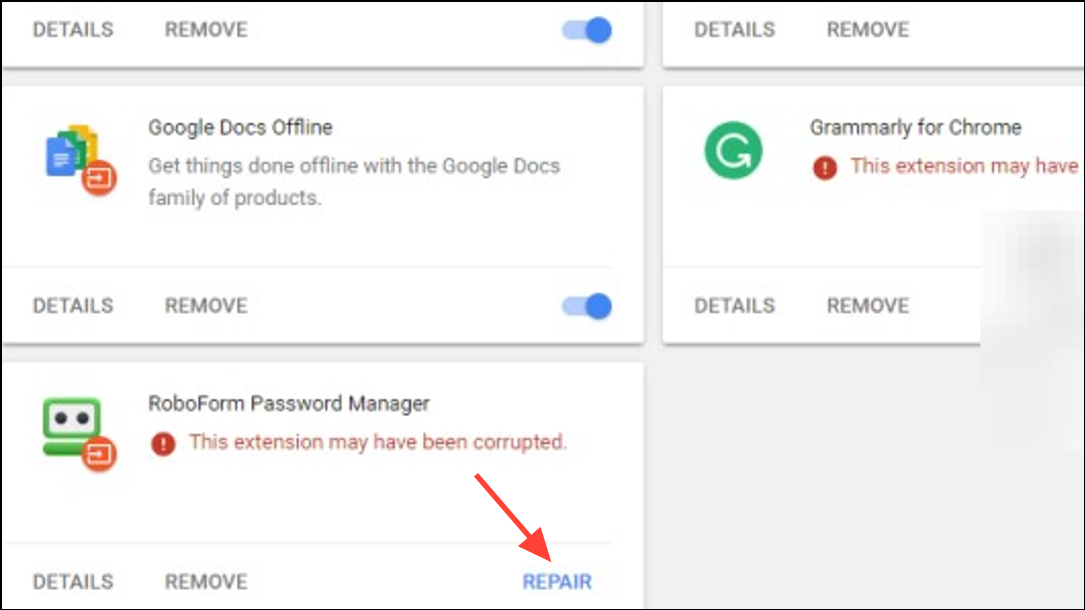
Step 3: Wait for the process to finish. Once completed, the extension should function normally again. If the error persists, proceed to further troubleshooting steps below.
Uninstall and Reinstall the Extension
Step 1: On the chrome://extensions page, click Remove on the affected extension to uninstall it completely. This deletes all local files associated with the extension.
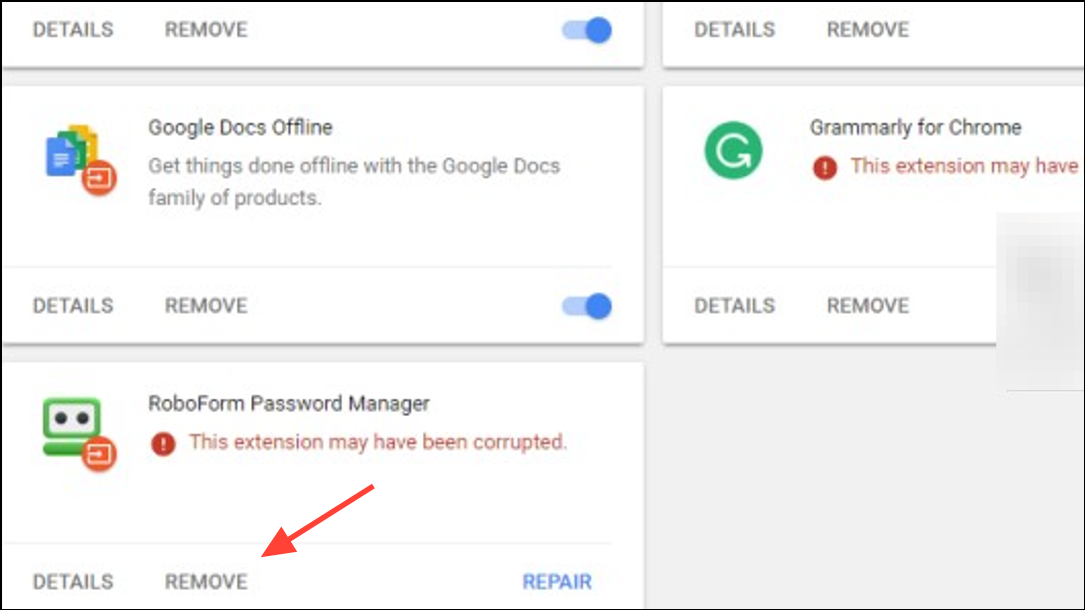
Step 2: Visit the Chrome Web Store, search for the extension by name, and reinstall it. This ensures you get the latest, verified version directly from the official source.
Step 3: After installation, confirm the extension appears in your extensions list and functions as expected. If the problem returns, consider the possibility of deeper issues with your browser profile or system configuration.
Check for User Profile or File System Issues
Corrupted or misconfigured Chrome user profiles can repeatedly trigger extension corruption. Antivirus software, file synchronization tools, or large roaming profiles may also interfere with extension files.
Step 1: Ensure your antivirus or security software is not blocking or deleting files in the Chrome user data folder. Add %LocalAppData%\Google\Chrome\User Data to your antivirus allowlist to prevent accidental removal or modification of extension files.
Step 2: If you use Windows roaming profiles or sync your user data across devices, consider excluding the Chrome user data directory from synchronization. Large or slow-to-sync profiles can cause incomplete file transfers, resulting in extension corruption.
Step 3: If you continue to see extension errors, create a new Chrome user profile. Open Chrome Settings, select Add under the "You and Google" section, and set up a fresh profile. Install your extensions in the new profile and check if the issue persists. This isolates the problem from any legacy data corruption in your old profile.
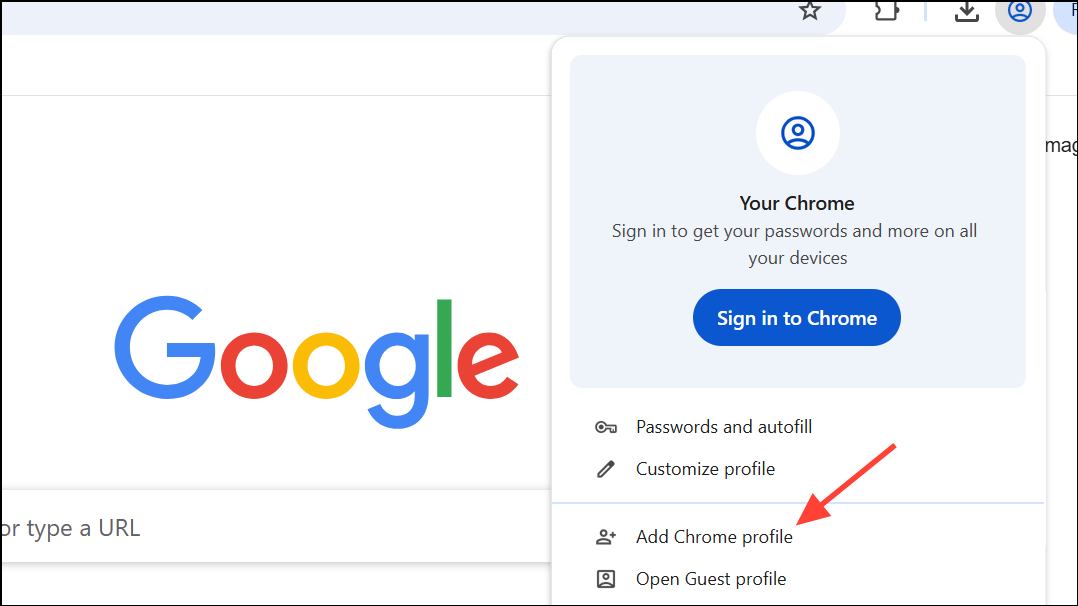
Scan for Malware and Remove Problematic Extensions
Malware or a rogue extension can modify or damage other extensions, triggering corruption warnings. Repeated corruption may indicate a deeper security problem.
Step 1: Run a full system scan with a reputable malware removal tool to detect and remove any threats. Tools like Malwarebytes are effective for this purpose.
Step 2: Remove all extensions from Chrome, then reinstall them one by one. Observe if a particular extension triggers the corruption error. If so, avoid reinstalling that extension and report it to the Chrome Web Store.
Step 3: If you are a developer or have manually edited an extension, ensure all file names and paths in your extension's manifest and source files match exactly—including letter case. Mismatches can cause Chrome's content verification to fail, resulting in corruption errors, especially on systems with case-insensitive file systems.
Advanced: Address Sync and Database Issues
Some users experience recurring extension corruption due to Chrome's internal database (LevelDB) growing too large or becoming unstable. This is especially common with extensions that store large amounts of data, like Tampermonkey or uBlock Origin.
Step 1: Export extension settings if possible. Then, close Chrome completely (ensure all background processes are stopped).
Step 2: Navigate to %LocalAppData%\Google\Chrome\User Data\Default\Local Extension Settings and back up the relevant extension folders. If you suspect database corruption, delete the affected folders to reset extension data. Reopen Chrome and re-import your settings if available.
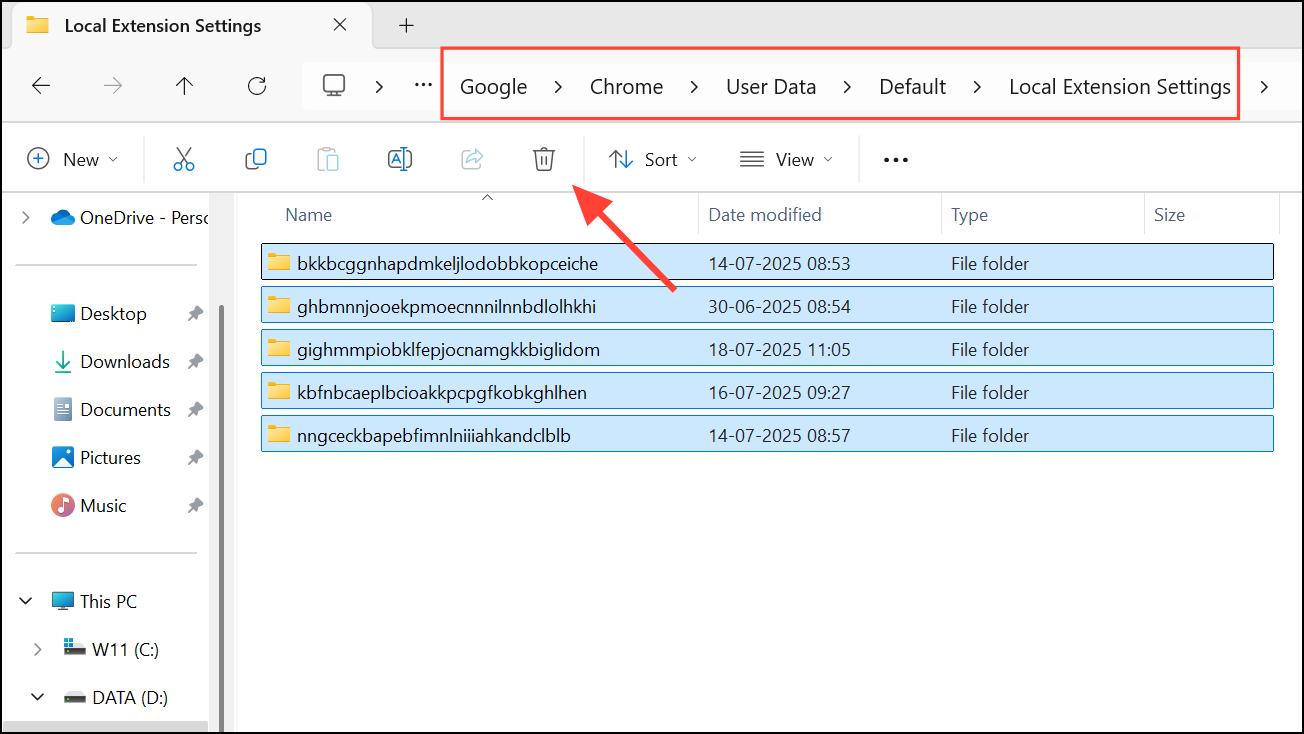
Step 3: Monitor extension behavior. If corruption stops, the issue was likely with the extension's local database files. If not, consider switching to a new Chrome profile as described above.
Tips for Preventing Future Extension Corruption
- Keep Chrome and all extensions updated to the latest versions.
- Avoid manual edits to extension files unless you are developing your own extensions.
- Install extensions only from trusted sources via the Chrome Web Store.
- Regularly back up your Chrome user data if you rely on critical extensions.
- Monitor antivirus or security software for false positives affecting browser files.
Resolving the "This extension may have been corrupted" error in Chrome usually involves repairing or reinstalling the extension, but persistent issues may require profile cleanup or malware scans. Taking these steps restores normal extension functionality and minimizes disruption to your browsing experience.