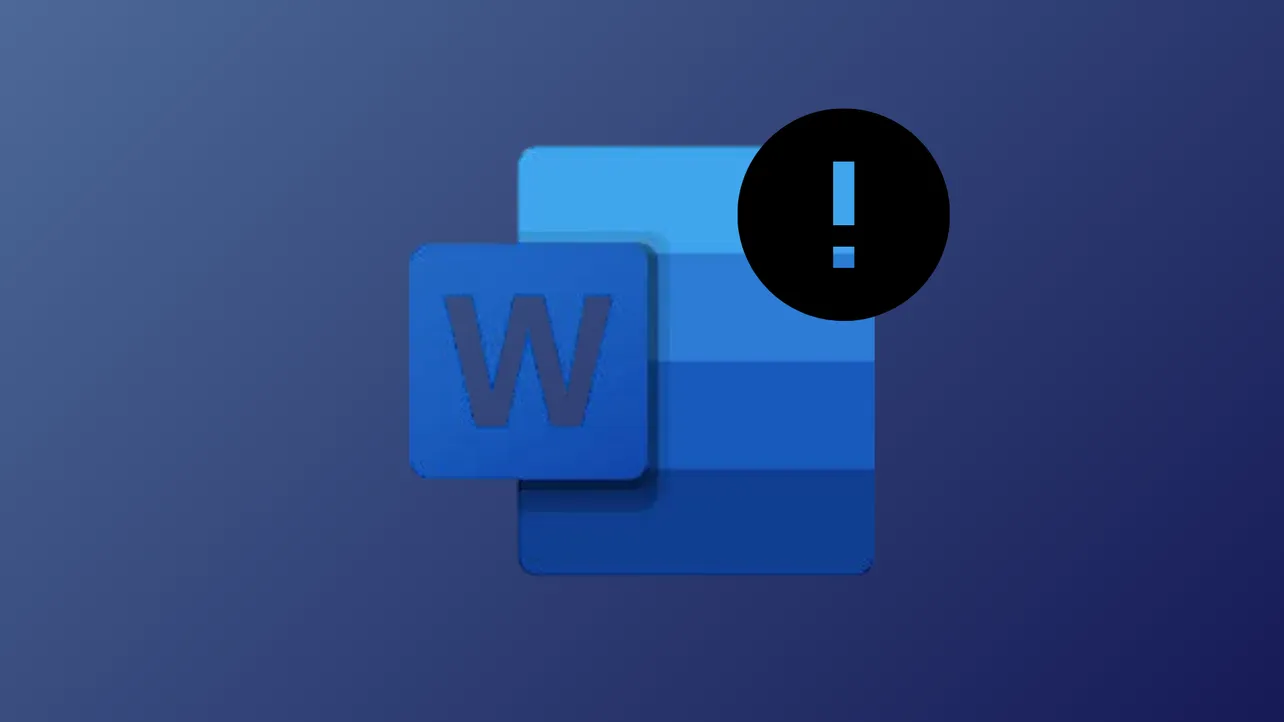Windows 11 File Explorer’s Preview Pane and Outlook’s attachment viewer display the error message “This file cannot be previewed because of an error with the Word previewer” when certain security settings restrict access to files, especially those downloaded from the Internet or stored on cloud services like OneDrive. This issue blocks quick file inspection and slows down workflows, particularly when reviewing multiple Word documents.
Adjust Protected View Settings in Microsoft Word
Protected View is a Microsoft Office security feature that opens files originating from the Internet or untrusted sources in read-only mode to reduce malware risk. However, this protection can prevent the Word previewer from displaying document content in File Explorer or Outlook. Temporarily disabling Protected View for trusted files allows previews to work as intended. Always re-enable these settings after use to maintain system security.
Step 1: Open Microsoft Word. Click File in the top-left corner, then select Options at the bottom of the menu.

Step 2: In the Word Options window, choose Trust Center from the left sidebar, then click Trust Center Settings….

Step 3: Select Protected View in the left pane. To allow previews of files downloaded from the Internet, uncheck Enable Protected View for files originating from the Internet. If you’re troubleshooting Outlook attachment previews, also uncheck Enable Protected View for Outlook attachments.

Step 4: Click OK to apply changes, then close Word. Preview the file again in File Explorer or Outlook to confirm the issue is resolved.
Only disable Protected View when working with files from trusted sources. For ongoing protection, re-enable the setting after confirming previews work as expected.
Verify Preview Handler Settings in File Explorer
Windows 11 relies on preview handlers to display file content in the Preview Pane. If the required handler is disabled or not registered, previews will fail to load.
Step 1: In File Explorer, select View in the menu bar, then choose Show and ensure Preview pane is checked.

Step 2: Open Microsoft Word. Go to File > Options > Trust Center > Trust Center Settings > Attachment Handling.
Step 3: Click Attachment and Document Previewers and verify that Microsoft Word previewer is checked. If it’s unchecked, enable it and click OK.
Preview the Word document again in File Explorer. If the error persists, continue to the next method.
Update or Repair Microsoft Office
Outdated or corrupted Office installations can disrupt preview functionality. Keeping Office up to date or running a repair can restore previewer operation.
Step 1: Open any Office app (such as Word). Click File > Account > under Product Information, select Update Options > Update Now. Allow Office to download and install any available updates.

Step 2: If updating doesn’t resolve the problem, repair Office. Right-click the Start button, choose Installed apps.

Step 3: Find Microsoft Office in the list, click Modify, and select Online Repair. Follow the on-screen instructions and restart your computer.

Check for Problematic File Names or Sources
Certain files—such as temporary files with names beginning with a $ character or files not fully downloaded from cloud storage—may trigger preview errors.
- Delete or ignore files with names starting with
$, as these are often temporary or incomplete. - For files stored on OneDrive or other cloud services, ensure they are fully downloaded and available locally before previewing.
- If you see a notification about “Preview Handler Surrogate Host is downloading from OneDrive,” wait for downloads to complete before trying to preview the document.
After handling problematic files, test the preview feature again.
Additional Troubleshooting Steps
- Restart File Explorer or your PC after making changes to settings.
- Try opening the problematic Word document, enabling editing, and saving it again. This sometimes removes restrictions that block previewing.
- Check for conflicting add-ins in Office apps. Disable unnecessary add-ins via
File>Options>Add-ins, then manage and disable as needed.
Adjusting Protected View settings and verifying preview handler options in Word usually restores preview functionality in Windows 11. Always re-enable security settings after troubleshooting to keep your system protected.